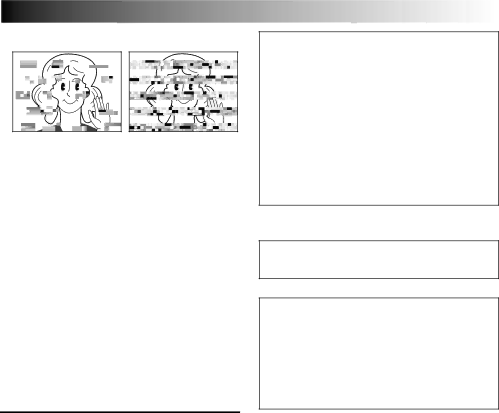
5. Dirty heads can cause the following problems:
•No picture during playback.
•Blocks of noise appear during playback.
•During recording, the Head Clog Warning indicator “![]() ” appears.
” appears.
In such cases, use an optional cleaning cassette. Insert it and play back. If the cassette is used more than once consecutively, damage to the video heads may result. After the camcorder plays back for about 20 seconds, it stops automatically. Also refer to the cleaning cassette’s instructions.
If, after using the cleaning cassette, the problems still exist, consult your nearest JVC dealer. Mechanical moving parts used to move the video heads and video tape tend to become dirty and worn out over time. In order to maintain a clear picture at all times, periodic
How To Handle A CD-ROM
•Take care not to soil or scratch the mirror surface (opposite to the printed surface). Do not write anything or put a sticker on either the front or back surface. If the
•Do not use conventional disc cleaners or cleaning spray.
•Do not bend the
•Do not store your
EN91
About moisture condensation . . .
●You have observed that pouring a cold liquid into a glass will cause drops of water to form on the glass‘ outer surface. This same phenomenon occurs on the head drum of a camcorder when it is moved from a cool place to a warm place, after heating a cold room, under extremely humid conditions or in a place directly subjected to the cool air from an air conditioner.
●Moisture on the head drum can cause severe damage to the video tape, and can lead to internal damage to the camcorder itself.
Serious malfunctioning
If malfunctioning occurs, stop using the unit immediately and consult your local JVC dealer.
The camcorder is a