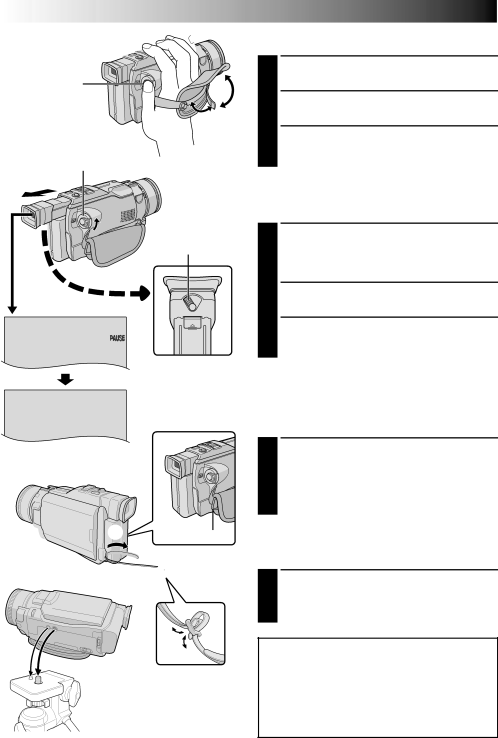
8 EN
Power Zoom Lever ![]()
![]()
![]()
![]()
Recording Start/Stop button
Power Switch
![]() Shooting Mode
Shooting Mode
Switch
Dioptre
Adjustment
Control
PAUSE

![]()
![]() 1
1![]() 3
3![]()
![]()
![]()
![]()
![]() 2
2
GETTING STARTED (cont.)
Grip Adjustment
1
2
3 Adjust so that your thumb and fingers can easily operate the Recording Start/Stop Button and Power Zoom Lever. Refasten the Velcro strip.
Viewfinder Adjustment
1 Set the Power Switch to “![]() ” or “
” or “ ![]() ” while pressing down the Lock Button located on the switch. Set the Shooting Mode Switch to any position.
” while pressing down the Lock Button located on the switch. Set the Shooting Mode Switch to any position.
2
3 Turn the Dioptre Adjustment Control until the indications in the viewfinder are clearly focused.
Shoulder Strap Attachment
1 Following the illustration, thread the strap through the eyelet 1, then fold it back and thread it through the buckle 2. Repeat the procedure to attach the other end of the strap to the other eyelet 3, making sure the strap is not twisted.
Tripod Mounting
1 Align the screw and camera direction stud on the tripod with the camera’s mounting socket and stud hole. Then tighten the screw.
•Some tripods are not equipped with studs.
CAUTION:
When using a tripod, be sure to open and extend its legs fully to stabilise the camcorder. To prevent damage to the unit caused by falling over, do not use a small- sized tripod.