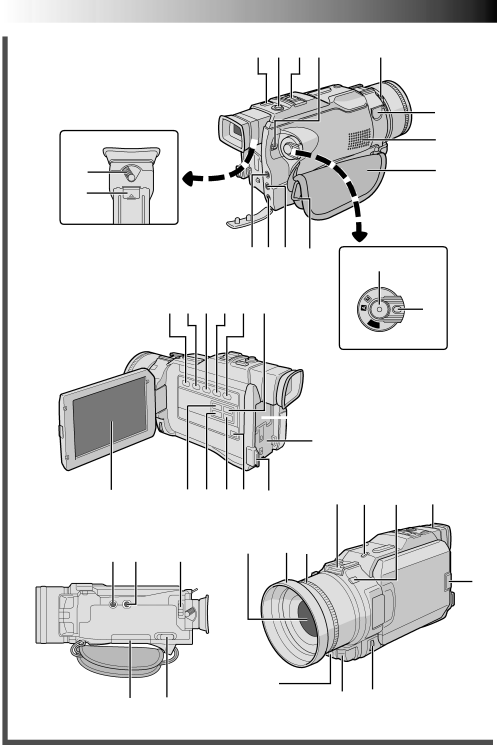
|
| INDEX Controls, Connectors And Indicators | ||||
82 EN |
| 1 2 3 o |
| 4 | e | |
8R |
|
|
|
|
| Q |
|
|
|
|
| W | |
|
| rtyE |
| 5 |
| |
|
|
|
|
| 6 |
|
| 9 0 ! @ # $ | iT |
| F | 7 | |
|
|
| F | |||
|
|
|
|
| O | |
|
|
|
|
| Y |
|
|
|
|
|
| ALP |
|
Yfg | % ^ &uIEU) | OpPa | ||||
h | q | s |
| d | ( | * |
| w |
|
|
|
|
|
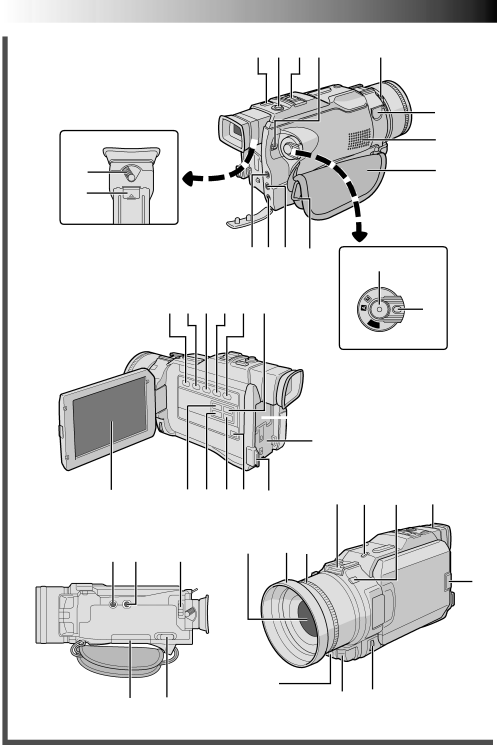
|
| INDEX Controls, Connectors And Indicators | ||||
82 EN |
| 1 2 3 o |
| 4 | e | |
8R |
|
|
|
|
| Q |
|
|
|
|
| W | |
|
| rtyE |
| 5 |
| |
|
|
|
|
| 6 |
|
| 9 0 ! @ # $ | iT |
| F | 7 | |
|
|
| F | |||
|
|
|
|
| O | |
|
|
|
|
| Y |
|
|
|
|
|
| ALP |
|
Yfg | % ^ &uIEU) | OpPa | ||||
h | q | s |
| d | ( | * |
| w |
|
|
|
|
|