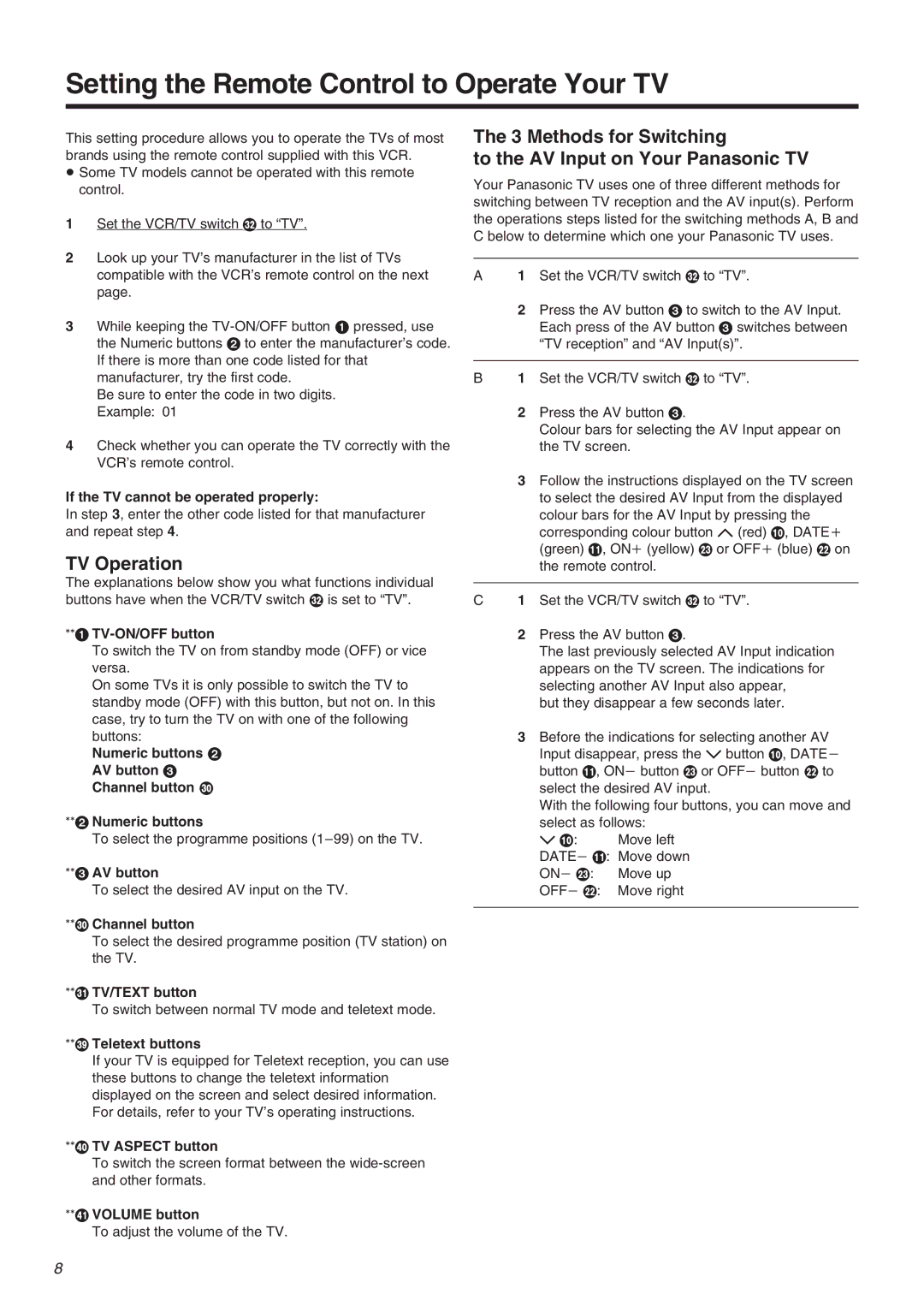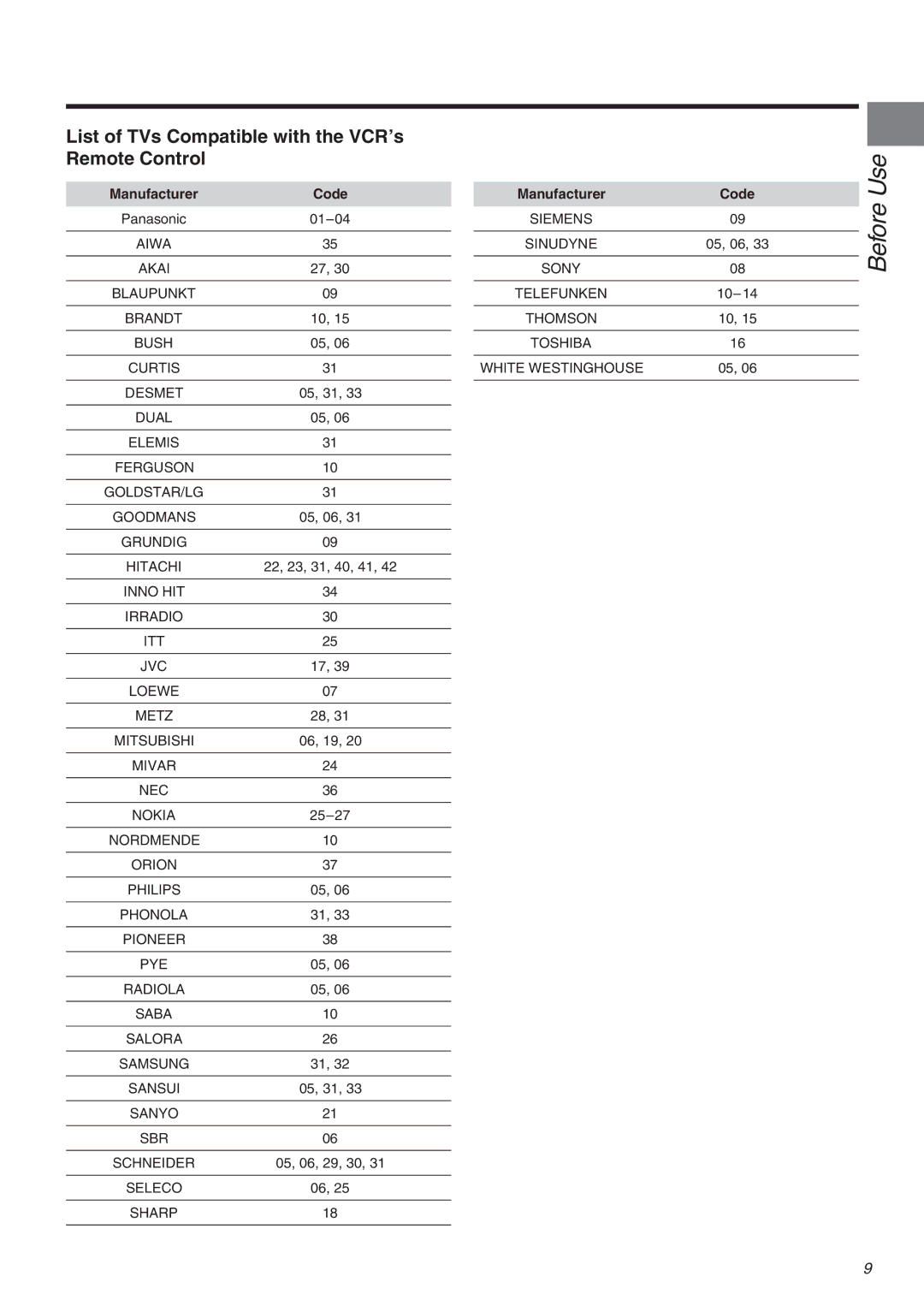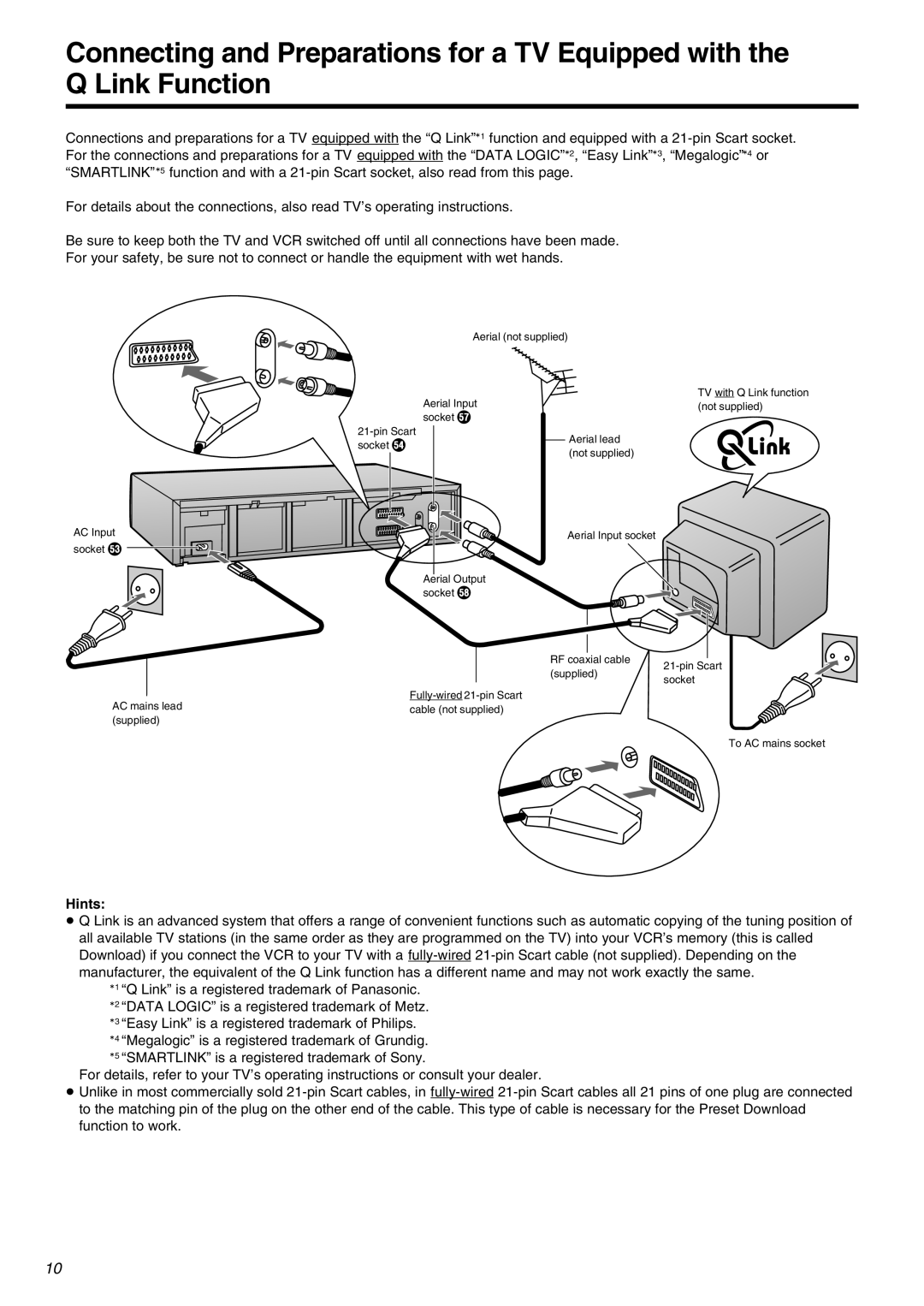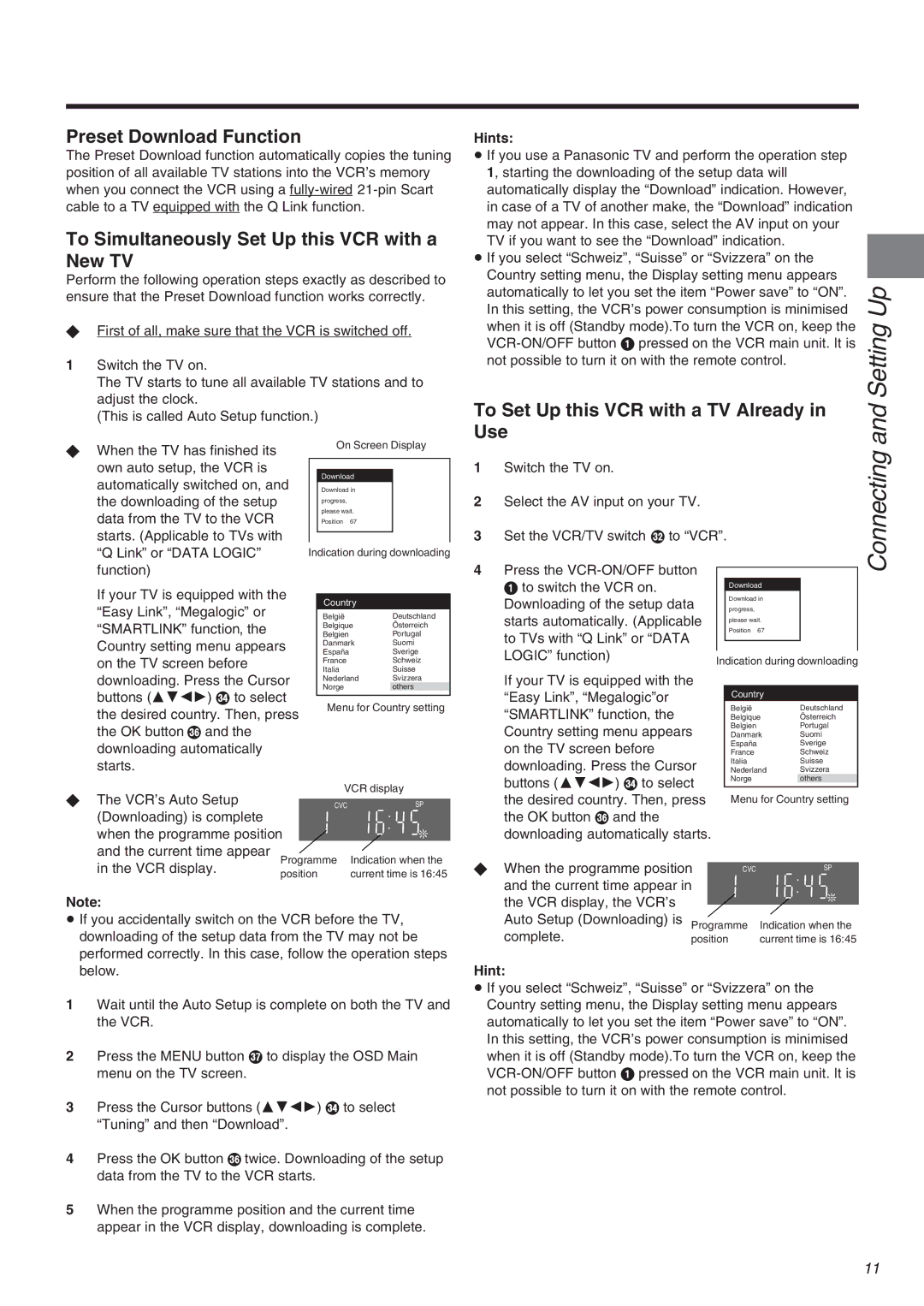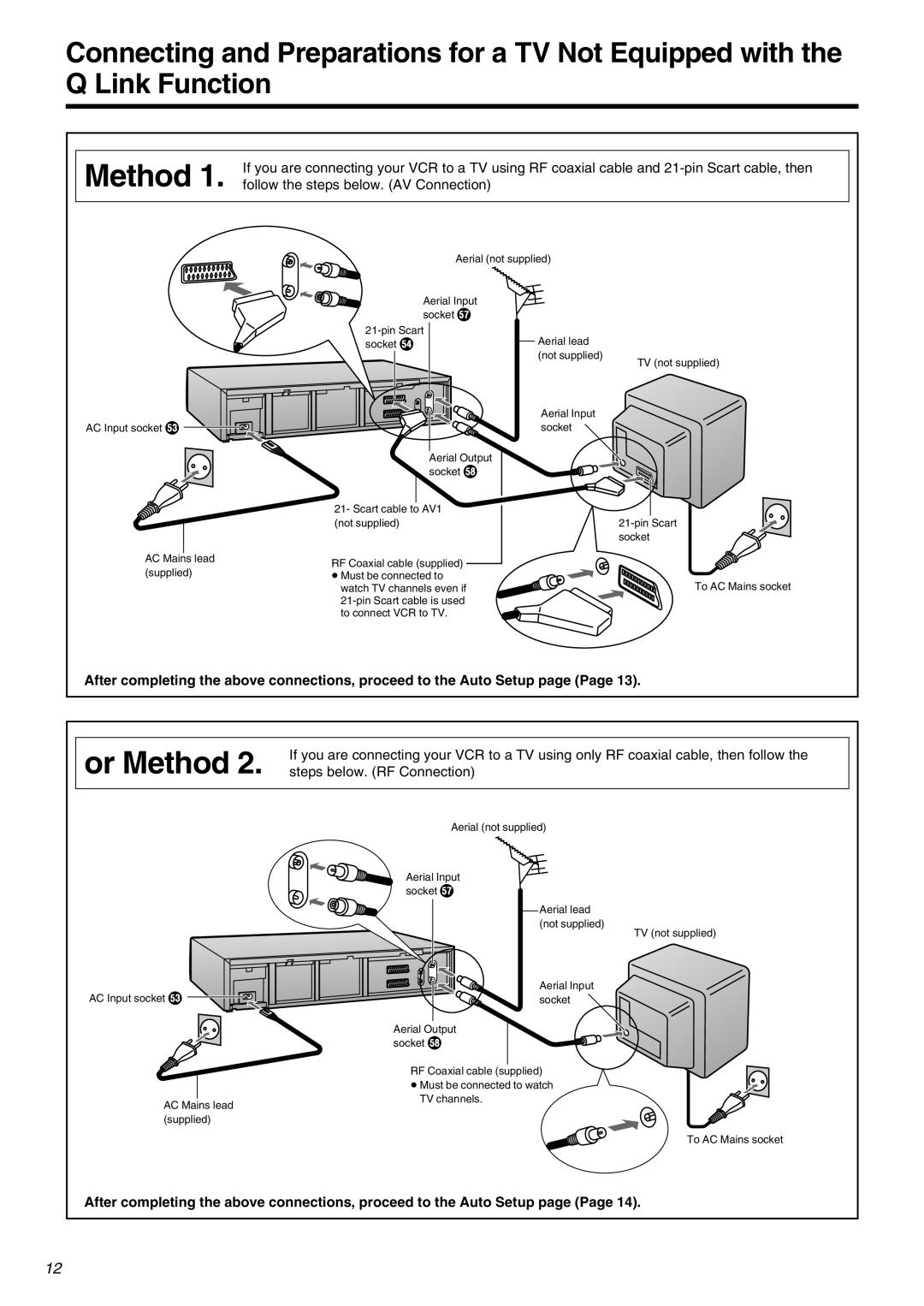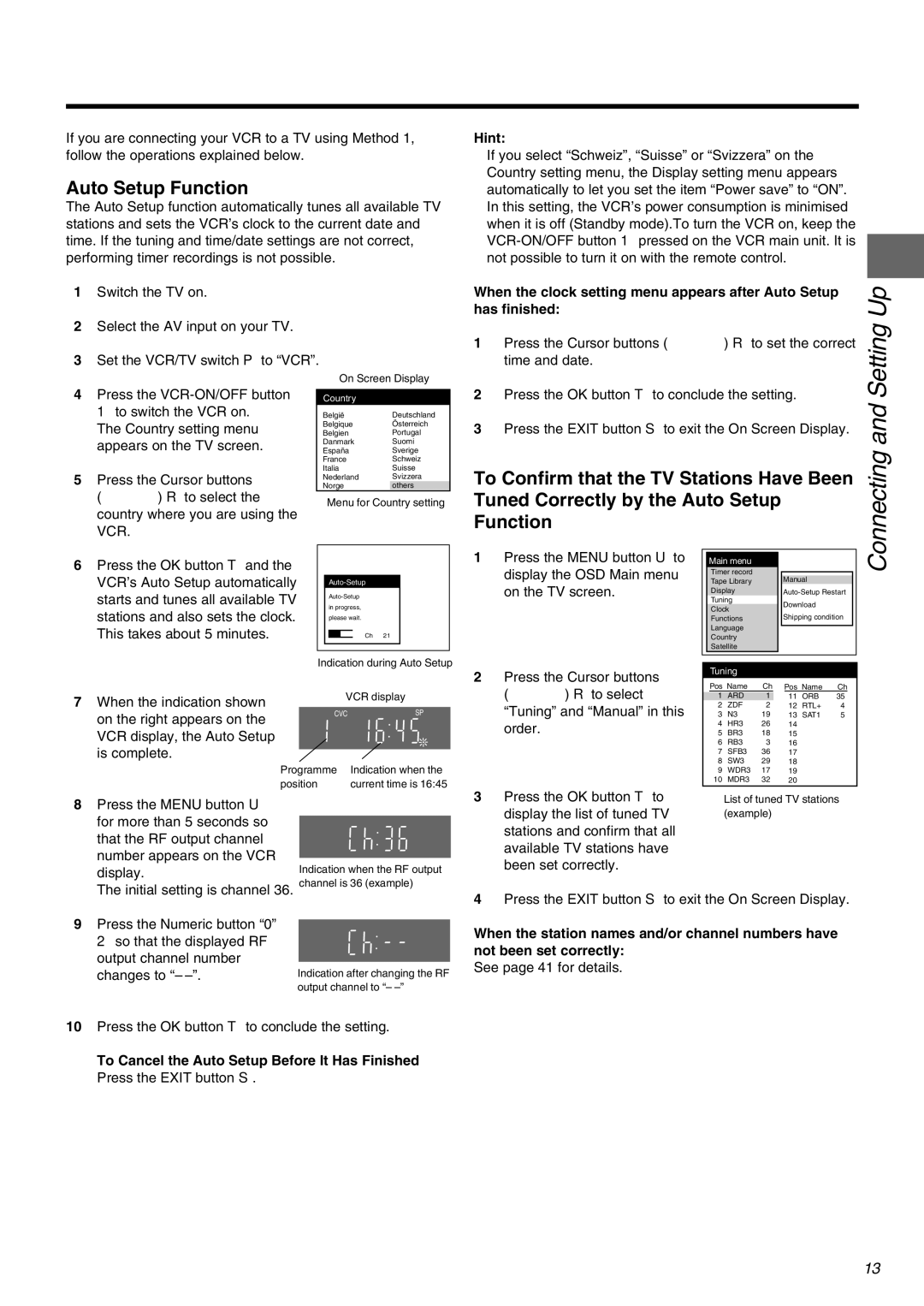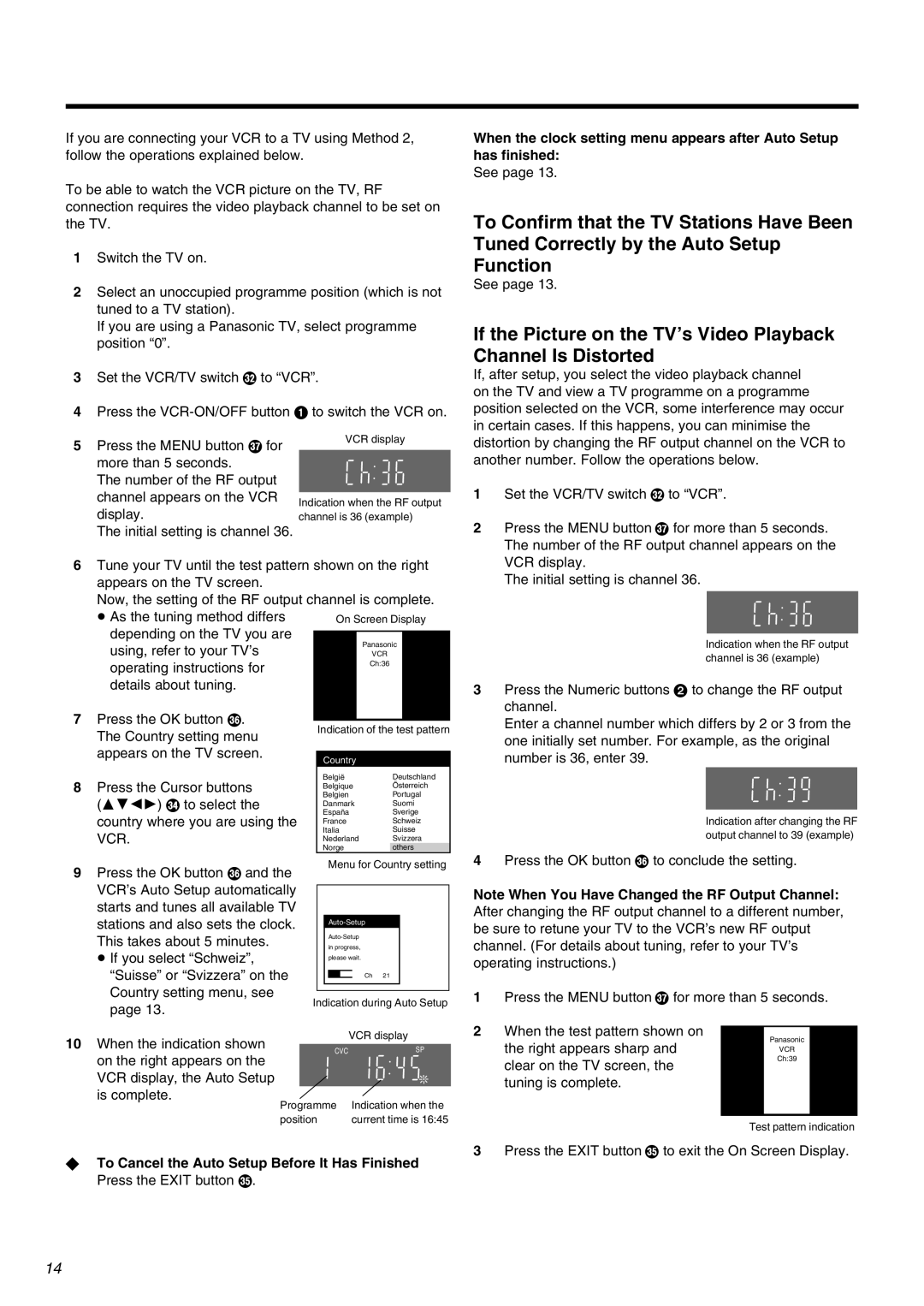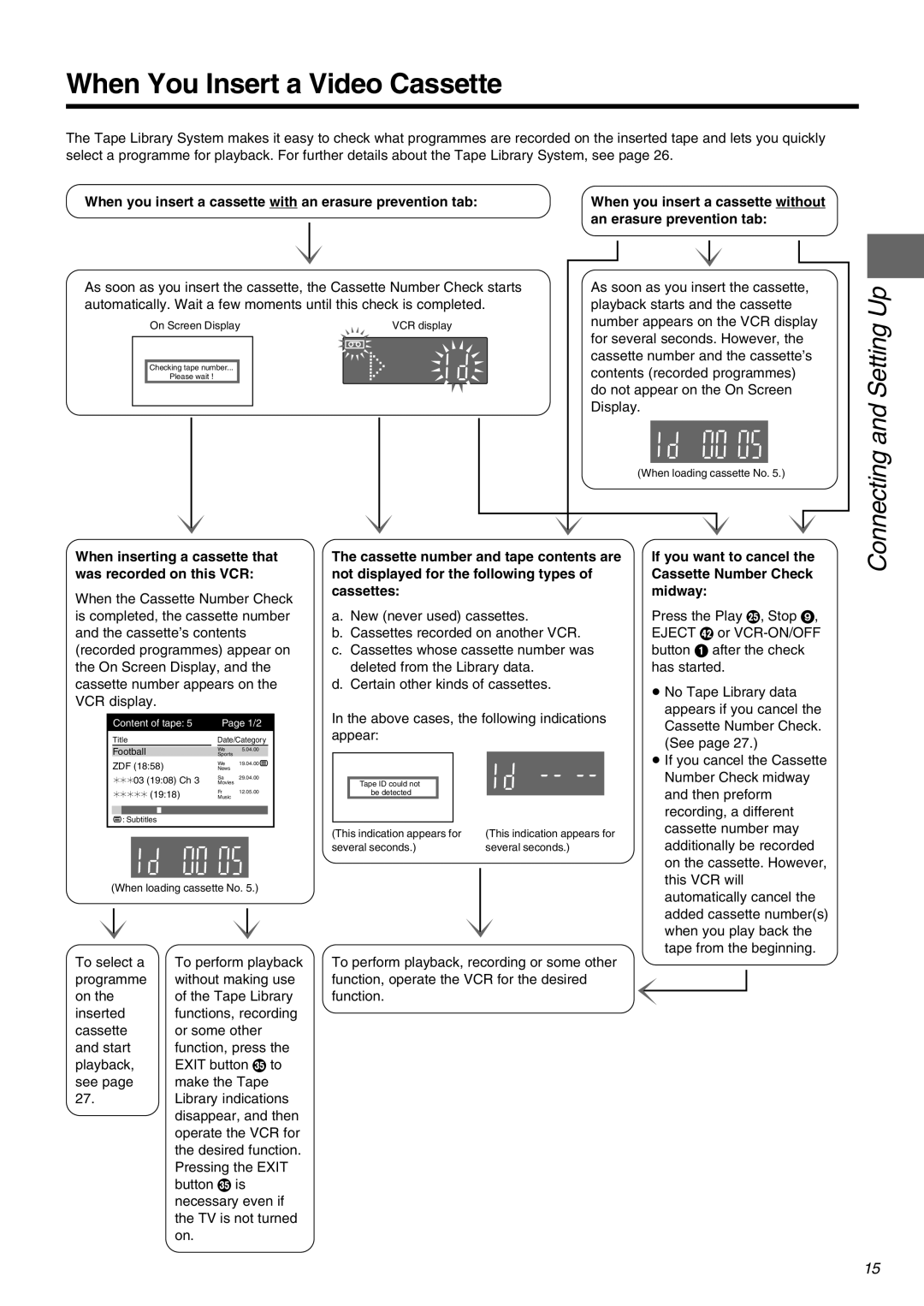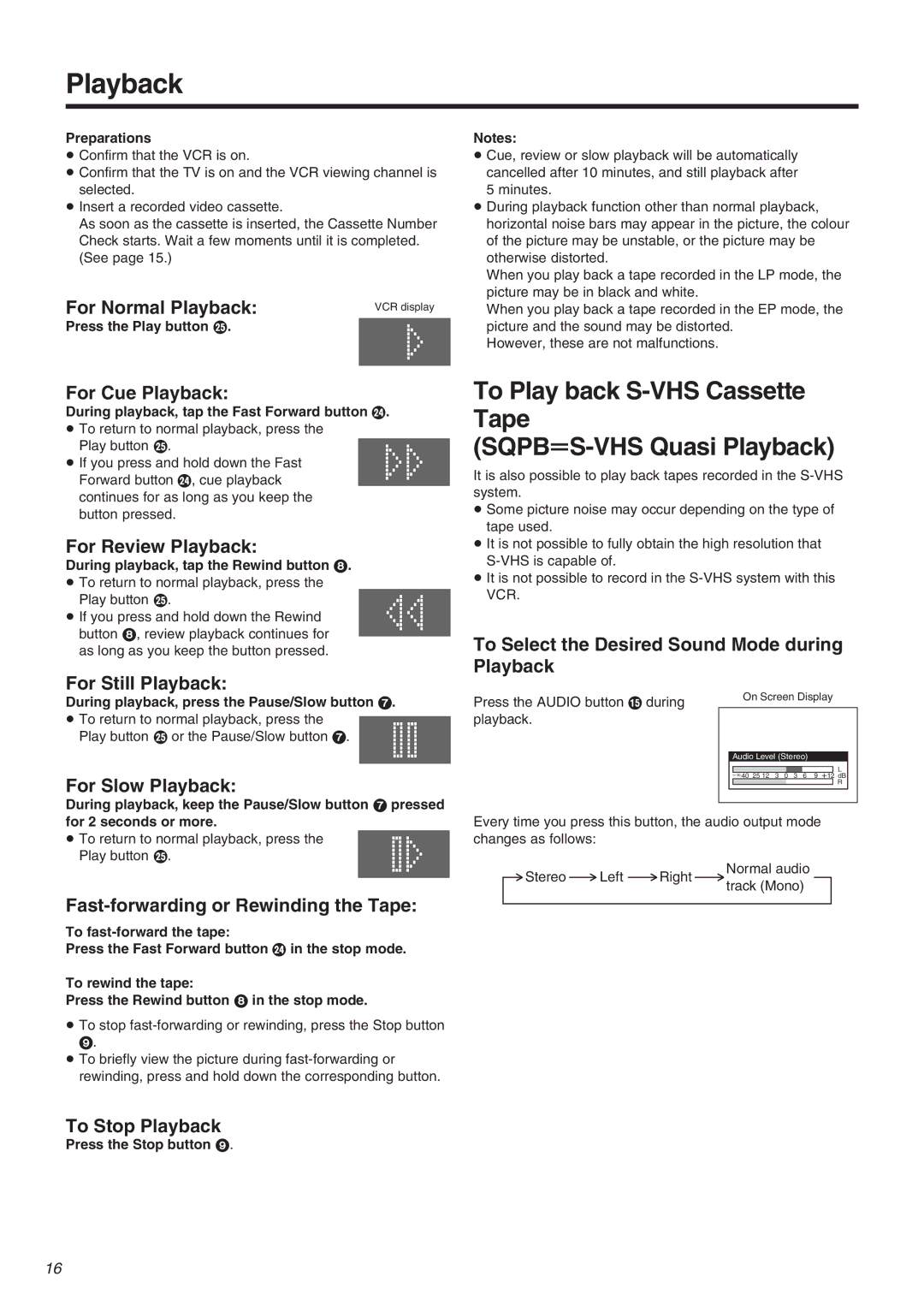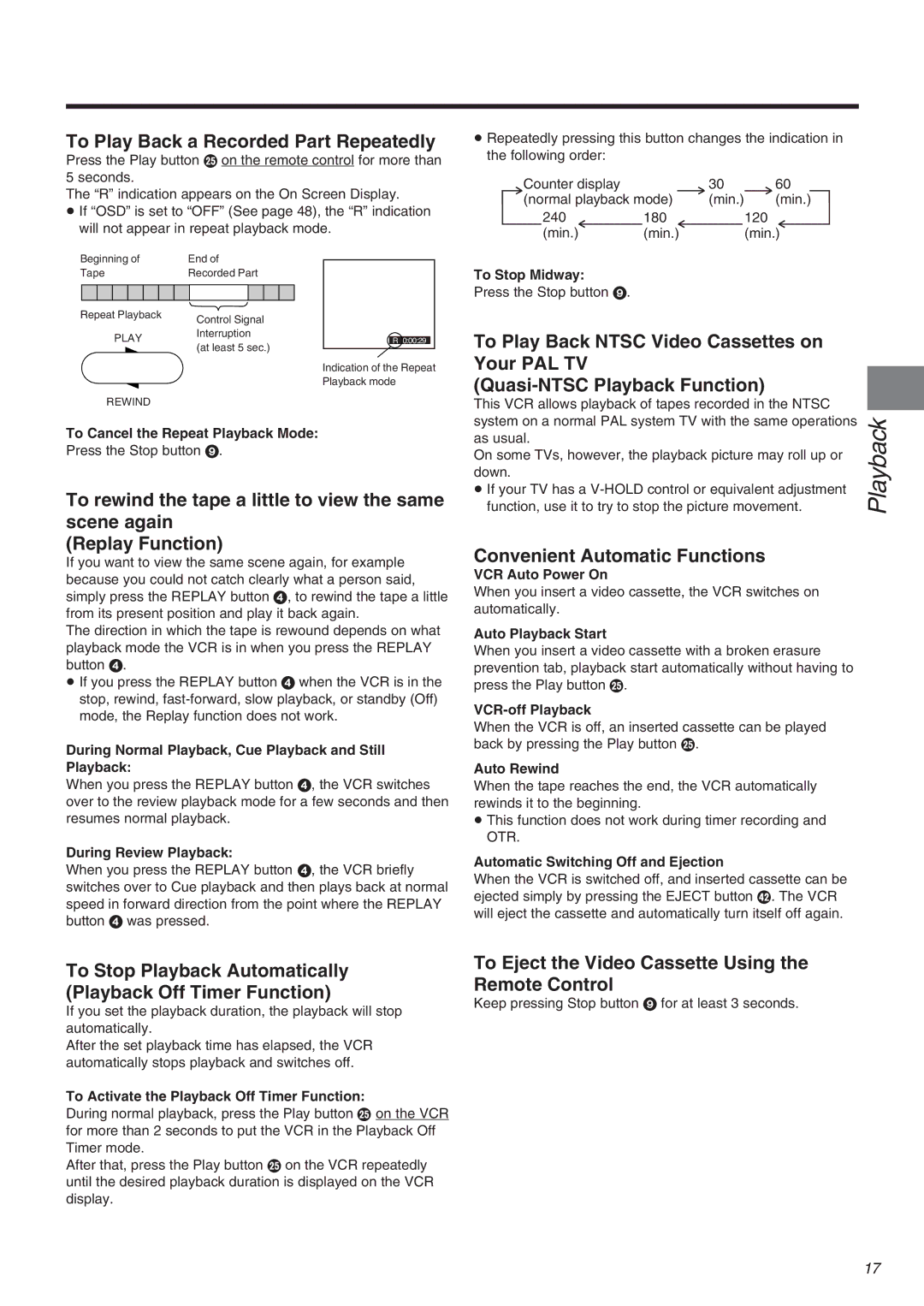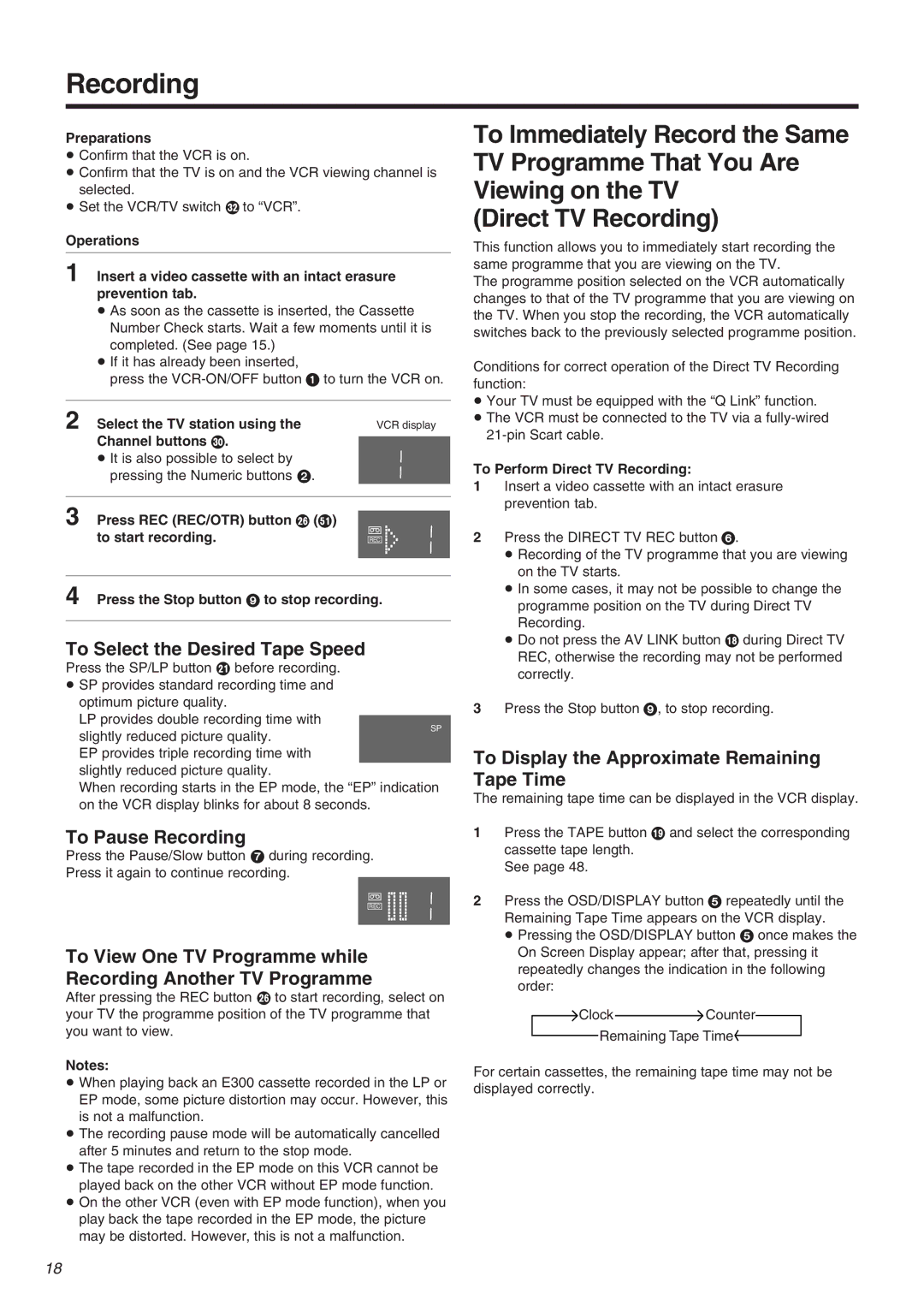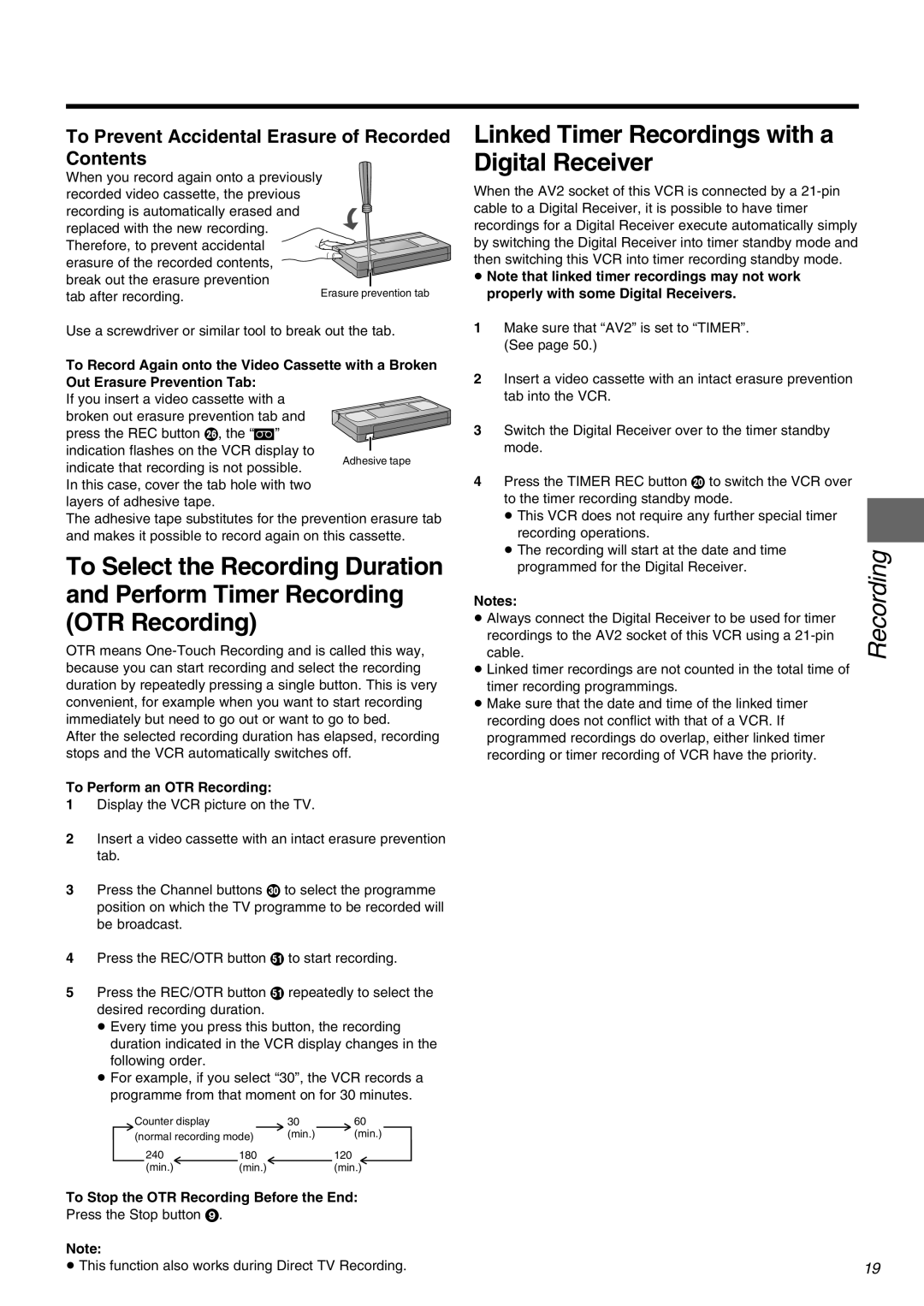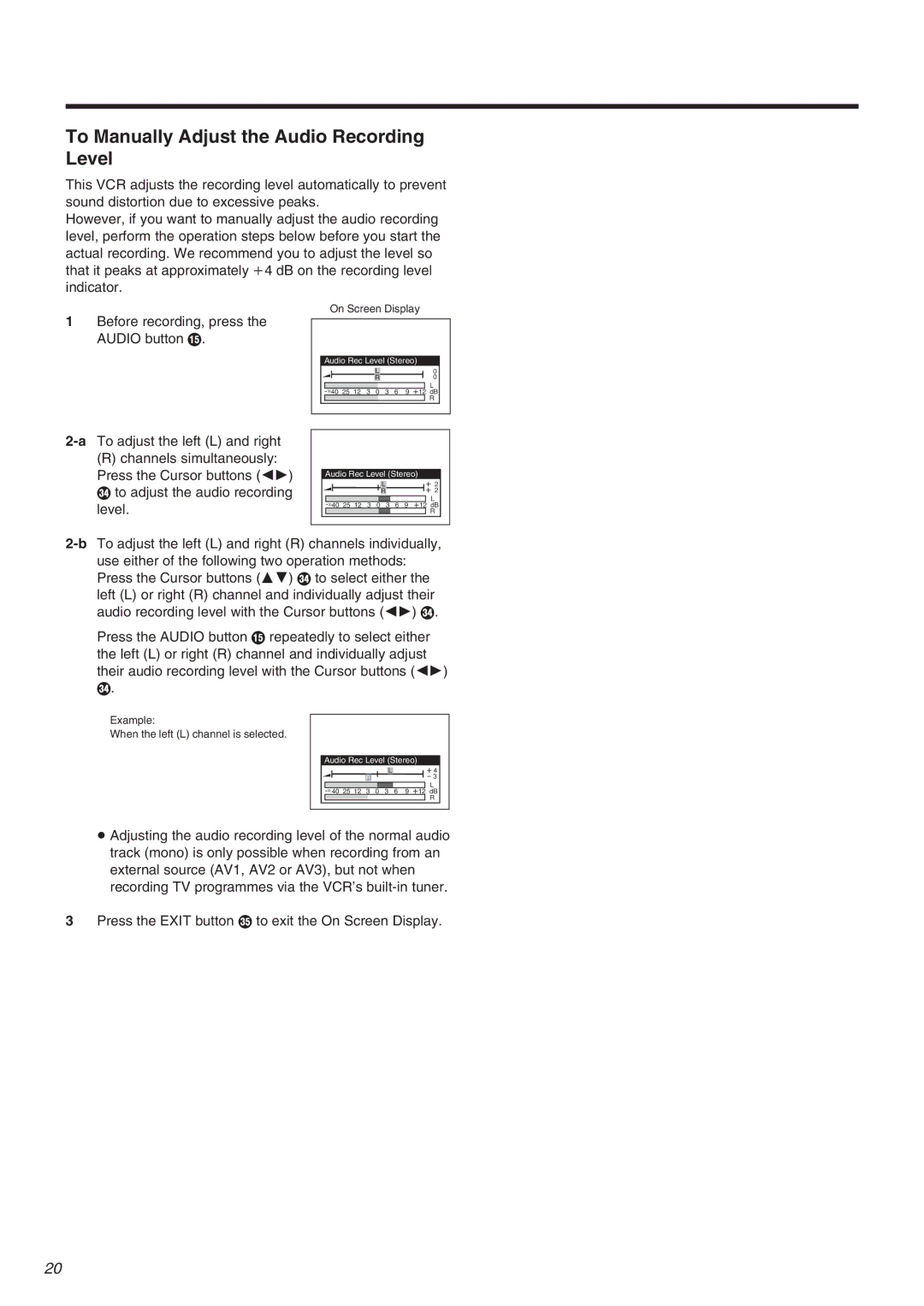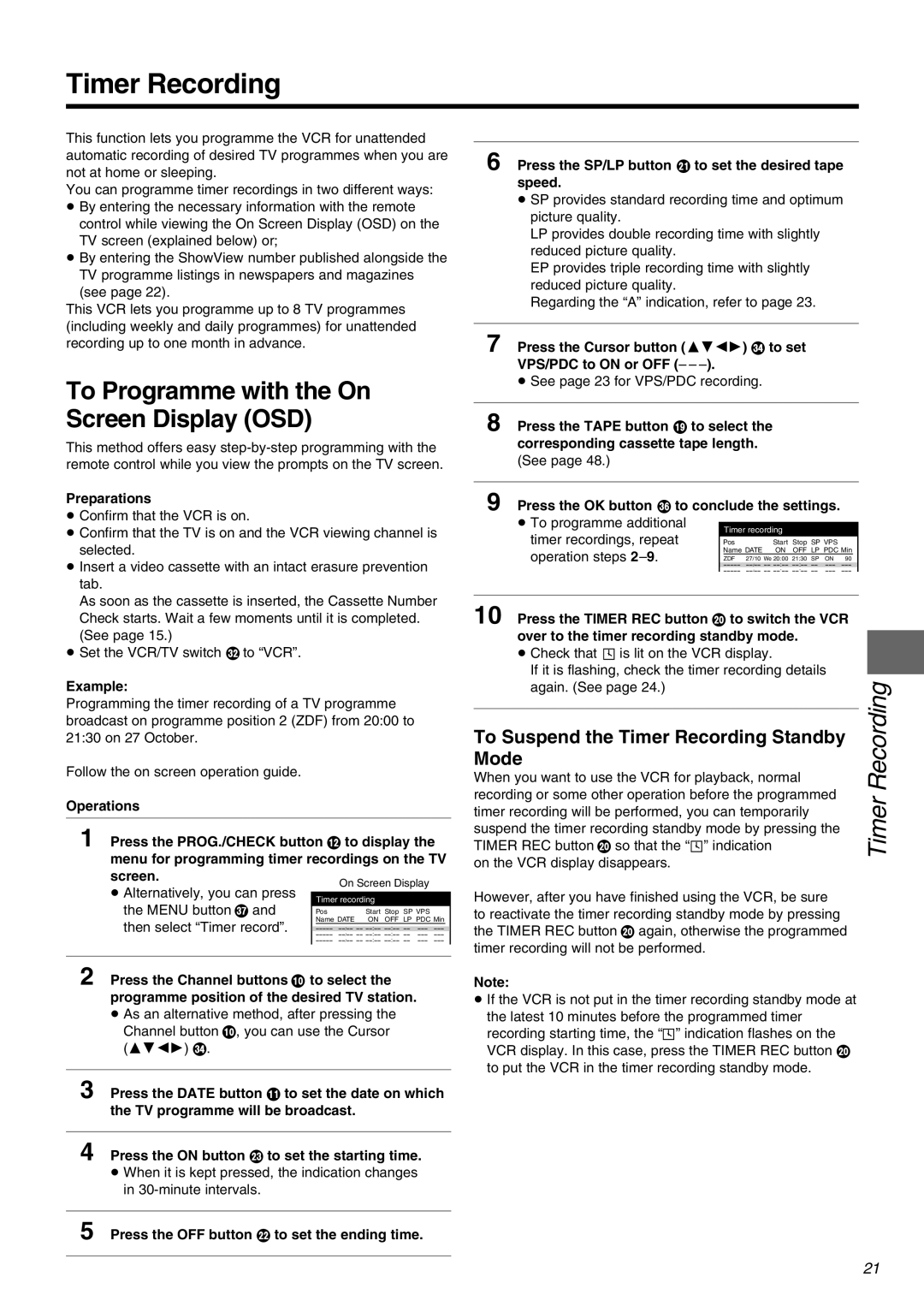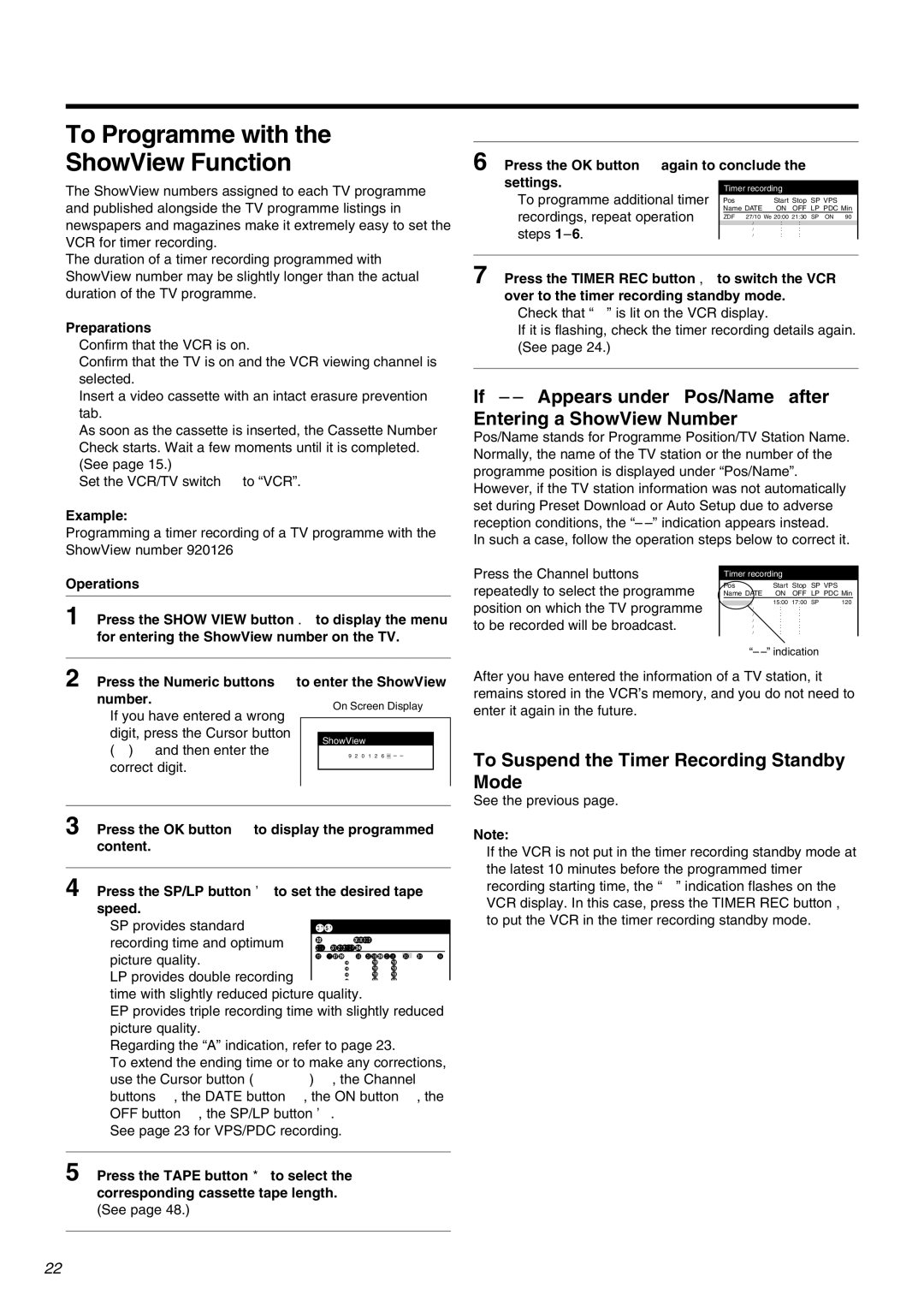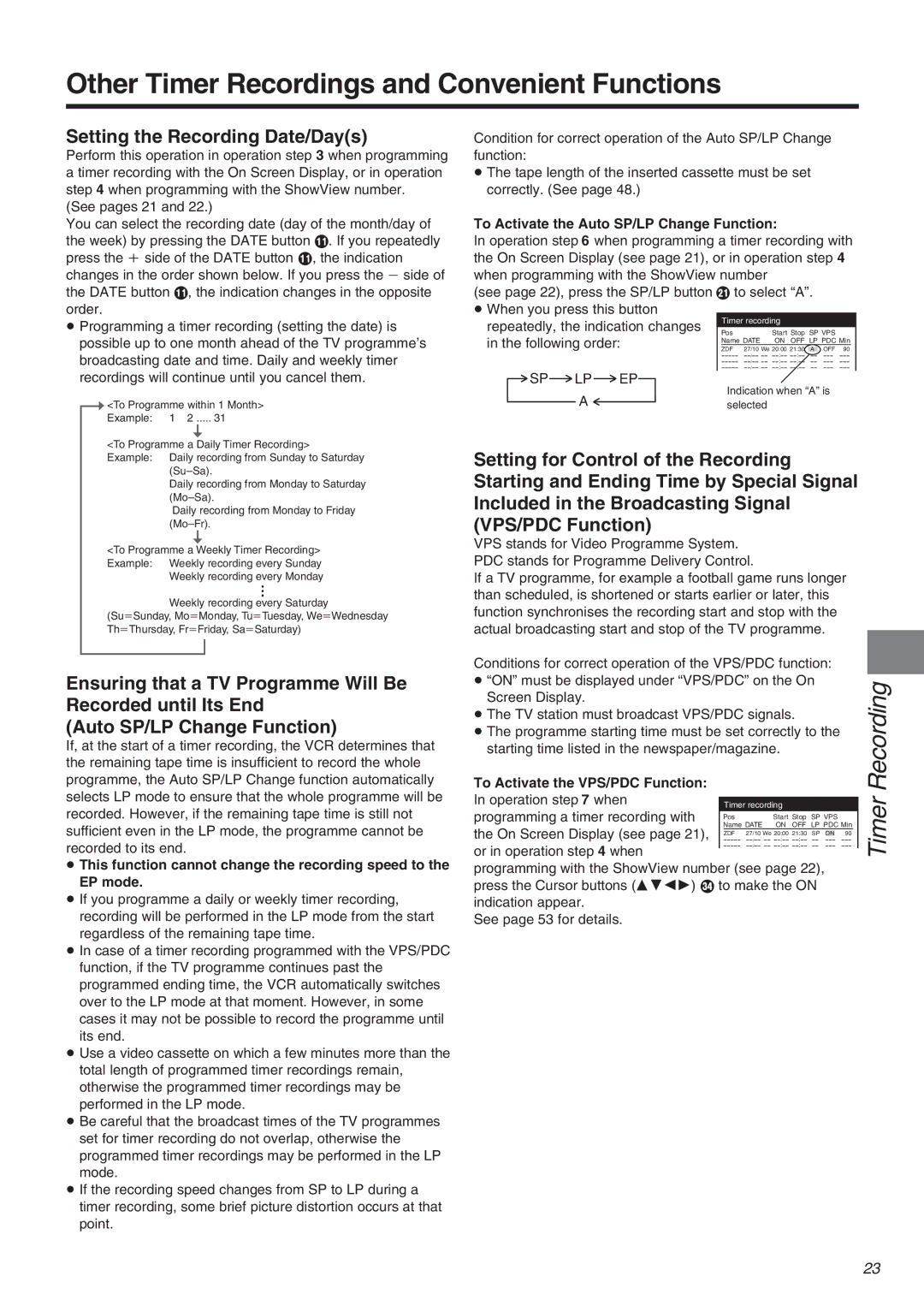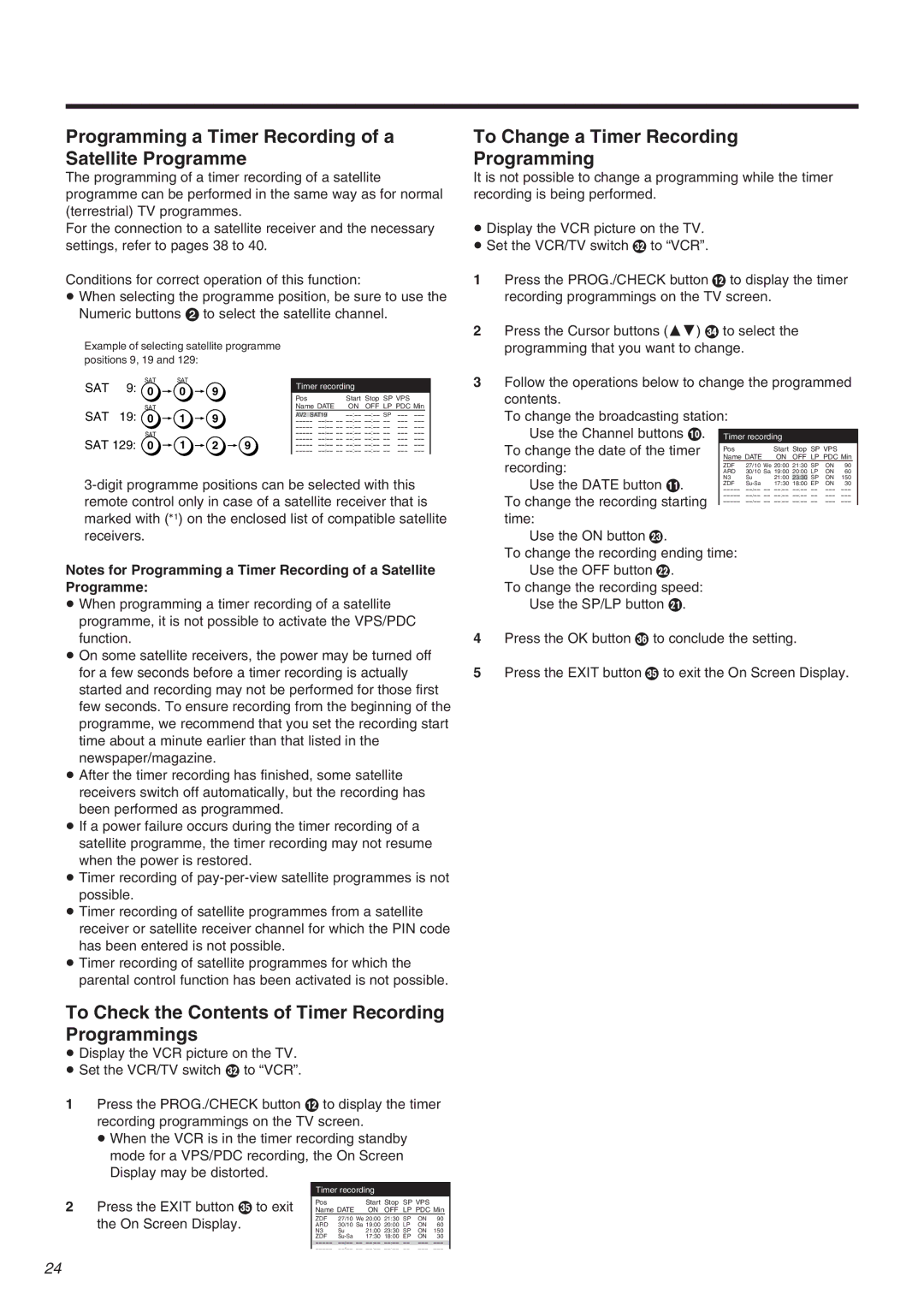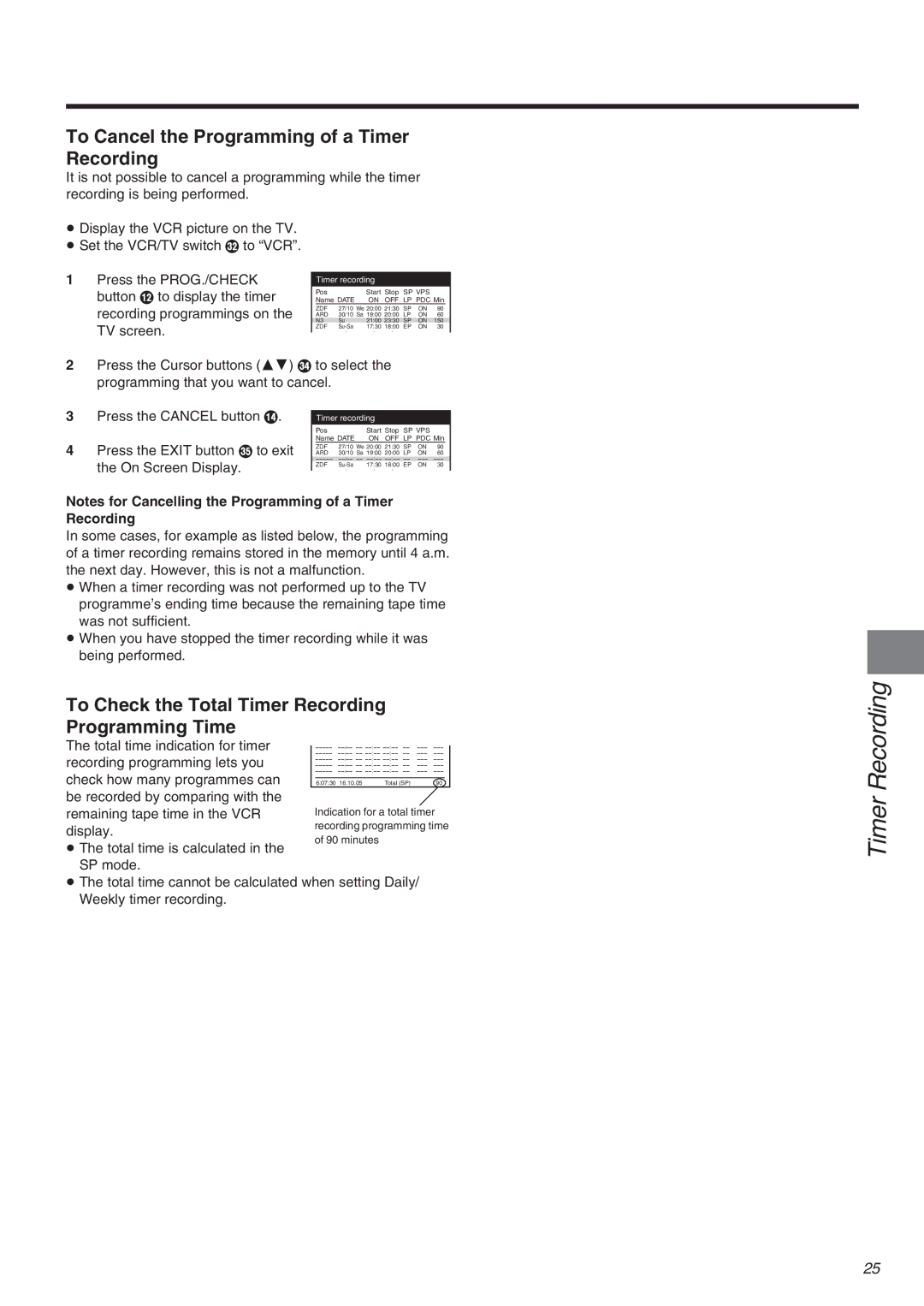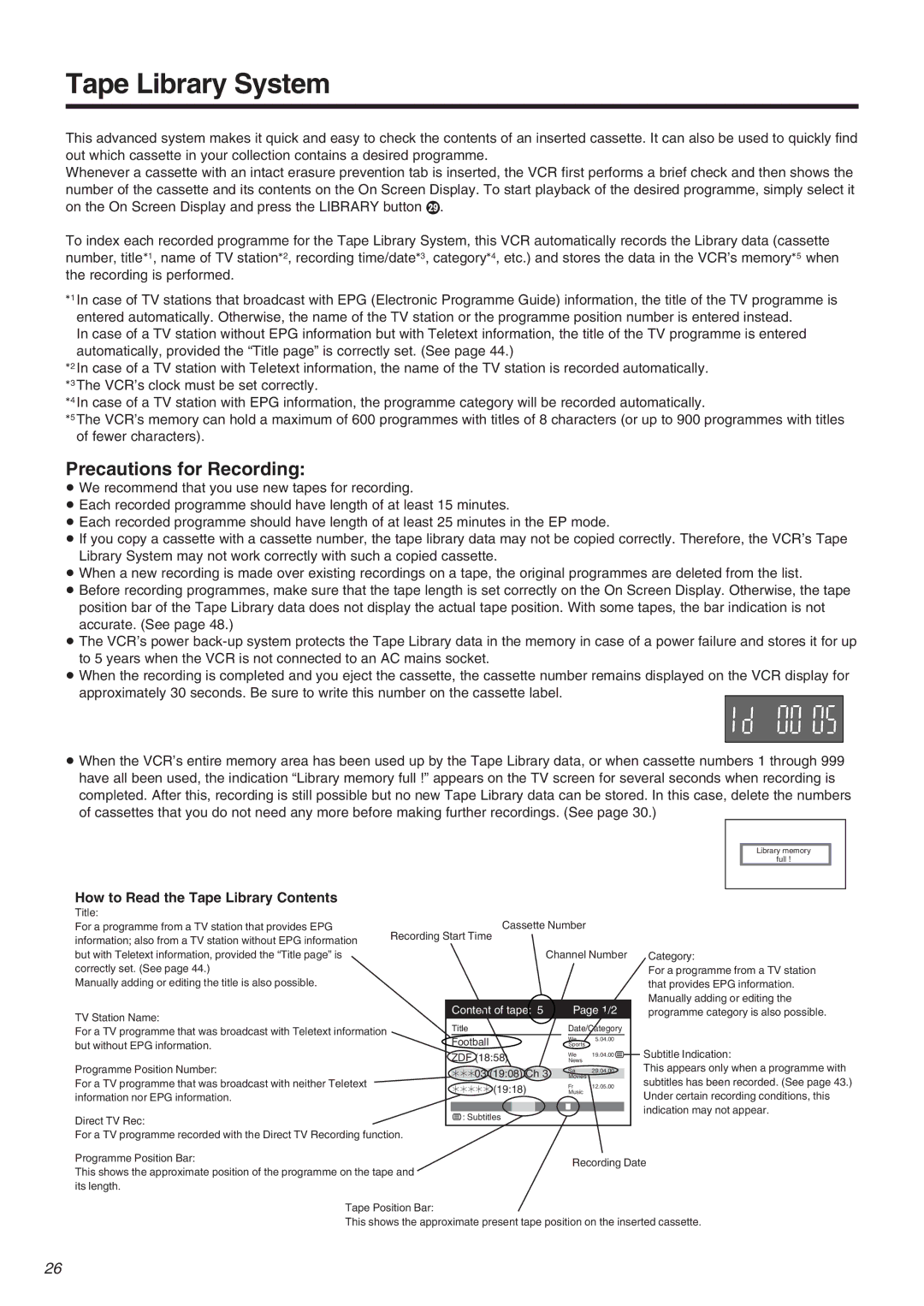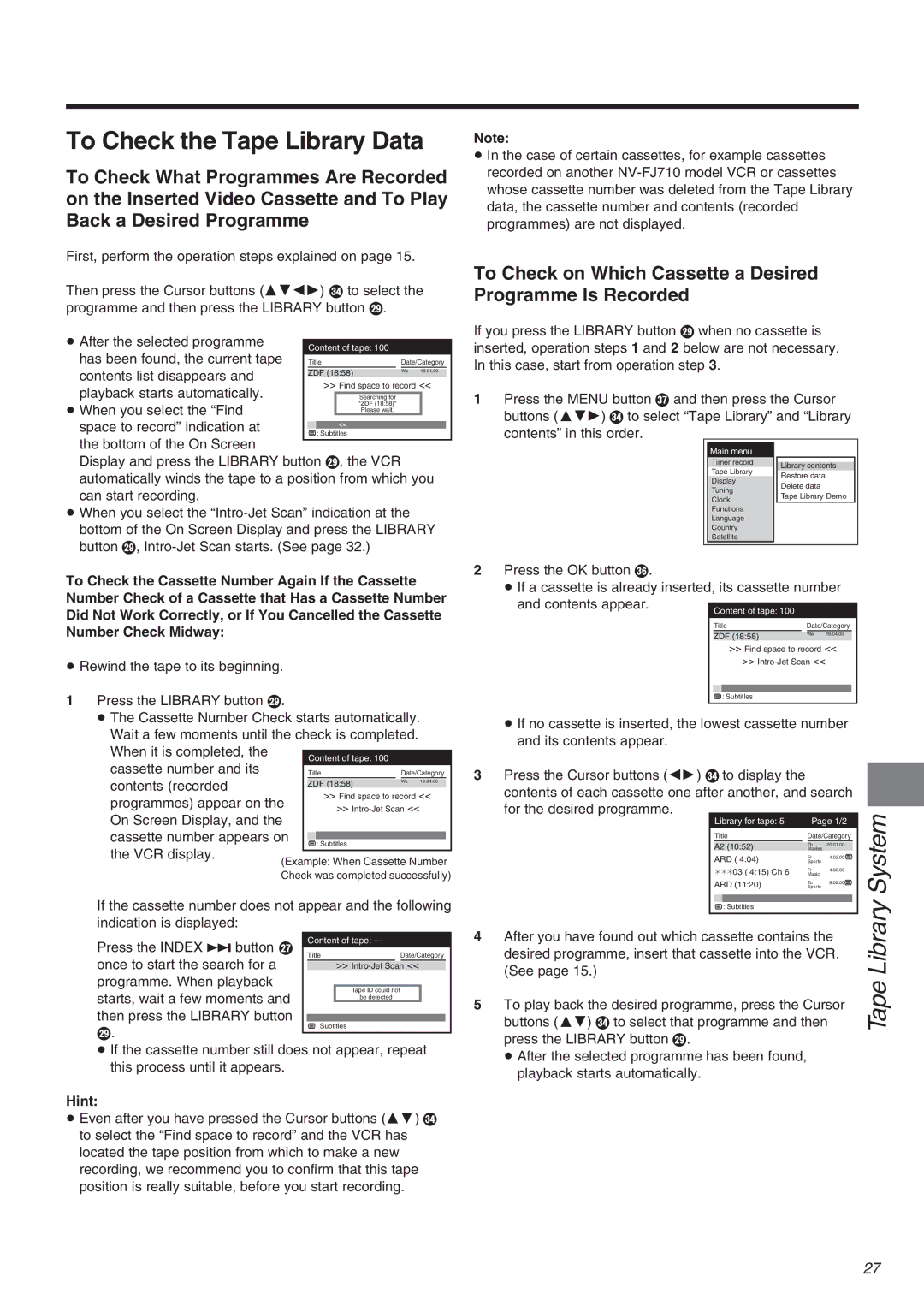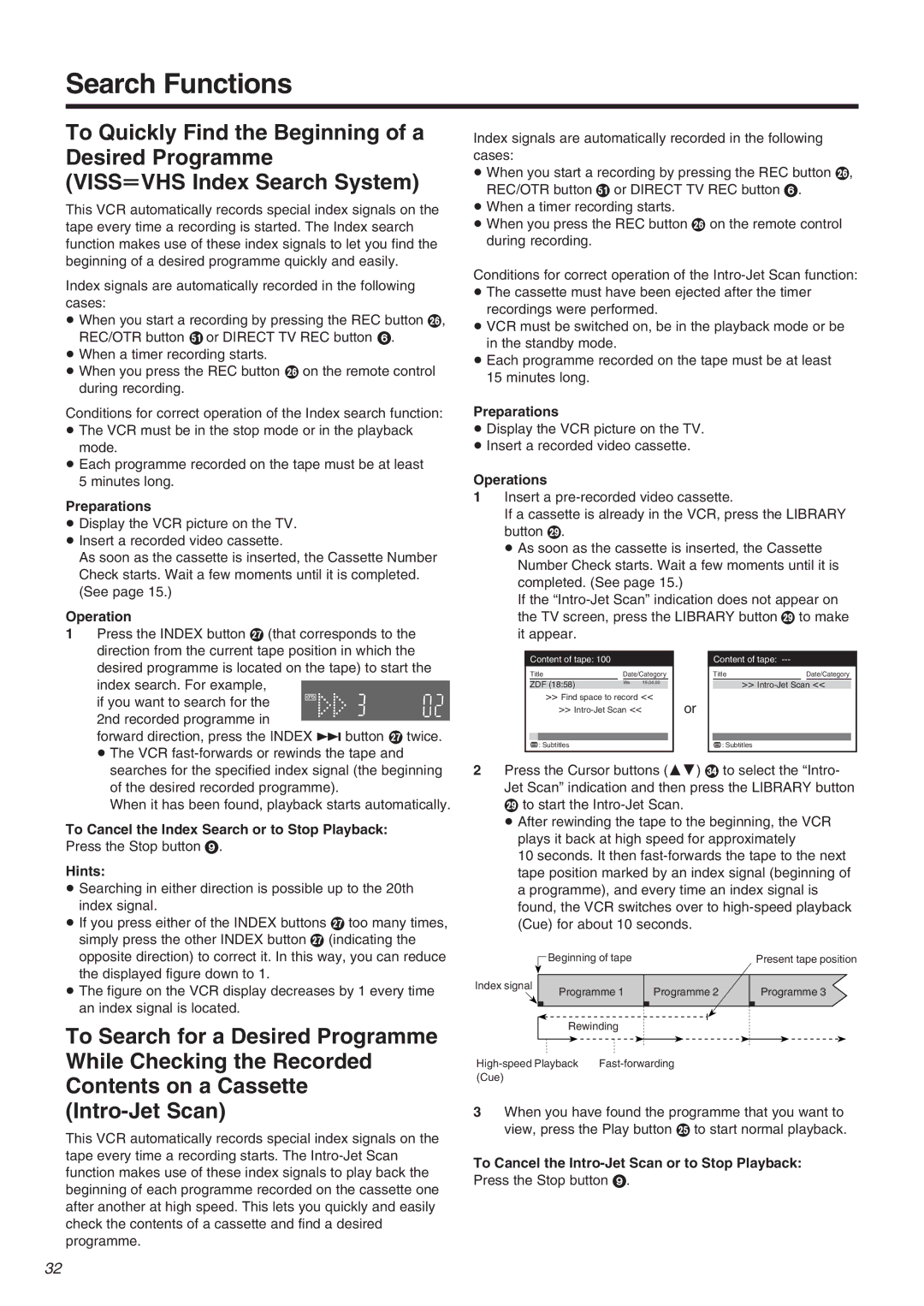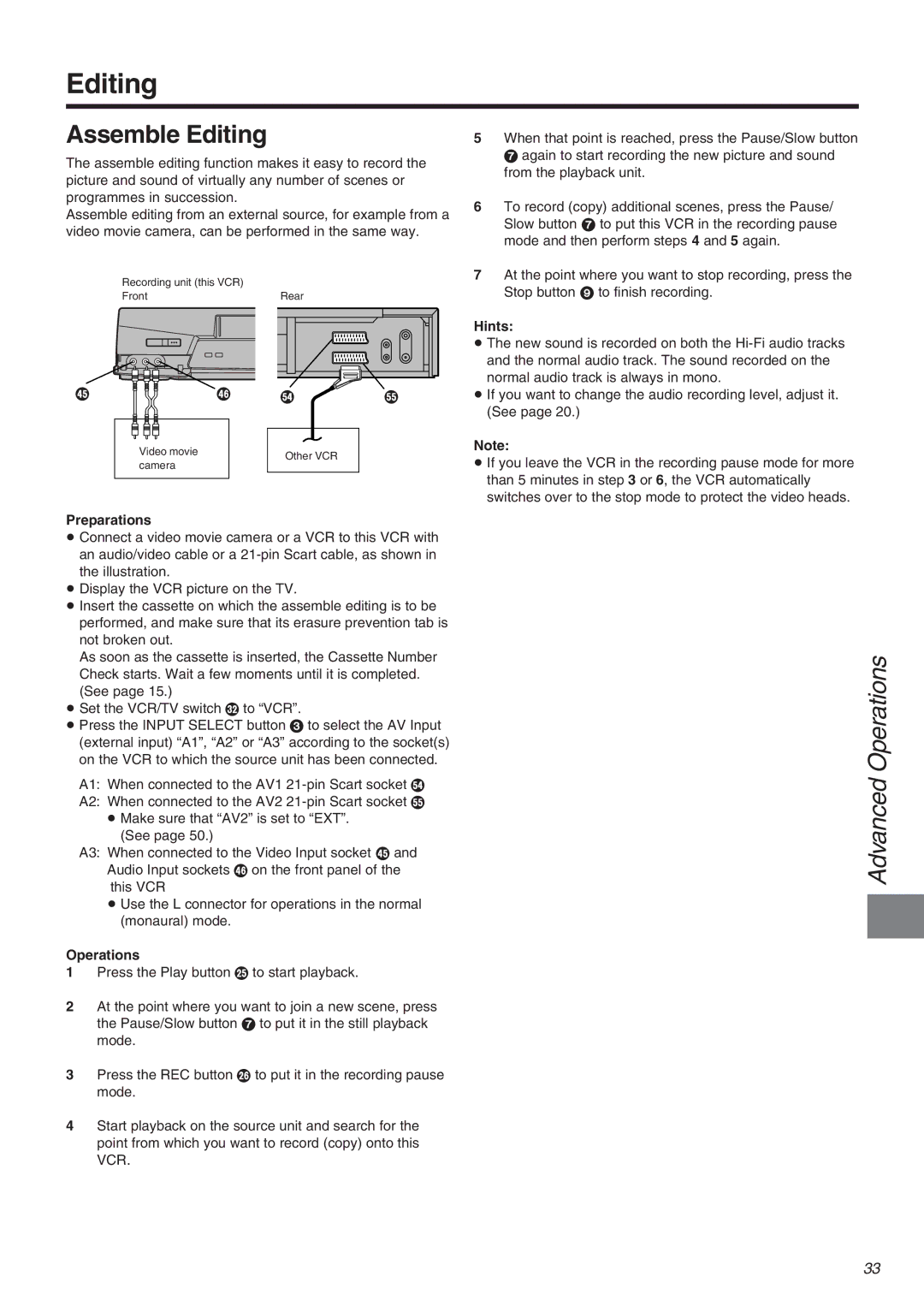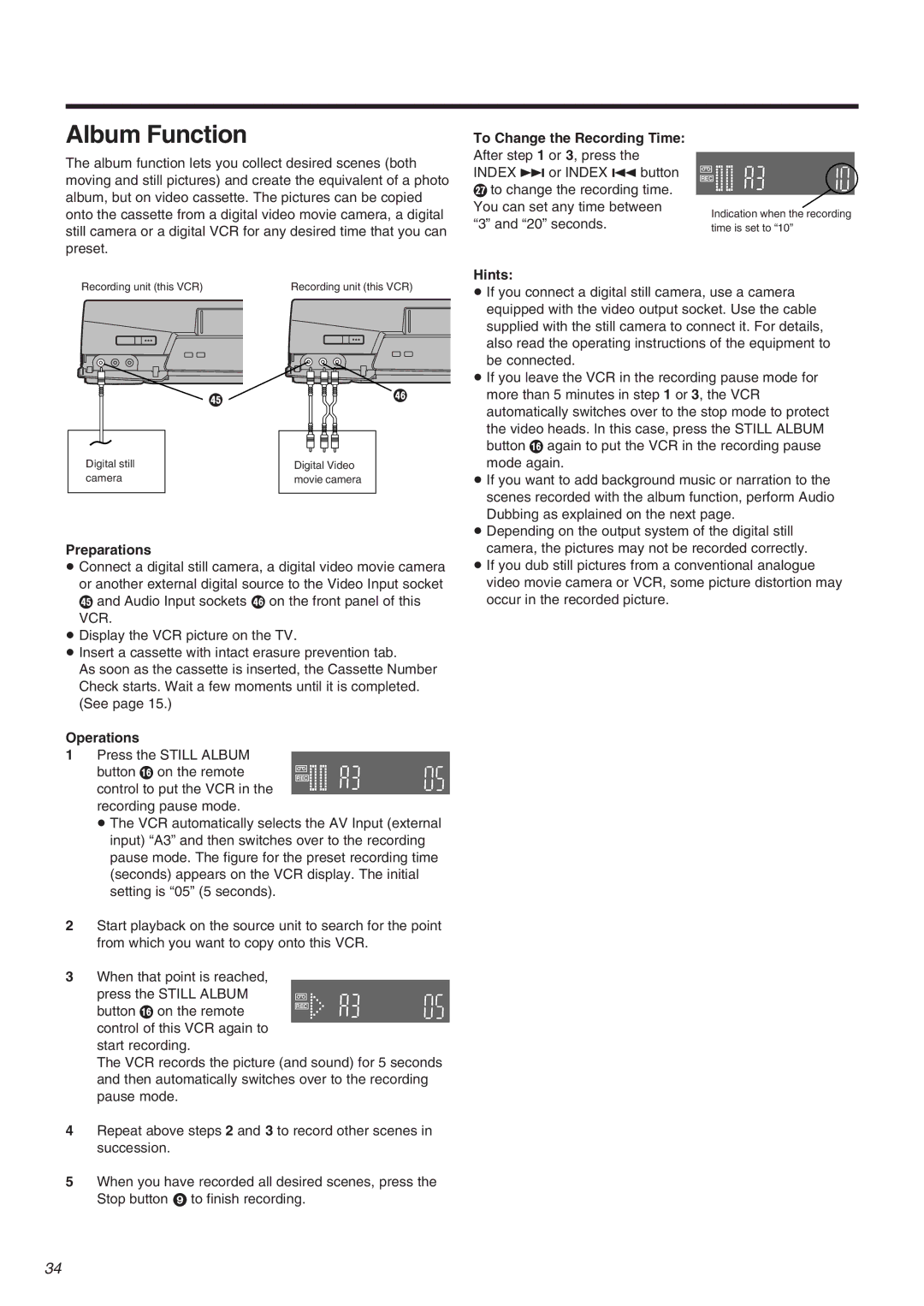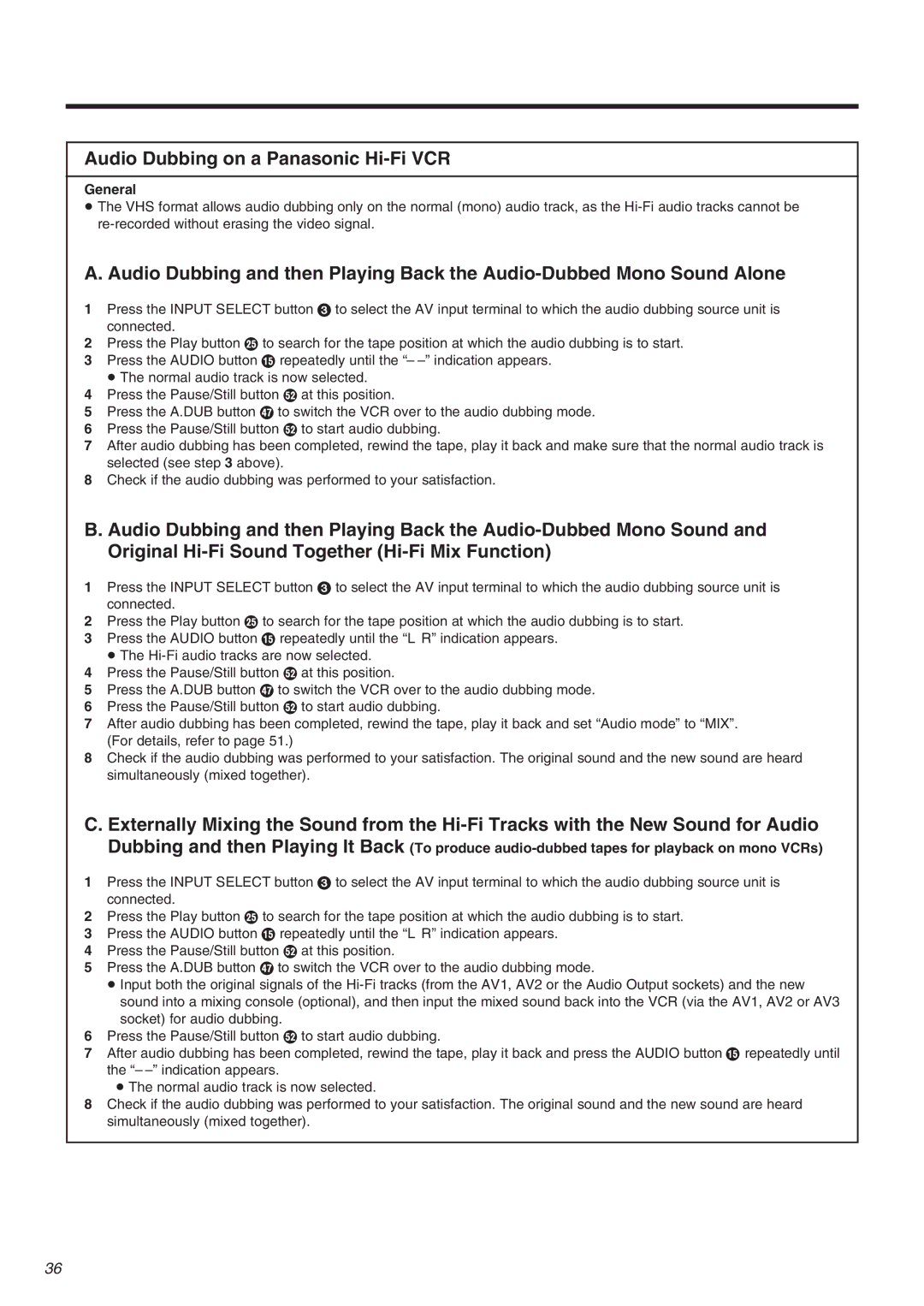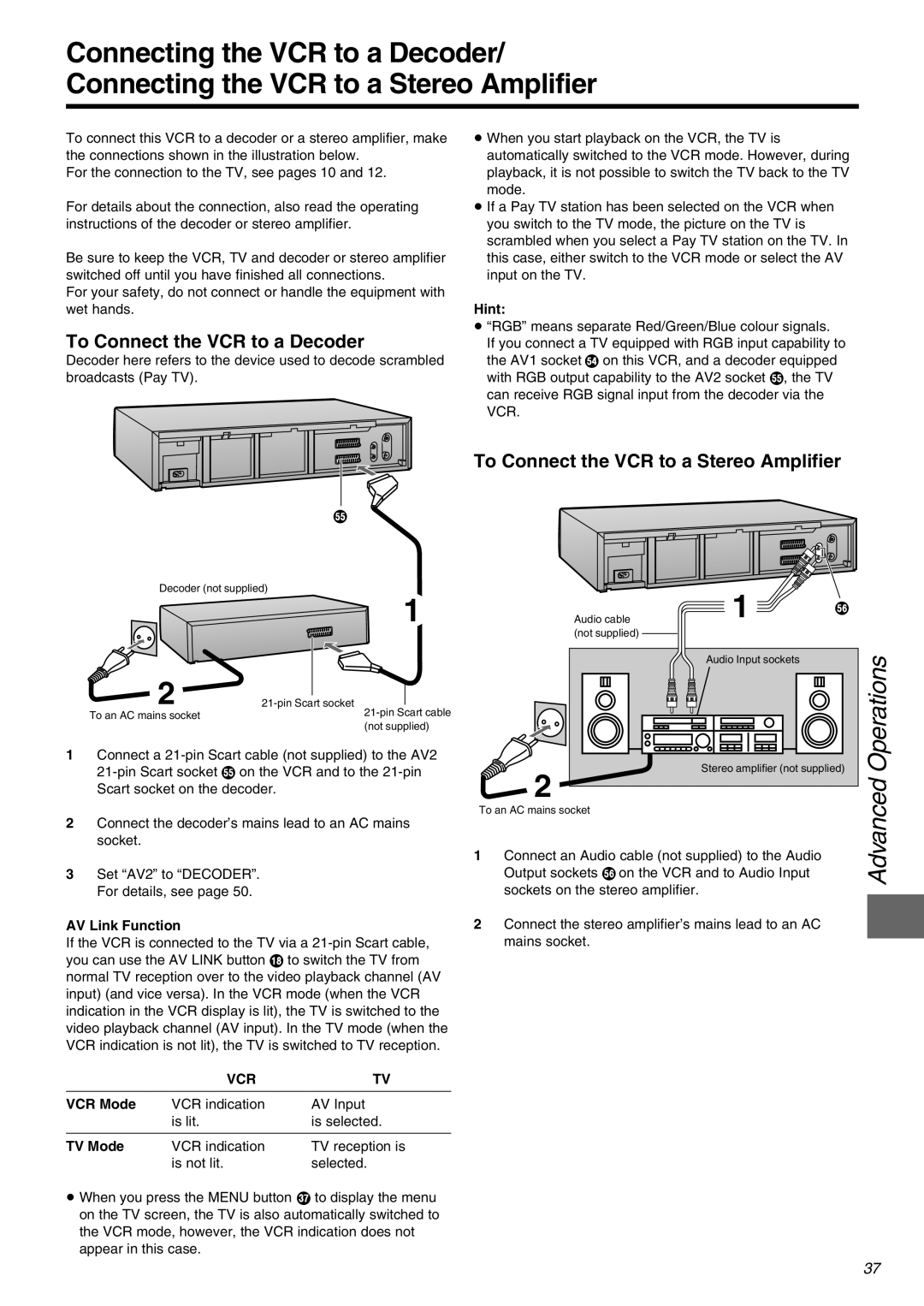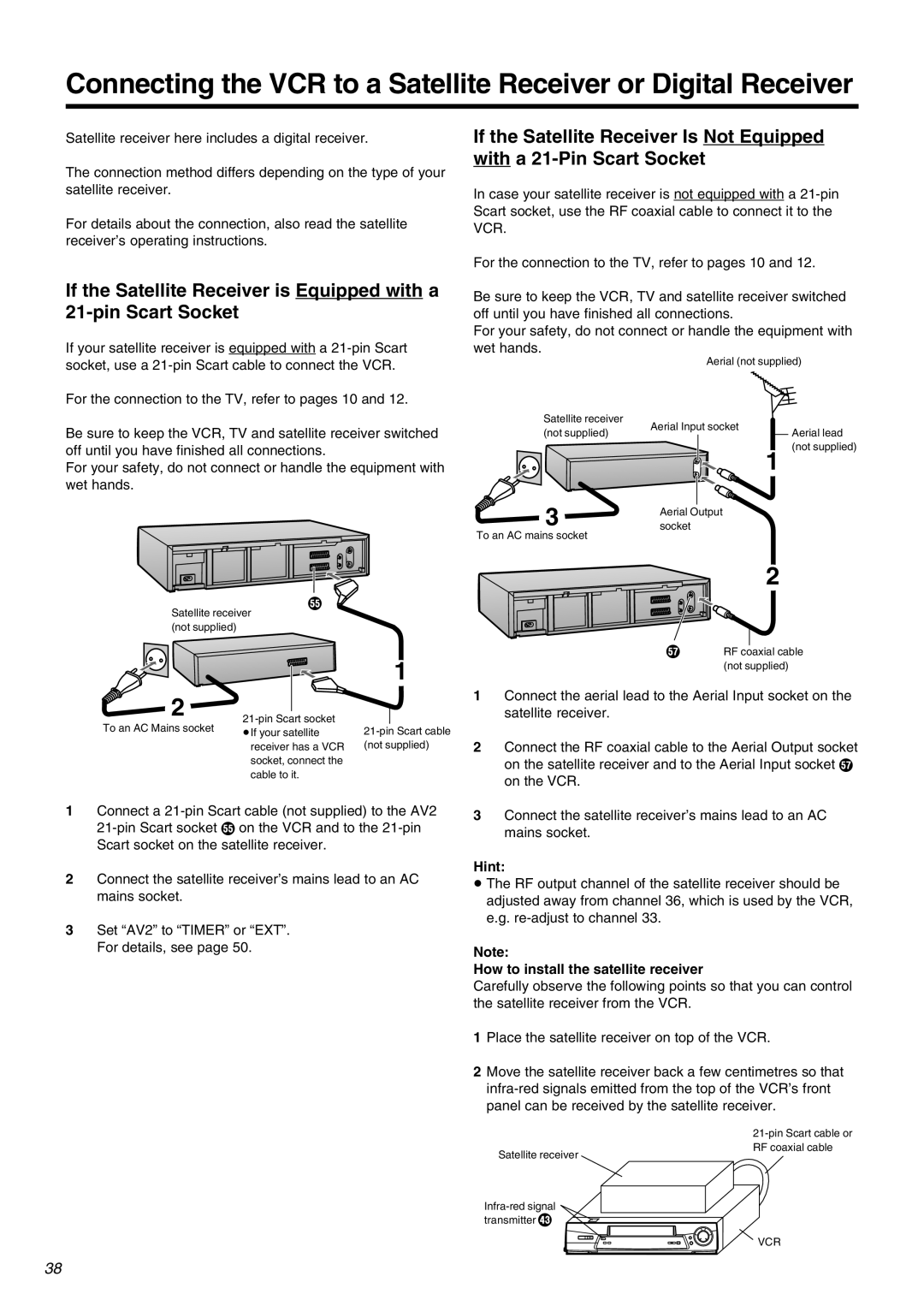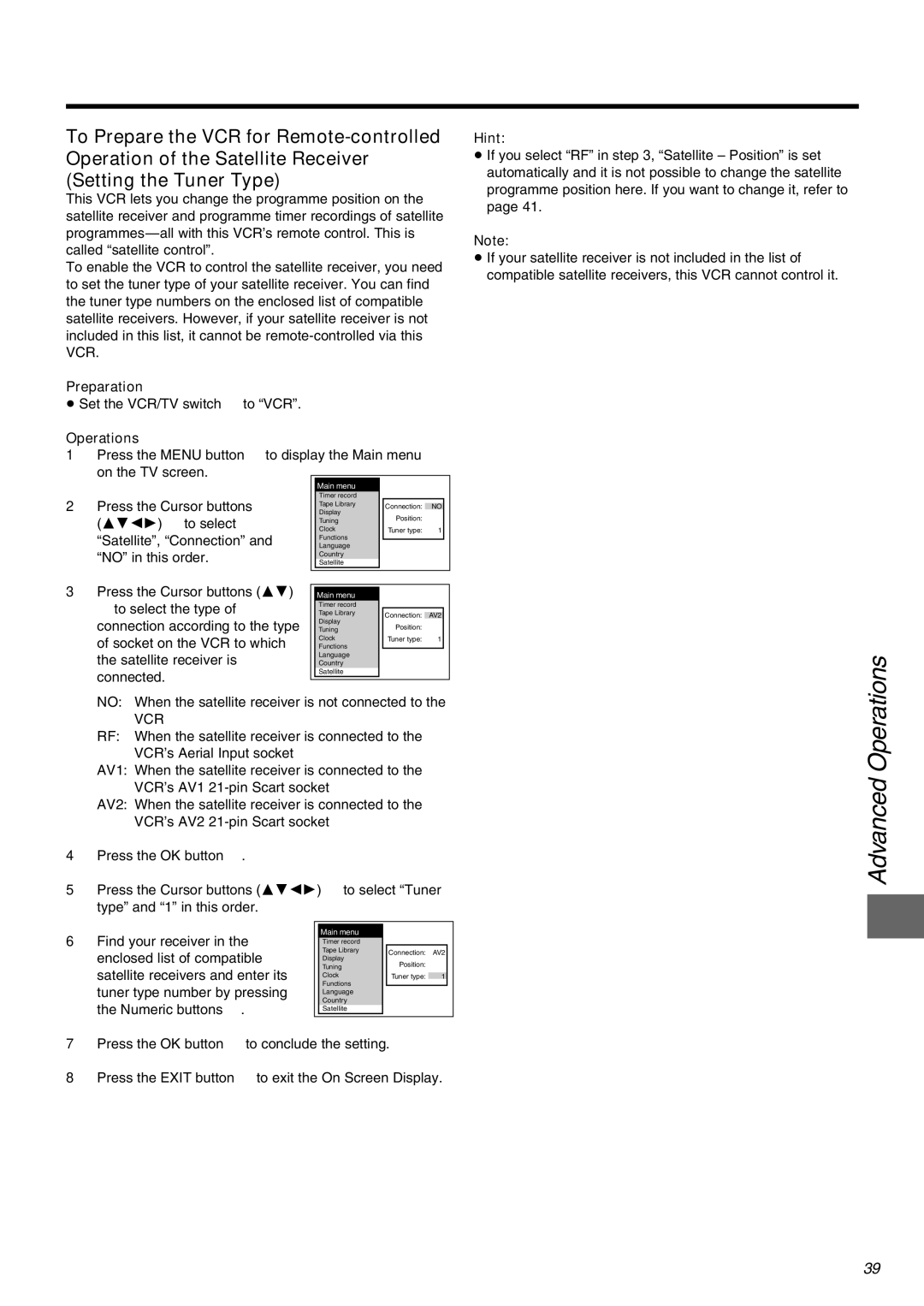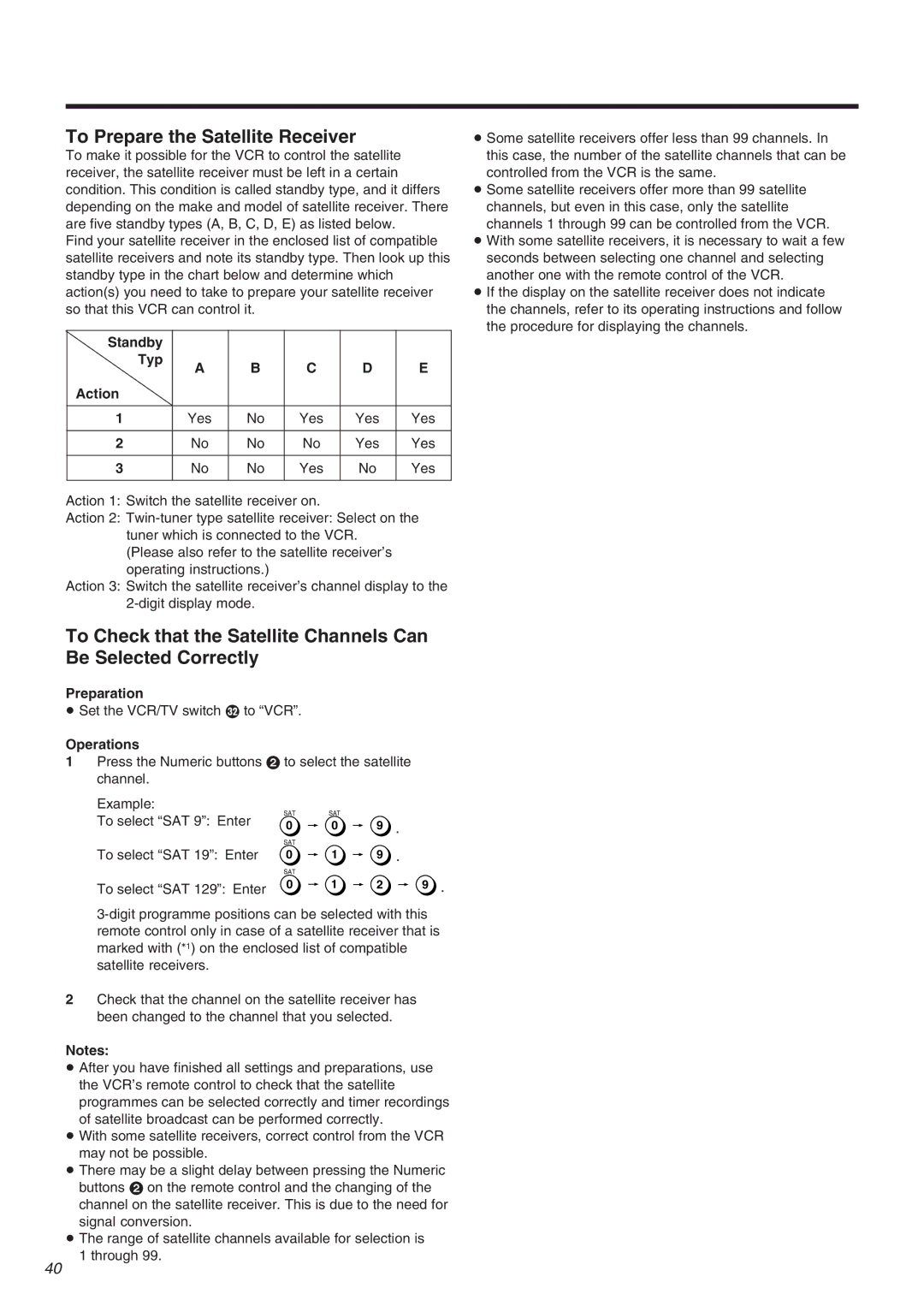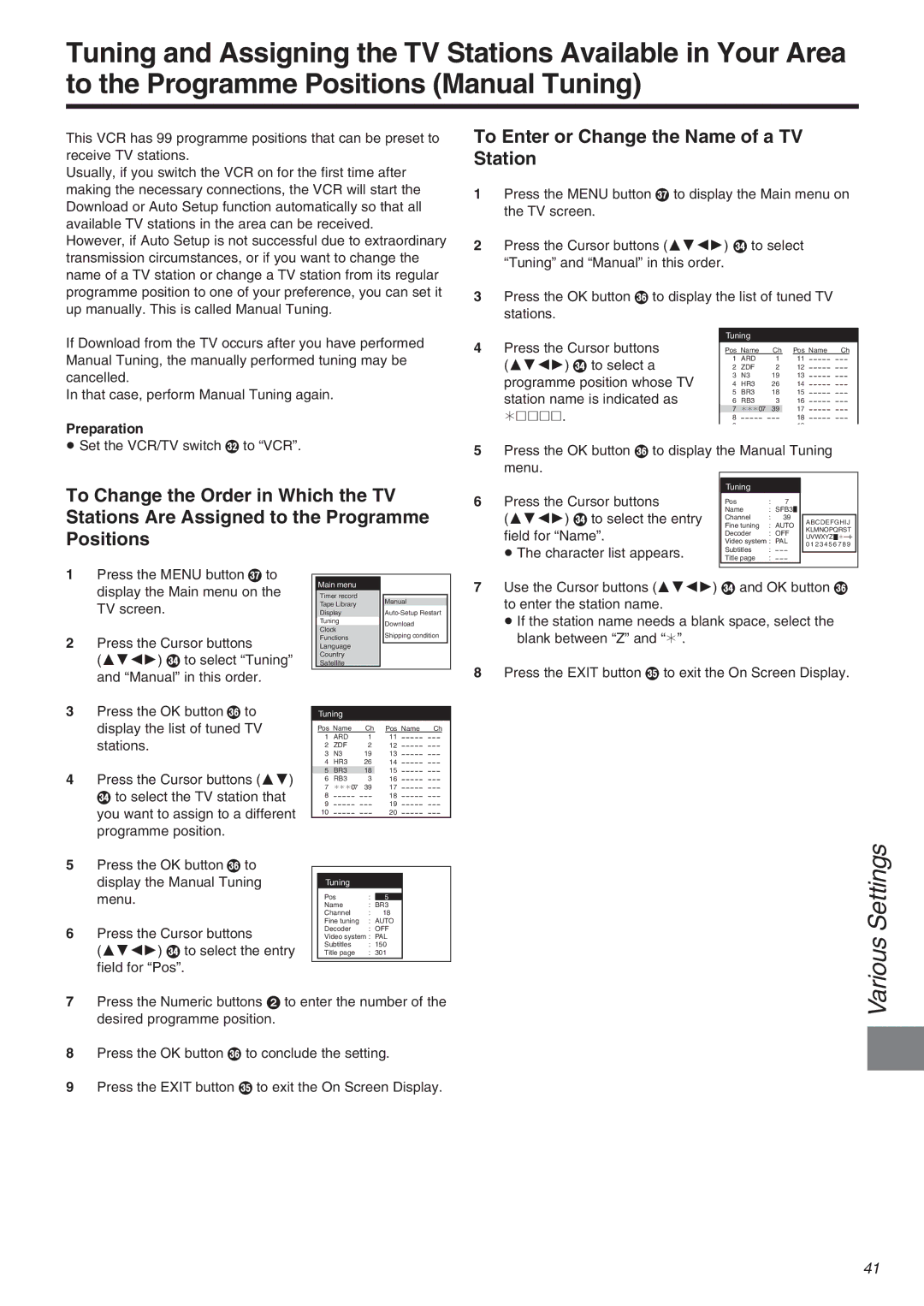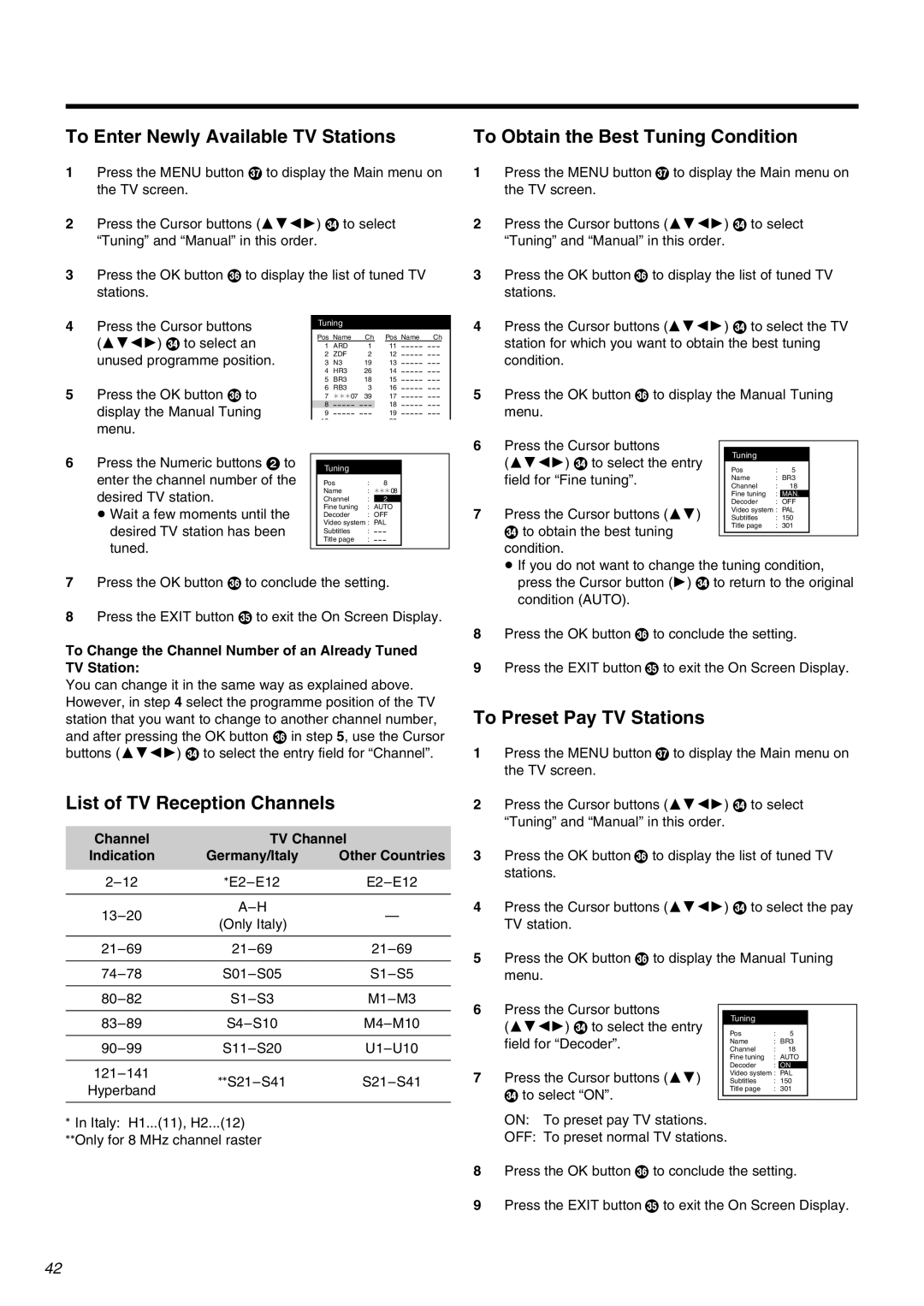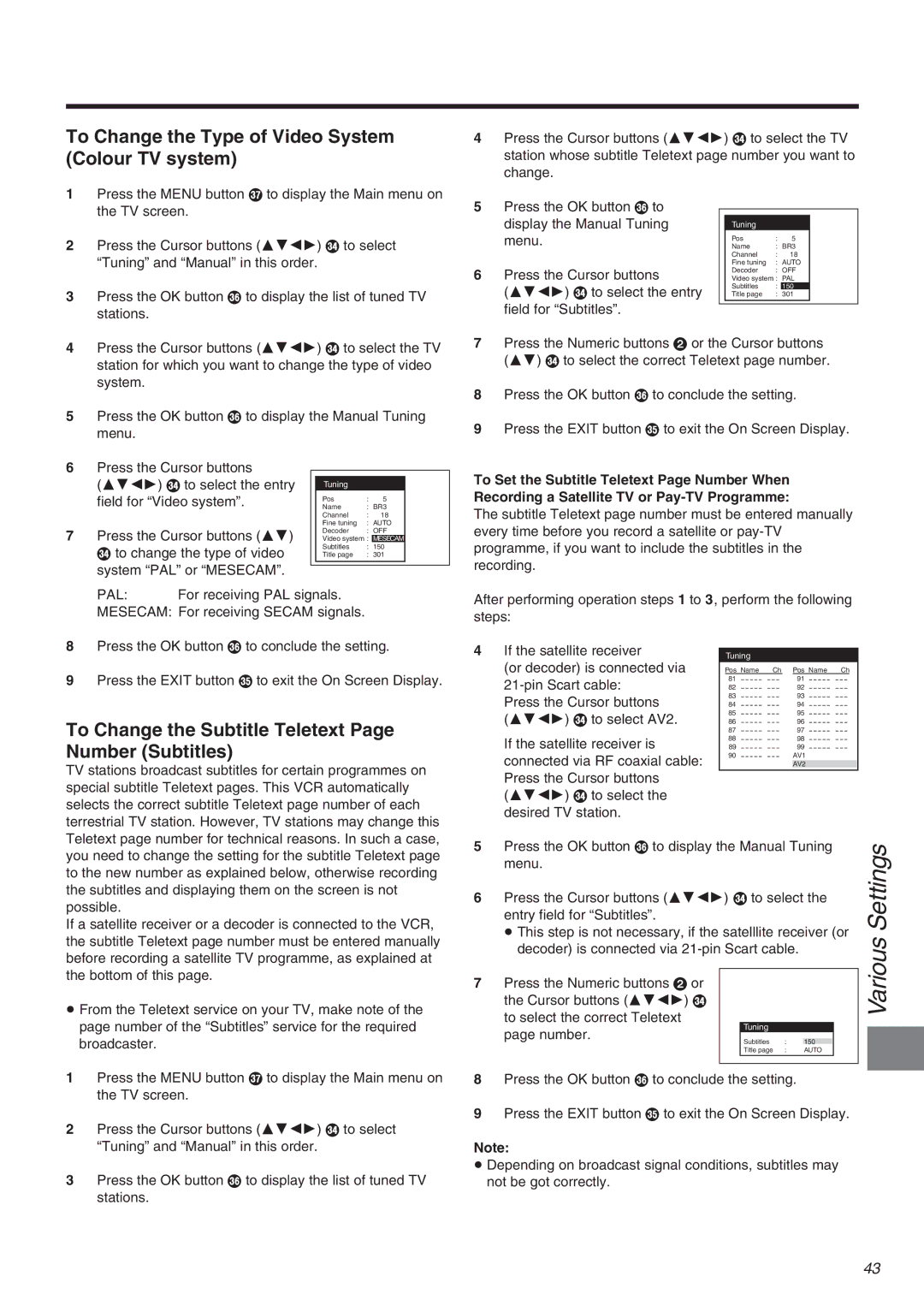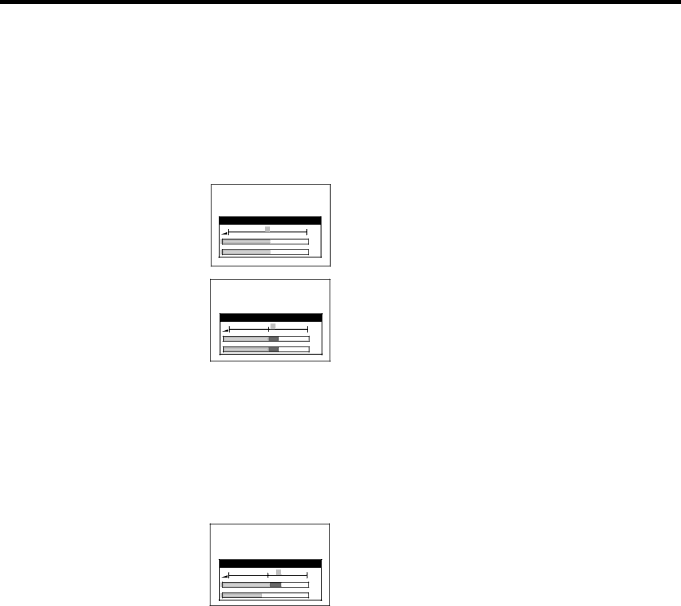
To Manually Adjust the Audio Recording Level
This VCR adjusts the recording level automatically to prevent sound distortion due to excessive peaks.
However, if you want to manually adjust the audio recording level, perform the operation steps below before you start the actual recording. We recommend you to adjust the level so that it peaks at approximately i4 dB on the recording level indicator.
1Before recording, press the AUDIO button ?.
On Screen Display
Audio Rec Level (Stereo) | |||||
|
| L |
|
| 0 |
|
| R |
|
| 0 |
|
|
|
| L | |
3 | 0 | 3 | 6 | 9 r12 dB | |
|
|
|
|
| R |
(R)channels simultaneously: Press the Cursor buttons (21) R to adjust the audio recording level.
Audio Rec Level (Stereo) | ||
| L | r 2 |
| R | r 2 |
| L | |
3 | 6 9 r12 dB | |
|
| R |
Press the AUDIO button ? repeatedly to select either the left (L) or right (R) channel and individually adjust their audio recording level with the Cursor buttons (21) R.
Example:
When the left (L) channel is selected.
Audio Rec Level (Stereo) | |||||
|
|
|
| L | r 4 |
| R |
|
|
| s 3 |
|
|
|
| L | |
3 | 0 | 3 | 6 | 9 r12 dB | |
|
|
|
|
| R |
≥Adjusting the audio recording level of the normal audio track (mono) is only possible when recording from an external source (AV1, AV2 or AV3), but not when recording TV programmes via the VCR’s
3Press the EXIT button S to exit the On Screen Display.
20