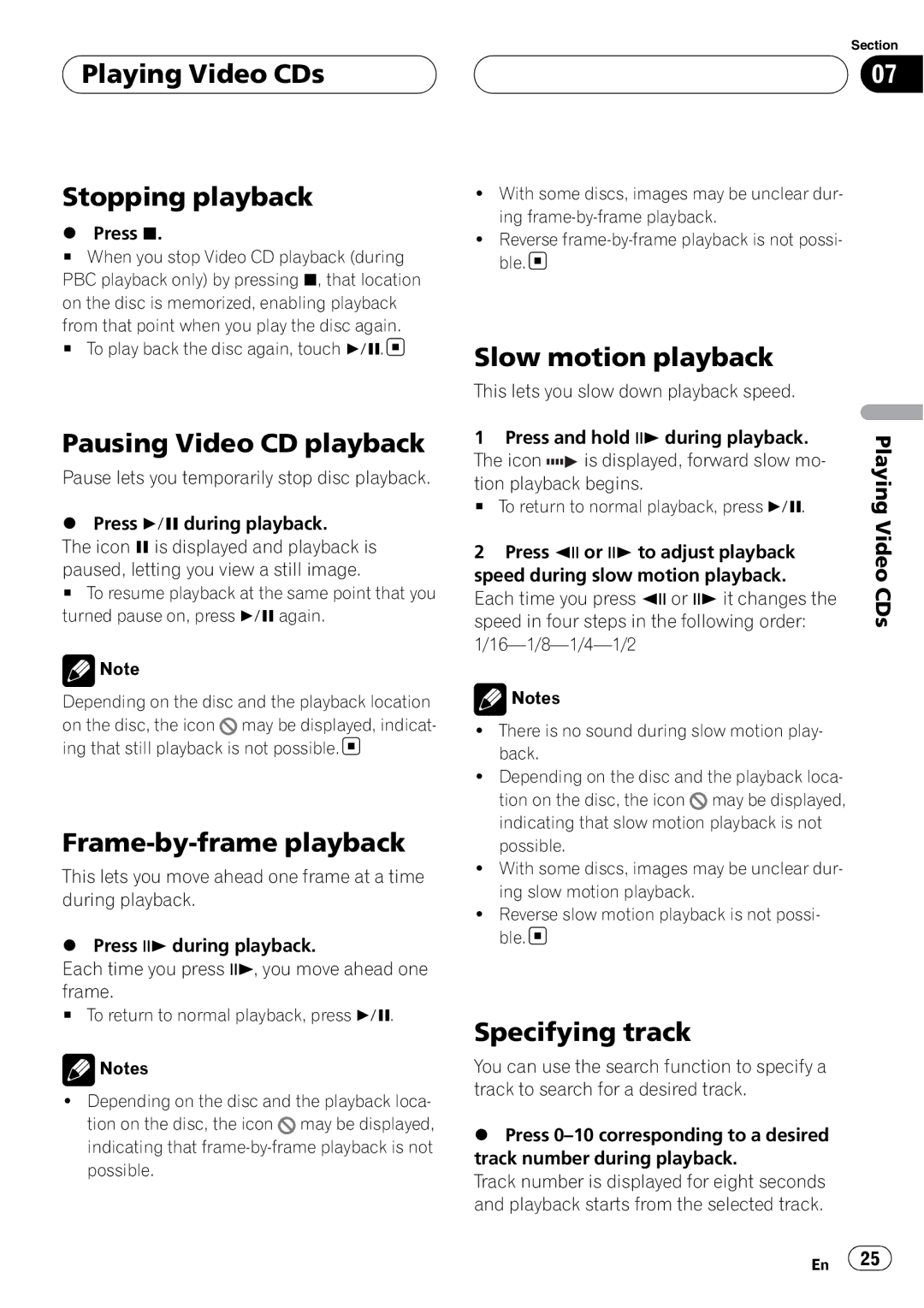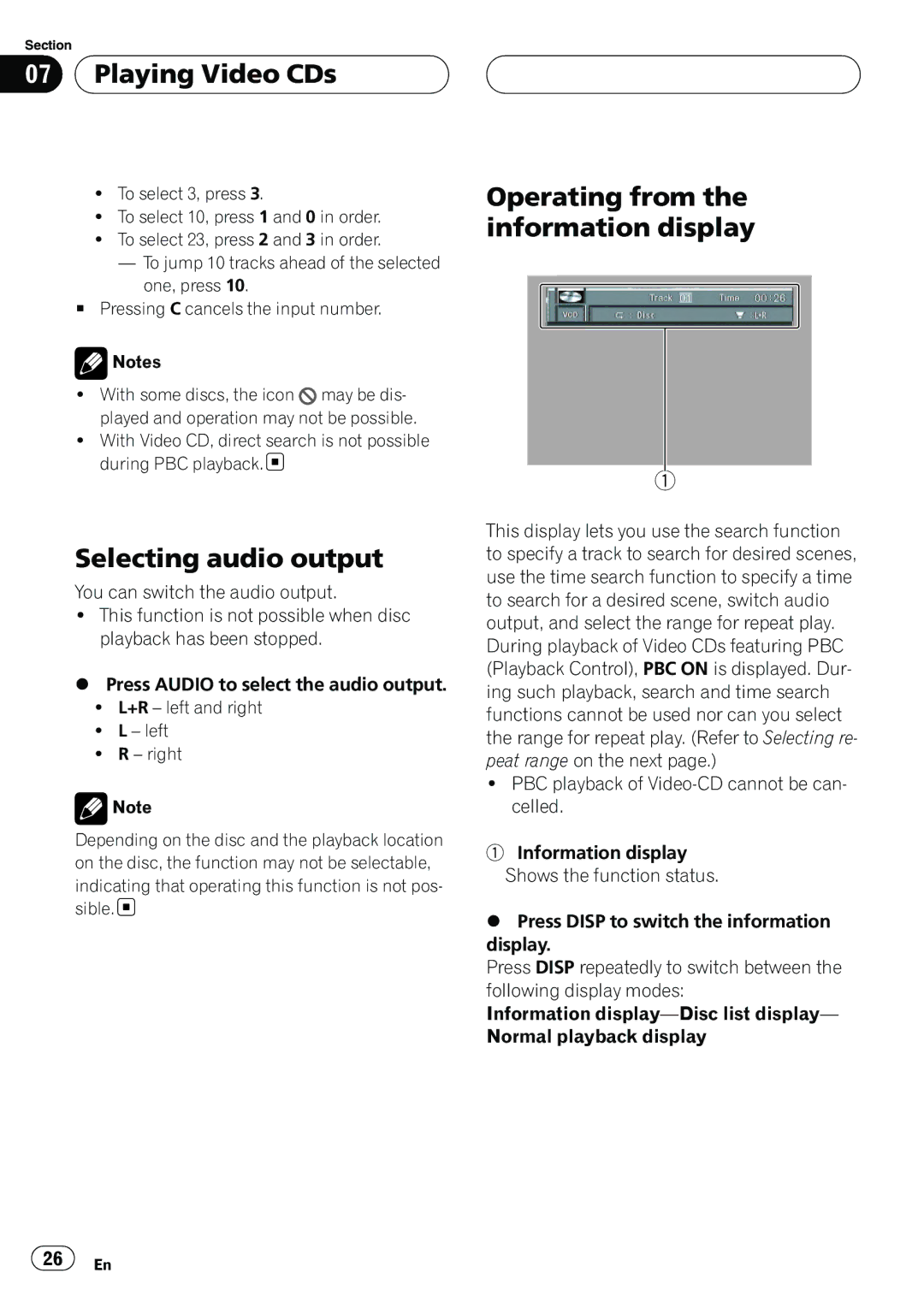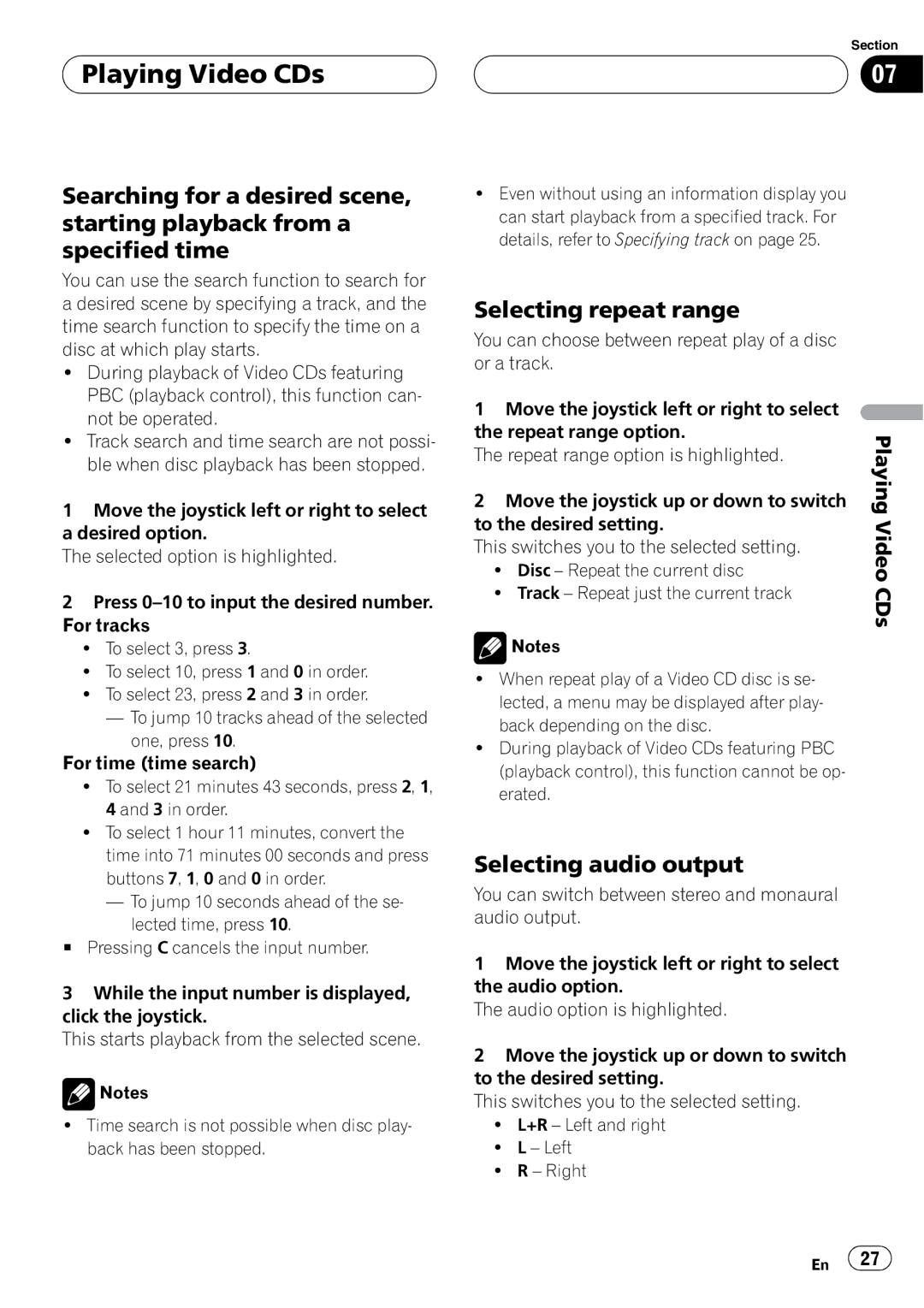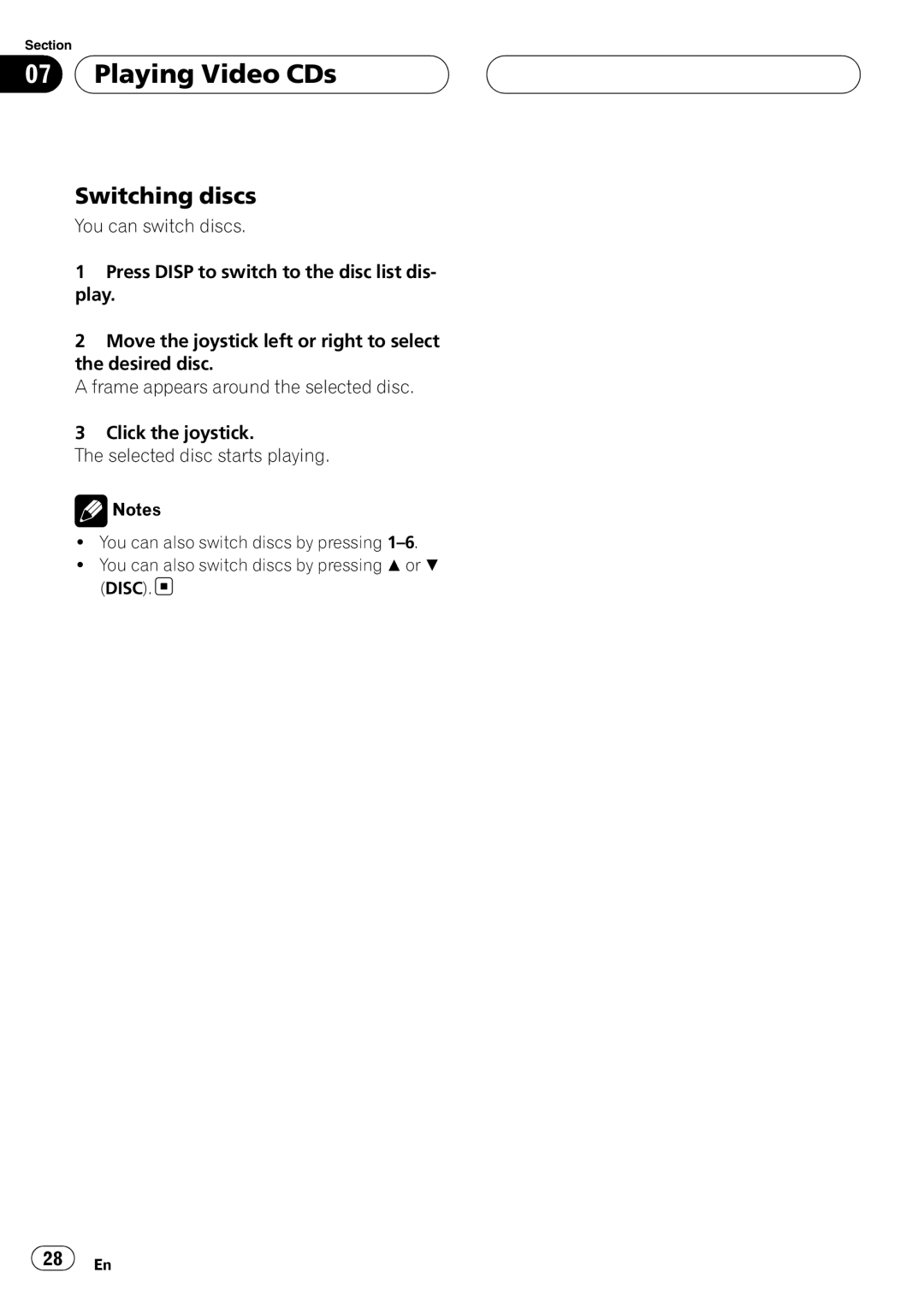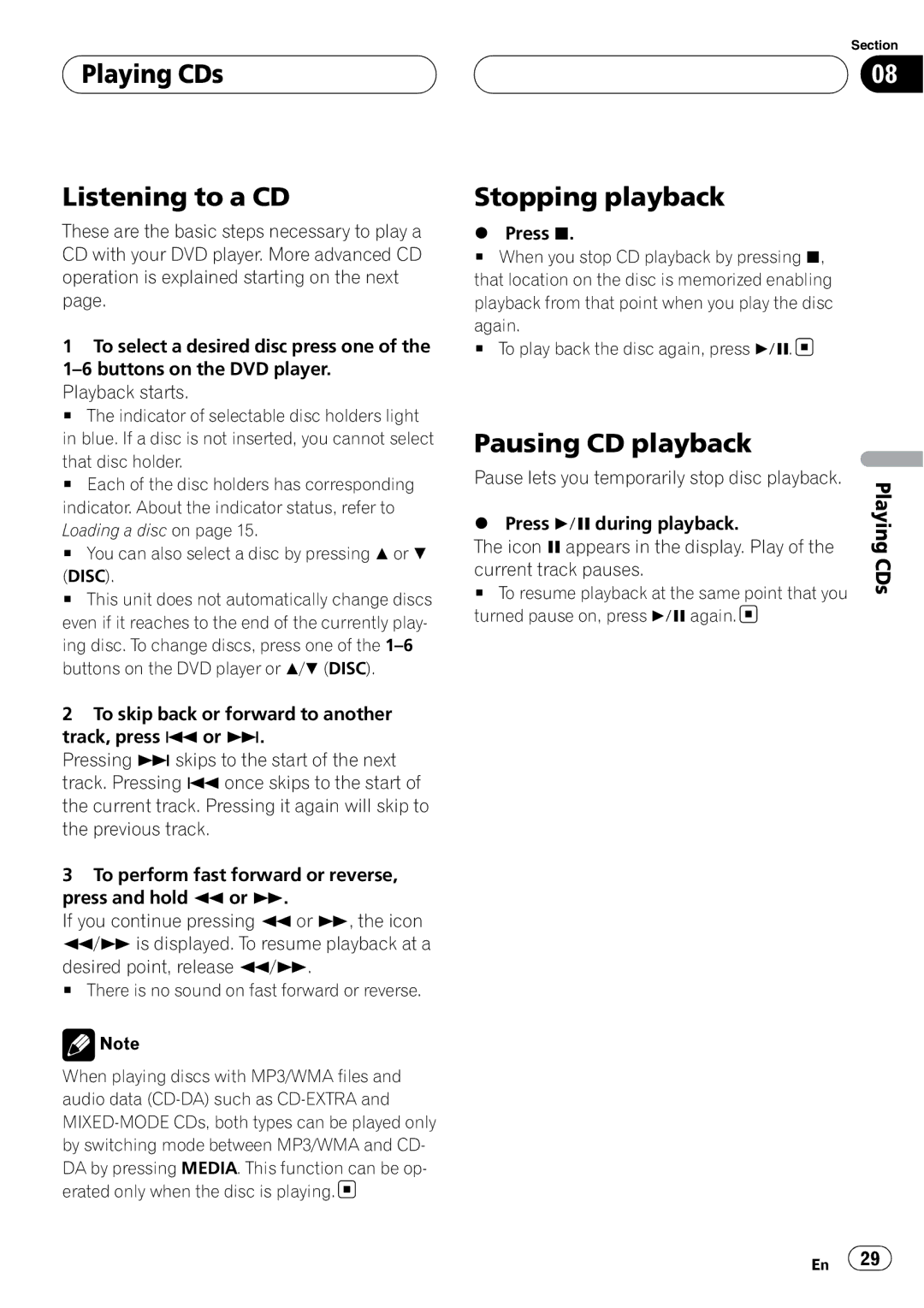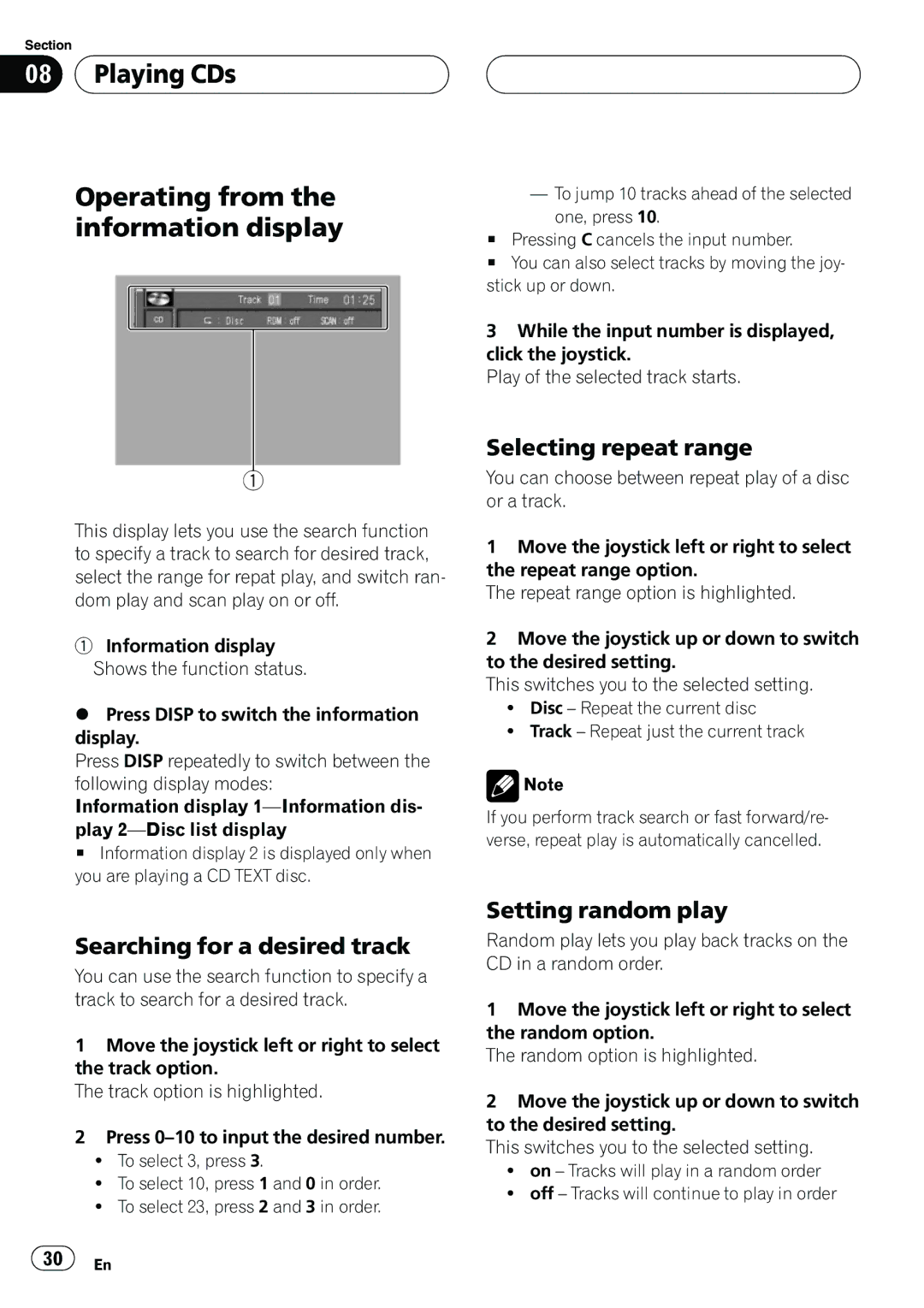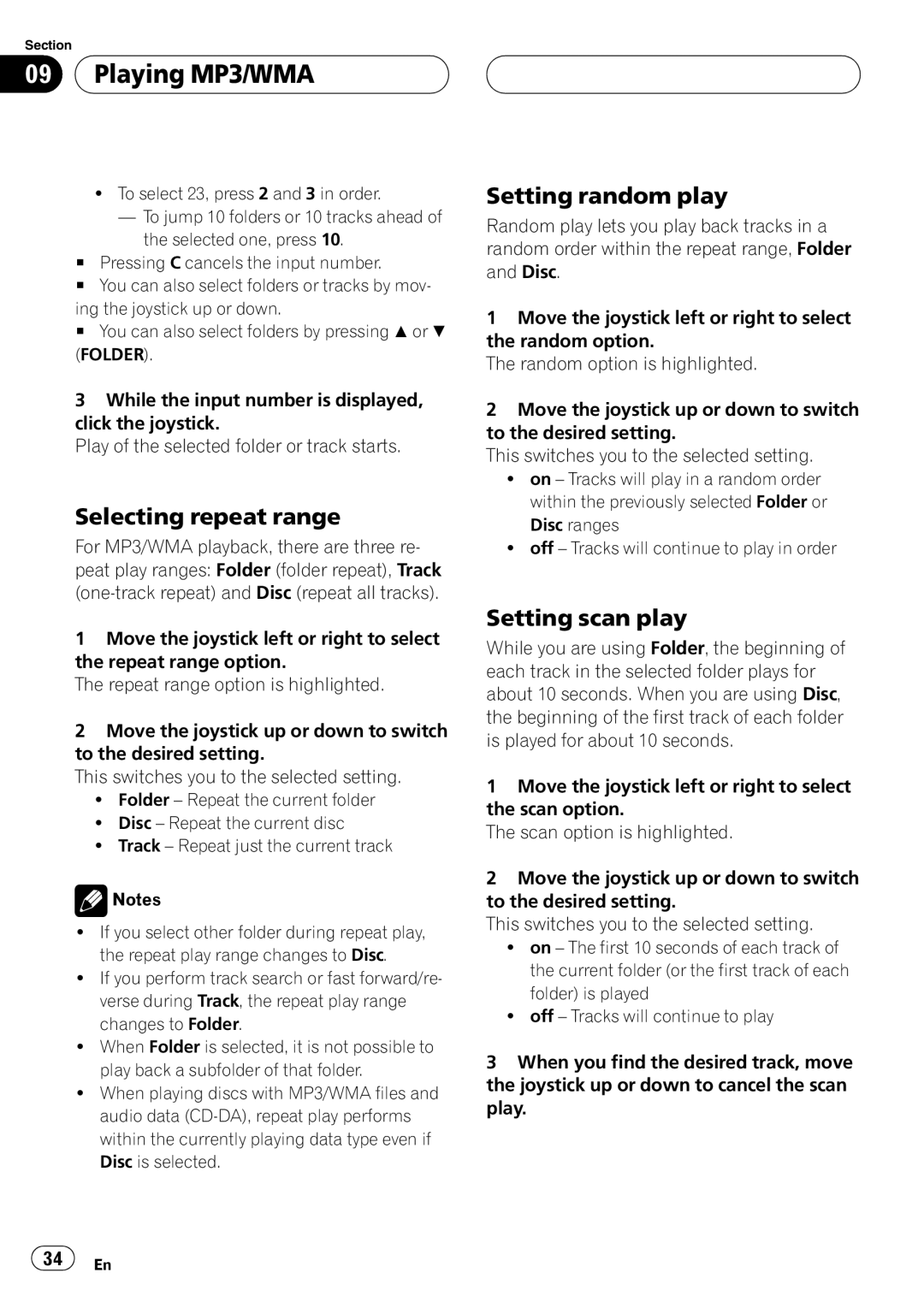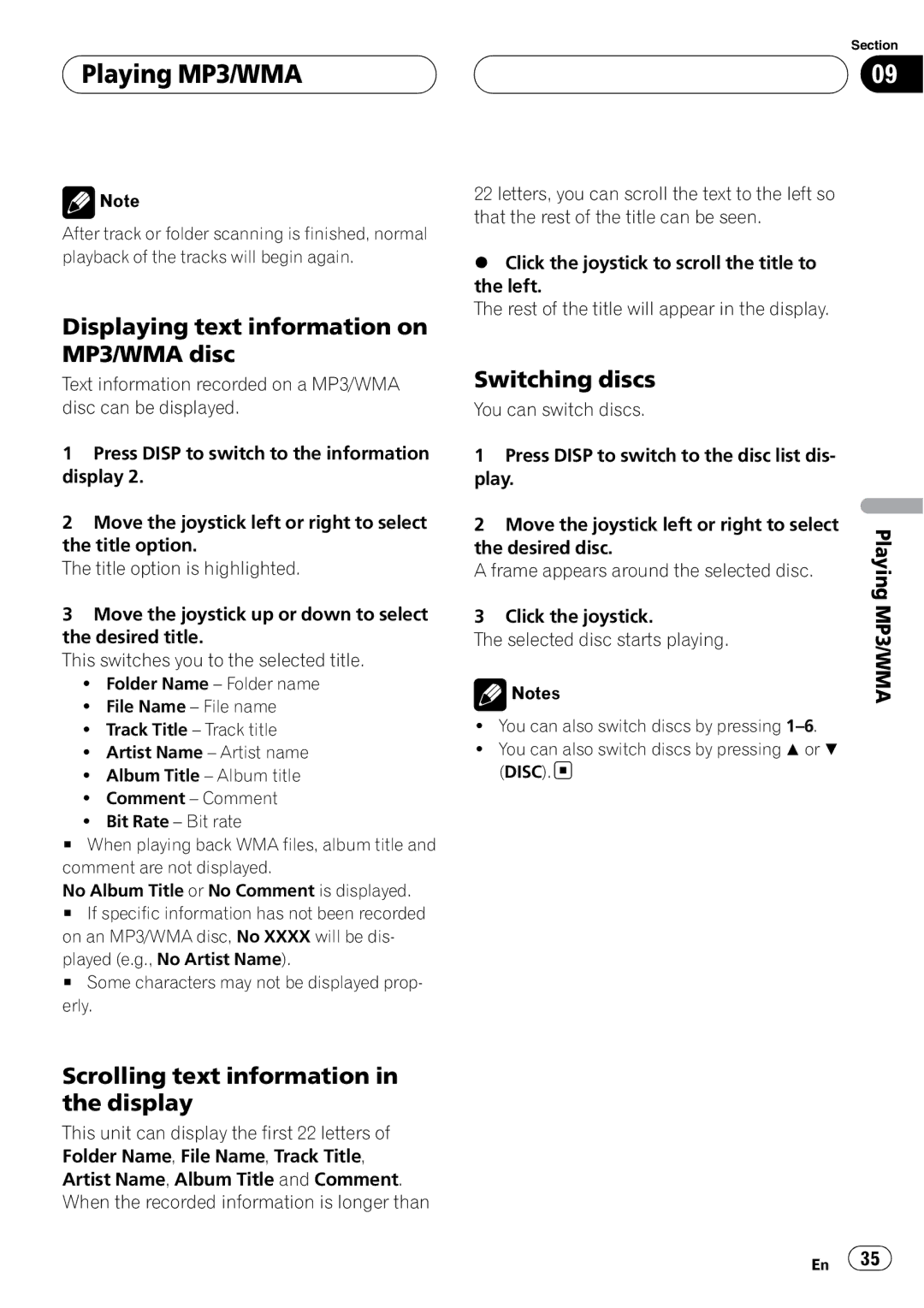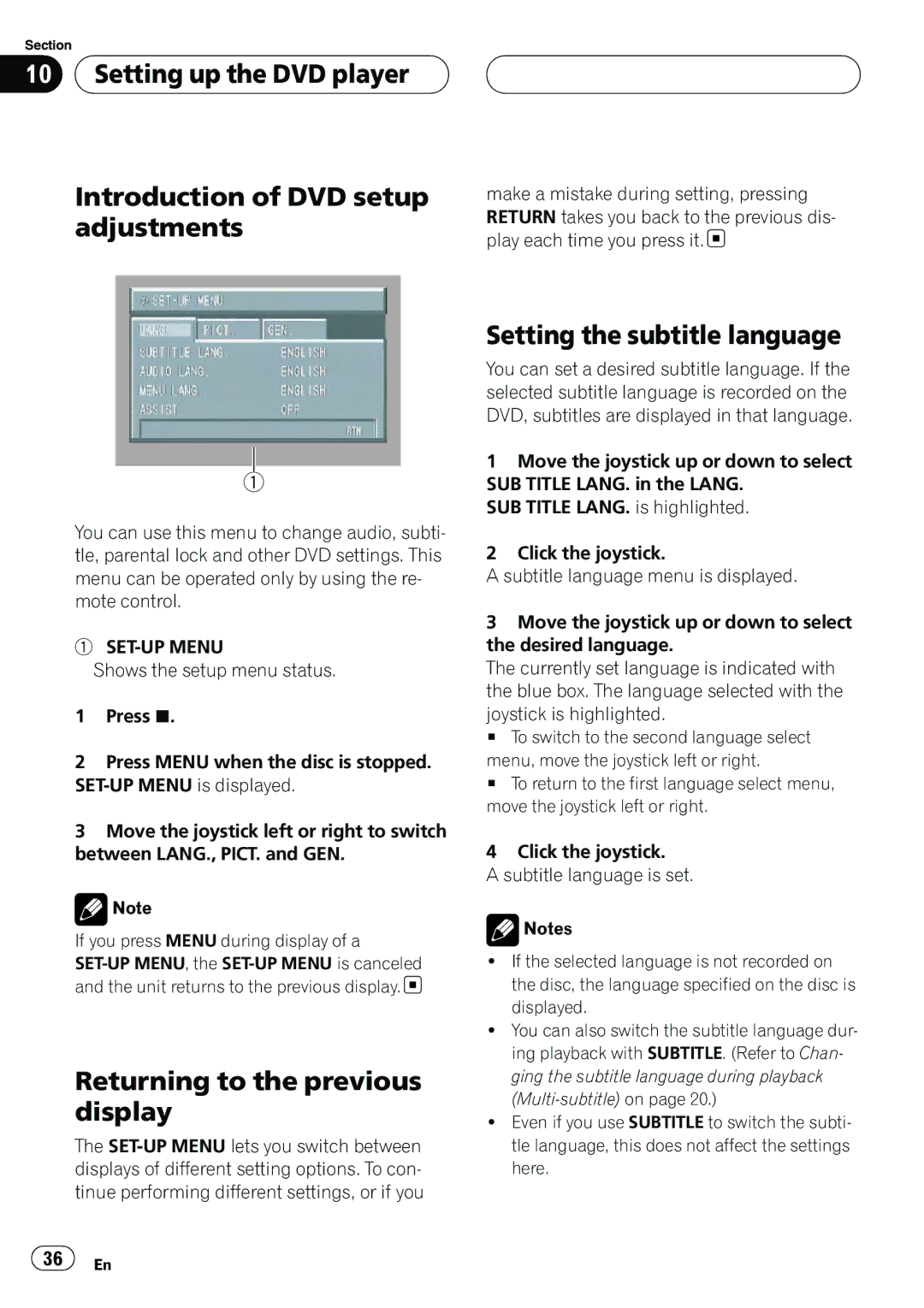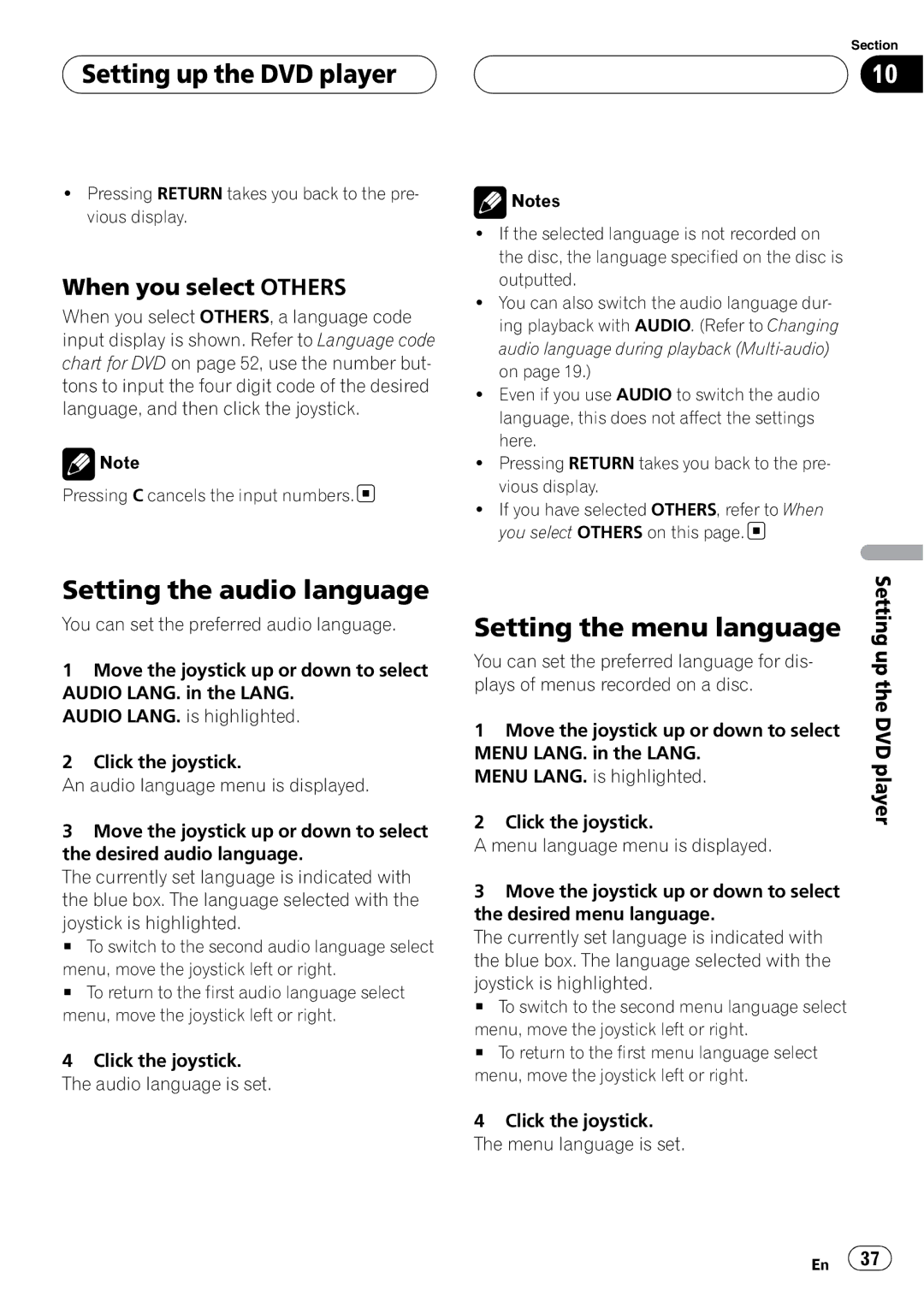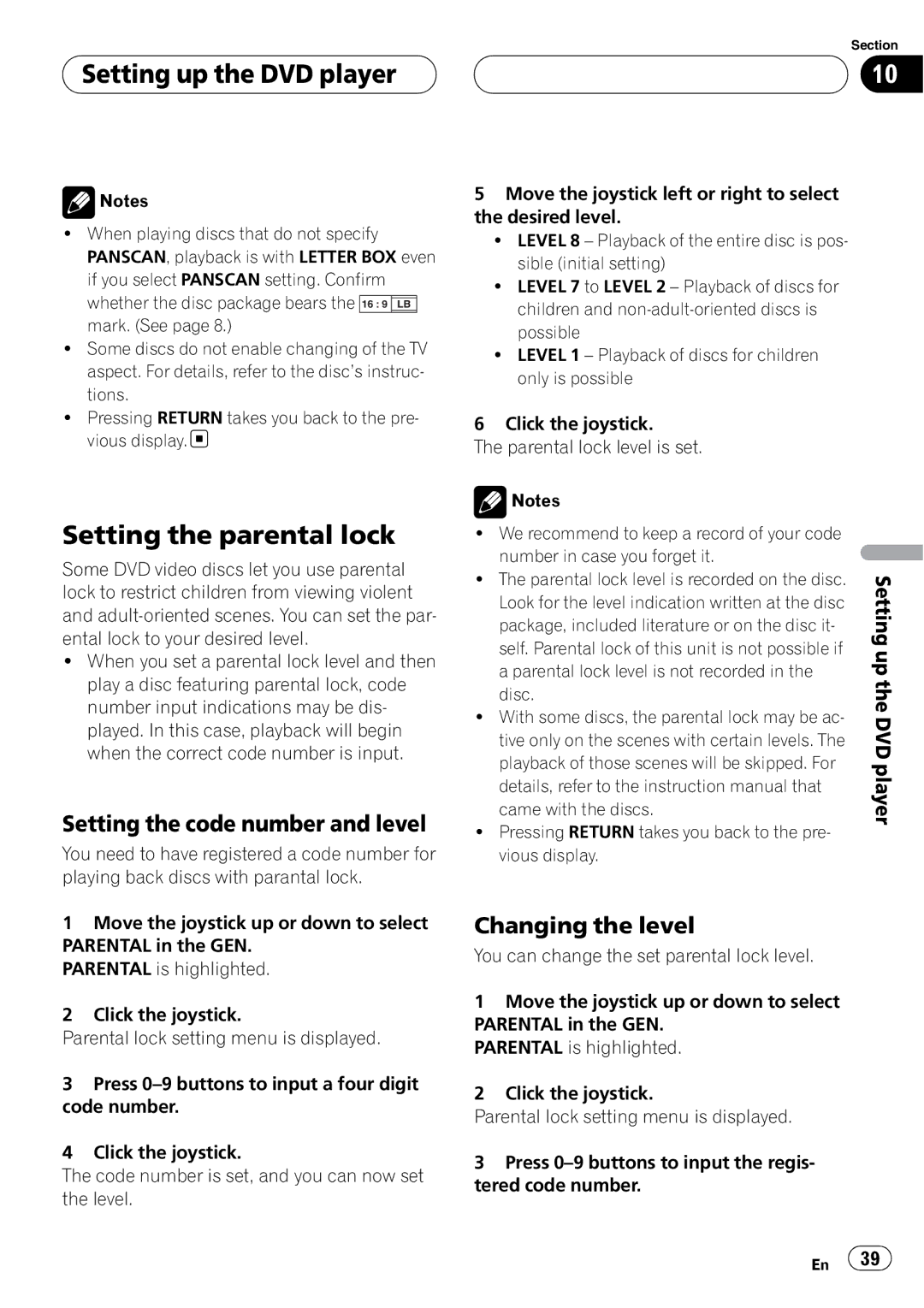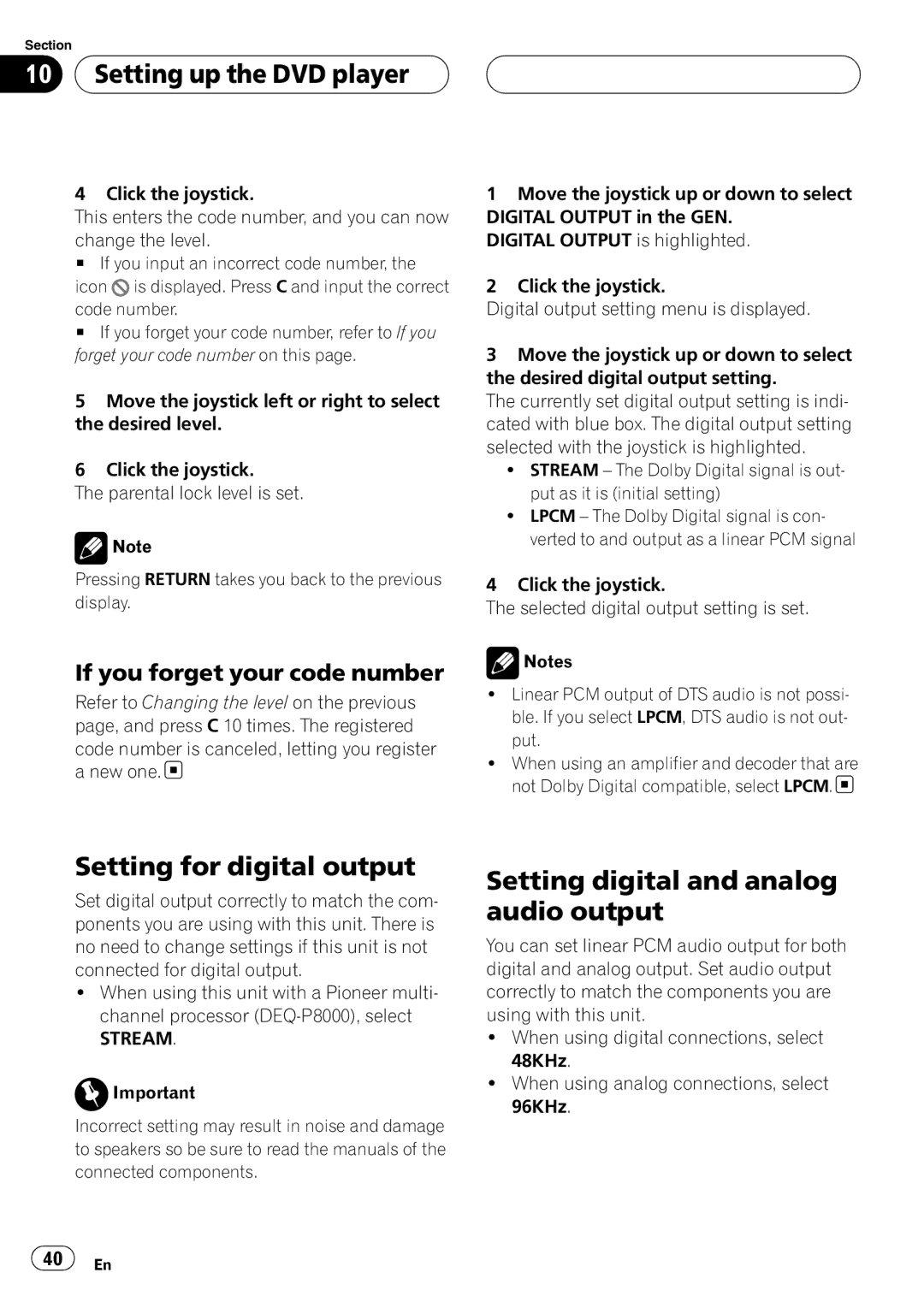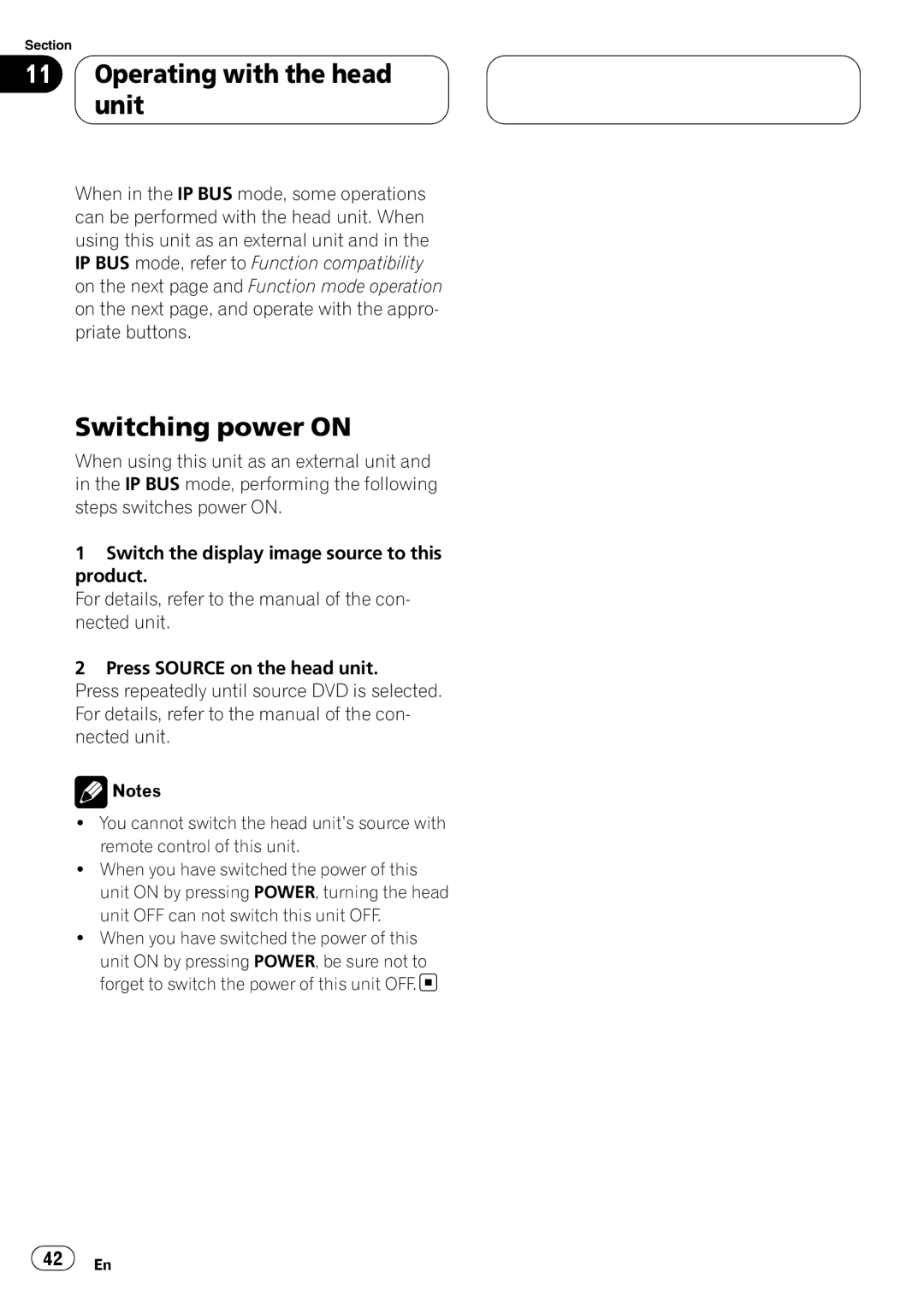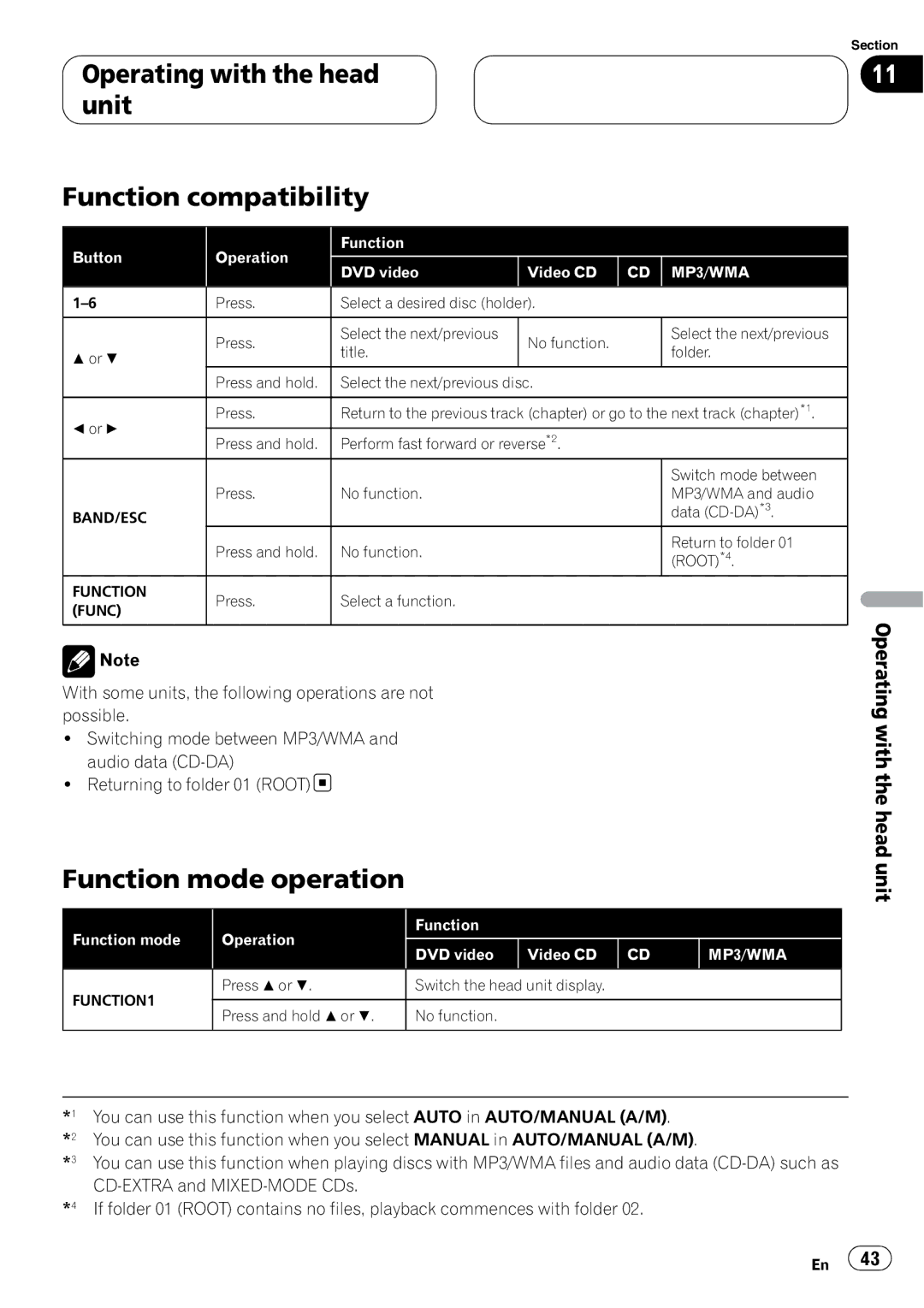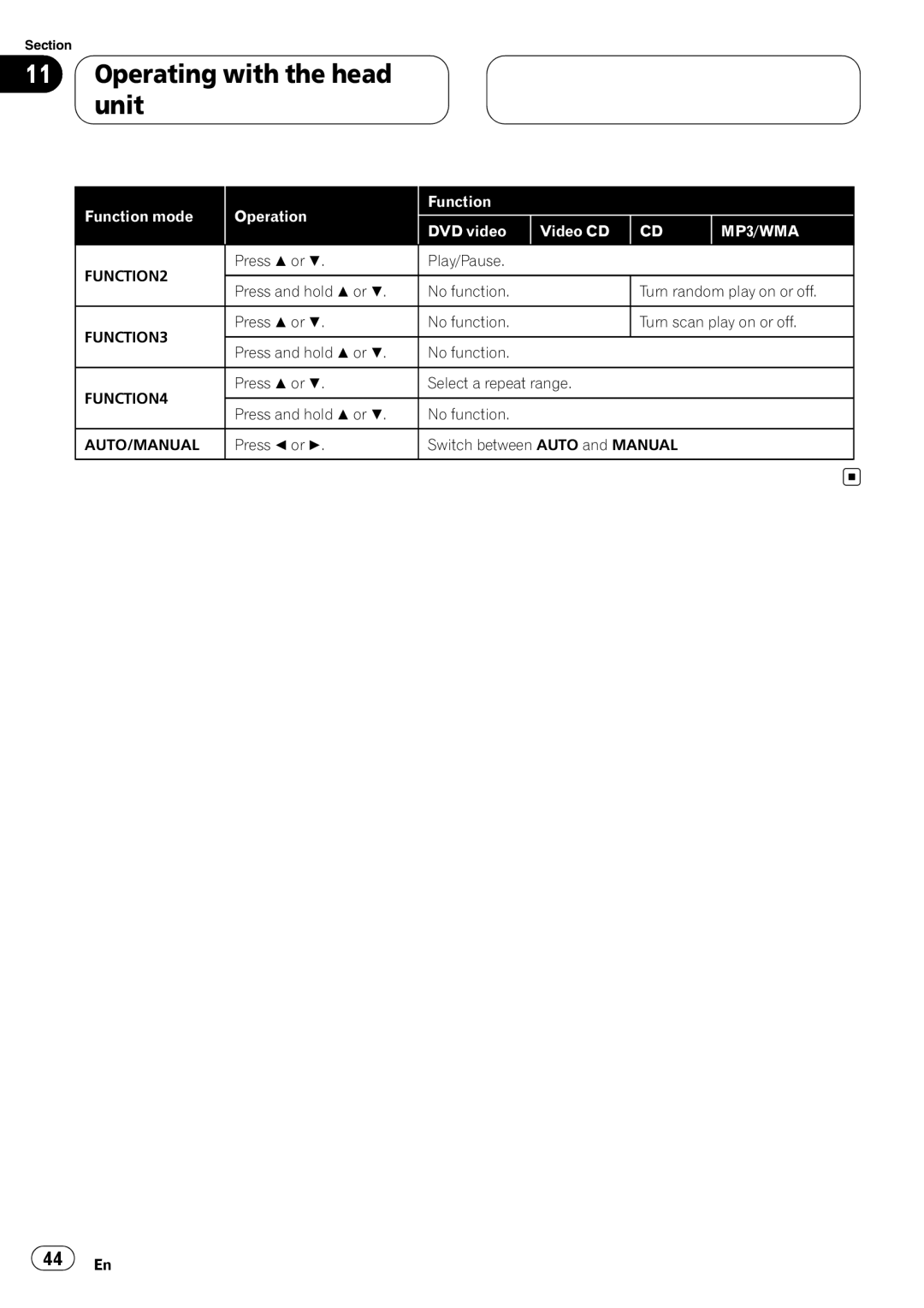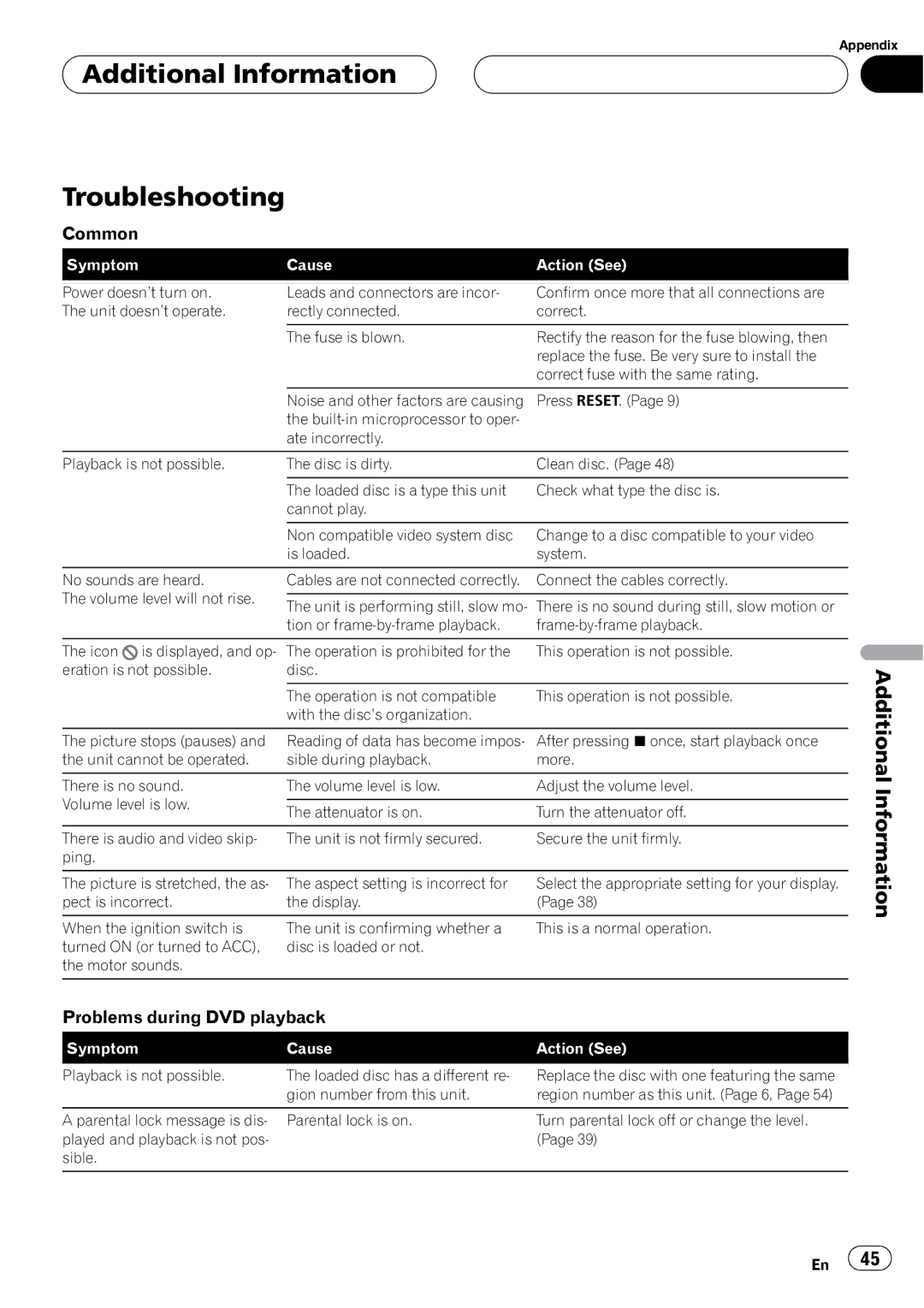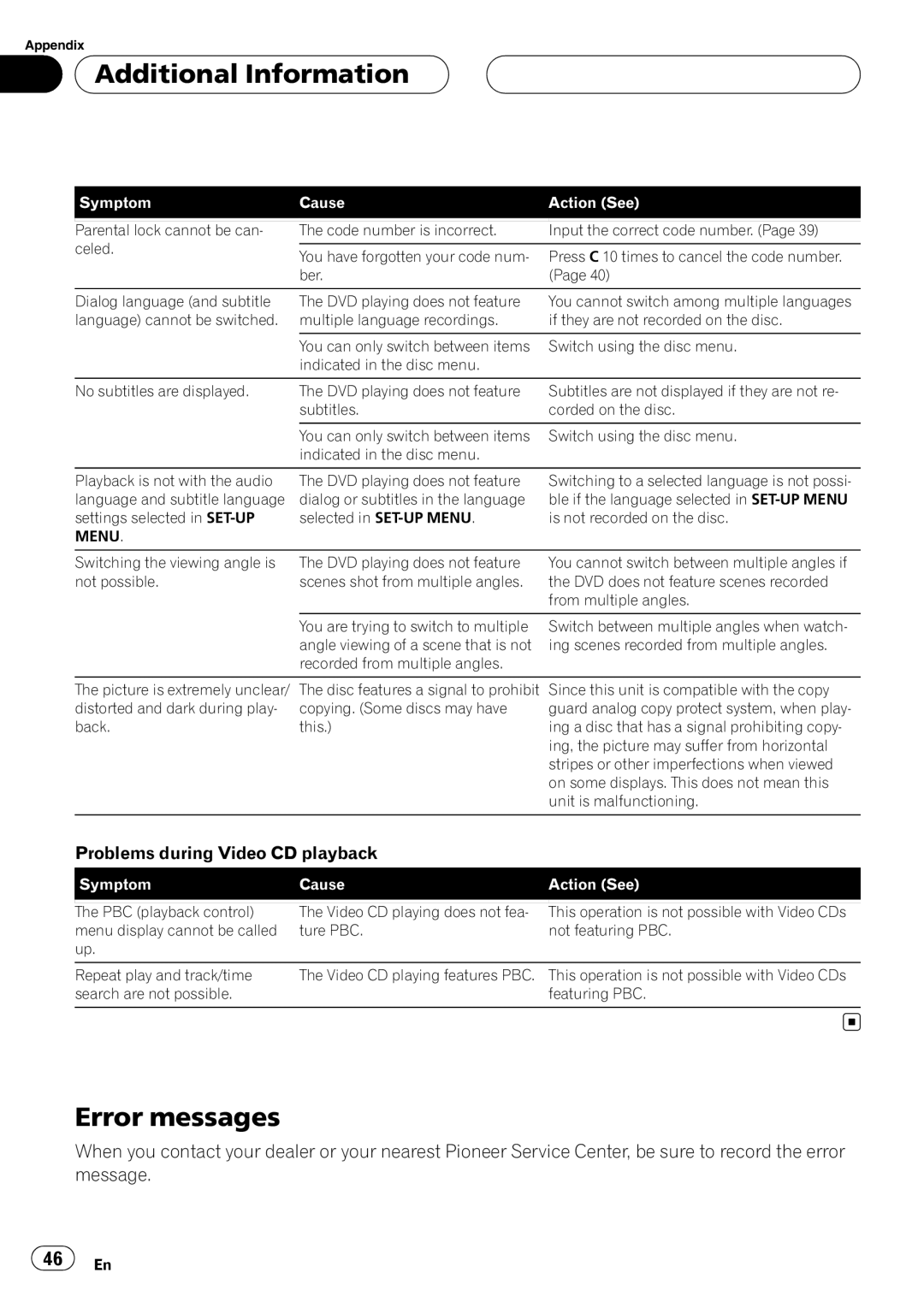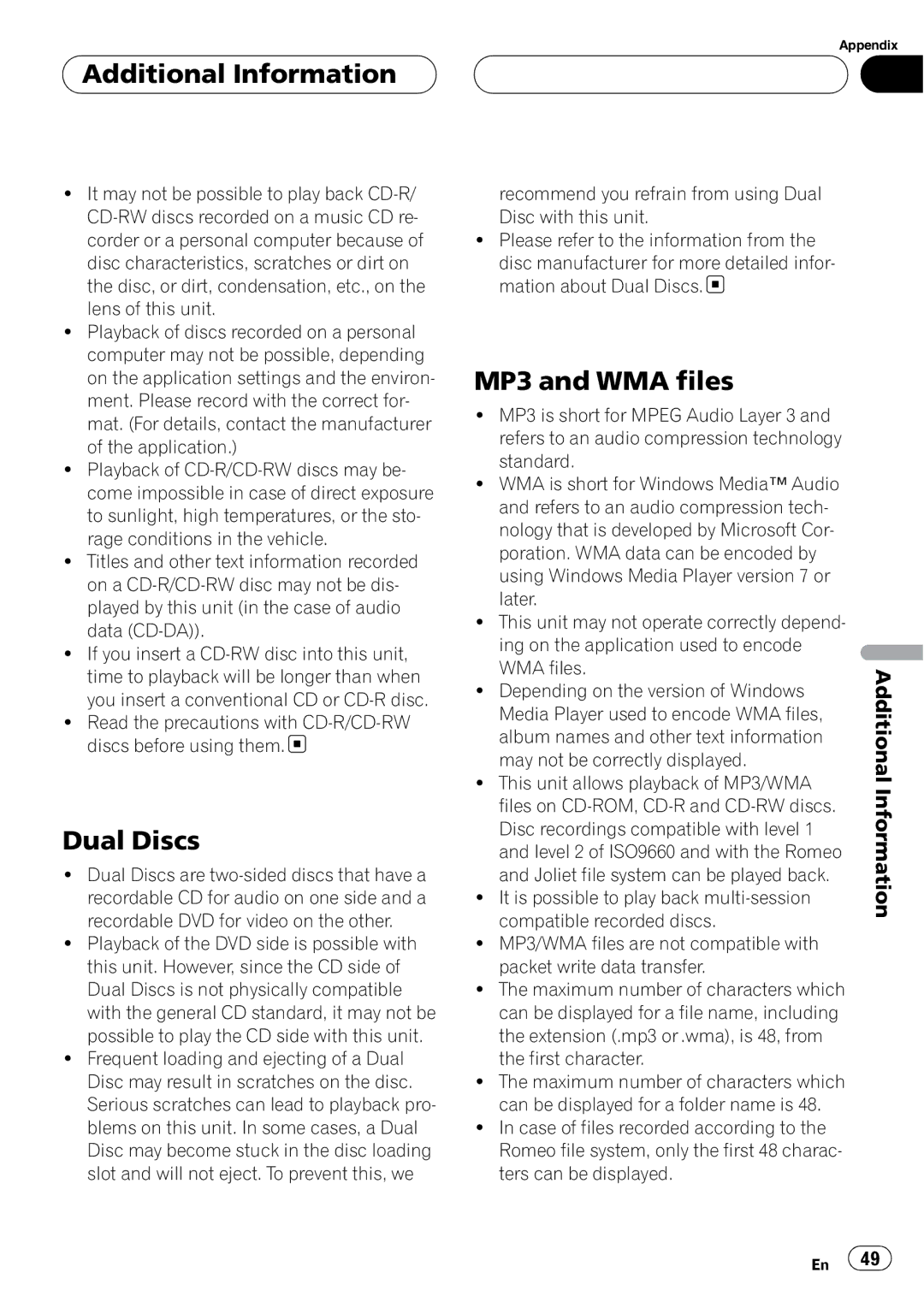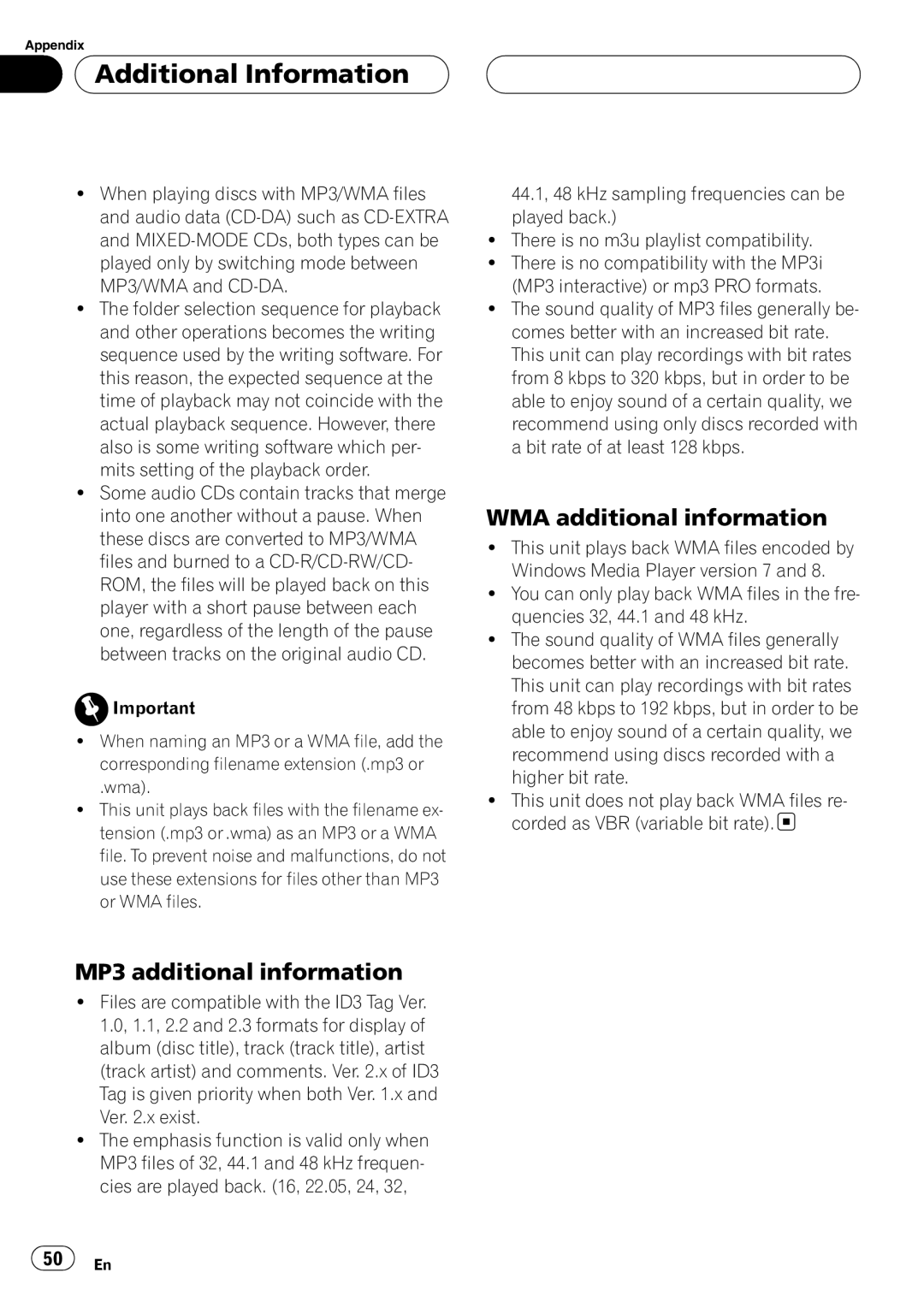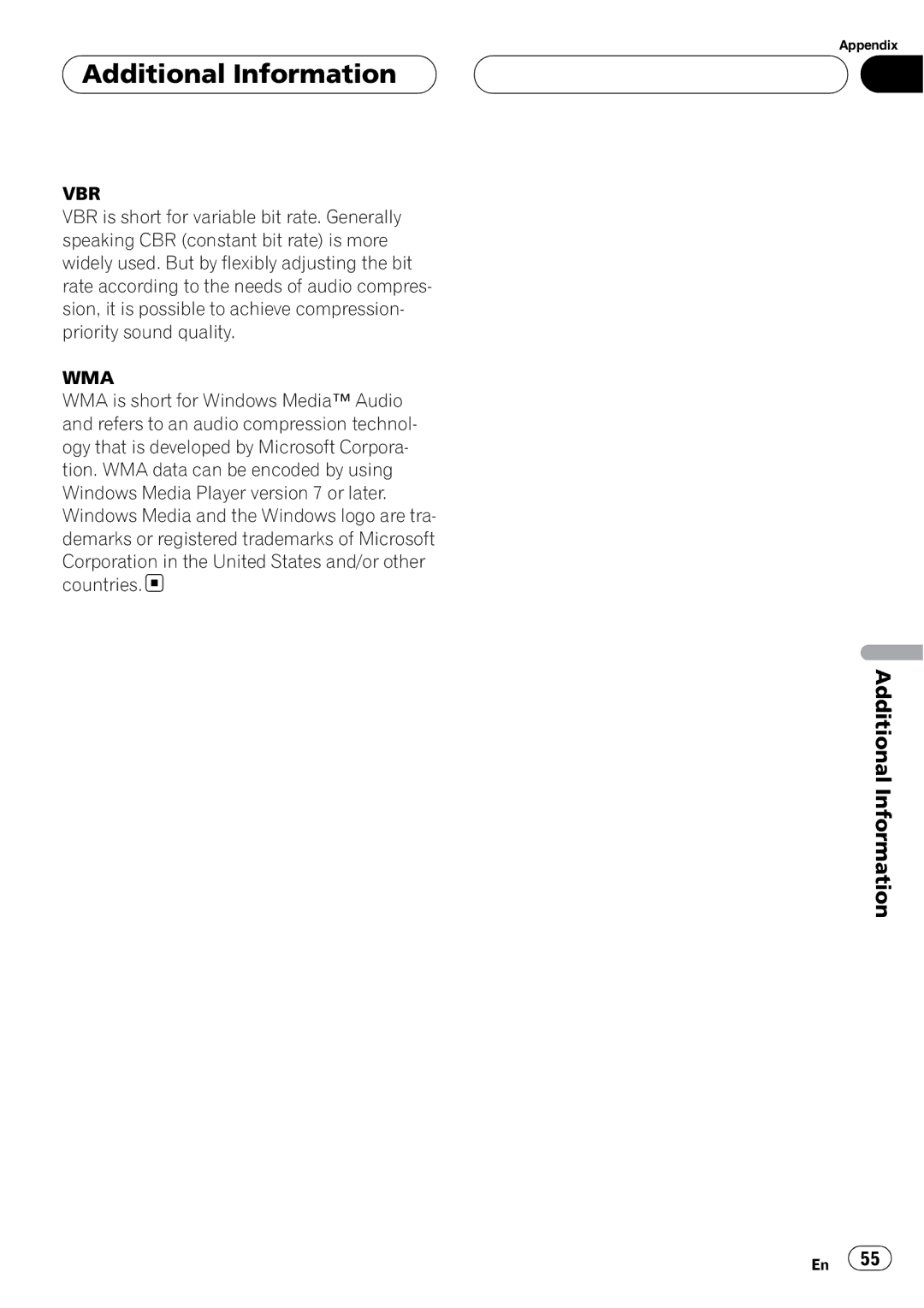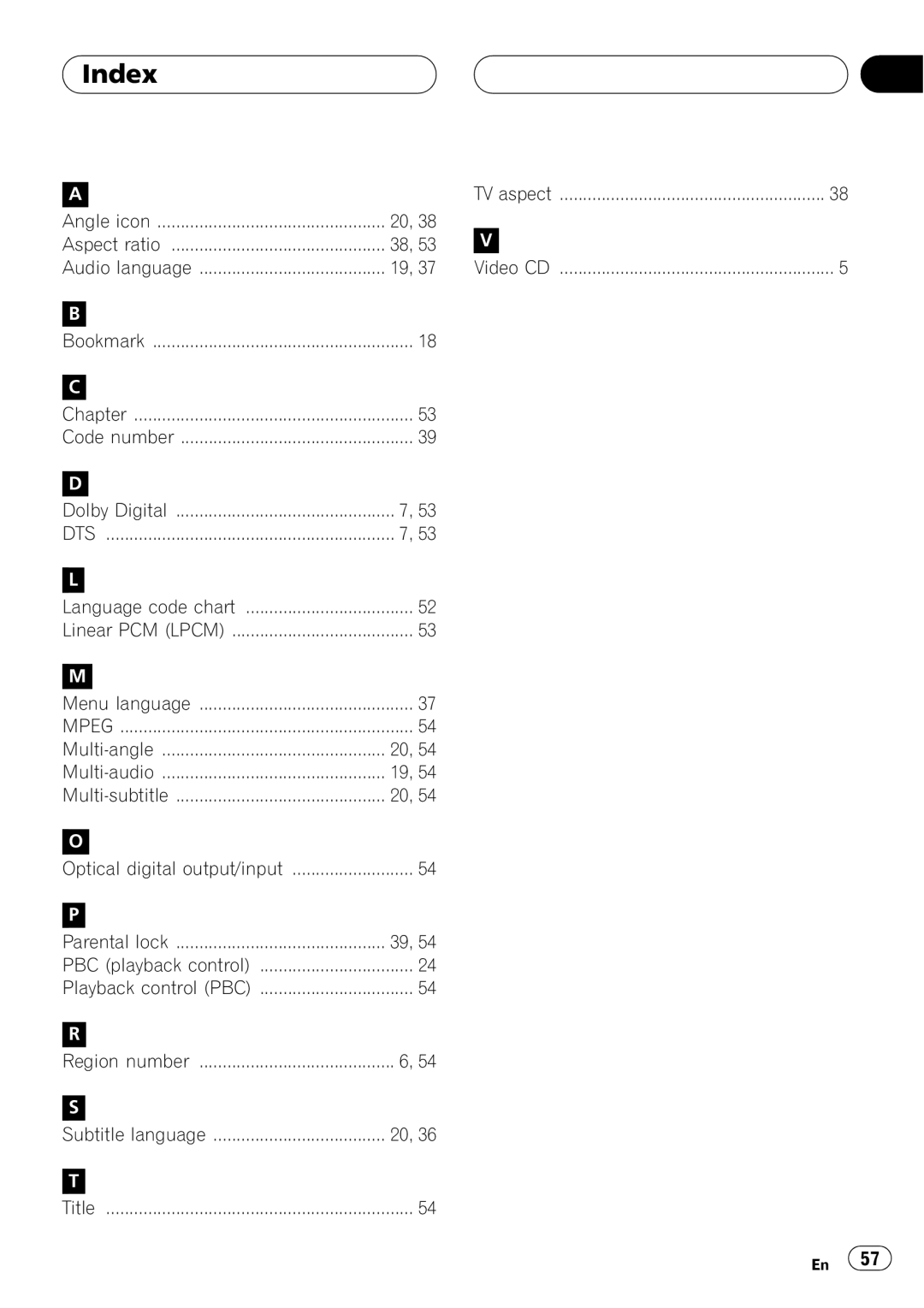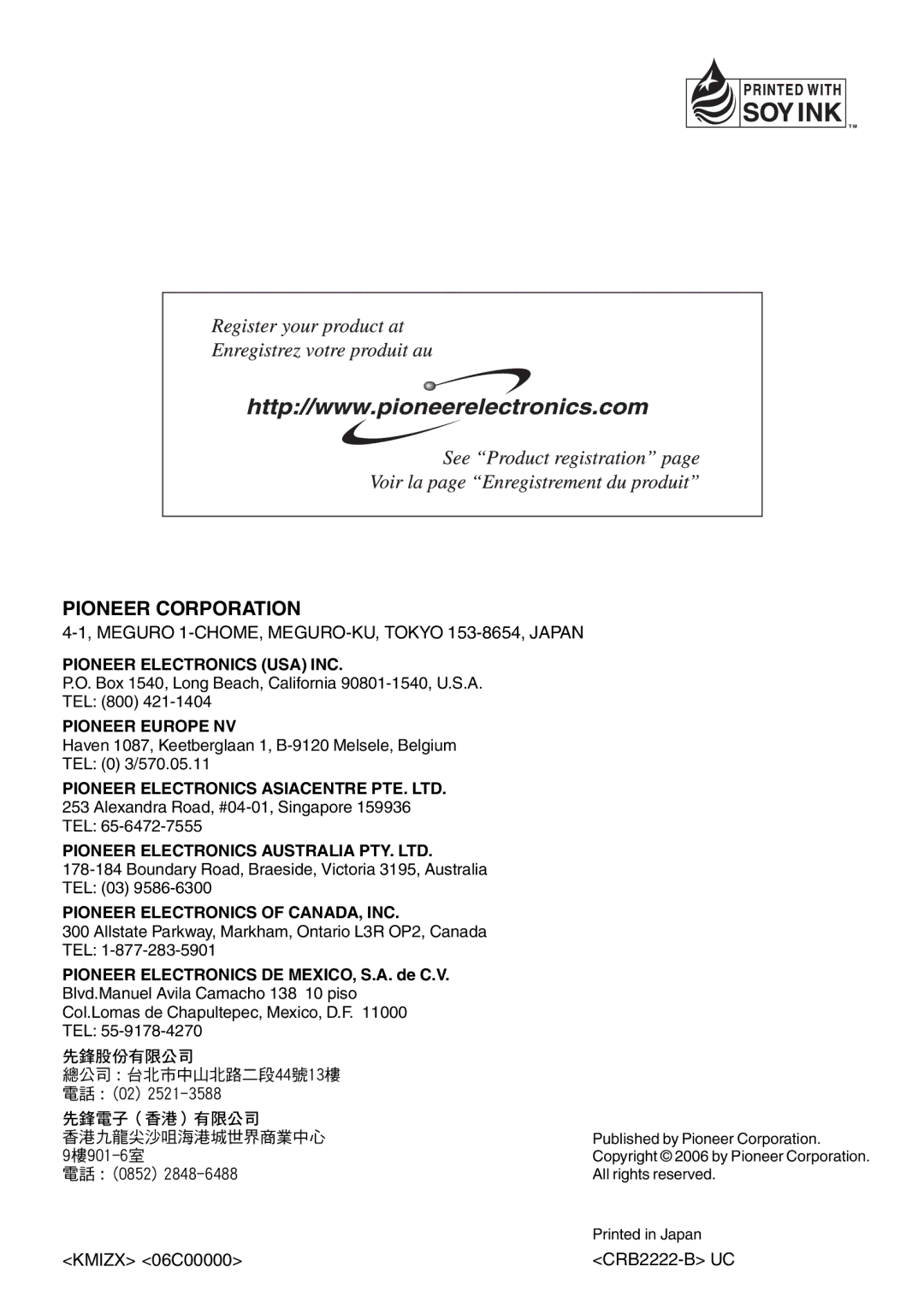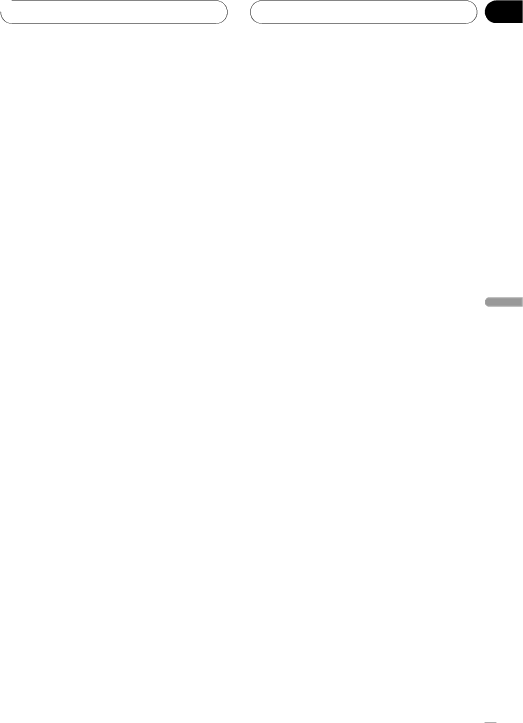
 Setting up the DVD player
Setting up the DVD player
!Pressing RETURN takes you back to the pre- vious display.
When you select OTHERS
When you select OTHERS, a language code input display is shown. Refer to Language code chart for DVD on page 52, use the number but- tons to input the four digit code of the desired language, and then click the joystick.
![]() Note
Note
Pressing C cancels the input numbers.![]()
Section
10
![]() Notes
Notes
!If the selected language is not recorded on the disc, the language specified on the disc is outputted.
!You can also switch the audio language dur- ing playback with AUDIO. (Refer to Changing audio language during playback
!Even if you use AUDIO to switch the audio language, this does not affect the settings here.
!Pressing RETURN takes you back to the pre- vious display.
!If you have selected OTHERS, refer to When you select OTHERS on this page.![]()
Setting the audio language
You can set the preferred audio language.
1Move the joystick up or down to select AUDIO LANG. in the LANG.
AUDIO LANG. is highlighted.
2Click the joystick.
An audio language menu is displayed.
3Move the joystick up or down to select the desired audio language.
The currently set language is indicated with the blue box. The language selected with the
joystick is highlighted.
# To switch to the second audio language select
menu, move the joystick left or right.
# To return to the first audio language select menu, move the joystick left or right.
4Click the joystick.
The audio language is set.
Setting the menu language
You can set the preferred language for dis- plays of menus recorded on a disc.
1Move the joystick up or down to select MENU LANG. in the LANG.
MENU LANG. is highlighted.
2Click the joystick.
A menu language menu is displayed.
3Move the joystick up or down to select the desired menu language.
The currently set language is indicated with the blue box. The language selected with the
joystick is highlighted.
# To switch to the second menu language select
menu, move the joystick left or right.
# To return to the first menu language select menu, move the joystick left or right.
4Click the joystick.
The menu language is set.
Setting up the DVD player
En ![]() 37
37![]()