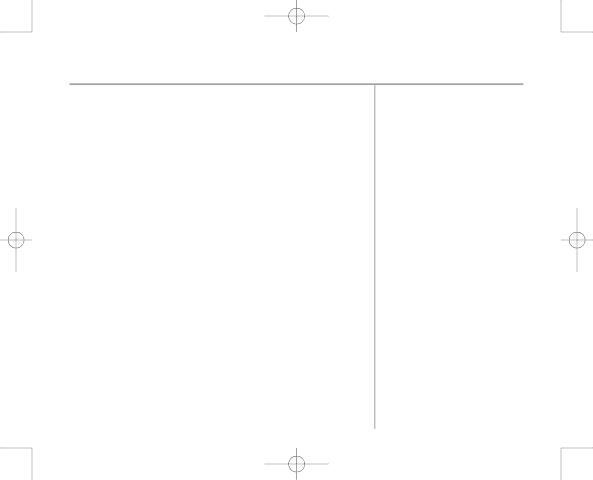
7916 Hub Phone 1010 [6] 19/12/06 16:18 Page 19
Hub Phone 1010 – Edition 2– Issue 5 – 19.12.06 – 7916
Making calls with BT Broadband Talk 19
Call quality
Usual call quality using BT Broadband Talk should be better than on a mobile phone, but it can be affected by general congestion on the internet, or by heavy traffic on the broadband link into your home (e.g. if someone in your home is playing games online). We cannot, therefore, guarantee call quality.
Call transfers
If there is only a single call in progress on one Hub Phone that call can be transferred to another Hub Phone.
It is not possible to transfer calls between Hub Phones and the phone plugged into the back of the hub.
Your BT Broadband Talk bill
Broadband Talk can be added onto to your existing phone bill. If you have your calls itemised any calls you make using BT Broadband Talk will be listed in a separate section on your bill. However, you won’t see any charges if you have the free Evening and Weekend package and only made Broadband Talk calls to UK landlines between 6.00pm and 6.00am or at weekends. Please note that you’ll be charged for calls to excluded numbers (mobile,premium rate or international).