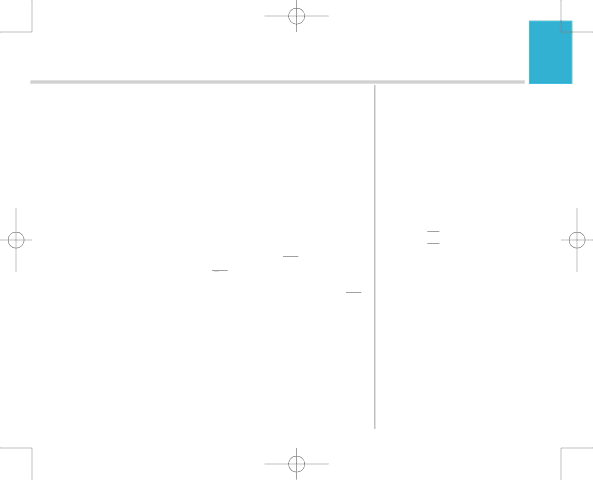
7916 Hub Phone 1010 [6] 19/12/06 16:18 Page 67
Hub Phone 1010 – Edition 2– Issue 5 – 19.12.06 – 7916
Software upgrades | 67 |
|
Automatic software upgrade
Your BT Home Hub checks regularly for handset software upgrades. If there is a new version of software available it will send a message to any registered handsets needing to be upgraded.
If you have handsets located around the home you will need to place the charging cradle and phone into the front of the hub to receive the upgrade.
When the handset display shows NEW HANDSET SOFTWARE. DOWNLOAD NOW? You can either select Yes ![]() to upgrade immediately or select Later
to upgrade immediately or select Later ![]() .
.
The message will be displayed again 24 hours later. If Yes ![]() is pressed, a message is displayed requesting you to put the handset on the charger linked to the hub.
is pressed, a message is displayed requesting you to put the handset on the charger linked to the hub.
During download, once it is on the charger, the display shows
DOWNLOADING, LEAVE HANDSET IN CHARGER.... The backlight may turn off but do not remove the handset from the charger. Leave handset in charger. When the upgrade is complete, DOWNLOAD COMPLETE is displayed and the handset resets and automatically
If you have several handsets around the home and want to upgrade all of them, you don't need to change the cradle in the Hub everytime. Just upgrade all the handsets via the same cradle within the hub.
Press Later ![]()
![]()
![]() if you decide not to upgrade.
if you decide not to upgrade.
When the handset is on the charger and the software is being upgraded, you will not be able to use the handset to receive calls.
Upgrades are free of charge and there are no call fees associated with upgrading. It's merely there to give you the latest version of software available. These may contain new features or fixes.