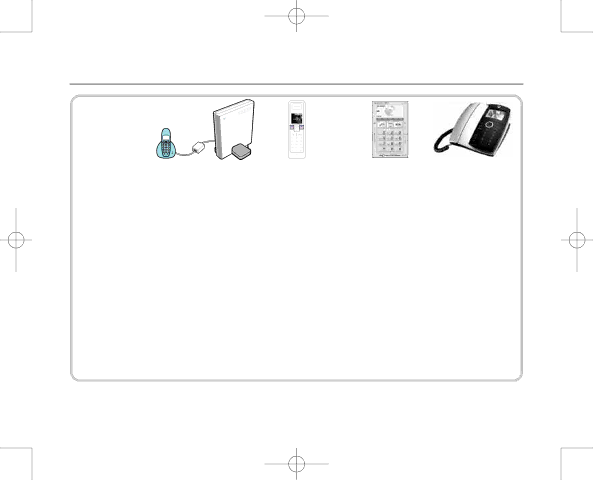
7916 Hub Phone 1010 [6] 19/12/06 16:18 Page 21
Hub Phone 1010 – Edition 2– Issue 5 – 19.12.06 – 7916
Making calls with BT Broadband Talk 21
|
|
|
|
|
|
|
|
|
|
|
|
|
|
|
|
|
|
|
|
|
|
|
|
|
|
|
|
|
|
|
|
|
|
|
|
|
|
|
|
|
|
|
|
|
|
|
|
|
|
|
|
|
|
|
| Phone in back of hub | Hub handsets | Soft phone | Videophone | ||||||
|
|
|
|
|
|
|
|
|
|
|
Incoming call 1 |
| All phones ring. |
|
| ||||||
|
|
|
|
|
|
|
| |||
Incoming Call 2 | All phones ring, call waiting on the device you picked up your incoming call 1 on. | |||||||||
|
|
|
|
|
|
|
| |||
Incoming Call 3 | All available phones ring, apart from call waiting on the device(s) you picked up your incoming call 1 | |||||||||
| & call 2 on. If call 1 and 2 have been answered on Hub phones, other Hub phones will not ring. | |||||||||
|
|
|
|
|
|
|
| |||
Incoming Call 4 | If two hub phones have been answered, any additional hub handsets will not ring and will have | |||||||||
| a message on the screen: MAXIMUM NUMBER OF HANDSETS IN PROGRESS. If any one of the two hub | |||||||||
| phones hangs up all the handsets will ring. As there is a limit of two calls on the handsets at | |||||||||
| any one time. Calls can still be answered on the phone at the back of the hub or Softphone | |||||||||
| or Videophone. |
|
|
|
|
|
|
|
|
|
|
|
|
|
|
|
|
|
|
| |
Incoming Call 5 | Calls will go straight to voicemail. Limits reached. |
|
| |||||||
|
|
|
|
|
|
|
|
|
|
|
REMEMBER that call limits apply:
2 calls on Hub handsets and one call on the phone plugged into the back of the Hub.
The table assumes you have answered your calls on Hub phones first.