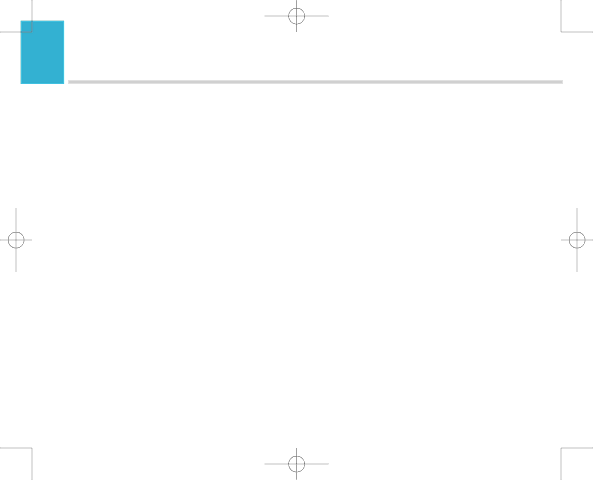
7916 Hub Phone 1010 [6] 19/12/06 16:18 Page 70
Hub Phone 1010 – Edition 2– Issue 5 – 19.12.06 – 7916
70Help
Many common problems are caused by incorrect connections. Please reboot your hub by turning it on and off (from the mains) and check that your BT Hub Phone 1010 has been correctly set up before ringing the Helpline. You can also restart the Hub by logging into the advanced settings and selecting the option to restart/return to factory settings.
If you are having difficulties with BT Broadband Talk got to www.bt.com/broadbandtalk and go to the support and advice section for information.
No display
The batteries may be flat or dead. Recharge or replace the batteries, see page 8.
No incoming calls to your handsets?
Your BT Broadband Talk service may not be set up. You could also check your call routing settings (eg you may have call divert in place).
The ringer volume may be set too low for you. See page 54 to adjust the volume.
Also, check your Hub manager and BT Broadband Talk self care pages for your current settings.