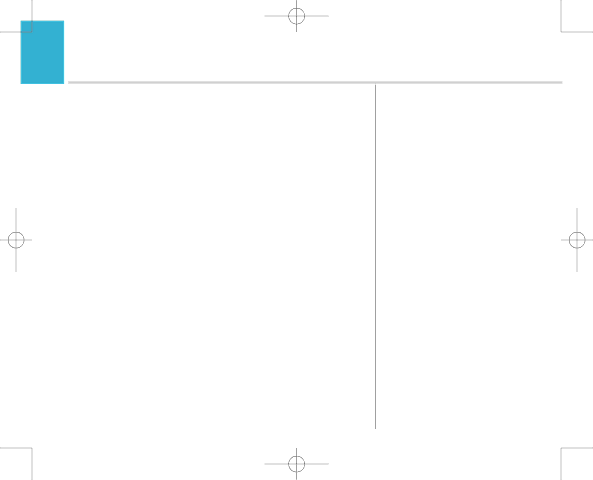
7916 Hub Phone 1010 [6] 19/12/06 16:18 Page 58
Hub Phone 1010 – Edition 2– Issue 5 – 19.12.06 – 7916
58Time settings
Setting the time
You can set the time in your Hub, so that all handsets show the right time:
1.Open the Hub Manager: click the icon on your desktop or browse to http://bthomehub.home
2.Read the Hub firmware version in the purple box at the bottom of the screen.
3.For firmware 6.2 and above:
Click ADVANCED in the menu, then CONTINUE TO ADVANCED...
Enter the login information: username admin; password admin
Click SYSTEM in the menu, then TIME Enter the current time and date Click APPLY.
4.For firmware starting with 6.1.xxxx
Click ADVANCED in the menu, then CONTINUE TO ADVANCED Click SWITCH TO ANOTHER USER
Please note:
Time on the handset is taken from the Hub. During British Summer time you will need to amend the Hub manager on the time settings page.