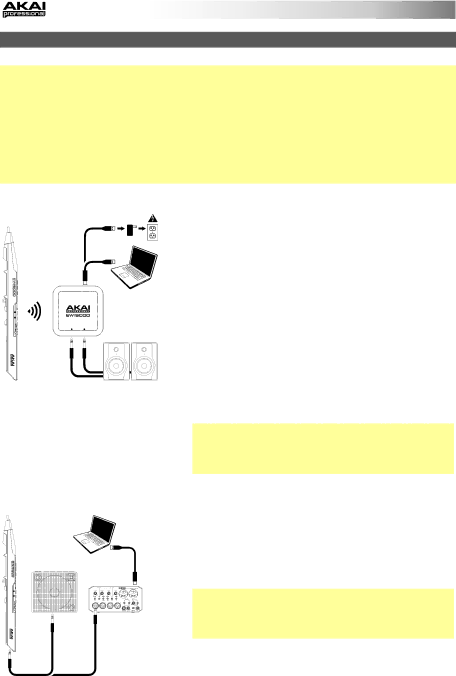
3. Connect
Important: The scenarios below are not mutually exclusive. The EWI5000 sends out audio from its Line Out, from its Phones jack, and wirelessly to the receiver (if it is paired) all at the same time. You can, for example, play EWI5000's audio wirelessly while also listening through the headphones.
The exception is when the EWI5000 is connected to your computer and being used as a MIDI controller (the fourth scenario in this section): it will send MIDI messages to your computer but not send any audio. You can enable or disable audio in this scenario by pressing and holding the Power Button until the Preset LED or User LED lights solid (audio is enabled) or flashes (audio is disabled).
or
L LINE OUT R
or
To play EWI5000's audio wirelessly:
1.Use the included USB cable to connect the wireless receiver to your computer (powered on). Alternatively, connect the receiver to the included USB power adapter, and connect the adapter to a power outlet. The receiver's Pair LED will flash.
2.Press the EWI5000's Power Button to power it on. The Preset LED next to its Bank Button will flash.
3.Set the EWI5000's Wireless Switch to On. It will automatically "pair" to the wireless receiver. When paired, the receiver's Pair LED and the EWI5000's Preset LED or User LED will light solid. The wireless receiver will now send the EWI5000's audio to your computer. (The wireless receiver's Line Outs will not play the signal from your computer.)
Note: If the connection is lost, you can manually pair the EWI5000 to the receiver by pressing the receiver's Pair Button and then pressing the EWI5000's Power Button once.
To play EWI5000's audio through an external amplifier, audio interface, etc.:
1.Use a standard 1/4" (6.35mm) cable to connect the EWI5000's Line Out to the
Important: The Line Out is a stereo output. If you are connecting to a mono input (like those on most keyboard amplifiers, audio interfaces, etc.), use a TS cable instead of a TRS cable.
2.Press the EWI5000's Power Button to power it on.
3.Set the EWI5000's Wireless Switch to Off.
6