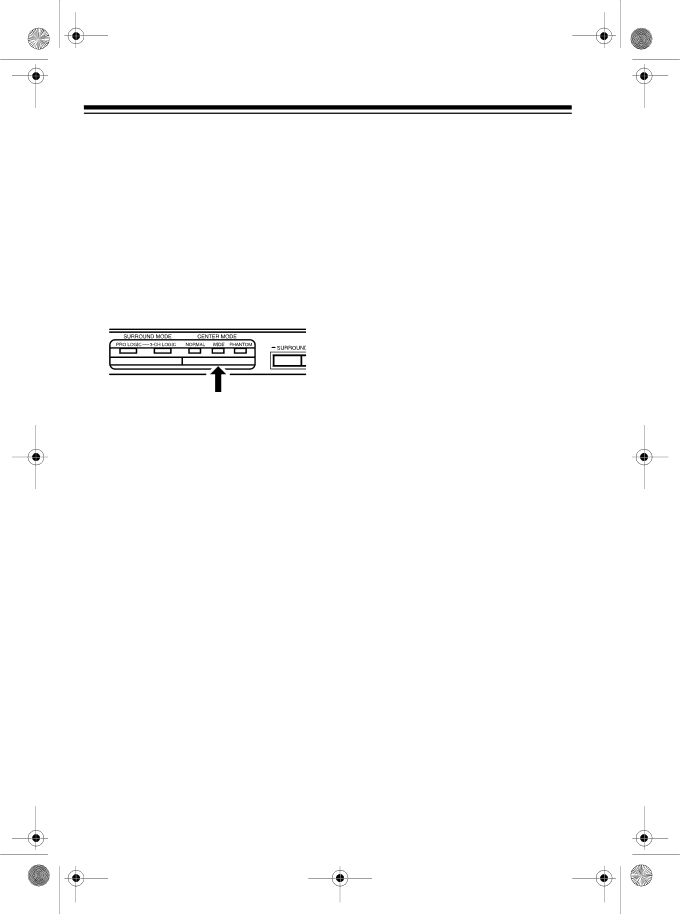
•Select OFF (so neither indicator lights) when using stereo head- phones, playing a monaural program, or receiving a weak FM broadcast (the sound qual- ity might improve).
2.If you selected PRO LOGIC and you connected the supplied front, center, and rear speakers, then repeatedly press CENTER MODE until the WIDE indicator lights.
If you selected PRO LOGIC and you connected speakers other than the ones supplied, repeat- edly press CENTER MODE to select one of the following operat- ing modes:
NORMAL: Select this mode when using a center speaker with lim- ited
WIDE: Select this mode when using a
18
PHANTOM: Select this mode when not using a center speaker. The sound present at the center of the screen is routed equally to the left and right front speakers. This cre- ates the illusion that the sound is coming from the center.
3.Press TEST TONE. The test tone sounds from each speaker for about 2 seconds. (If connected, both surround speakers sound the tone at the same time.)
4.Slowly turn MASTER VOLUME on the system (or hold down MASTER VOL – or + on the remote control) until the test tone sounds at a comfortable level.
5.Press CENTER LEVEL – or + on the system (or CENTER – or + on the remote control) until the vol- ume level for the center speaker is the same as the front speakers.
6.Press SURROUND LEVEL – or + on the system (or SURROUND – or + on the remote control) until the volume level for the rear speakers is the same as the front speakers.
7.Press TEST TONE to turn off the test tone.
Note: When Dolby Pro Logic is not on, MASTER VOLUME on the system (or MASTER VOL – or + on the remote control) affects only the sound level from the front speakers. When using stereo headphones, turn off Dolby Surround.