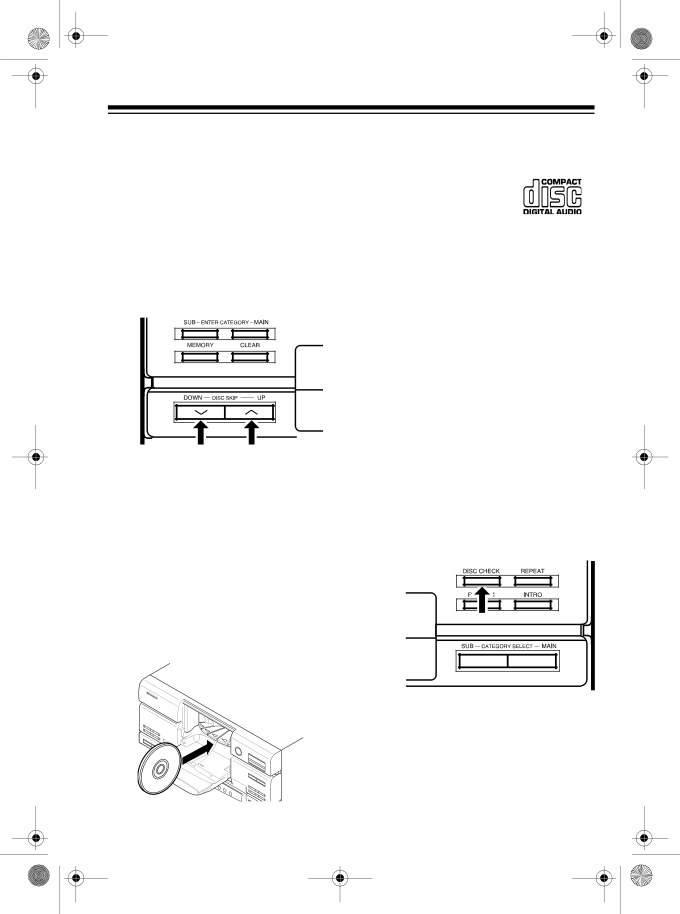
13-1293.fm Page 25 Wednesday, July 14, 1999 6:49 PM
3.Repeatedly press DISC SKIP DOWN or UP on the CD changer (or DISC SELECT – or + on the remote control) until DISC and the disc number you want to select appear on the display’s upper line, and the disc number flashes on the display’s lower line. The platform inside the CD changer rotates the slot for that disc number to the front.
Cautions: To prevent damage to the CD changer:
•Do not manually rotate or stop the platform while it is rotating.
•Do not load or unload a CD while the platform is rotating.
4.To load a CD, hold it vertically by the edges with the label side to the right, then gently insert it into the slot in the center of the CD changer.
Cautions: To prevent damage to the CD:
• Load only CDs that are marked with:
•Do not load anything other than
•Do not load more than one CD into the same slot.
•Do not force a CD into the load- ing slot. (While loading a CD, always gently insert the CD into the loading slot, then release it.)
5.Repeat Steps
6.Push the CD changer’s door up until it clicks to close it.
7.Press DISC CHECK. CHECKING DISCS scrolls once and flashes three times on the display.
The CD changer selects each slot on the platform and checks only for the presence of a CD in each slot on the platform, not if the CD is defective or loaded incorrectly.
25