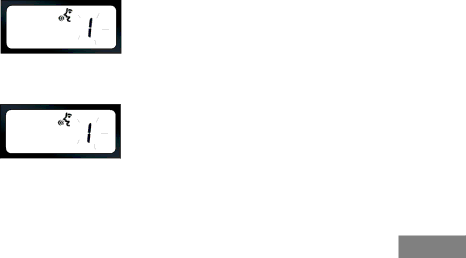
set to OFF and the default sensitivity value for iVOX is set to Medium.
To configure VOX/iVOX sensitivity:
1. | Short press the MENU button and navigate until |
| the following screens are displayed: |
| If iVOX is enabled the radio will display the |
| following: |
| IVOX |
| If VOX is enabled (with accessory connected) |
| the radio will display the following: |
VOX |
2.To change the sensitivity level, use the ![]() /
/
![]() buttons and choose from the following
buttons and choose from the following
options:
0 = OFF (For VOX accessories only)
1 = Low sensitivity
2 = Medium sensitivity
3 = High sensitivity
3.Long press the PTT button to save and exit,
NUISANCE CHANNEL DELETE | BASIC CONFIGURATION | |
1. | Short press the SB2 button to enable “Scan | |
This feature temporarily removes channels |
| |
from the “Scan List” to disregard irrelevant |
| |
conversations on a “nuisance” channel that tie |
| |
up the radio’s scanning. |
| |
To delete a channel from the scan list: |
| |
| Mode.” This feature is pre configured by default. |
|
2. |
|
|
Wait until the radio stops on the “nuisance” |
| |
| channel. |
|
3. | Long press the SB2 button. The nuisance |
|
| channel is temporarily deleted during the |
|
| scanning session. |
|
37 English