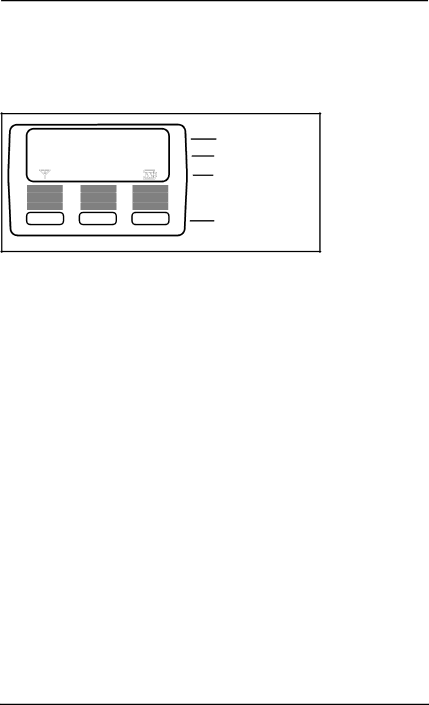
30 / Handset Configuration
Using the Handset Display Buttons
The T7406 handset has a
The three display buttons located under the display are used to interact with the handset menus and the feature code messages that appear on the display.
Ring Again? |
| Feature message | |
YES | NO | EXIT | Button label |
|
|
| Display icons |
Display button
•The first line of the display shows handset messages and menu items.
•The second line displays button labels in capital letters.
•The third line displays the antenna/signal strength icon and the battery charge icon.
Configuring the First Handset to a Base Station
When you configure a handset to a new base station, you must ensure the base station receives the assigned security code. For subsequent handsets, the security code must be identical, but it does not need to be
Other settings are the same for all handsets.
Configuring the Handset ID Number
Each of the three handsets registered to a base station share an identical Security code, but each handset has a unique Set ID of 1, 2, or 3.
Follow these steps to set the handset ID and new password:
1.Press the Options button.
2.Press SHOW.
3.Press NEXT until the display shows 6. Handset ID.
4.Press SHOW.
The display shows the current Handset ID #.
•If this is the correct number, press OK and continue with the next section.