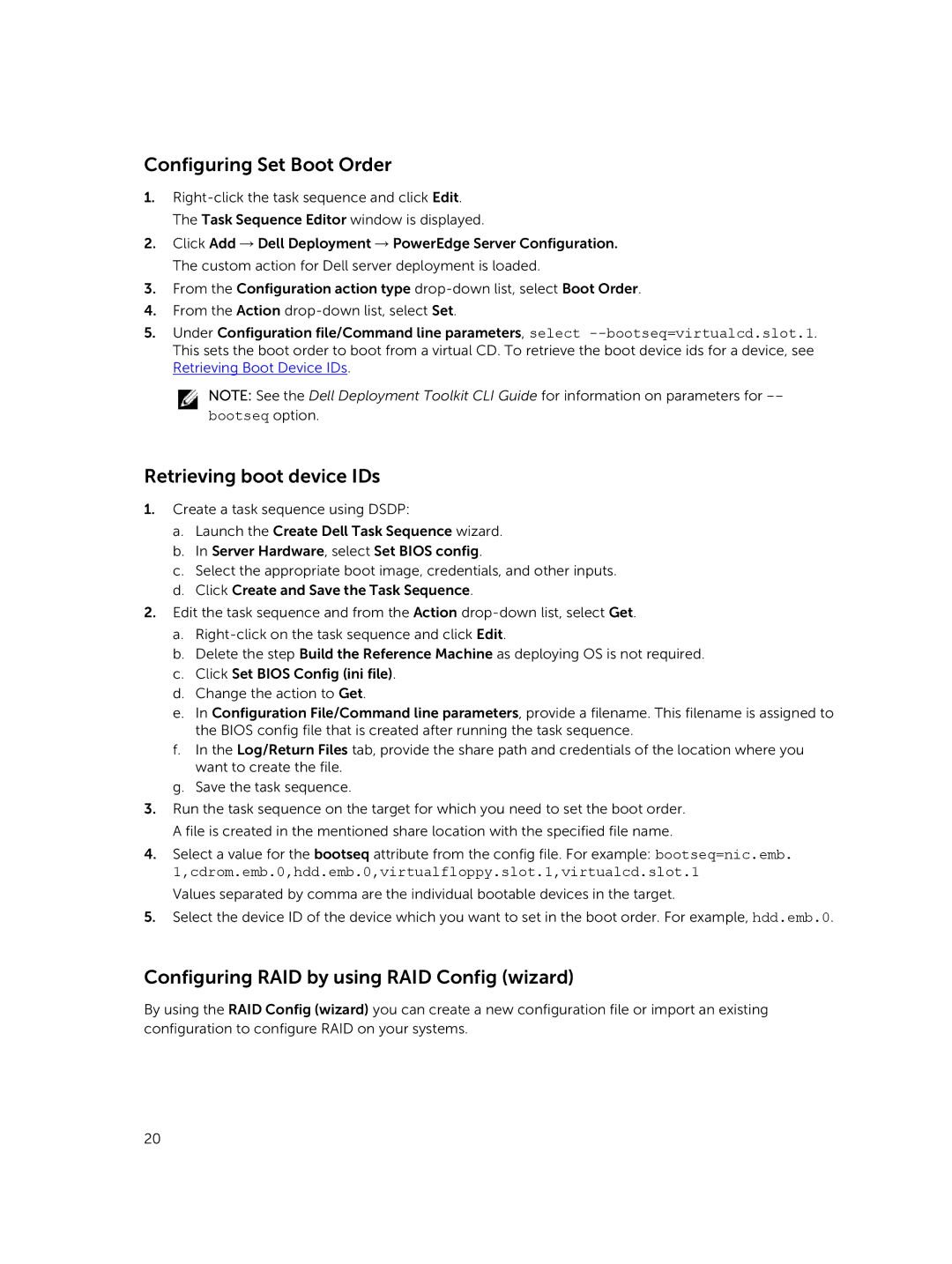Configuring Set Boot Order
1.
2.Click Add → Dell Deployment → PowerEdge Server Configuration. The custom action for Dell server deployment is loaded.
3.From the Configuration action type
4.From the Action
5.Under Configuration file/Command line parameters, select
NOTE: See the Dell Deployment Toolkit CLI Guide for information on parameters for
Retrieving boot device IDs
1.Create a task sequence using DSDP:
a.Launch the Create Dell Task Sequence wizard.
b.In Server Hardware, select Set BIOS config.
c.Select the appropriate boot image, credentials, and other inputs.
d.Click Create and Save the Task Sequence.
2.Edit the task sequence and from the Action
a.
b.Delete the step Build the Reference Machine as deploying OS is not required.
c.Click Set BIOS Config (ini file).
d.Change the action to Get.
e.In Configuration File/Command line parameters, provide a filename. This filename is assigned to the BIOS config file that is created after running the task sequence.
f.In the Log/Return Files tab, provide the share path and credentials of the location where you want to create the file.
g.Save the task sequence.
3.Run the task sequence on the target for which you need to set the boot order. A file is created in the mentioned share location with the specified file name.
4.Select a value for the bootseq attribute from the config file. For example: bootseq=nic.emb. 1,cdrom.emb.0,hdd.emb.0,virtualfloppy.slot.1,virtualcd.slot.1
Values separated by comma are the individual bootable devices in the target.
5.Select the device ID of the device which you want to set in the boot order. For example, hdd.emb.0.
Configuring RAID by using RAID Config (wizard)
By using the RAID Config (wizard) you can create a new configuration file or import an existing configuration to configure RAID on your systems.
20