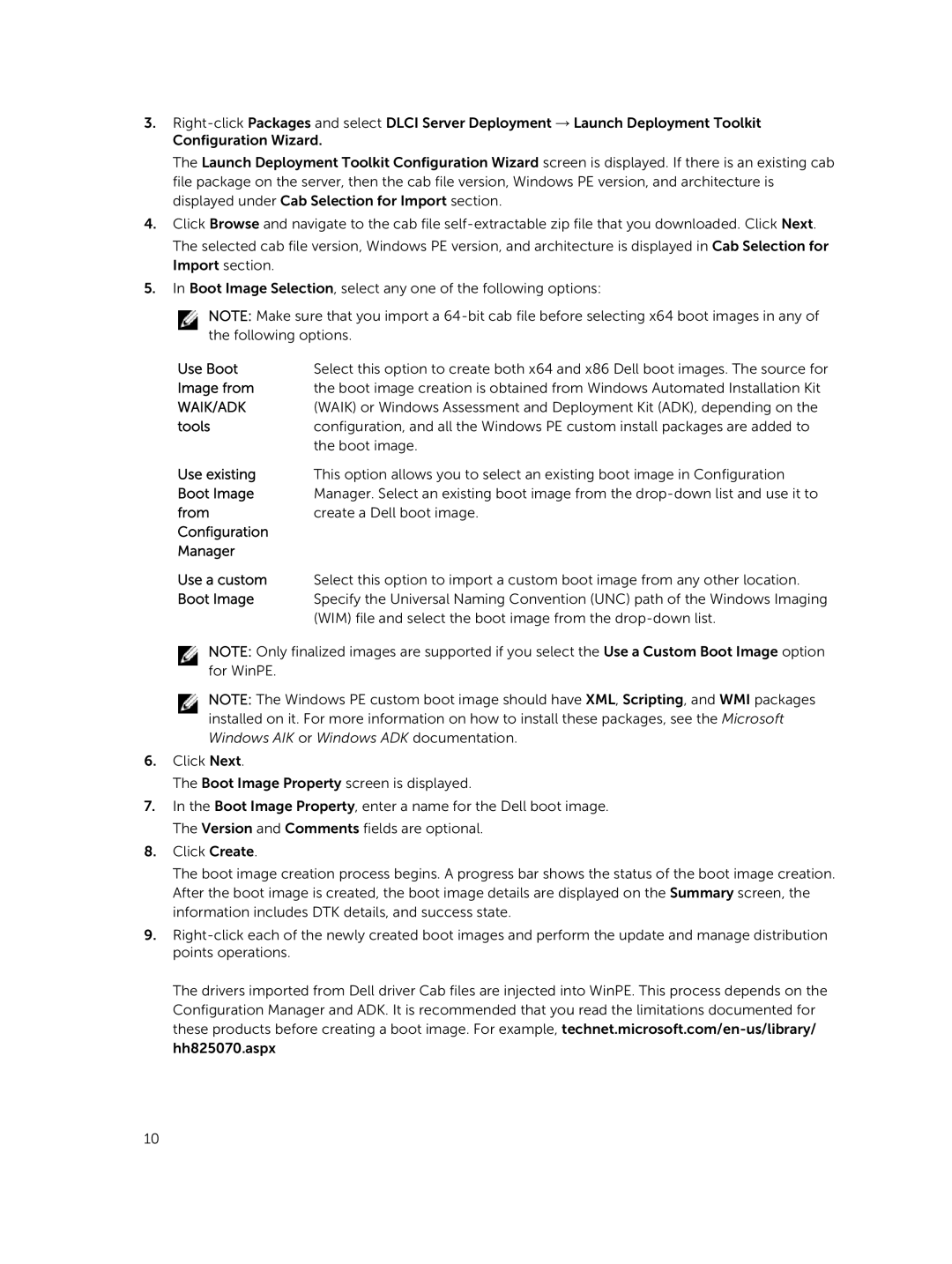3.
The Launch Deployment Toolkit Configuration Wizard screen is displayed. If there is an existing cab file package on the server, then the cab file version, Windows PE version, and architecture is displayed under Cab Selection for Import section.
4.Click Browse and navigate to the cab file
The selected cab file version, Windows PE version, and architecture is displayed in Cab Selection for Import section.
5.In Boot Image Selection, select any one of the following options:
NOTE: Make sure that you import a
Use Boot | Select this option to create both x64 and x86 Dell boot images. The source for |
Image from | the boot image creation is obtained from Windows Automated Installation Kit |
WAIK/ADK | (WAIK) or Windows Assessment and Deployment Kit (ADK), depending on the |
tools | configuration, and all the Windows PE custom install packages are added to |
| the boot image. |
Use existing | This option allows you to select an existing boot image in Configuration |
Boot Image | Manager. Select an existing boot image from the |
from | create a Dell boot image. |
Configuration |
|
Manager |
|
Use a custom | Select this option to import a custom boot image from any other location. |
Boot Image | Specify the Universal Naming Convention (UNC) path of the Windows Imaging |
| (WIM) file and select the boot image from the |
NOTE: Only finalized images are supported if you select the Use a Custom Boot Image option for WinPE.
NOTE: The Windows PE custom boot image should have XML, Scripting, and WMI packages installed on it. For more information on how to install these packages, see the Microsoft Windows AIK or Windows ADK documentation.
6.Click Next.
The Boot Image Property screen is displayed.
7.In the Boot Image Property, enter a name for the Dell boot image. The Version and Comments fields are optional.
8.Click Create.
The boot image creation process begins. A progress bar shows the status of the boot image creation. After the boot image is created, the boot image details are displayed on the Summary screen, the information includes DTK details, and success state.
9.
The drivers imported from Dell driver Cab files are injected into WinPE. This process depends on the Configuration Manager and ADK. It is recommended that you read the limitations documented for these products before creating a boot image. For example,
10