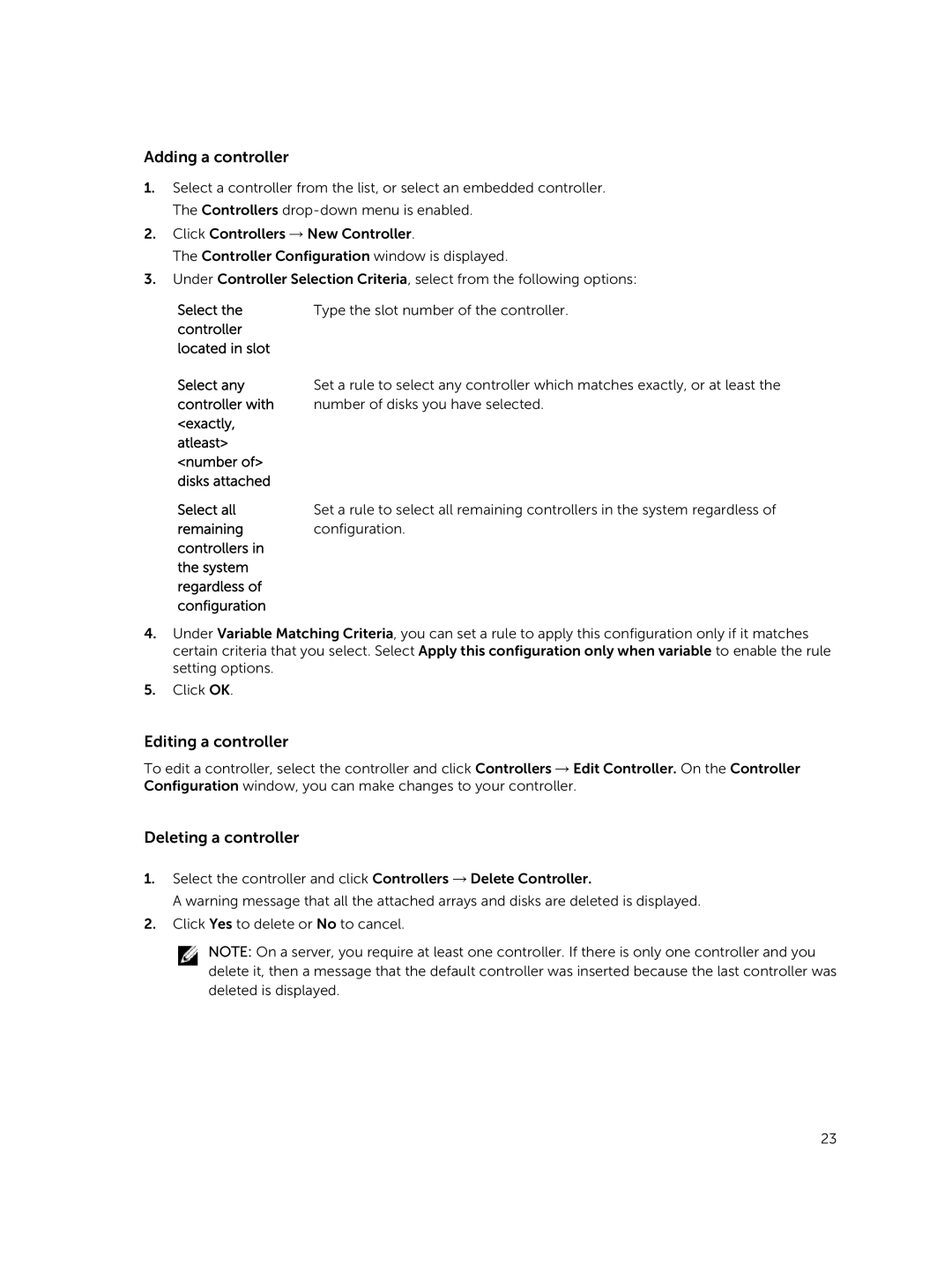Adding a controller
1.Select a controller from the list, or select an embedded controller. The Controllers
2.Click Controllers → New Controller.
The Controller Configuration window is displayed.
3.Under Controller Selection Criteria, select from the following options:
Select the | Type the slot number of the controller. |
controller |
|
located in slot |
|
Select any | Set a rule to select any controller which matches exactly, or at least the |
controller with | number of disks you have selected. |
<exactly, |
|
atleast> |
|
<number of> |
|
disks attached |
|
Select all | Set a rule to select all remaining controllers in the system regardless of |
remaining | configuration. |
controllers in |
|
the system |
|
regardless of |
|
configuration |
|
4.Under Variable Matching Criteria, you can set a rule to apply this configuration only if it matches certain criteria that you select. Select Apply this configuration only when variable to enable the rule setting options.
5.Click OK.
Editing a controller
To edit a controller, select the controller and click Controllers → Edit Controller. On the Controller Configuration window, you can make changes to your controller.
Deleting a controller
1.Select the controller and click Controllers → Delete Controller.
A warning message that all the attached arrays and disks are deleted is displayed.
2.Click Yes to delete or No to cancel.
NOTE: On a server, you require at least one controller. If there is only one controller and you delete it, then a message that the default controller was inserted because the last controller was deleted is displayed.
23