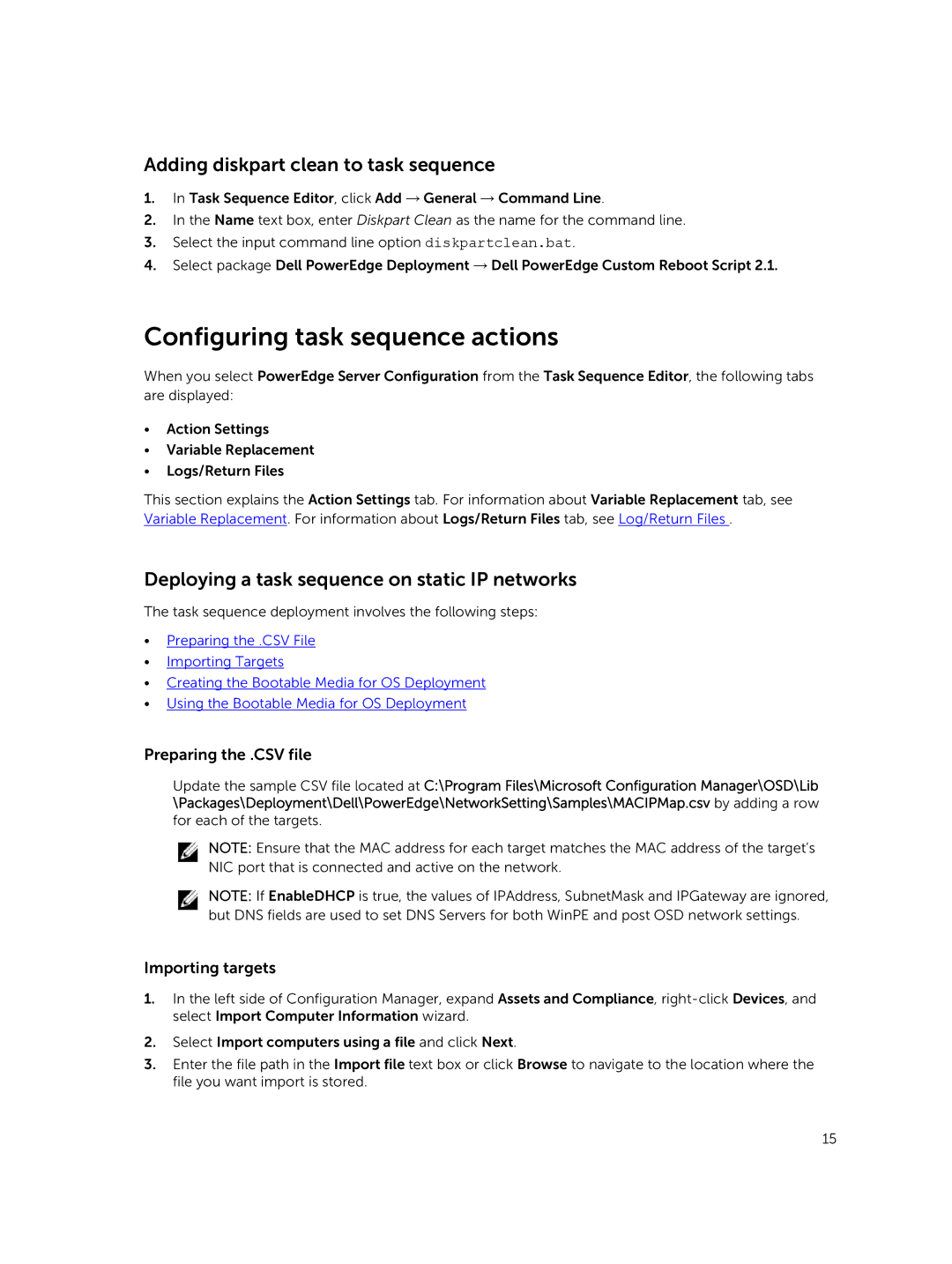Adding diskpart clean to task sequence
1.In Task Sequence Editor, click Add → General → Command Line.
2.In the Name text box, enter Diskpart Clean as the name for the command line.
3.Select the input command line option diskpartclean.bat.
4.Select package Dell PowerEdge Deployment → Dell PowerEdge Custom Reboot Script 2.1.
Configuring task sequence actions
When you select PowerEdge Server Configuration from the Task Sequence Editor, the following tabs are displayed:
•Action Settings
•Variable Replacement
•Logs/Return Files
This section explains the Action Settings tab. For information about Variable Replacement tab, see Variable Replacement. For information about Logs/Return Files tab, see Log/Return Files .
Deploying a task sequence on static IP networks
The task sequence deployment involves the following steps:
•Preparing the .CSV File
•Importing Targets
•Creating the Bootable Media for OS Deployment
•Using the Bootable Media for OS Deployment
Preparing the .CSV file
Update the sample CSV file located at C:\Program Files\Microsoft Configuration Manager\OSD\Lib \Packages\Deployment\Dell\PowerEdge\NetworkSetting\Samples\MACIPMap.csv by adding a row for each of the targets.
NOTE: Ensure that the MAC address for each target matches the MAC address of the target’s NIC port that is connected and active on the network.
NOTE: If EnableDHCP is true, the values of IPAddress, SubnetMask and IPGateway are ignored, but DNS fields are used to set DNS Servers for both WinPE and post OSD network settings.
Importing targets
1.In the left side of Configuration Manager, expand Assets and Compliance,
2.Select Import computers using a file and click Next.
3.Enter the file path in the Import file text box or click Browse to navigate to the location where the file you want import is stored.
15