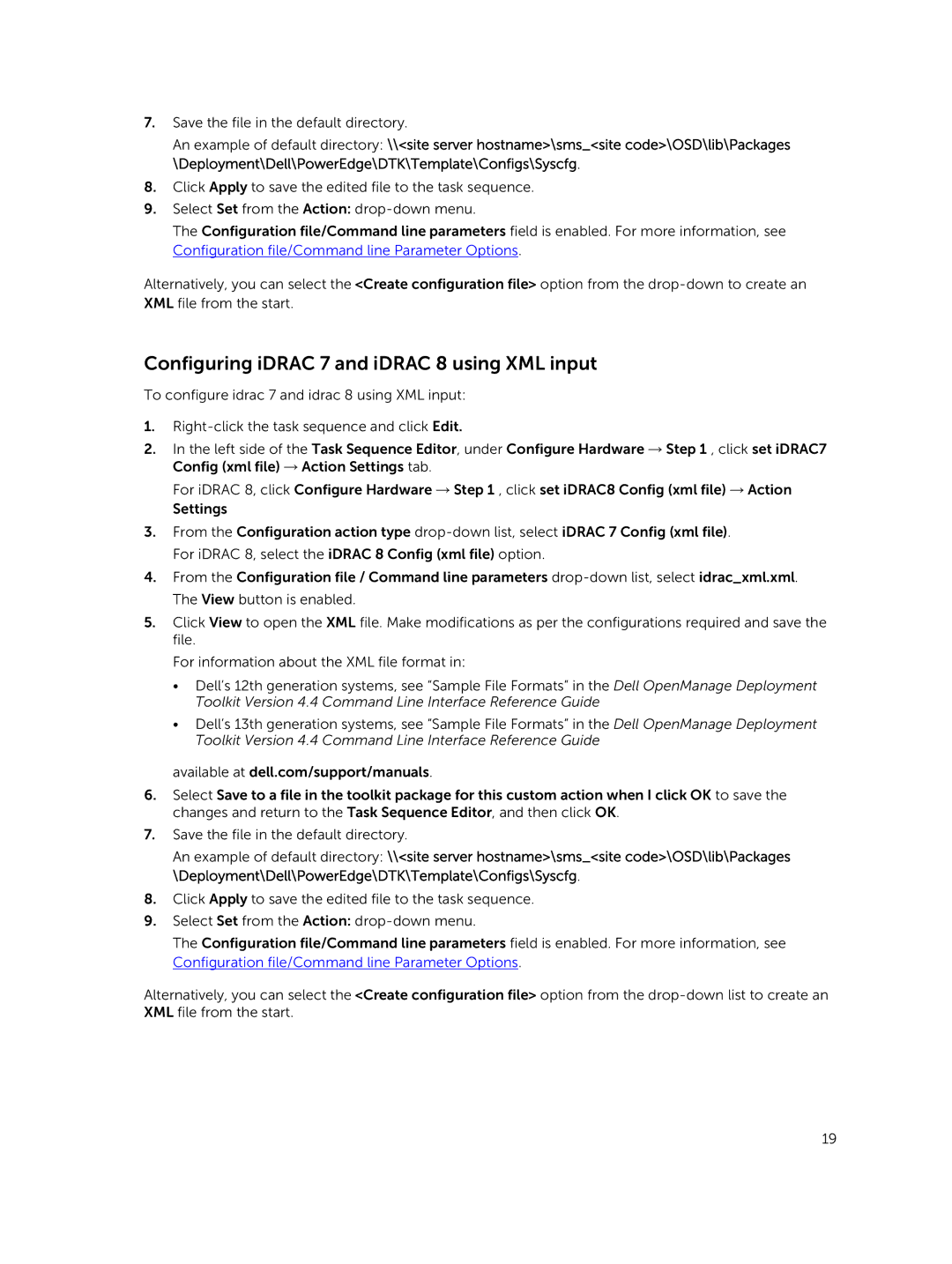7.Save the file in the default directory.
An example of default directory: \\<site server hostname>\sms_<site code>\OSD\lib\Packages \Deployment\Dell\PowerEdge\DTK\Template\Configs\Syscfg.
8.Click Apply to save the edited file to the task sequence.
9.Select Set from the Action:
The Configuration file/Command line parameters field is enabled. For more information, see Configuration file/Command line Parameter Options.
Alternatively, you can select the <Create configuration file> option from the
Configuring iDRAC 7 and iDRAC 8 using XML input
To configure idrac 7 and idrac 8 using XML input:
1.
2.In the left side of the Task Sequence Editor, under Configure Hardware → Step 1 , click set iDRAC7 Config (xml file) → Action Settings tab.
For iDRAC 8, click Configure Hardware → Step 1 , click set iDRAC8 Config (xml file) → Action Settings
3.From the Configuration action type
4.From the Configuration file / Command line parameters
5.Click View to open the XML file. Make modifications as per the configurations required and save the file.
For information about the XML file format in:
•Dell’s 12th generation systems, see “Sample File Formats” in the Dell OpenManage Deployment Toolkit Version 4.4 Command Line Interface Reference Guide
•Dell’s 13th generation systems, see “Sample File Formats” in the Dell OpenManage Deployment Toolkit Version 4.4 Command Line Interface Reference Guide
available at dell.com/support/manuals.
6.Select Save to a file in the toolkit package for this custom action when I click OK to save the changes and return to the Task Sequence Editor, and then click OK.
7.Save the file in the default directory.
An example of default directory: \\<site server hostname>\sms_<site code>\OSD\lib\Packages \Deployment\Dell\PowerEdge\DTK\Template\Configs\Syscfg.
8.Click Apply to save the edited file to the task sequence.
9.Select Set from the Action:
The Configuration file/Command line parameters field is enabled. For more information, see Configuration file/Command line Parameter Options.
Alternatively, you can select the <Create configuration file> option from the
19