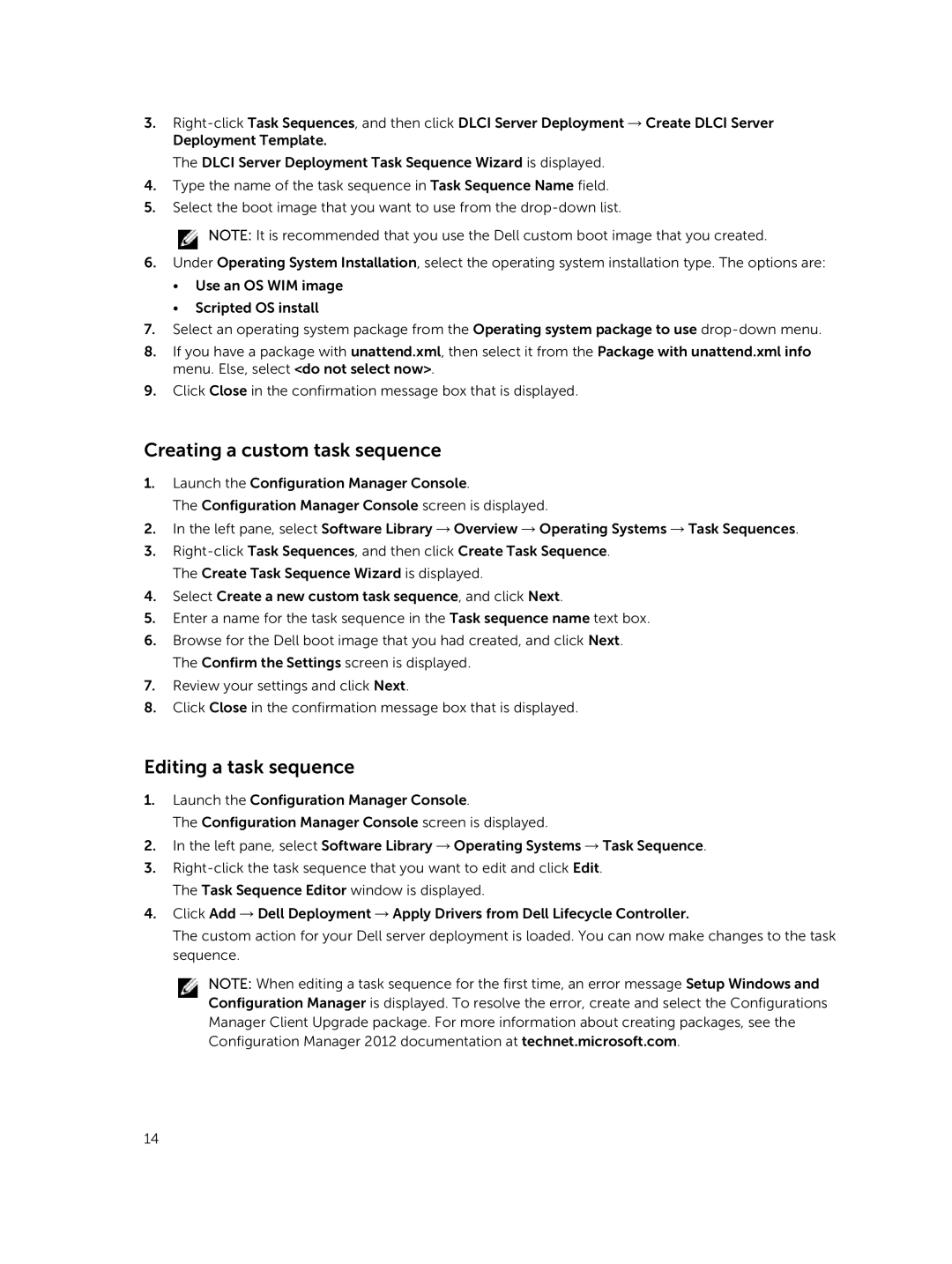3.
The DLCI Server Deployment Task Sequence Wizard is displayed.
4.Type the name of the task sequence in Task Sequence Name field.
5.Select the boot image that you want to use from the
![]() NOTE: It is recommended that you use the Dell custom boot image that you created.
NOTE: It is recommended that you use the Dell custom boot image that you created.
6.Under Operating System Installation, select the operating system installation type. The options are:
•Use an OS WIM image
•Scripted OS install
7.Select an operating system package from the Operating system package to use
8.If you have a package with unattend.xml, then select it from the Package with unattend.xml info menu. Else, select <do not select now>.
9.Click Close in the confirmation message box that is displayed.
Creating a custom task sequence
1.Launch the Configuration Manager Console.
The Configuration Manager Console screen is displayed.
2.In the left pane, select Software Library → Overview → Operating Systems → Task Sequences.
3.
4.Select Create a new custom task sequence, and click Next.
5.Enter a name for the task sequence in the Task sequence name text box.
6.Browse for the Dell boot image that you had created, and click Next. The Confirm the Settings screen is displayed.
7.Review your settings and click Next.
8.Click Close in the confirmation message box that is displayed.
Editing a task sequence
1.Launch the Configuration Manager Console.
The Configuration Manager Console screen is displayed.
2.In the left pane, select Software Library → Operating Systems → Task Sequence.
3.
4.Click Add → Dell Deployment → Apply Drivers from Dell Lifecycle Controller.
The custom action for your Dell server deployment is loaded. You can now make changes to the task sequence.
NOTE: When editing a task sequence for the first time, an error message Setup Windows and Configuration Manager is displayed. To resolve the error, create and select the Configurations Manager Client Upgrade package. For more information about creating packages, see the Configuration Manager 2012 documentation at technet.microsoft.com.
14