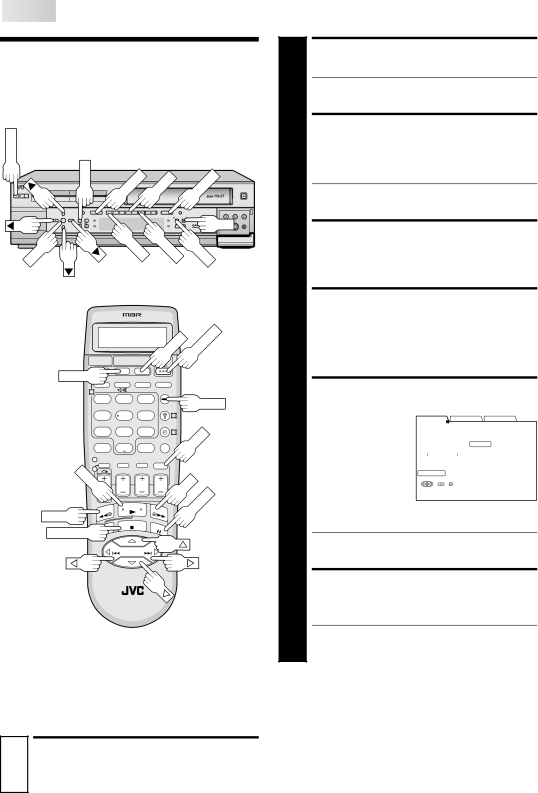
66 EN![]()
![]()
![]()
![]()
![]()
Modify
Information
POWER
| NAVI | HDD | PLAY |
| VHS |
|
POWER |
| S | EJECT | |||
|
| - |
| |||
|
|
| DIGITPURE TECHNOLOGY |
| ||
HM-HDS1
REC LINK | STOP | PLAY | PAUSE | REC |
|
| |||
| HDD |
|
|
|
|
| VIDEO | (M) L – AUDIO – R | |
MENU | NAVI |
|
|
|
| REW | FEW |
|
|
OK |
|
|
|
|
|
|
| FF | |
| CH |
|
|
|
| A. DUB | PAUSE | ||
|
|
|
|
|
|
|
| - 1 |
|
OK | STOP | PAUSE | REW |
|
|
|
VHS | POWER |
2
3
4
5
EDITING (cont.)
SELECT DECK
Press HDD or VHS (or
●When you select the VHS deck, load the cassette you want to edit.
ACCESS NAVIGATION SCREEN
Press NAVI. The Navigation screen corresponding to the selected deck appears.
●For VHS deck, when “NAVIGATION” is set to “OFF”, the Navigation screen does not appear.
SELECT PROGRAM
Press @%#fi (or 253∞) to move the arrow to select one program you want to modify, then press fi (or ∞) or OK.
ACCESS MODIFY SCREEN
1)Press @# (or 23) to move the arrow to “MODIFY”, then press fi (or ∞) or OK.
2)Press @# (or 23) to move the arrow to “MODIFY INDEX”, then press OK. The arrow moves to “REPLACE”.
HDD 1
2 |
|
|
1 | 2 | 3 |
4 | 5 | 6 |
7 | 8 | 9 |
< | 0 | > |
1 |
|
|
2 |
|
|
LAY |
|
|
REW
OK/STOP
– + ![]()
NAVI
3
4
| OK |
FF | PAUSE |
|
6
7
REGISTER NEW INDEX
1) Search for the picture
from the program by |
| HDD NAVI |
|
|
|
|
| |||||||
| MODIFY INDEX | MODIFY TITLE MODIFY CATEGORY | ||||||||||||
pressing the appropri- |
|
|
|
|
|
|
|
|
|
|
|
|
|
|
ate buttons: PLAY, FF, |
|
|
|
|
|
|
| REPLACE |
|
|
|
|
|
|
REW, or PAUSE. The |
|
|
|
|
|
|
|
|
|
|
|
|
| |
|
|
|
|
|
|
|
|
|
|
|
|
|
| |
|
| START 0:10:30 END |
|
|
|
|
|
|
| |||||
|
|
|
| 0:10:30 |
|
|
| |||||||
|
|
|
|
|
|
|
|
|
|
|
| |||
pictures of the |
|
|
|
|
|
|
|
|
|
|
|
| ||
|
|
|
|
|
|
|
|
|
| [MISC.] |
| |||
program appear on |
| 06/12/01 TUE 12:25AM – 12:55PM 2CH |
| SP 30min |
| |||||||||
| RETURN |
|
|
|
|
|
|
|
|
| ||||
the left window. |
|
|
|
|
|
|
|
|
|
|
|
|
|
|
|
|
| INDEX | NAVI |
|
|
|
|
| |||||
|
|
|
|
|
|
| SELECT WITH [∞523] | |||||||
2) Confirm the arrow is |
| SELECT OK | END THEN PRESS | [OK] | ||||||||||
|
|
|
|
|
|
|
|
|
|
|
|
|
| |
on “REPLACE”, then
press OK to register new index. New index appears on the right window.
●When you press OK with the arrow on “RETURN” you can return the previous screen.
RETURN TO NORMAL SCREEN
Press NAVI.
●When you select VHS deck, press STOP to cancel PAUSE after pressing NAVI.
Modify Index
The Navigation systems cannot work while the recorder is recording on the HDD deck or in REC LINK mode.
TURN ON THE RECORDER
1 Press POWER.