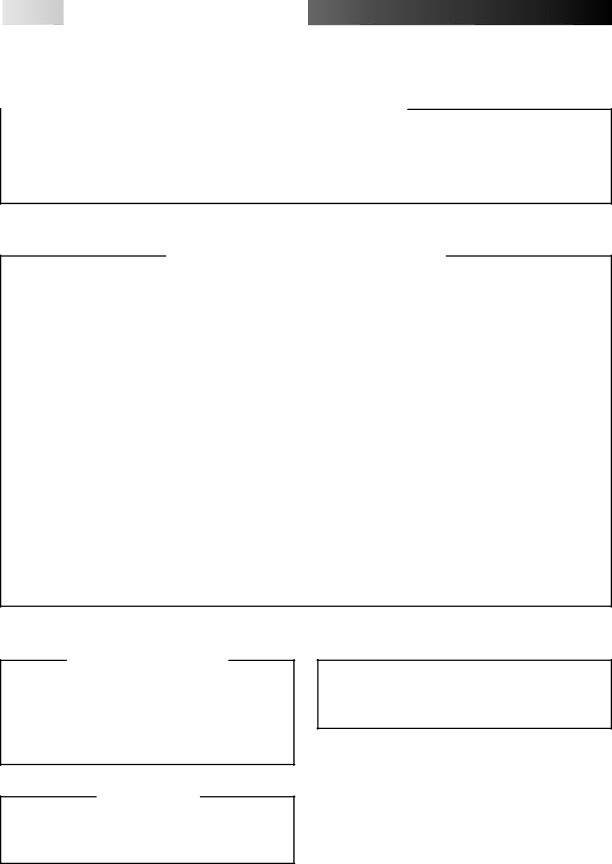
96 EN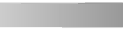
 FOR SERVICING (Only in U.S.A.)
FOR SERVICING (Only in U.S.A.)
HOW TO LOCATE YOUR JVC SERVICE CENTER
| TOLL FREE: |
|
|
Dear customer: | http://www.jvcservice.com |
|
In order to receive the most satisfaction from your purchase, read the instruction booklet before operating the unit. In the event that repair is necessary, or for the address nearest your location, please refer to the factory service center list below or within the Continental United States, call
— JVC
JVC SERVICE & ENGINEERING
COMPANY OF AMERICA
DIVISION OF JVC AMERICAS CORP.
FACTORY SERVICE CENTER LOCATIONS
10 New Maple Avenue | 1500 Lakes Parkway | 705 Enterprise Street |
Pine Brook, NJ | Lawrenceville, GA | Aurora, IL |
(973) | (770) | (630) |
5665 Corporate Avenue | 10700 Hammerly Boulevard, Suite 110 | 2969 Mapunapuna Place, Suite 105 |
Cypress, CA | Houston, TX | Honolulu, HI |
(714) | (713) | (808) |
13 Cummings Park | 8192 W State Road 84 | 890 Dubuque Avenue |
Woburn, MA | Davie, FL | South San Francisco, CA |
(781) | (954) | (650) |
Sophisticated electronic products may require occasional service. Just as quality is a keyword in the engineering and production of the wide array of JVC products, service is the key to maintaining the high level performance for which JVC is world famous. The JVC service and engineering organization stands behind our products.
NATIONAL HEADQUARTERS
JVC SERVICE & ENGINEERING COMPANY OF AMERICA
DIVISION OF JVC AMERICAS CORP.
10 New Maple Avenue
Pine Brook, NJ
If you ship the product...
Pack your JVC unit in the original carton or one of equivalent size and strength. Enclose, with the unit, a letter stating the problem or symptom that exists and also a copy of the receipt or bill of sale you received when you purchased your JVC unit. Print your home return address on the outside and the inside of the carton. Send to the appropriate JVC Factory Service Center as listed above.
Don't service it yourself.
CAUTION
To prevent electrical shock, do not open the cabinet. No user serviceable parts inside.
Refer servicing to qualified service personnel.
ACCESSORIES
To purchase accessories for your JVC product, you may contact your local JVC Dealer.
Or from the 48 Continental United States call toll free: