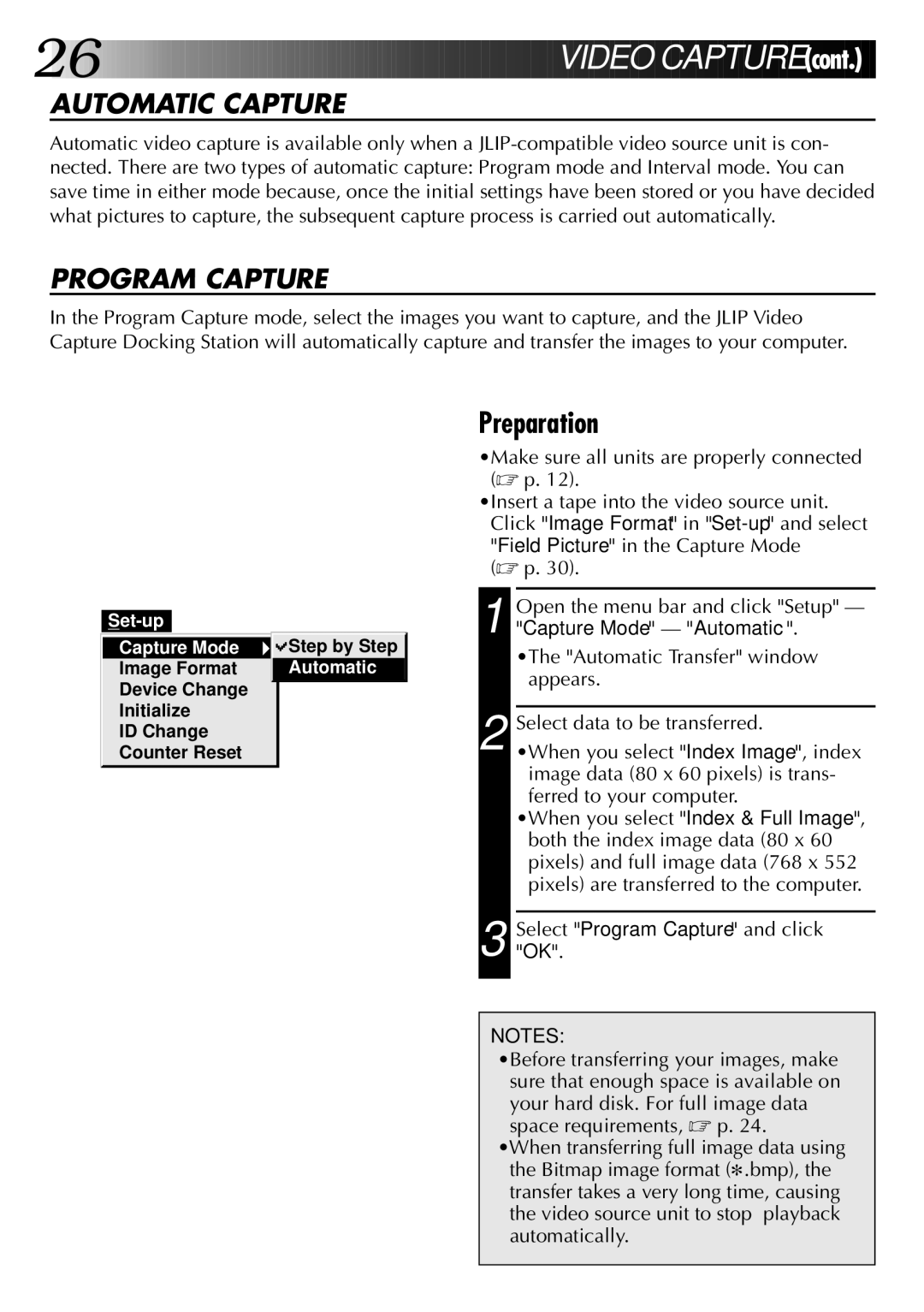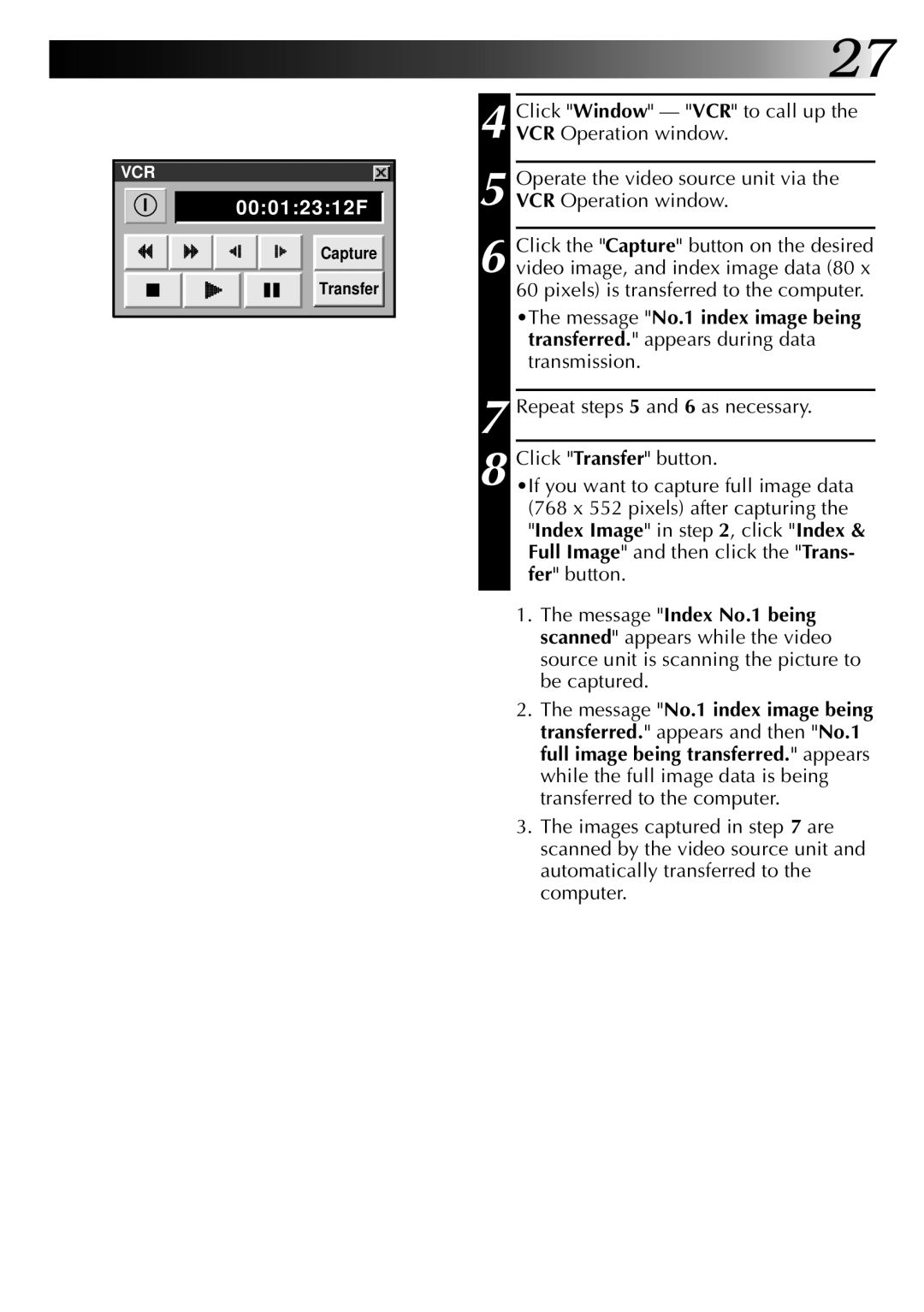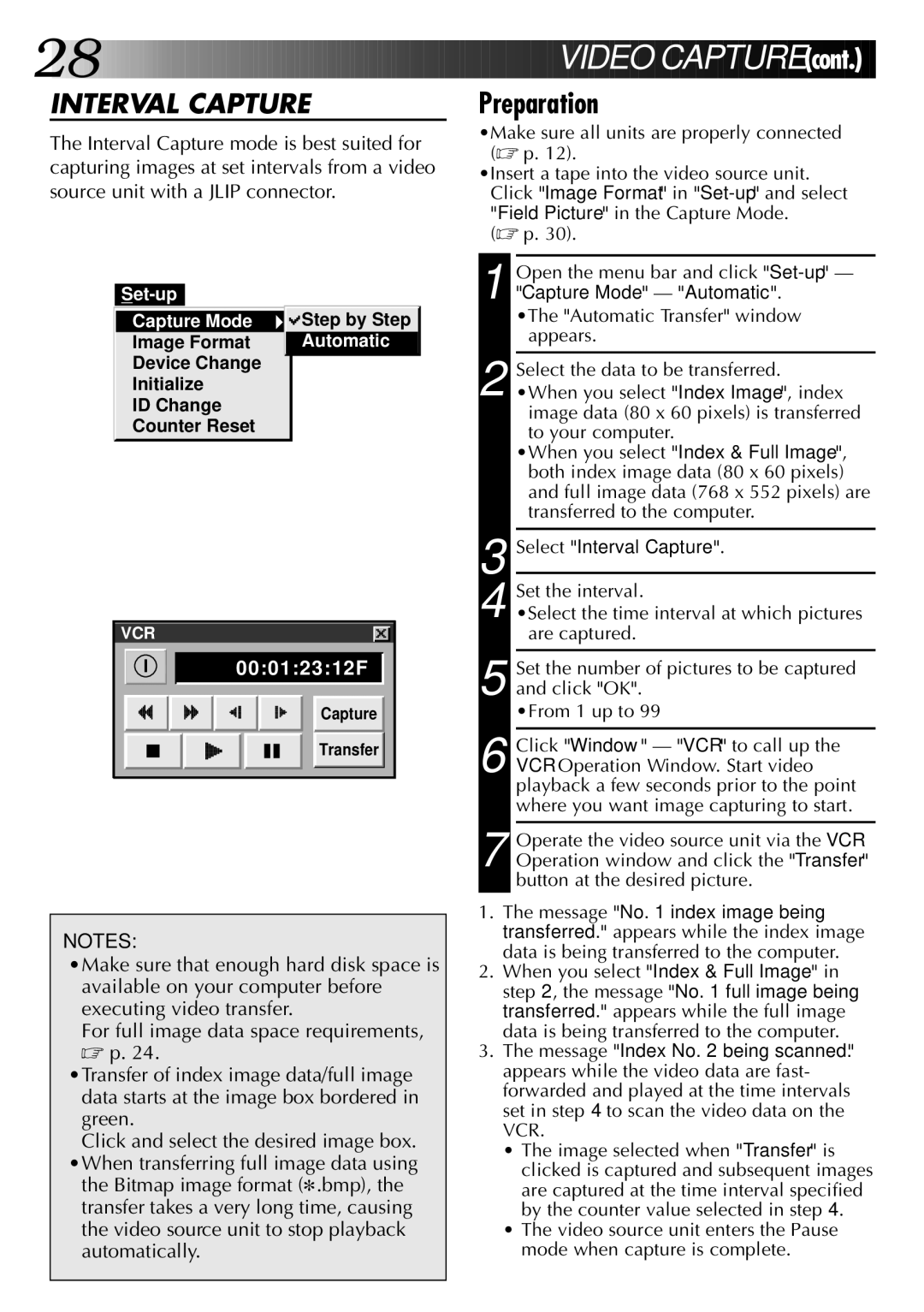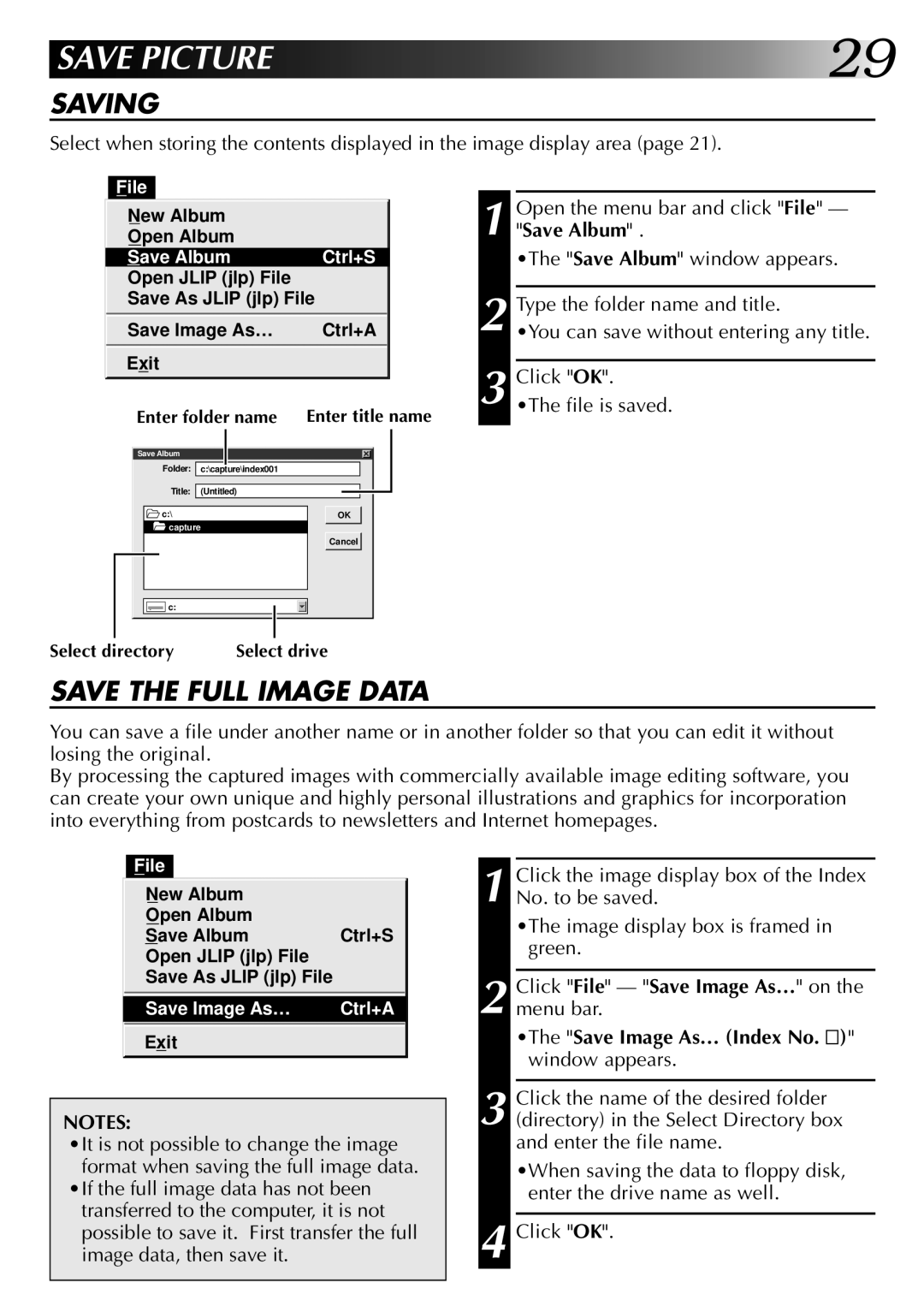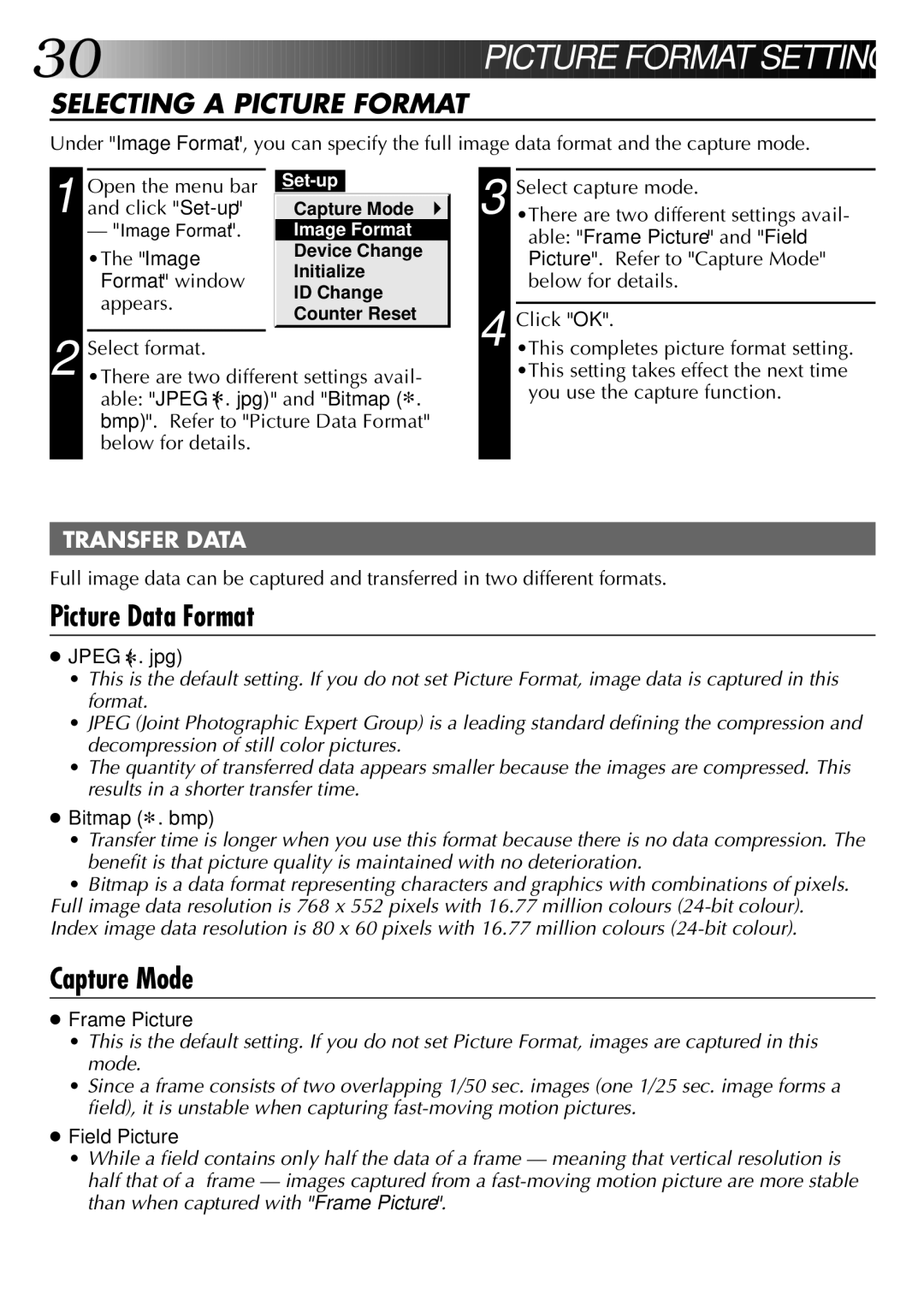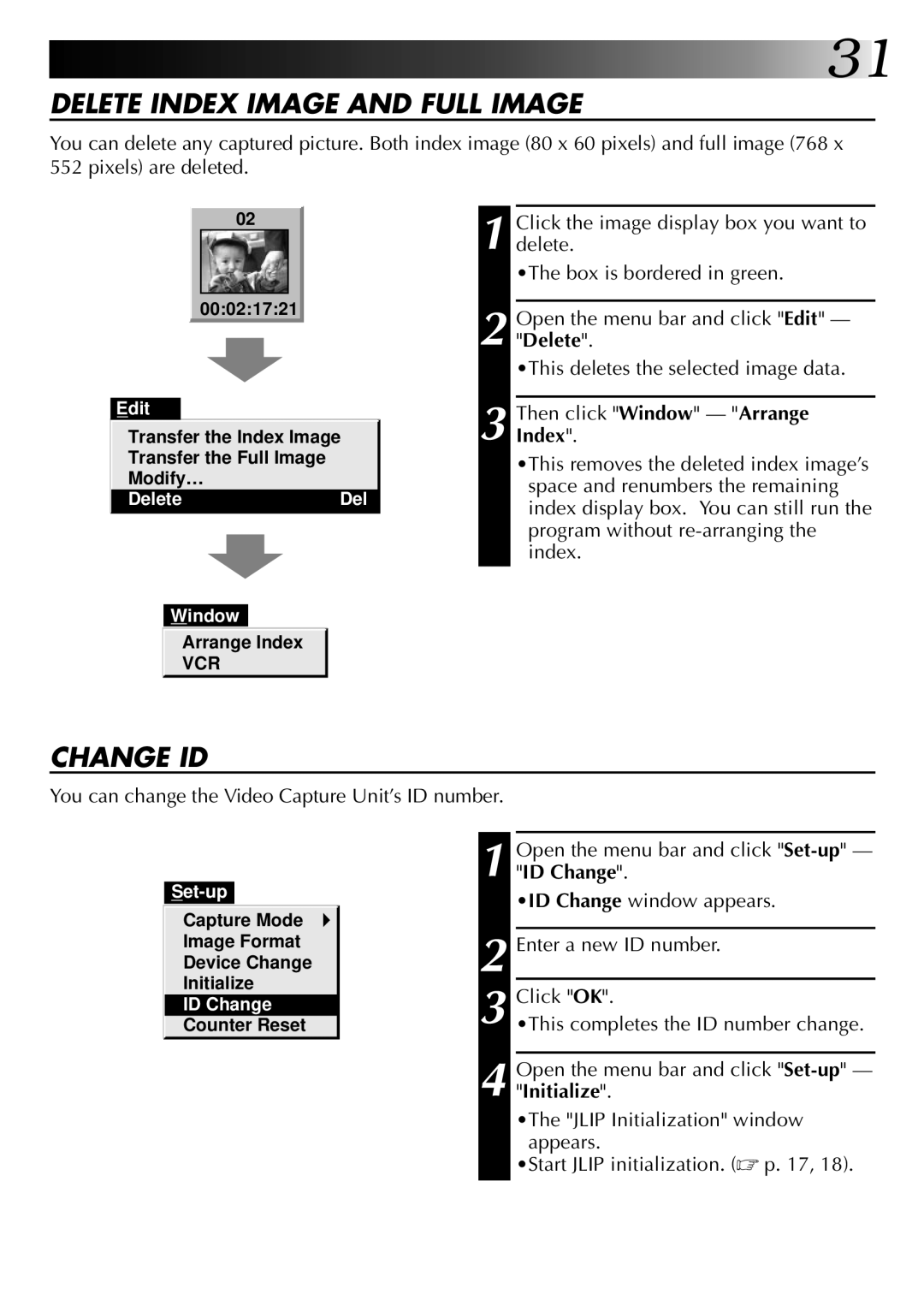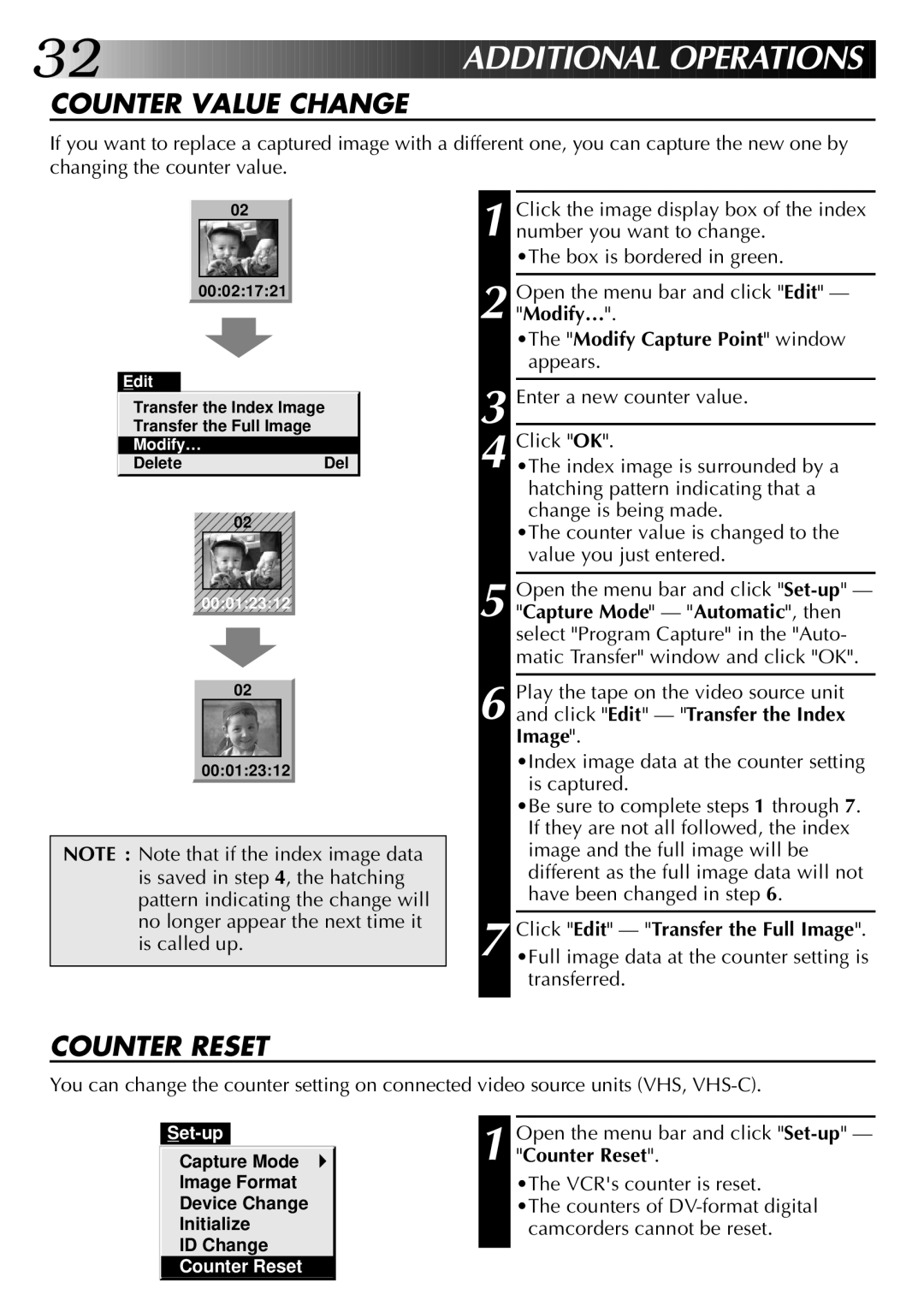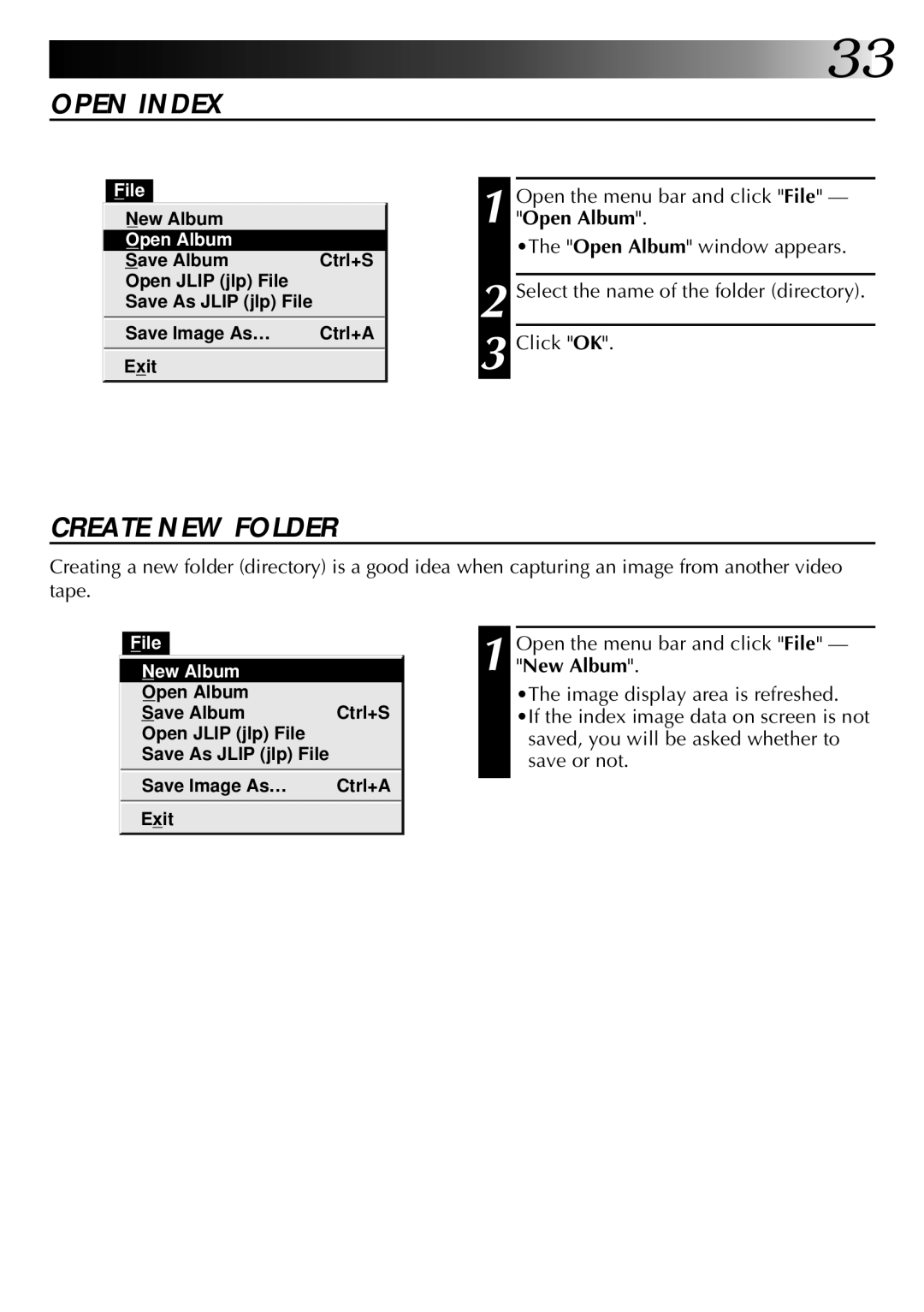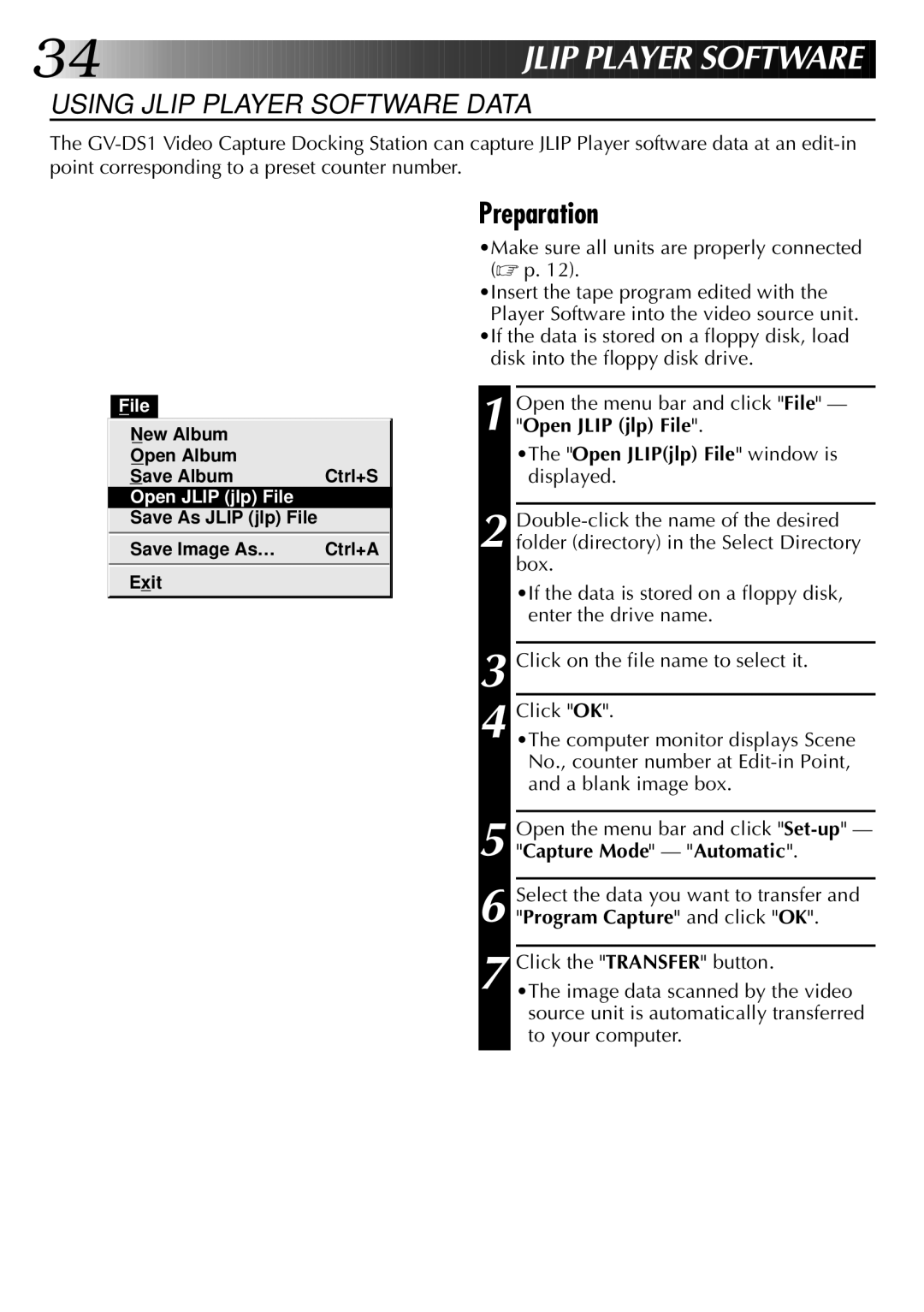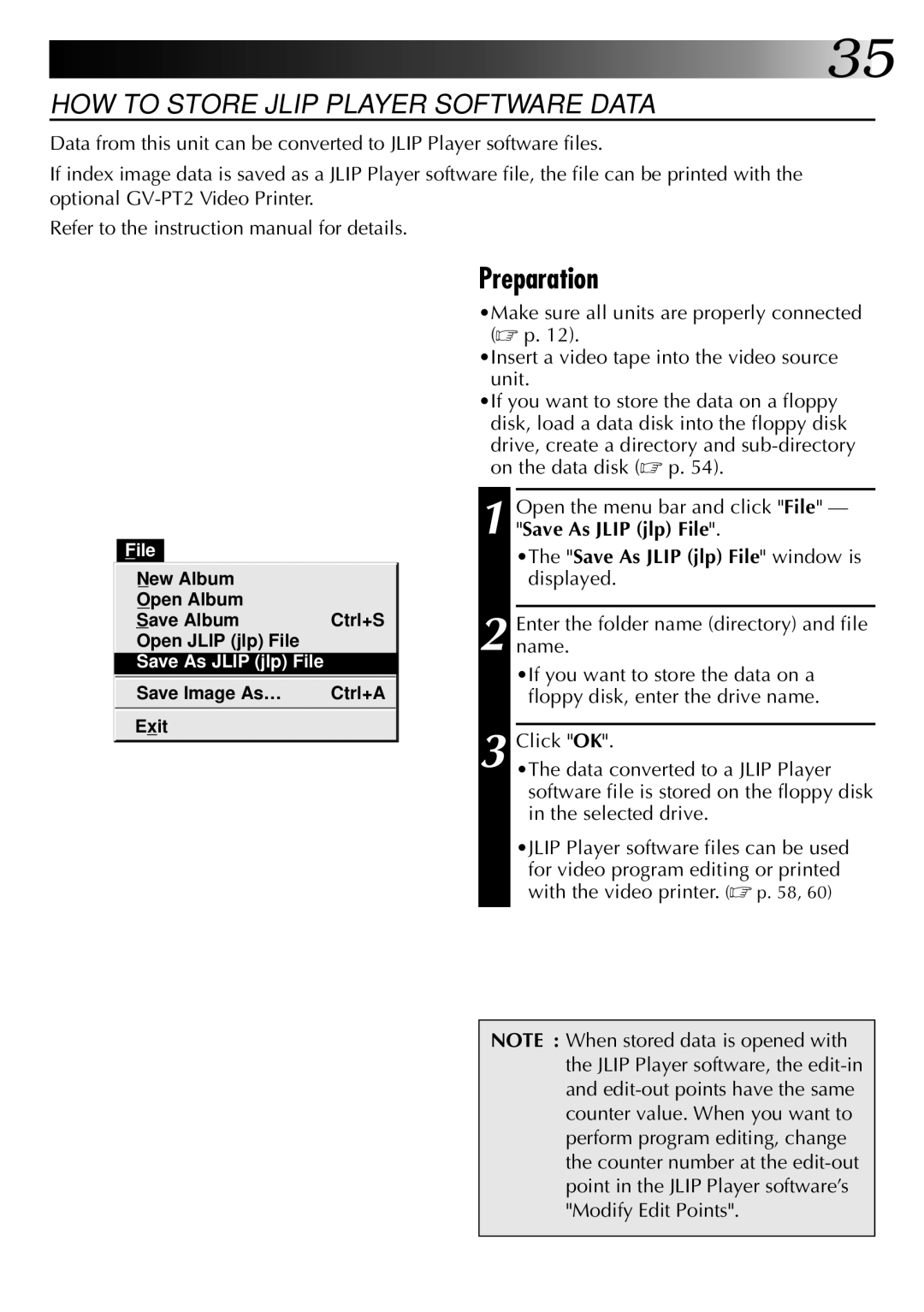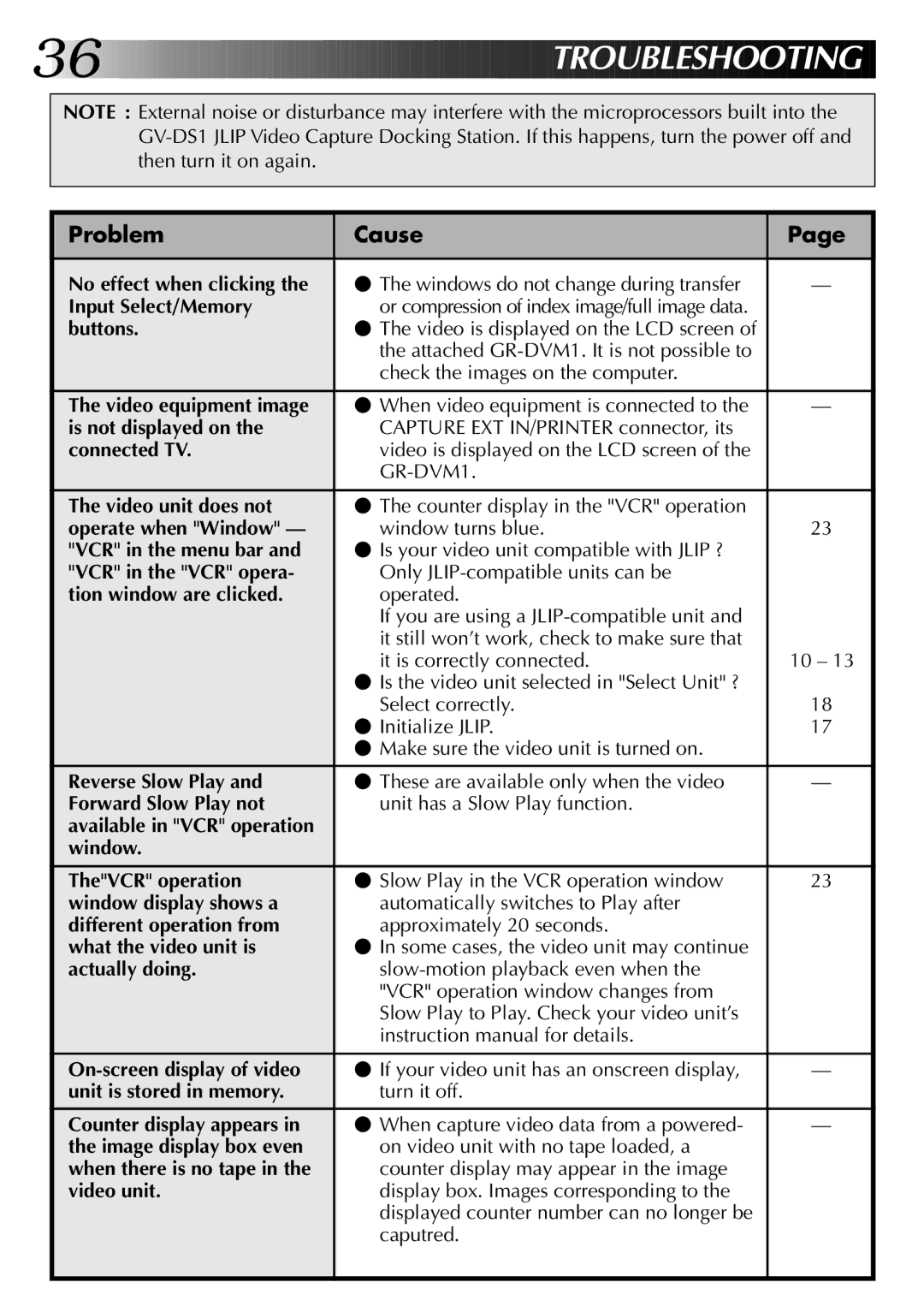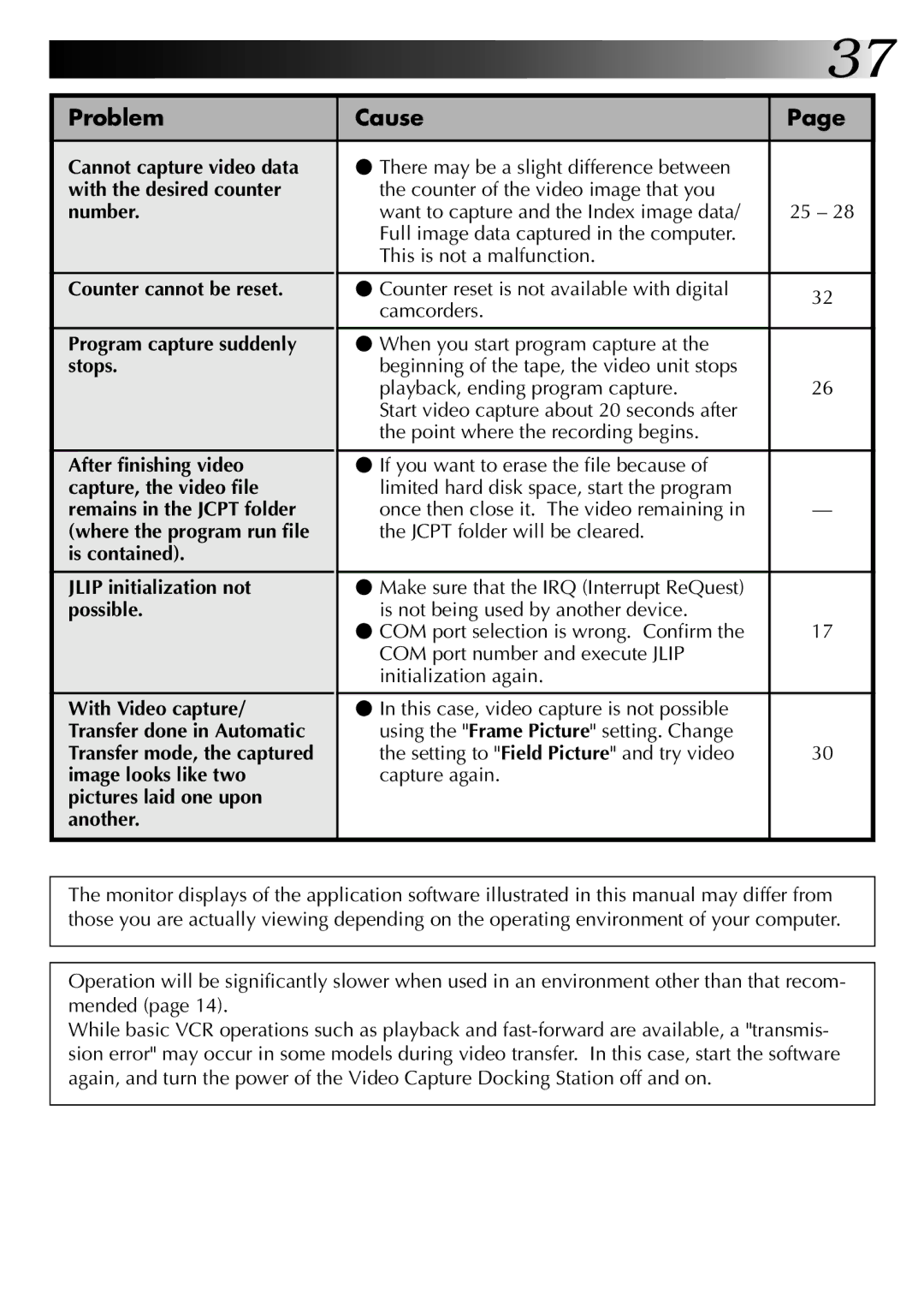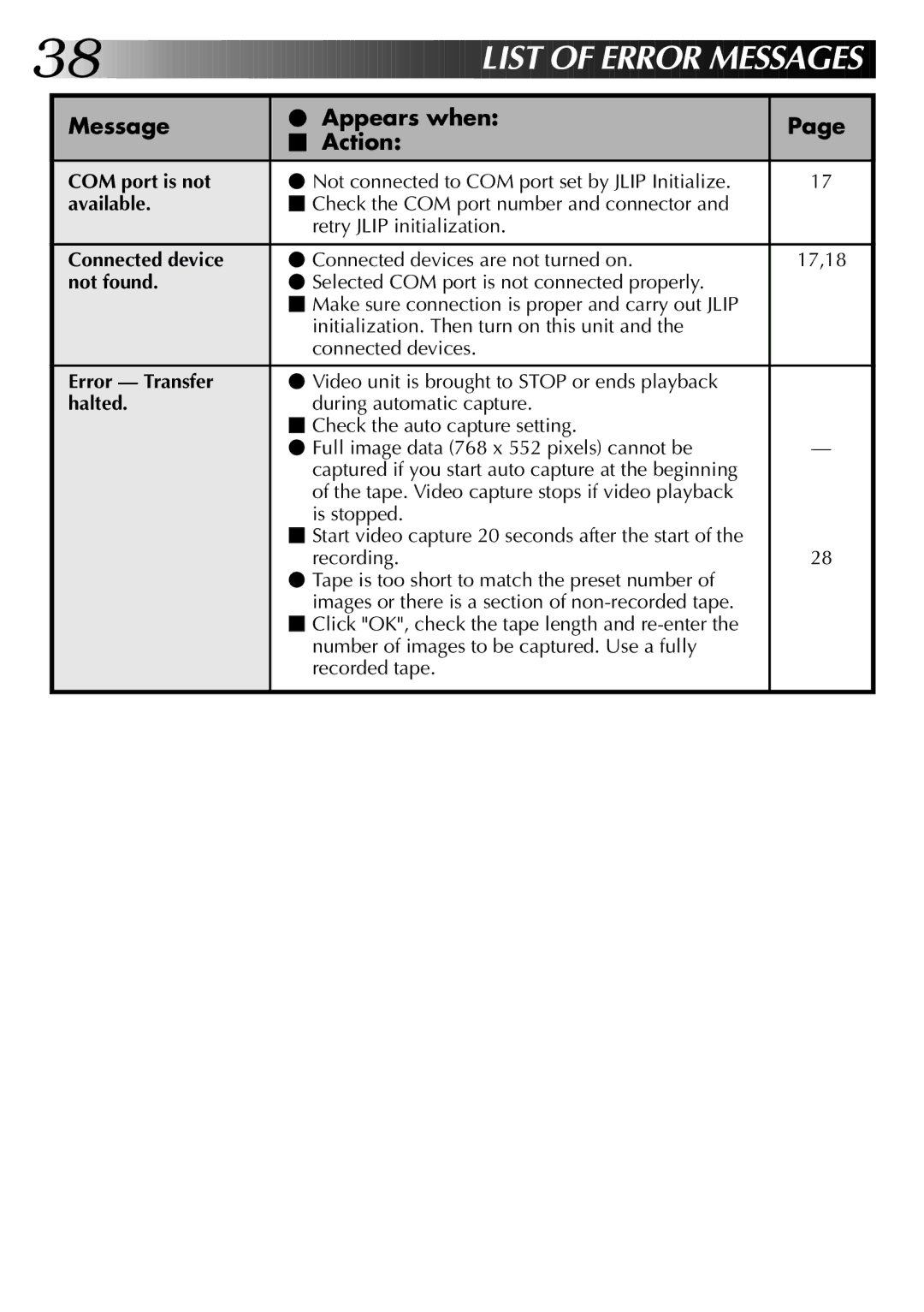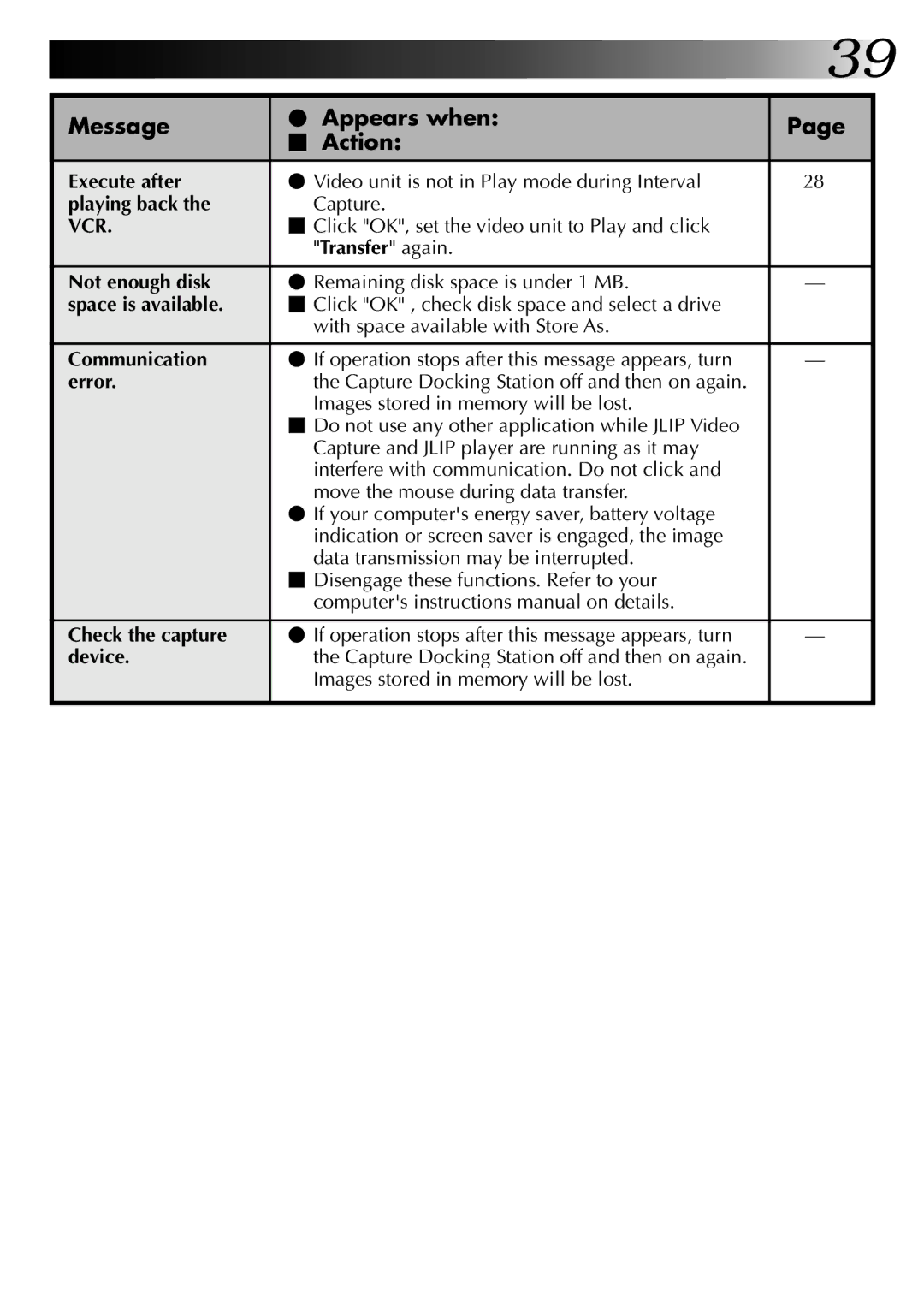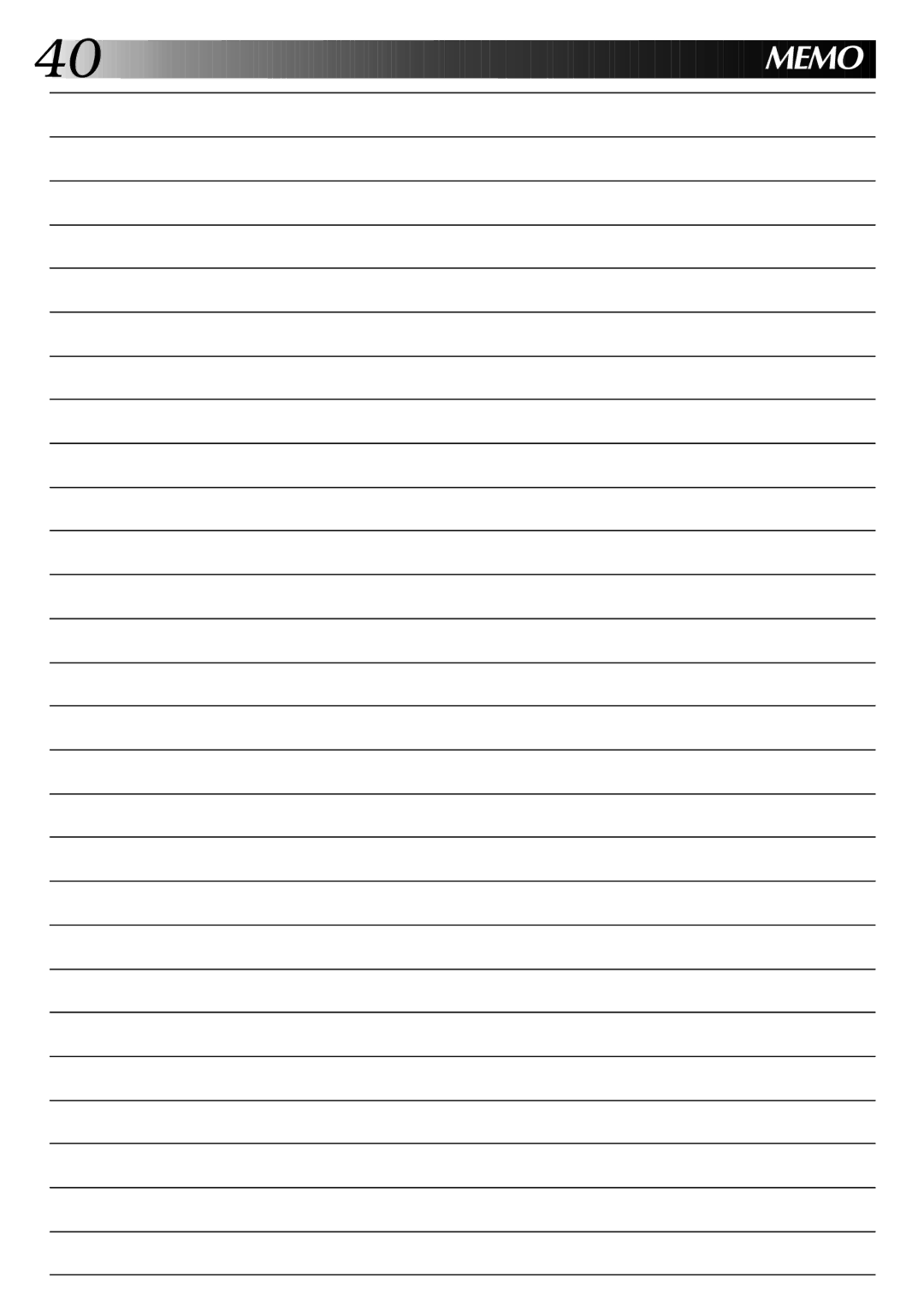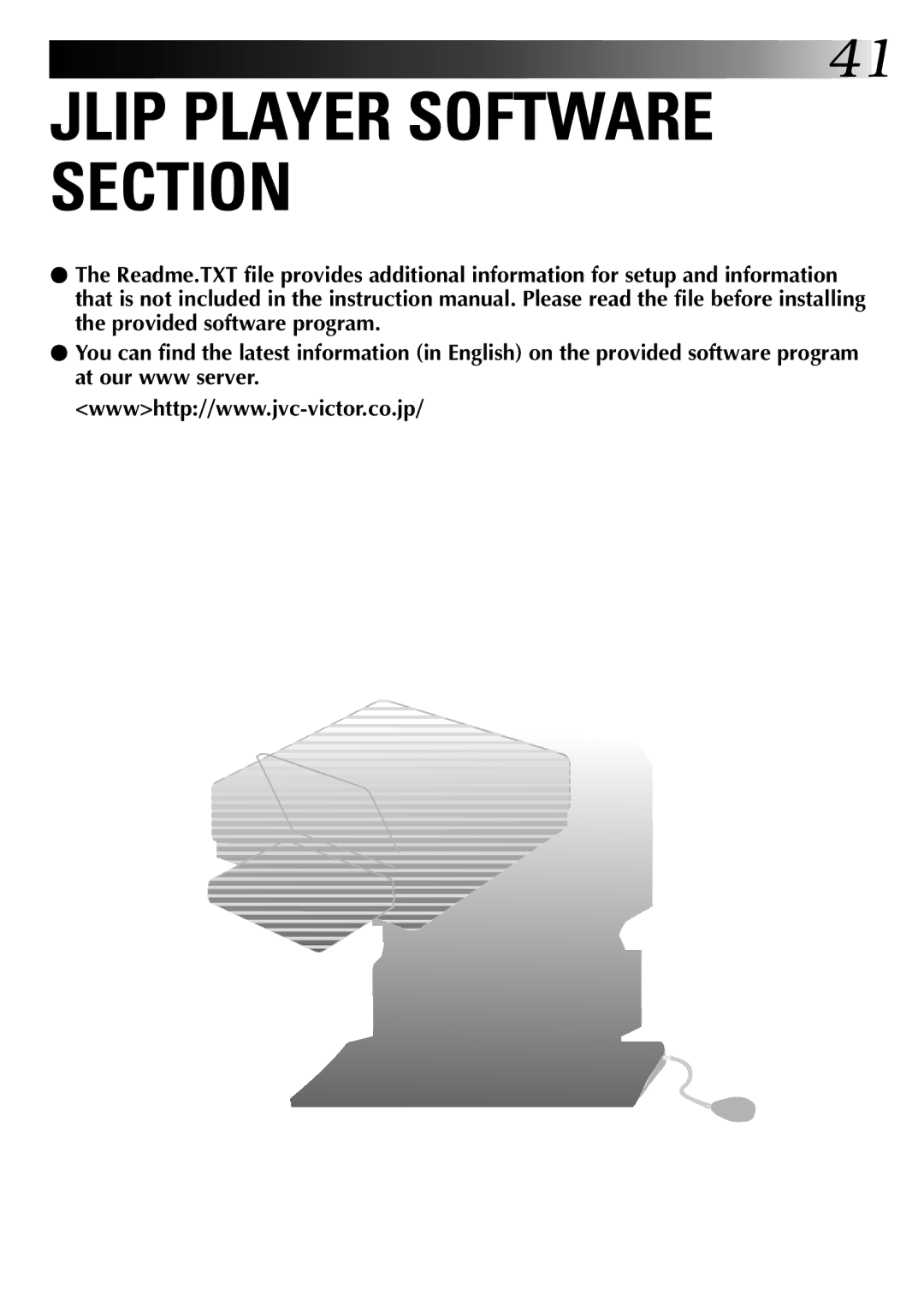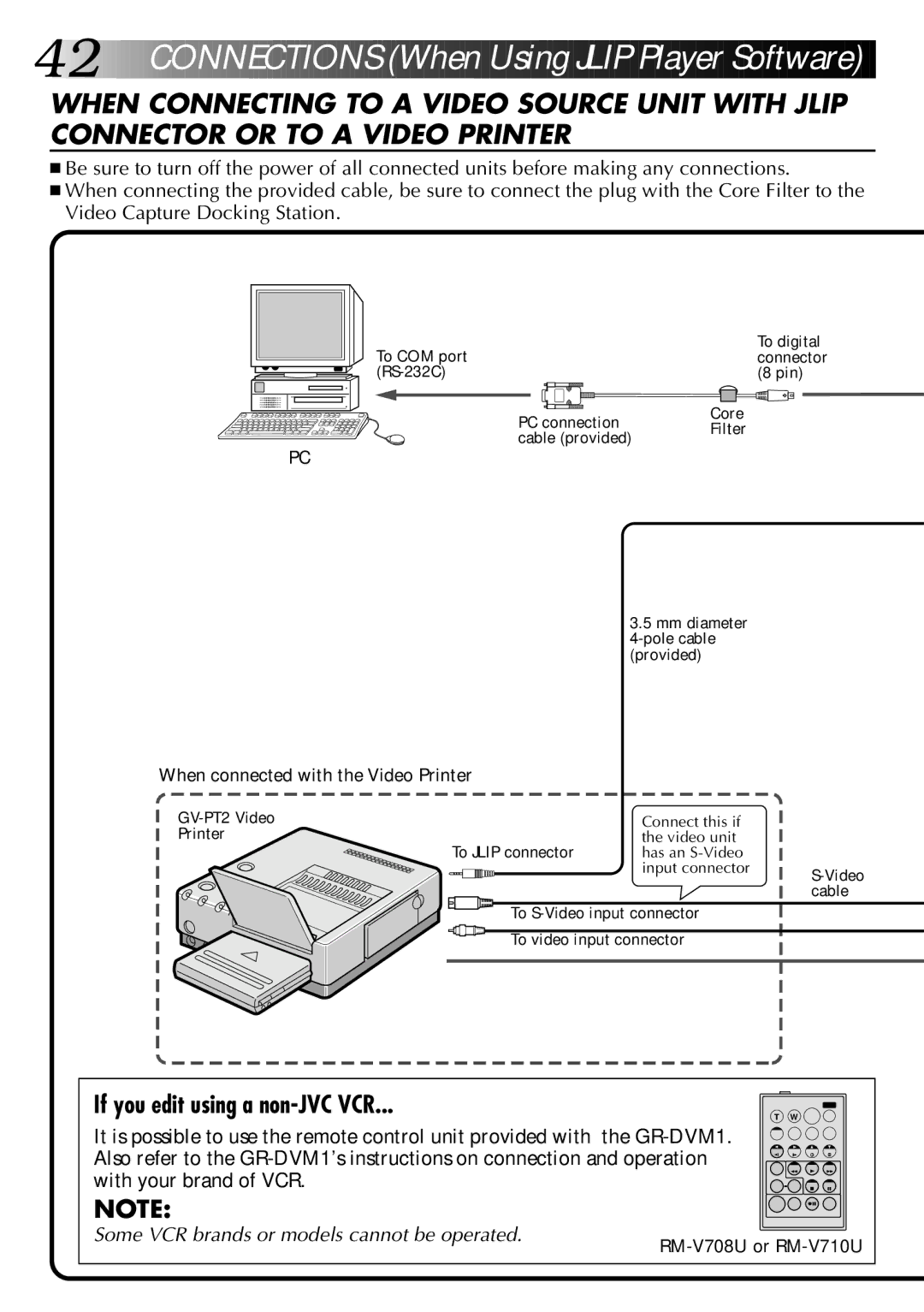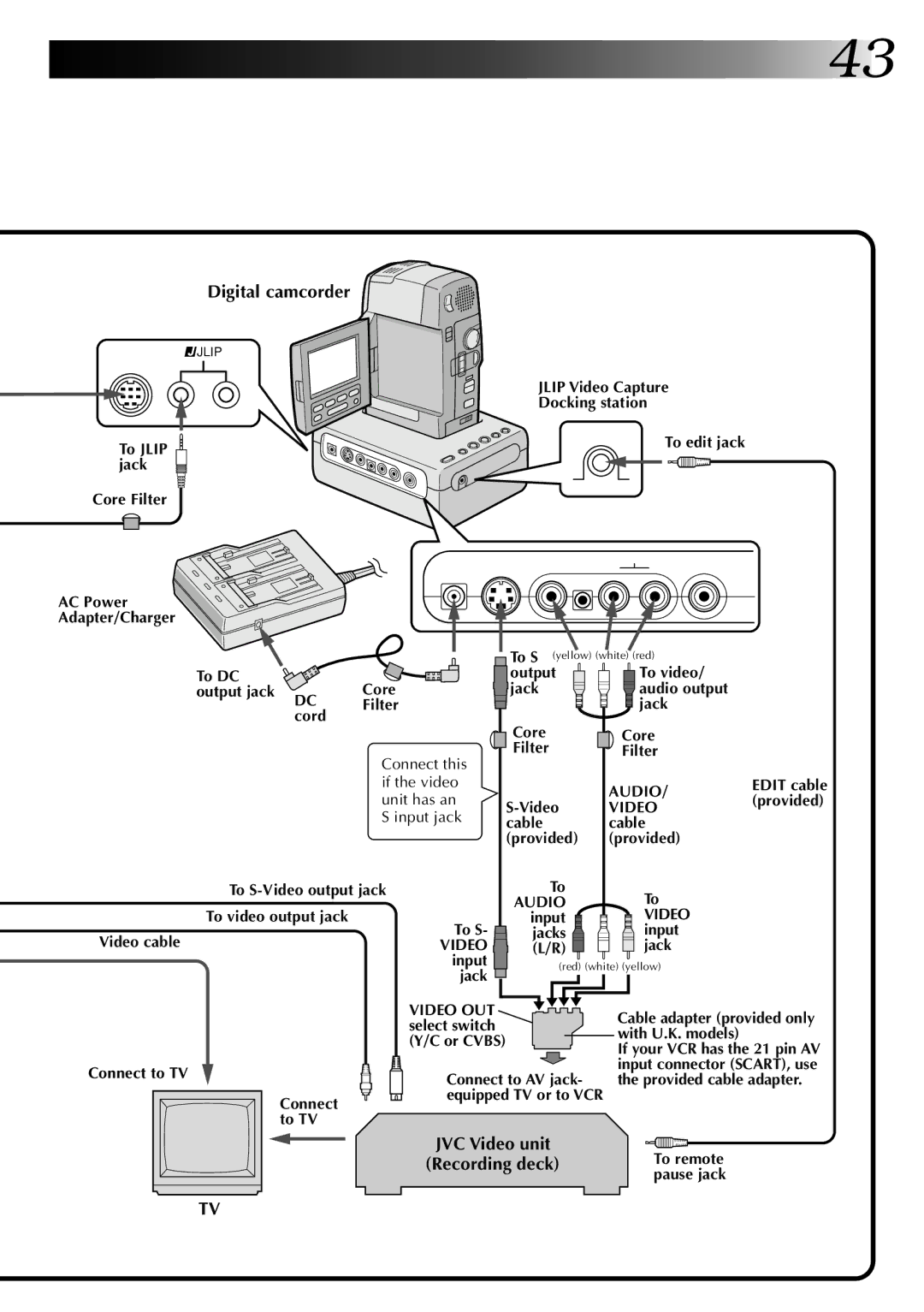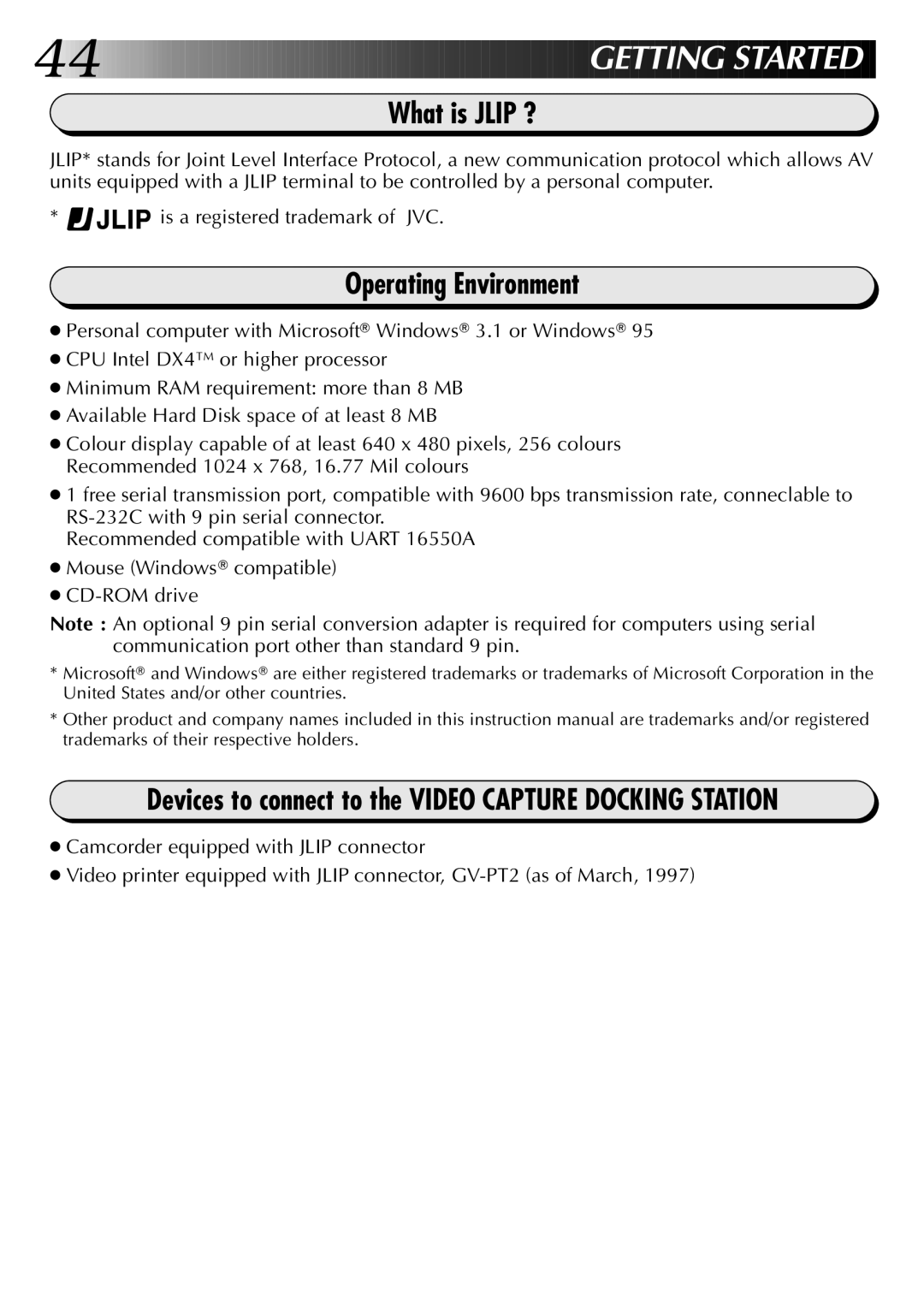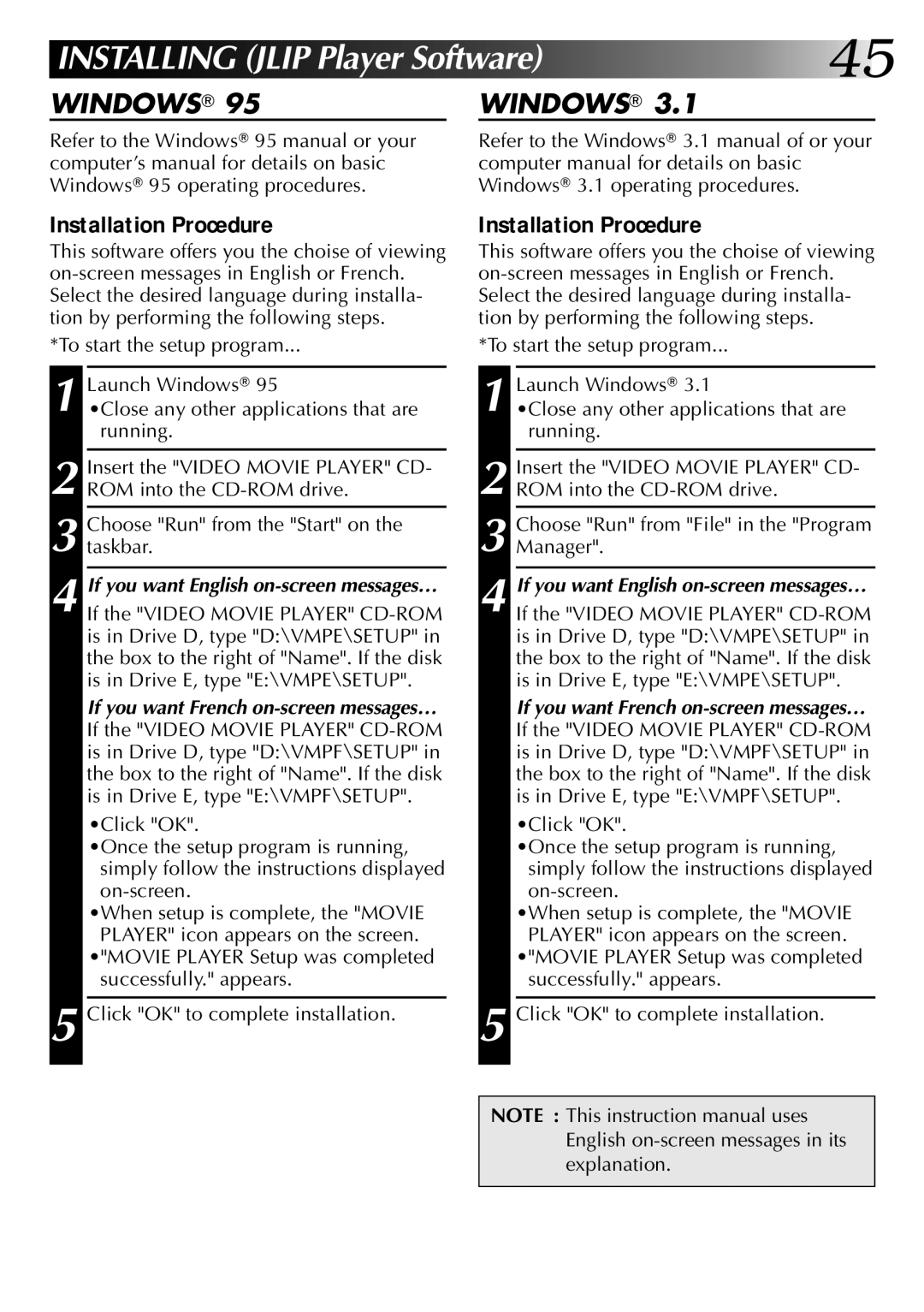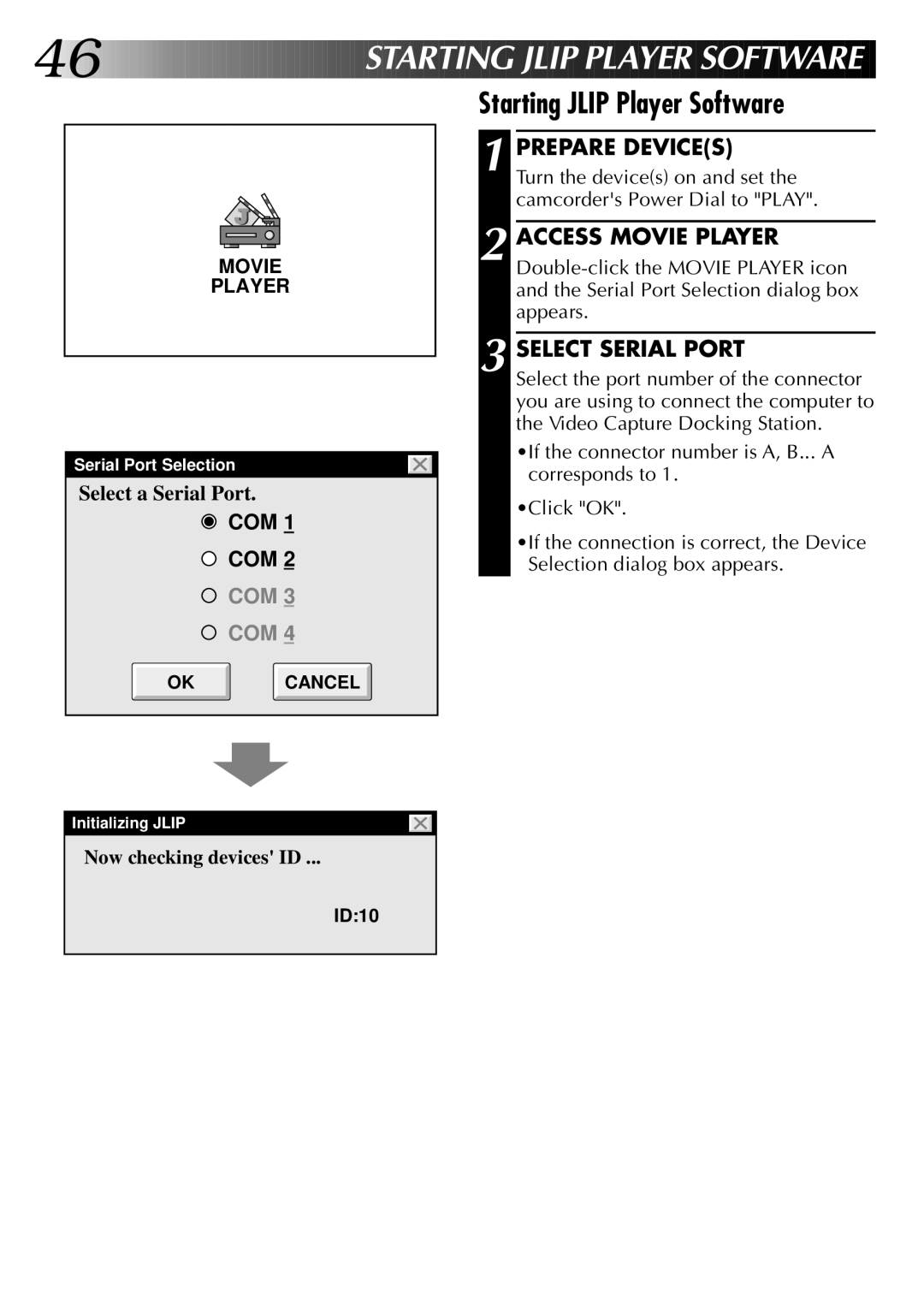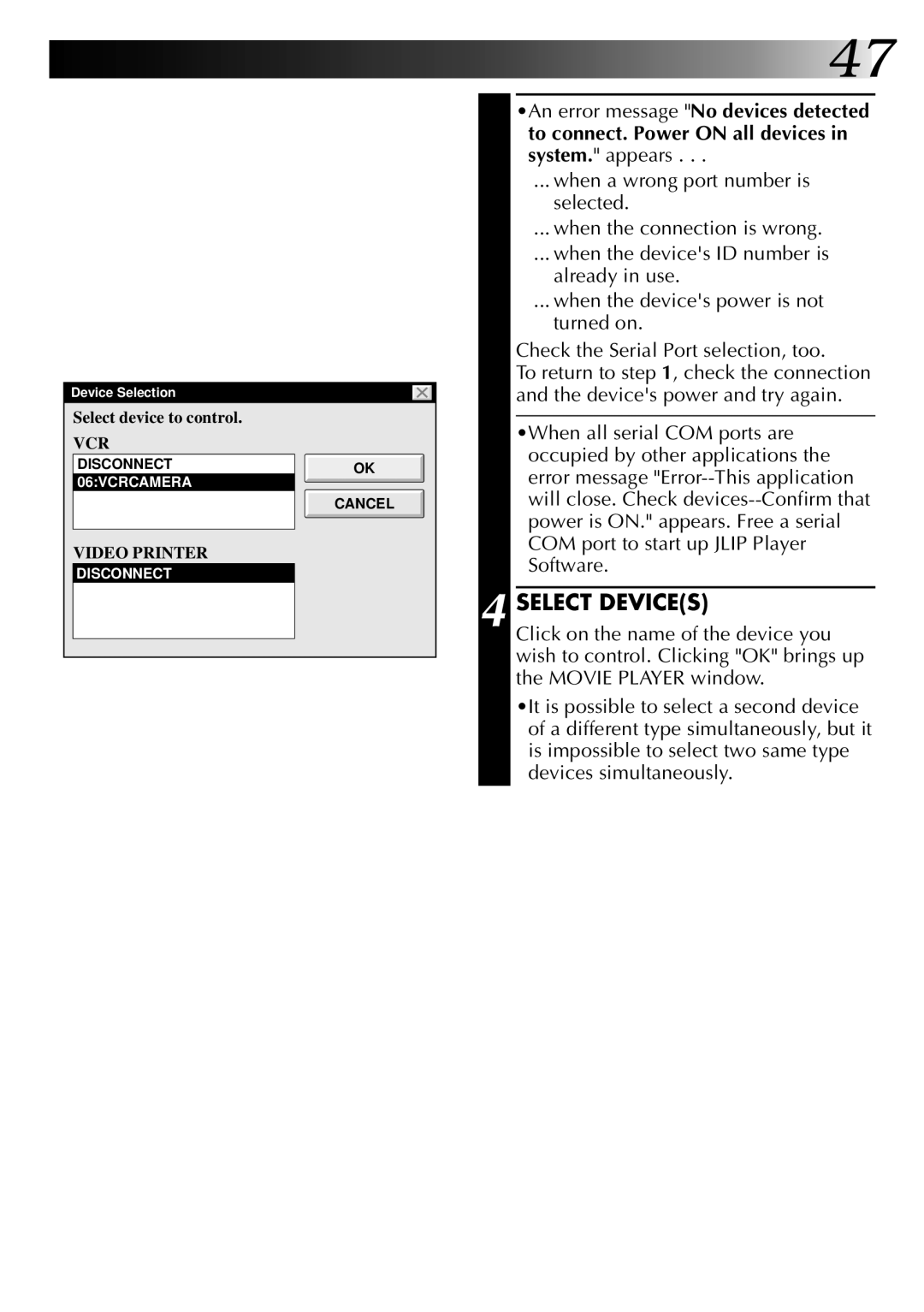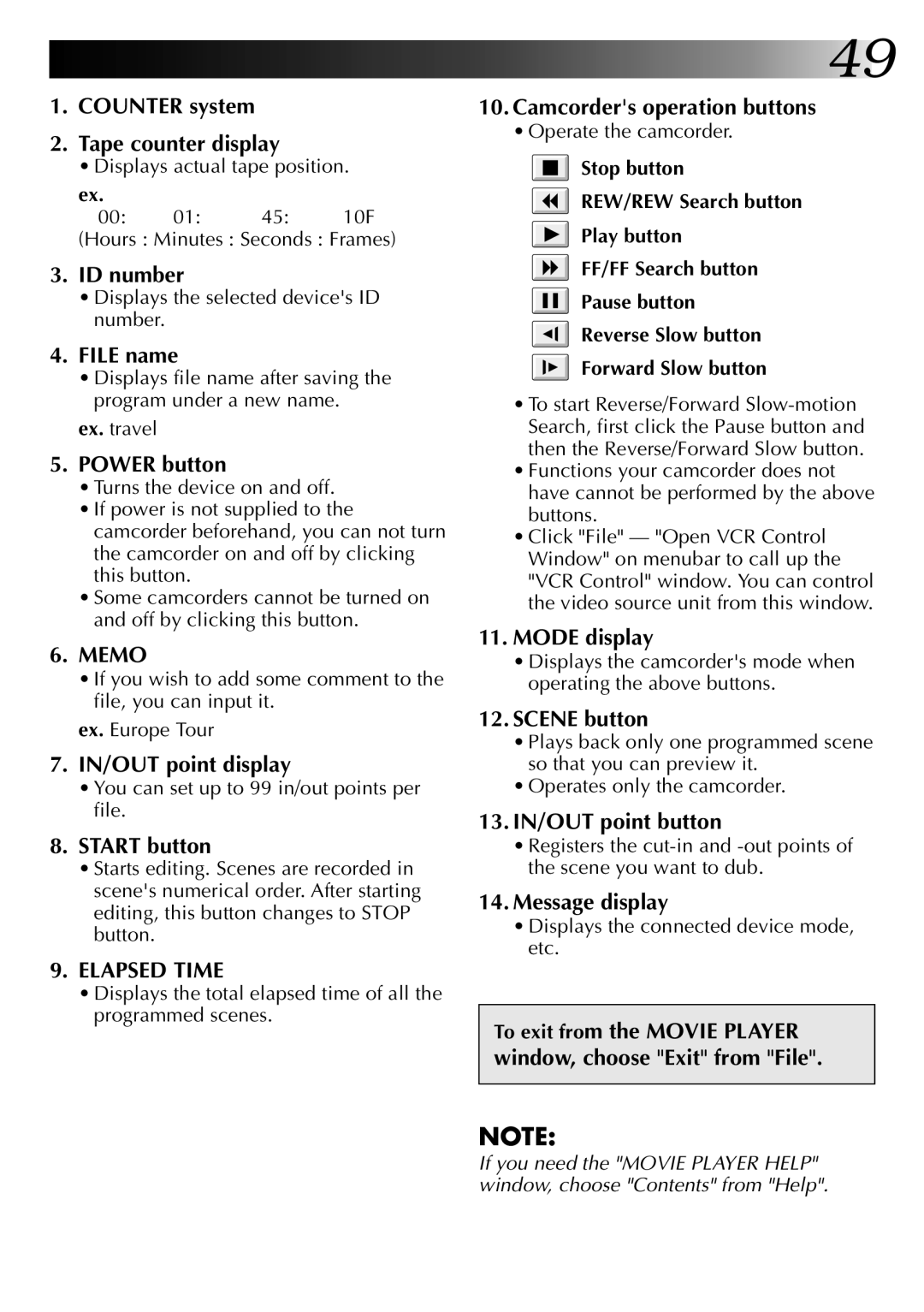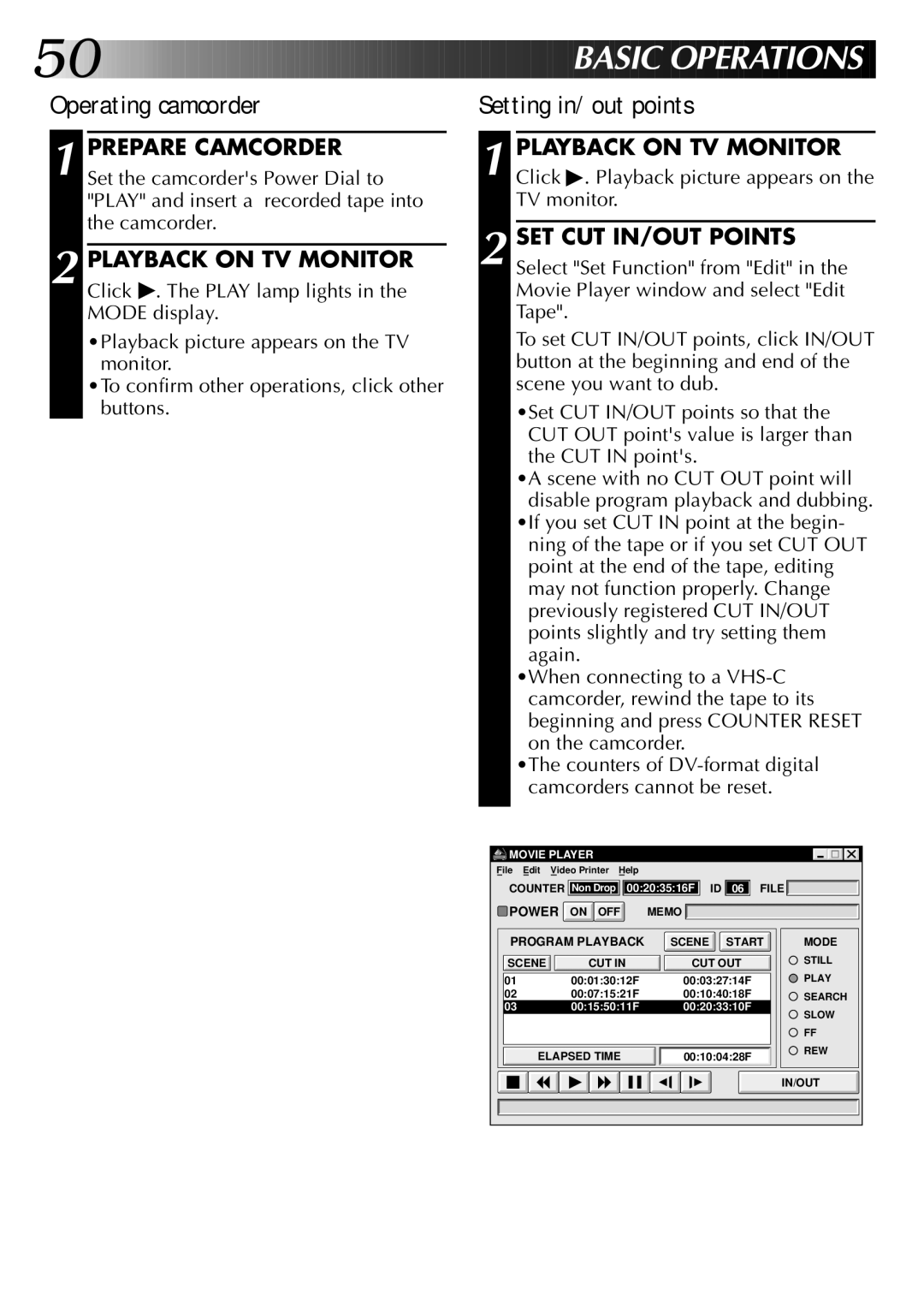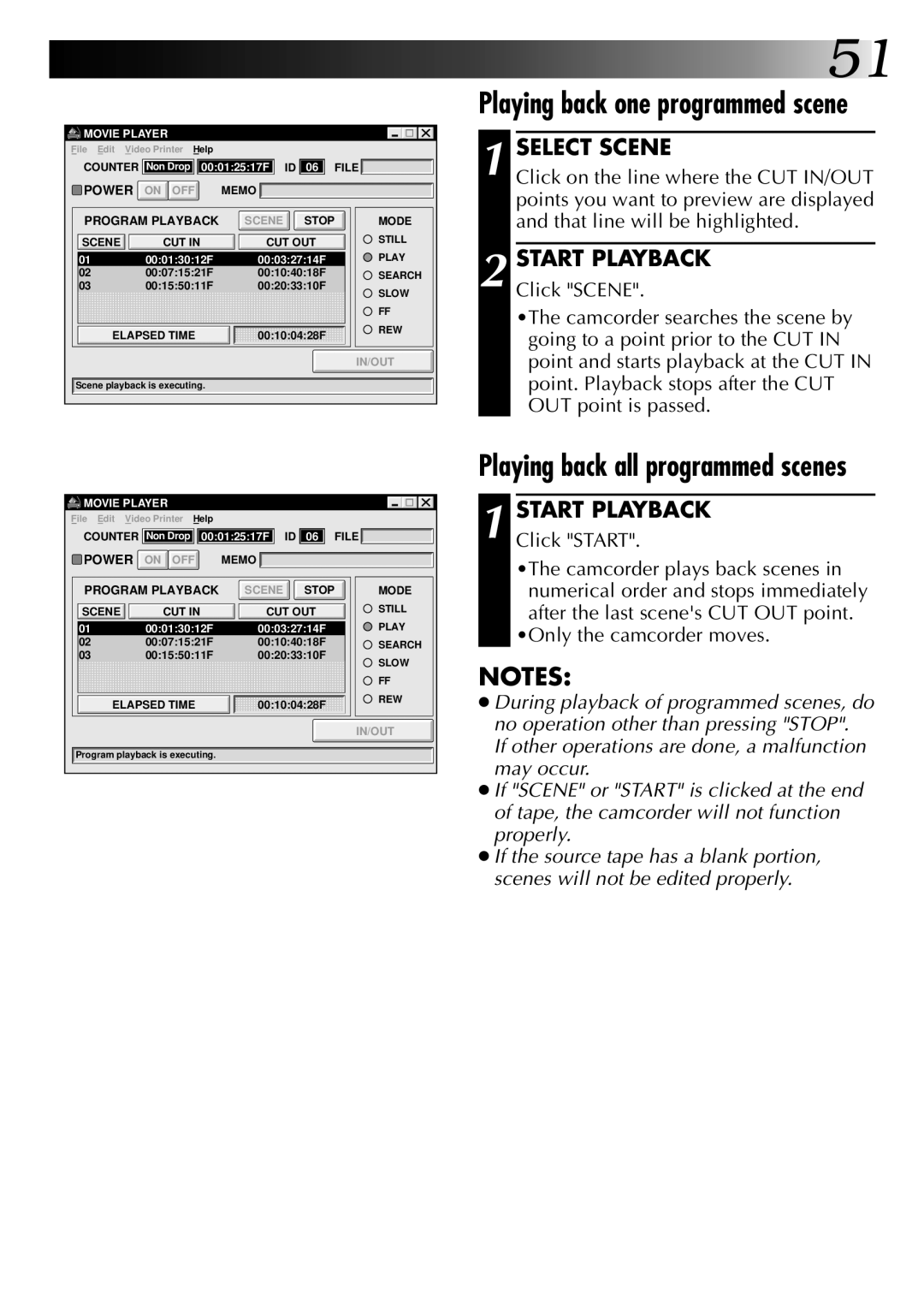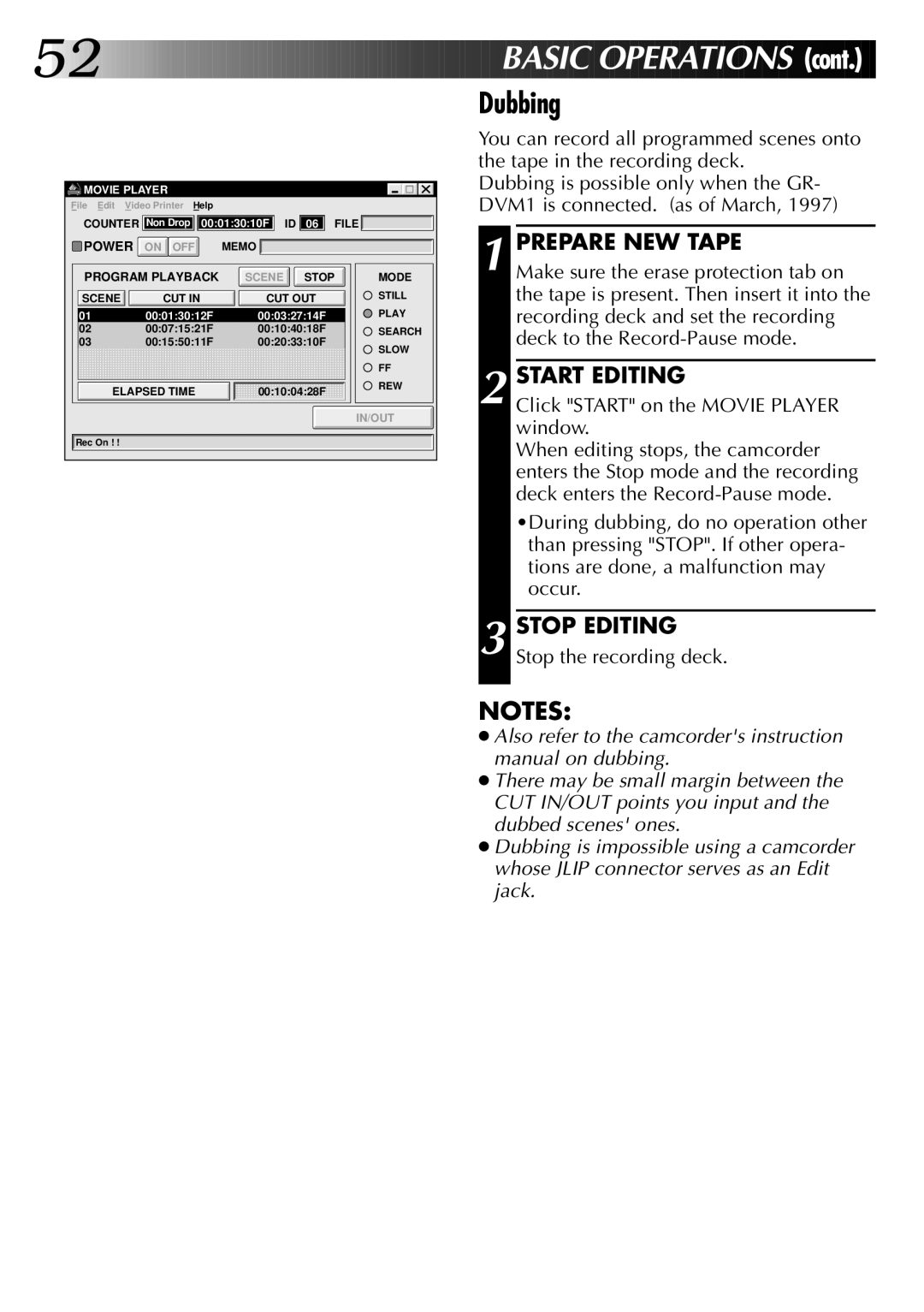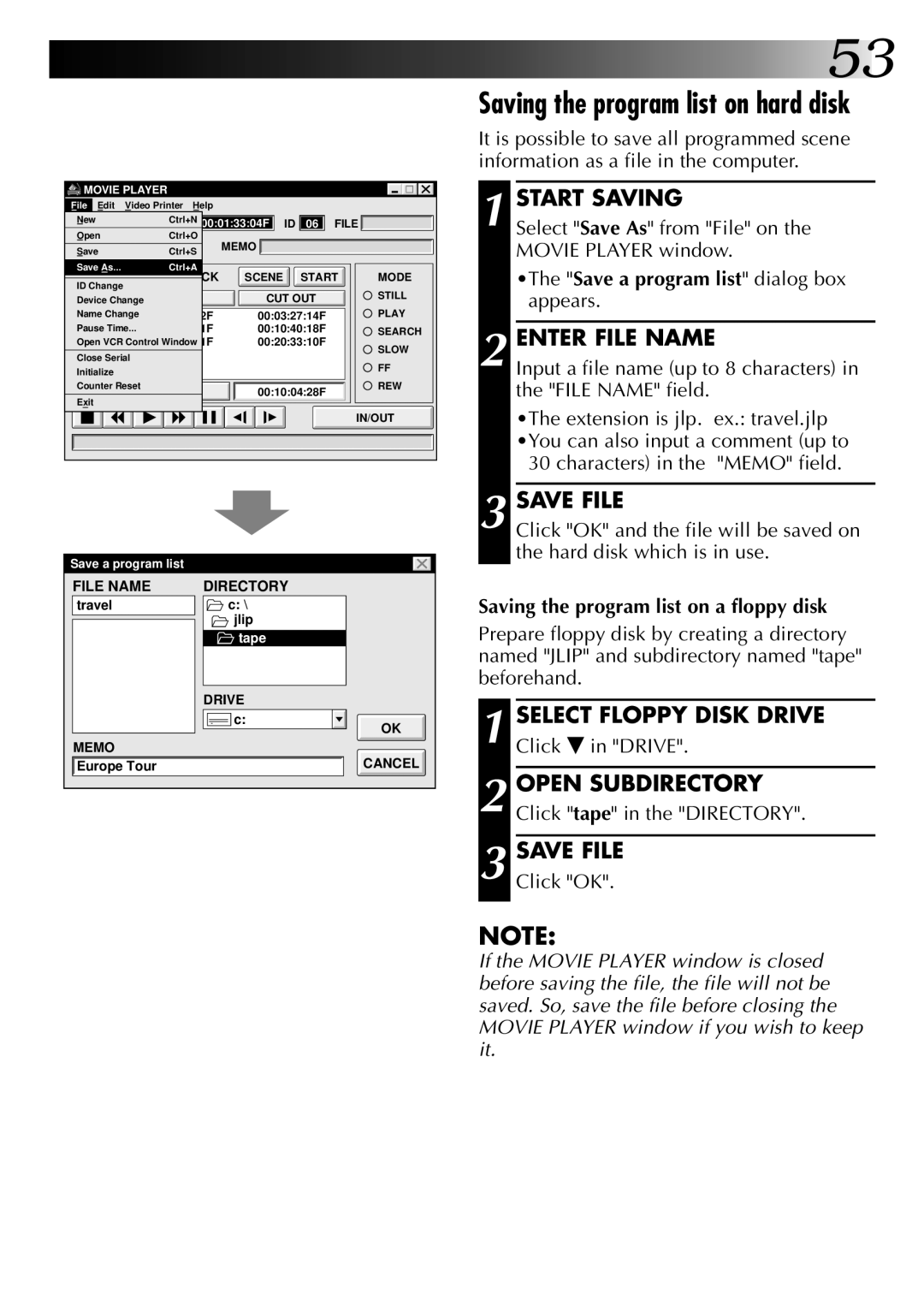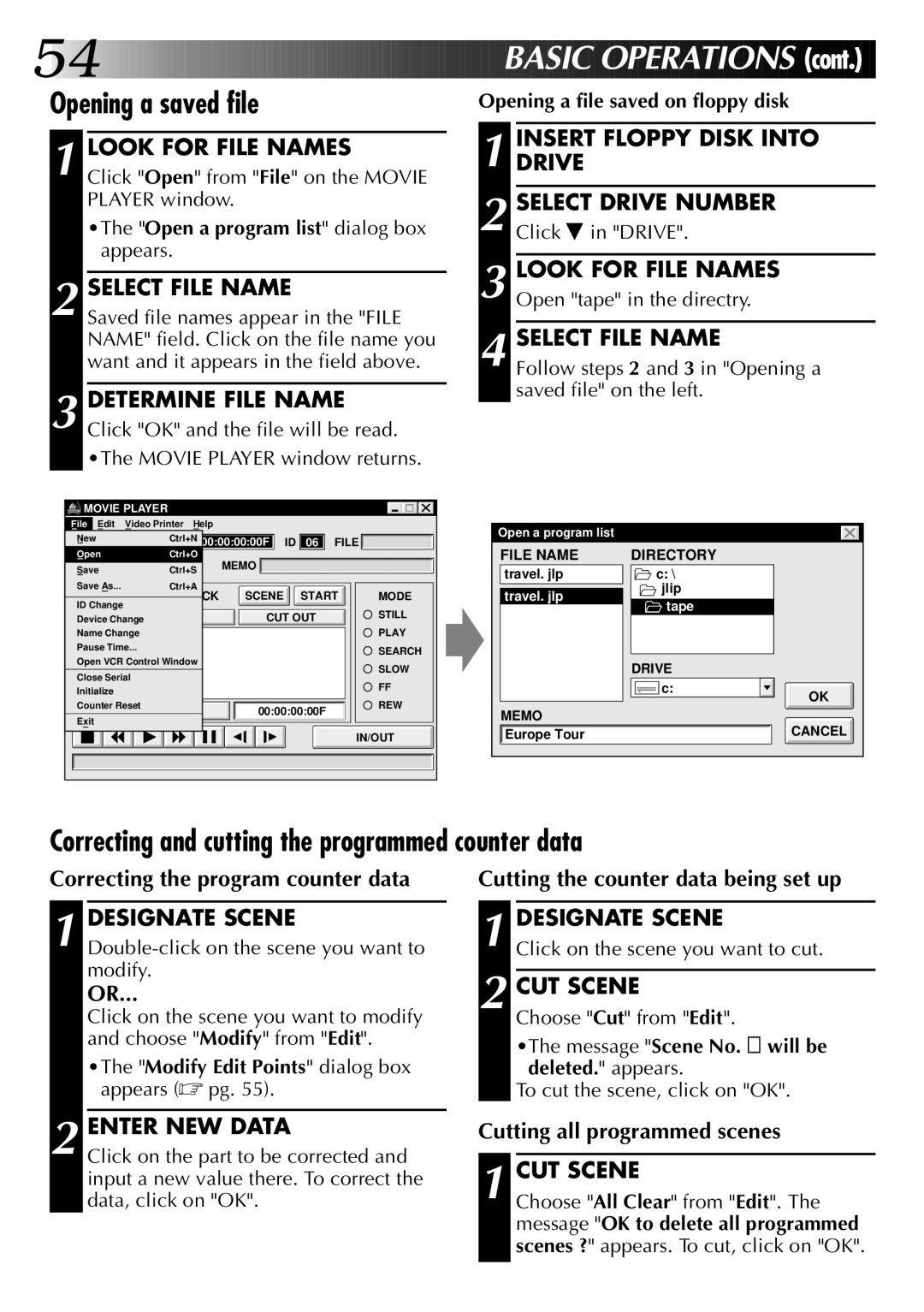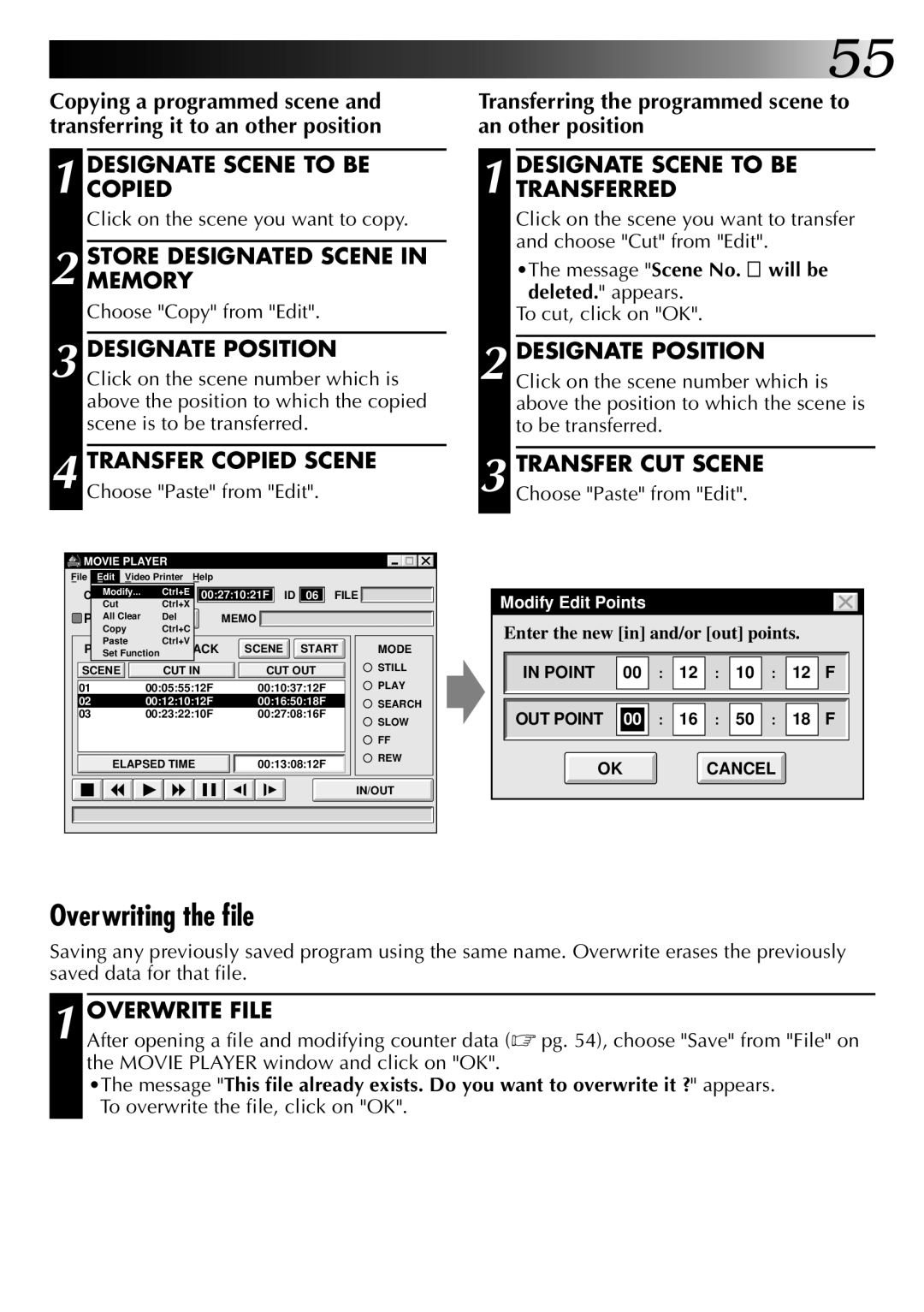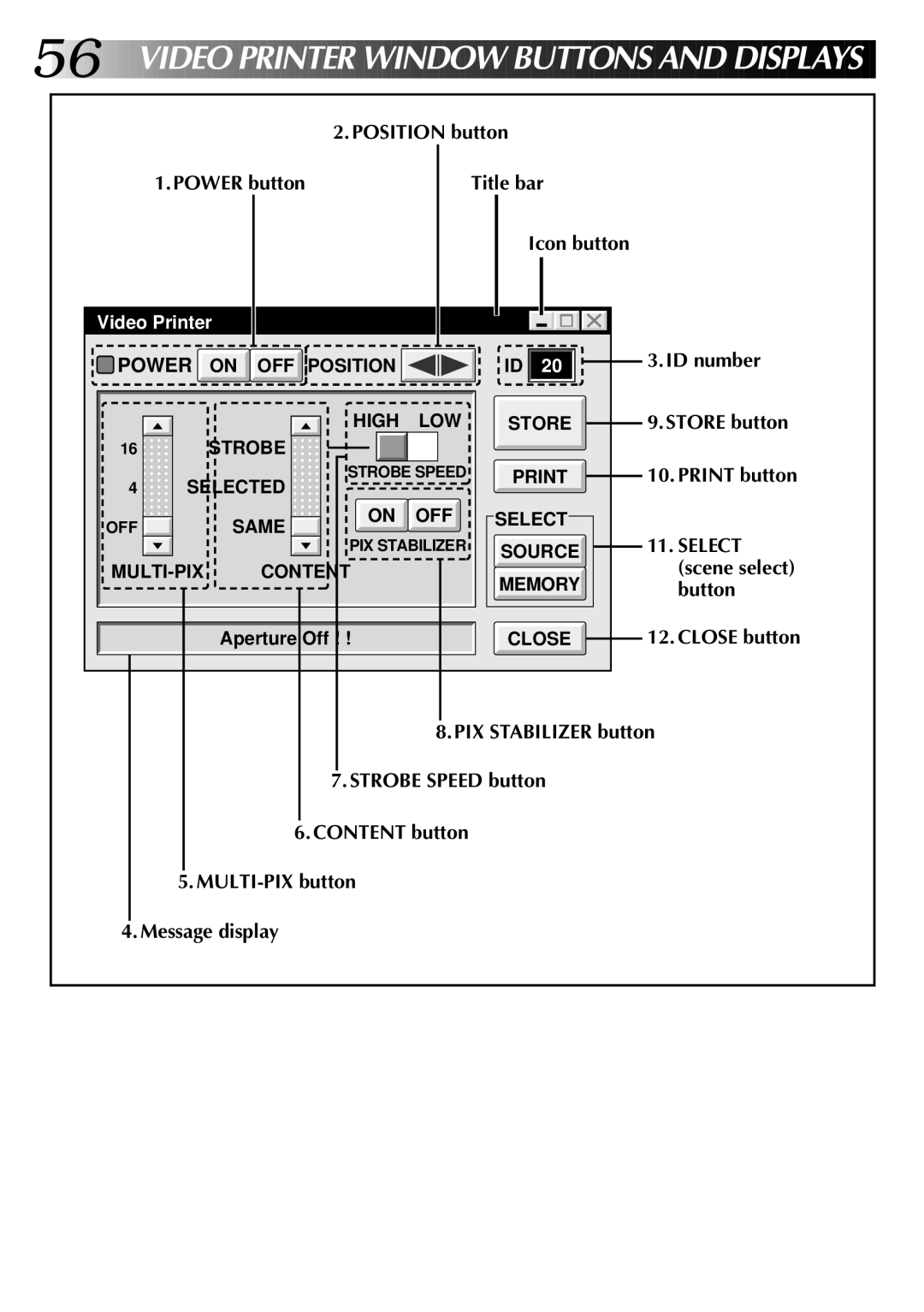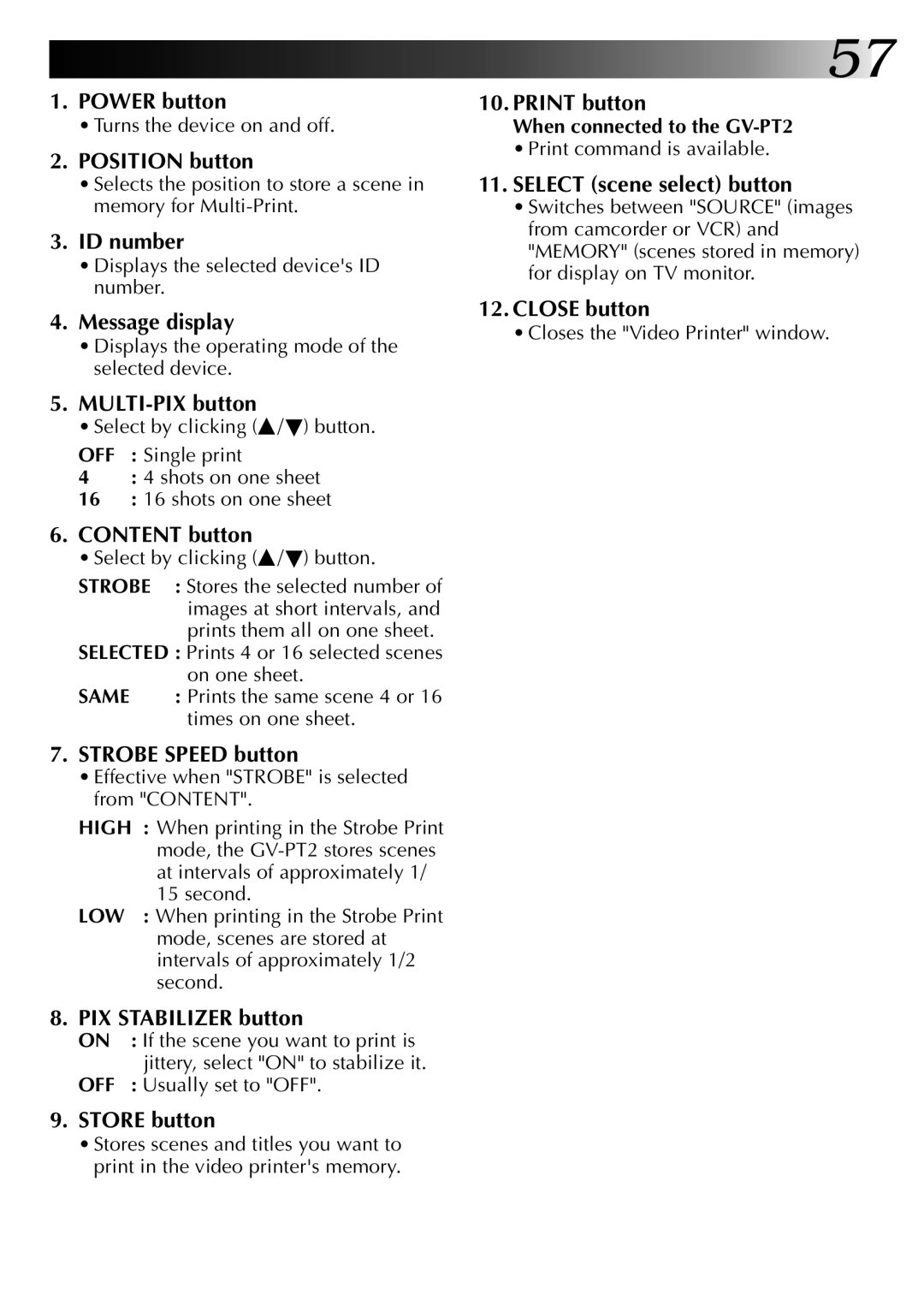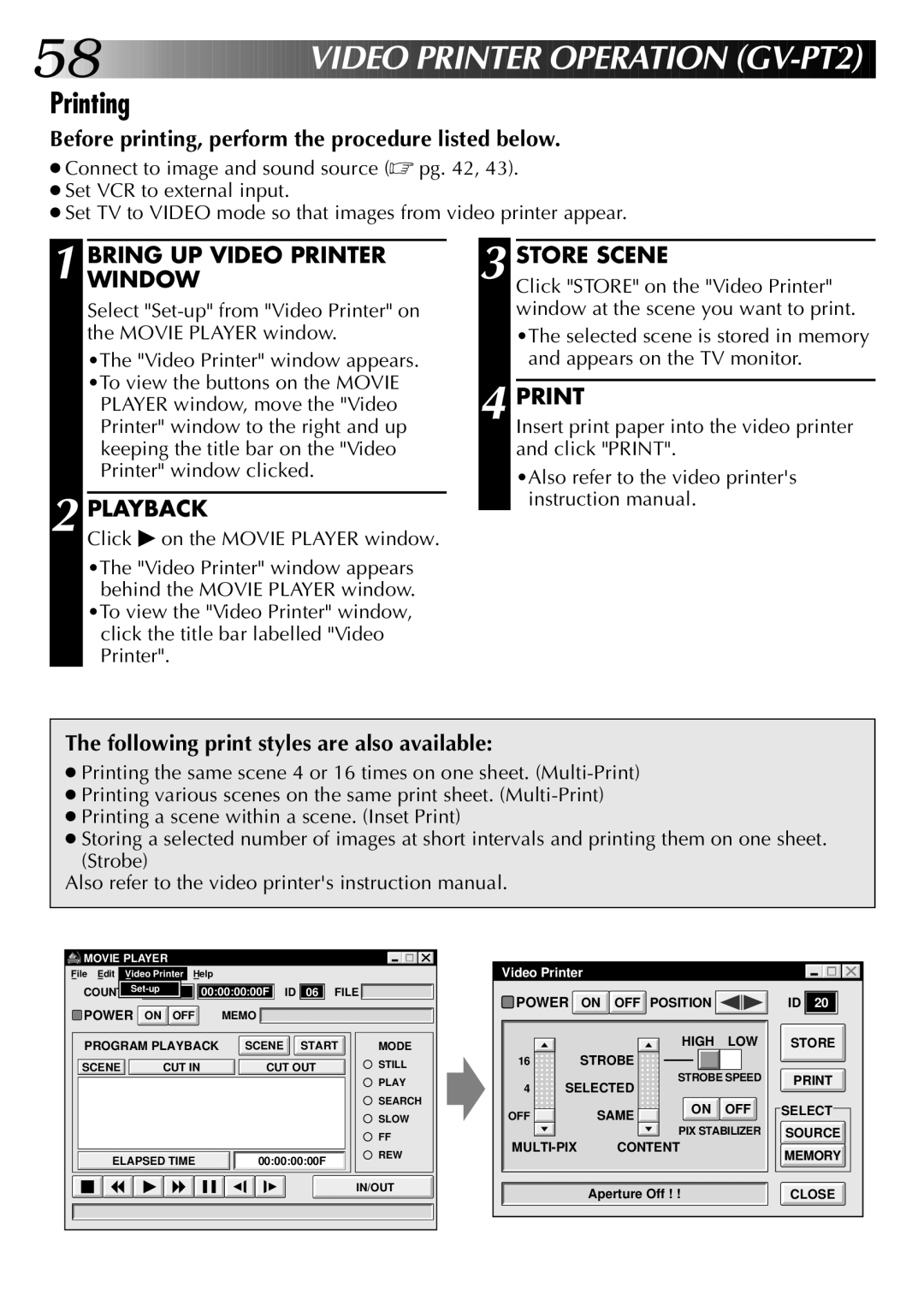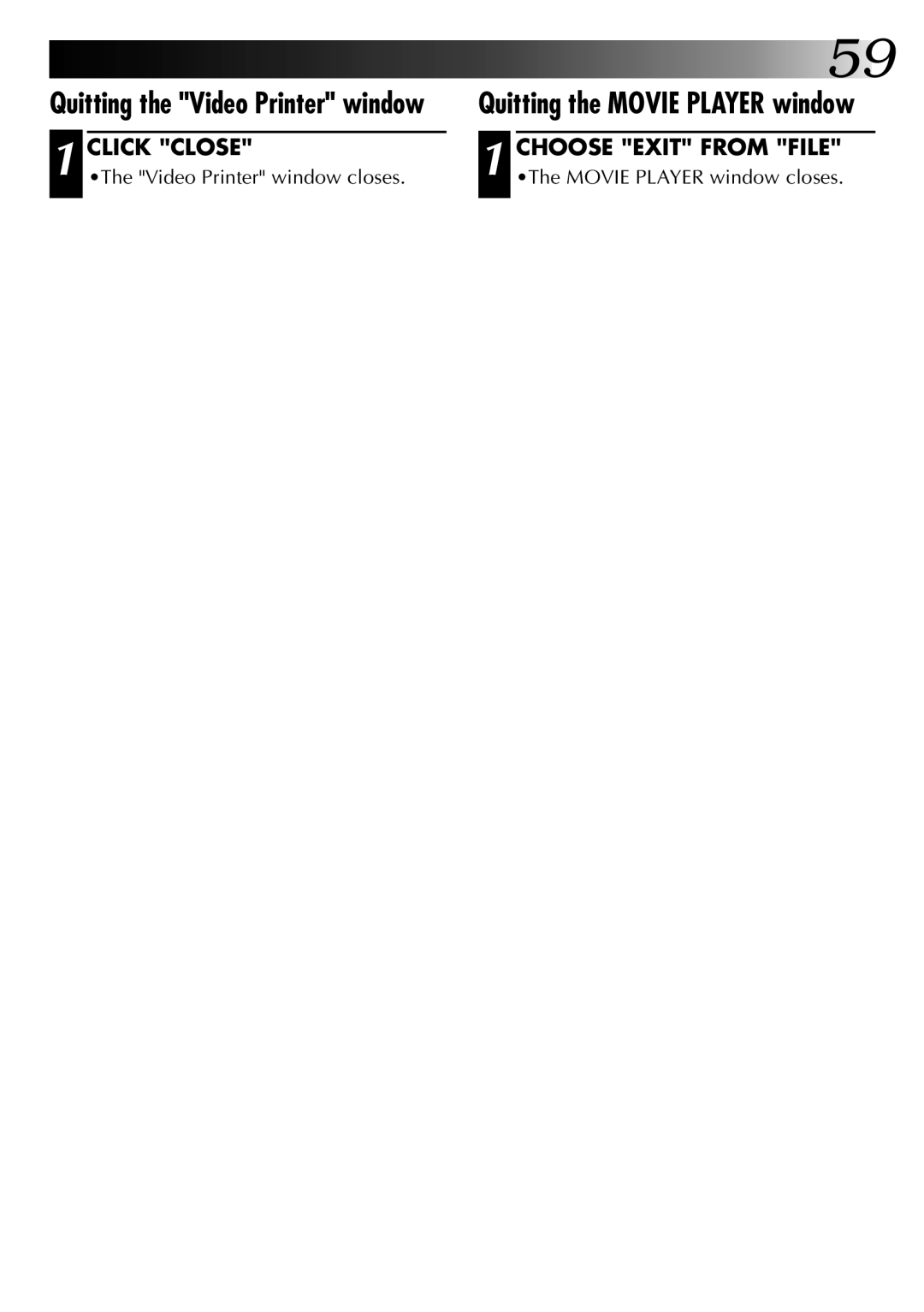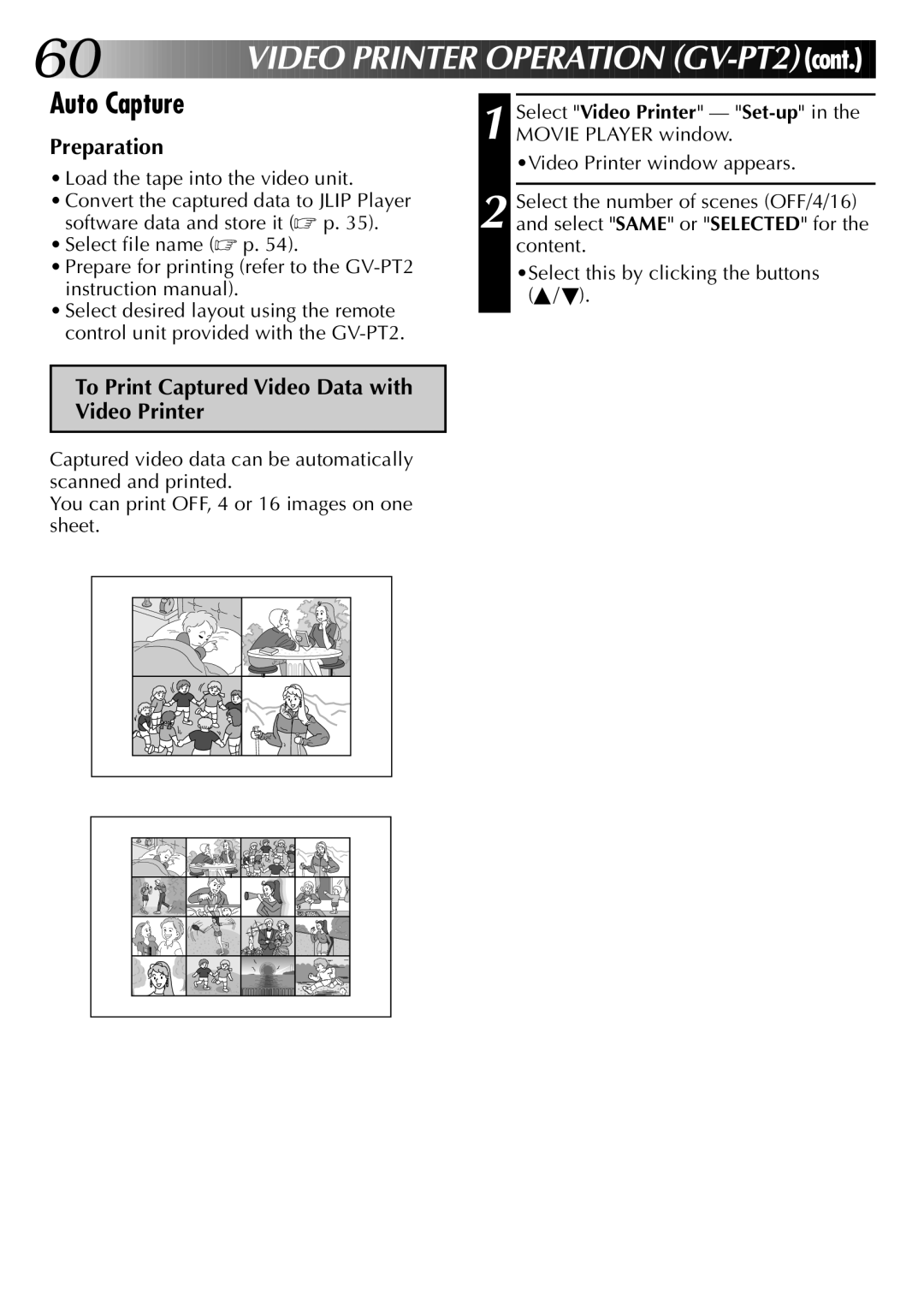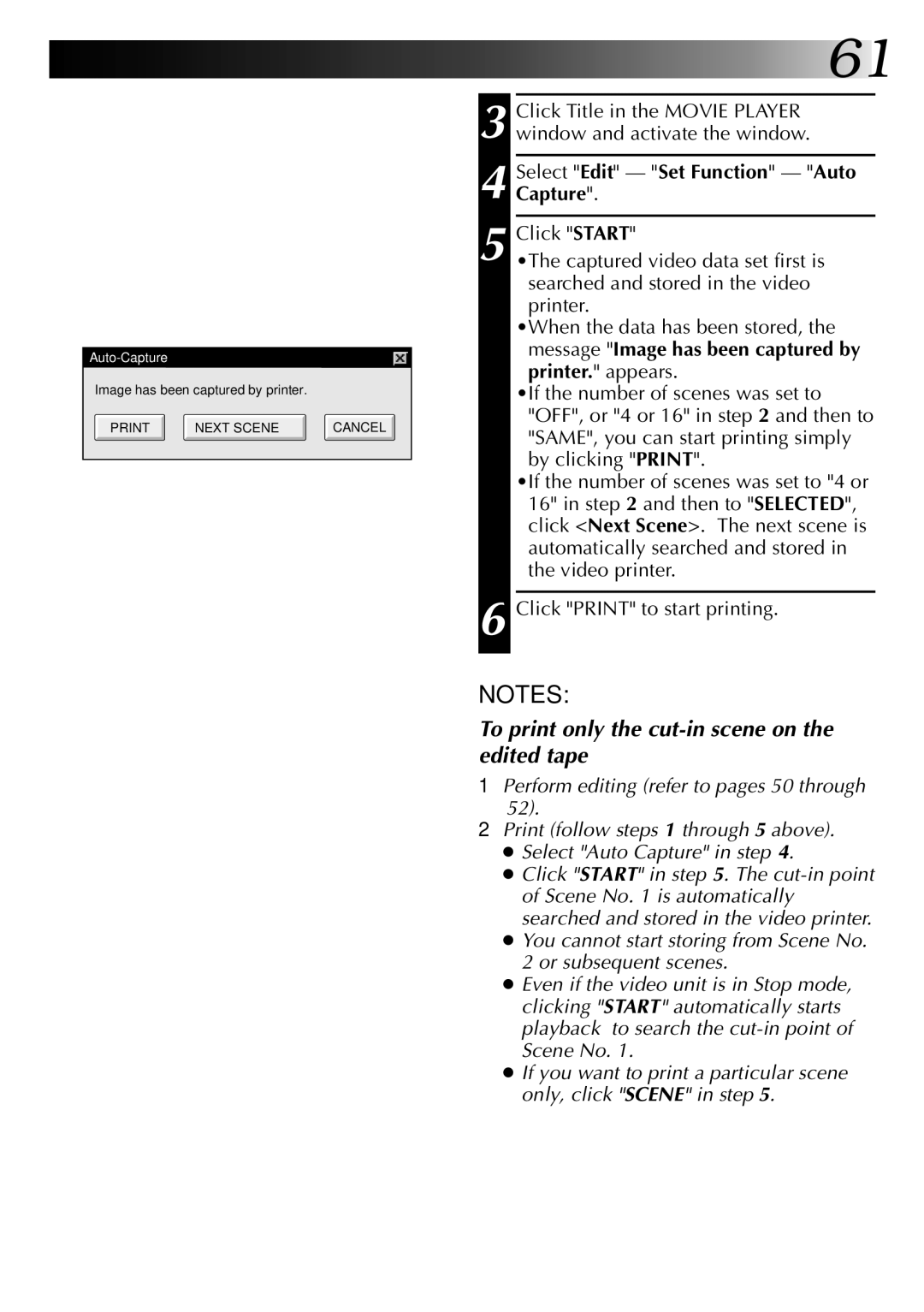38 |
|
|
|
|
|
|
|
|
|
|
|
|
|
|
|
|
|
|
|
|
|
|
|
|
|
|
|
|
|
|
| ||
|
|
|
|
|
|
|
|
|
|
|
| L | IS | T |
| O | F | E | R | R | O | R |
|
| ME | S | S | A | GES |
| |||
|
|
|
|
|
|
|
|
|
|
|
|
|
|
| |||||||||||||||||||
|
| Message |
|
| ⬤ Appears when: |
|
| Page | |||||||||||||||||||||||||
|
|
|
| ⬛ Action: |
|
| |||||||||||||||||||||||||||
|
|
|
|
|
|
|
|
|
|
|
|
|
| ||||||||||||||||||||
|
| COM port is not |
|
| ⬤ Not connected to COM port set by JLIP Initialize. |
| 17 |
| |||||||||||||||||||||||||
|
| available. |
|
| ⬛ Check the COM port number and connector and |
|
|
|
|
| |||||||||||||||||||||||
|
|
|
|
|
|
|
|
|
| retry JLIP initialization. |
|
|
|
|
| ||||||||||||||||||
|
| Connected device |
|
| ⬤ Connected devices are not turned on. |
| 17,18 |
| |||||||||||||||||||||||||
|
| not found. |
|
| ⬤ Selected COM port is not connected properly. |
|
|
|
|
| |||||||||||||||||||||||
|
|
|
|
|
|
|
|
| ⬛ Make sure connection is proper and carry out JLIP |
|
|
|
|
| |||||||||||||||||||
|
|
|
|
|
|
|
|
|
| initialization. Then turn on this unit and the |
|
|
|
|
| ||||||||||||||||||
|
|
|
|
|
|
|
|
|
| connected devices. |
|
|
|
|
| ||||||||||||||||||
|
| Error — Transfer |
|
| ⬤ Video unit is brought to STOP or ends playback |
|
|
|
|
| |||||||||||||||||||||||
|
| halted. |
|
|
| during automatic capture. |
|
|
|
|
| ||||||||||||||||||||||
|
|
|
|
|
|
|
|
| ⬛ Check the auto capture setting. |
|
|
|
|
| |||||||||||||||||||
|
|
|
|
|
|
|
|
| ⬤ Full image data (768 x 552 pixels) cannot be |
|
|
| — | ||||||||||||||||||||
|
|
|
|
|
|
|
|
|
| captured if you start auto capture at the beginning |
|
|
|
|
| ||||||||||||||||||
|
|
|
|
|
|
|
|
|
| of the tape. Video capture stops if video playback |
|
|
|
|
| ||||||||||||||||||
|
|
|
|
|
|
|
|
|
| is stopped. |
|
|
|
|
| ||||||||||||||||||
|
|
|
|
|
|
|
|
| ⬛ Start video capture 20 seconds after the start of the |
|
|
|
|
| |||||||||||||||||||
|
|
|
|
|
|
|
|
|
| recording. |
| 28 |
| ||||||||||||||||||||
|
|
|
|
|
|
|
|
| ⬤ Tape is too short to match the preset number of |
|
|
|
|
| |||||||||||||||||||
|
|
|
|
|
|
|
|
|
| images or there is a section of |
|
|
|
|
| ||||||||||||||||||
|
|
|
|
|
|
|
|
| ⬛ Click "OK", check the tape length and |
|
|
|
|
| |||||||||||||||||||
|
|
|
|
|
|
|
|
|
| number of images to be captured. Use a fully |
|
|
|
|
| ||||||||||||||||||
|
|
|
|
|
|
|
|
|
| recorded tape. |
|
|
|
|
| ||||||||||||||||||
|
|
|
|
|
|
|
|
|
|
|
|
|
|
|
|
|
|
|
|
|
|
|
|
|
|
|
|
|
|
|
|
|
|