C Electrostatic Discharge
A discharge of static electricity from a finger or other conductor may damage system boards or other
Preventing Electrostatic Damage
To prevent electrostatic damage, observe the following precautions:
●Avoid hand contact by transporting and storing products in
●Keep
●Place parts on a grounded surface before removing them from their containers.
●Avoid touching pins, leads, or circuitry.
●Always be properly grounded when touching a
Grounding Methods
There are several methods for grounding. Use one or more of the following methods when handling or installing
●Use a wrist strap connected by a ground cord to a grounded workstation or computer chassis. Wrist straps are flexible straps with a minimum of 1 megohm +/- 10 percent resistance in the ground cords. To provide proper ground, wear the strap snug against the skin.
●Use heelstraps, toestraps, or bootstraps at standing workstations. Wear the straps on both feet when standing on conductive floors or dissipating floor mats.
●Use conductive field service tools.
●Use a portable field service kit with a folding
If you do not have any of the suggested equipment for proper grounding, contact an HP authorized dealer, reseller, or service provider.
![]()
![]()
![]()
![]() NOTE: For more information on static electricity, contact an HP authorized dealer, reseller, or service provider.
NOTE: For more information on static electricity, contact an HP authorized dealer, reseller, or service provider.
Preventing Electrostatic Damage 69