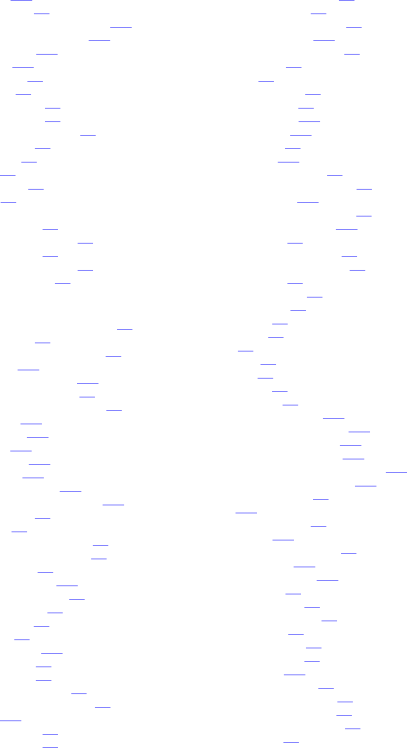
online help, using 129 online, bringing printer 28
operating environmental specifications 212 ordering, accessories and options 204 ordering, consumables 204
ordering, supplies 204 orientation, changing 73 orientation, default 34 orienting, media in tray 1 78 orienting, media in tray 4 79 orienting, media in trays 2 and 3 79 output bins,
output bins,
output, curled or wrinkled 171, 172 overriding, A4 with letter 44 overriding, A4 with letter default 33 overriding, letter with A4 44 overriding, letter with A4 default 33 overriding, media type/size 43
P
pages per minute, for media types/sizes 17 pages, number printed 52
pages, printed since color adjustment 53 PANTONE settings 115
PANTONE, automatic matching 113 paper guides, adjusting in tray 4 84 paper guides, adjusting in trays 2 or 3 80 paper jams, causes 165
paper jams, duplexer 139 paper jams, fuser 139 paper jams, locations 163 paper jams, transfer 141 paper jams, troubleshooting 165
paper rollers, replacement frequency 126 paper trays, illustration 22
paper trays, lights 24
paper trays, paper sizes supported 18 paper trays, verifying configuration 52 paper, capacity of trays 60
paper, clearing from printer 142 paper, configuring types/sizes 40 paper, default destination 33 paper, default override 33 paper, default size 34
paper, incorrect size fed 167 paper, loading in tray 1 74 paper, loading in tray 4 84 paper, loading in trays 2 and 3 80 paper, multiple pages on one sheet 92 paper, ordering 204
paper, orienting in tray 1 78 paper, orienting in tray 4 79
paper, orienting in trays 2 and 3 79 paper, printing from tray 1 74 paper, printing from trays 2 and 3 82 paper, request types/sizes 157 paper, selecting by size and type 89 paper, specifications 59
paper, to avoid 72
paper, type/size override 43 paper, types supported 60 paper, unexpected size 131 paper, using recycled 215 paper, weights/sizes 60 paper, will not feed 168 parallel connector, illustration 23 parallel, default advanced functions 35 parallel, ordering cable 204 parallel, setting advanced functions 46 parts, consumables, illustration 124 passwords, forgotten 49 passwords, setting control panel 49 passwords, verifying configuration 52 PCL, default settings 34
PCL, firmware date code 52
PCL, font list, printing 51
PCL, font number 34
PCL, font source 34
PCL, pitch 34 PCL, point size 34 PCL, selecting 47 PCL, symbol sets 34 personality, defaults 33 photoconductive drum, error 148 photoconductive drum, illustration 124 photoconductive drum, ordering 204 photoconductive drum, recycling 214 photoconductive drum, replace frequency 126 photographs, using digital cameras 116 pitch, PCL default settings 34
PJL, error 151
plain paper, weights/sizes 60 plastics, recycling 214
point sizes, PCL default settings 34 post charger, cleaning 202 PostScript, file will not print 178 PostScript, selecting 47
power button, illustration 22 power connector, illustration 23 Power Save, defaults 33 Power Save, setting time 46 power switch, illustration 22 power, consumption 213 PPM, for media types/sizes 17 preprinted forms, specifications 68 preprinted forms, weights/sizes 61 prepunched paper, weights/sizes 61 print jobs, canceling 28
EN | 237 |