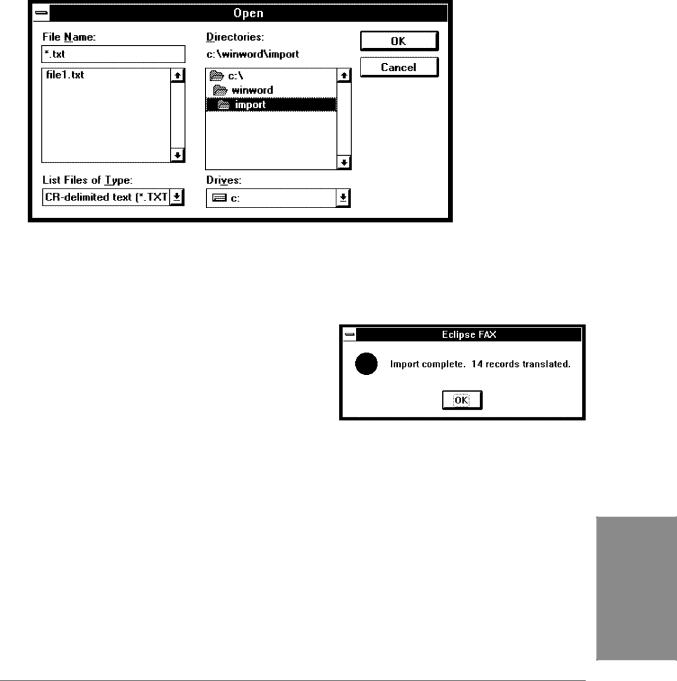
4.From the Eclipse FAX SE menu bar, choose File/Open Phonebook. The Phonebook dialog box appears.
5.In the Phonebook box, either select an existing phonebook to which to add the entries, or type a new phonebook name and click the Add button.
6.Click the Import button. The Open dialog box appears.
7.In the Directories box, select the directory where the file to be imported resides.
8.In the List Files of Type box, select the file type.
9.The File Name box displays all the files of the selected type. Choose the file you want to import.
10.Click the OK button. When the import is complete, Eclipse FAX SE displays a message similar to this.
Importing a Winfax or CAS Phonebook
To import a Winfax or CAS phonebook, follow the steps 4 through 10 above.