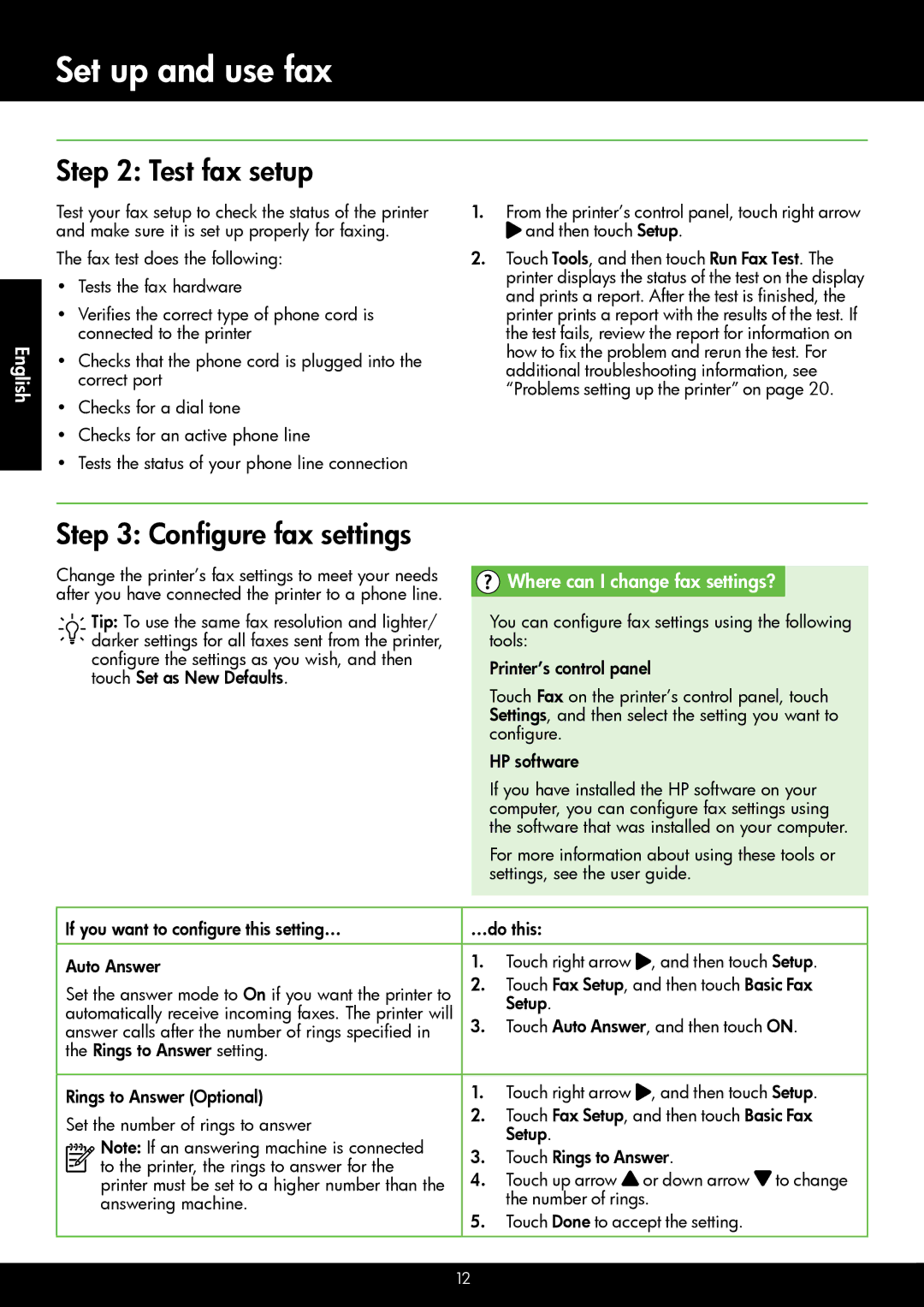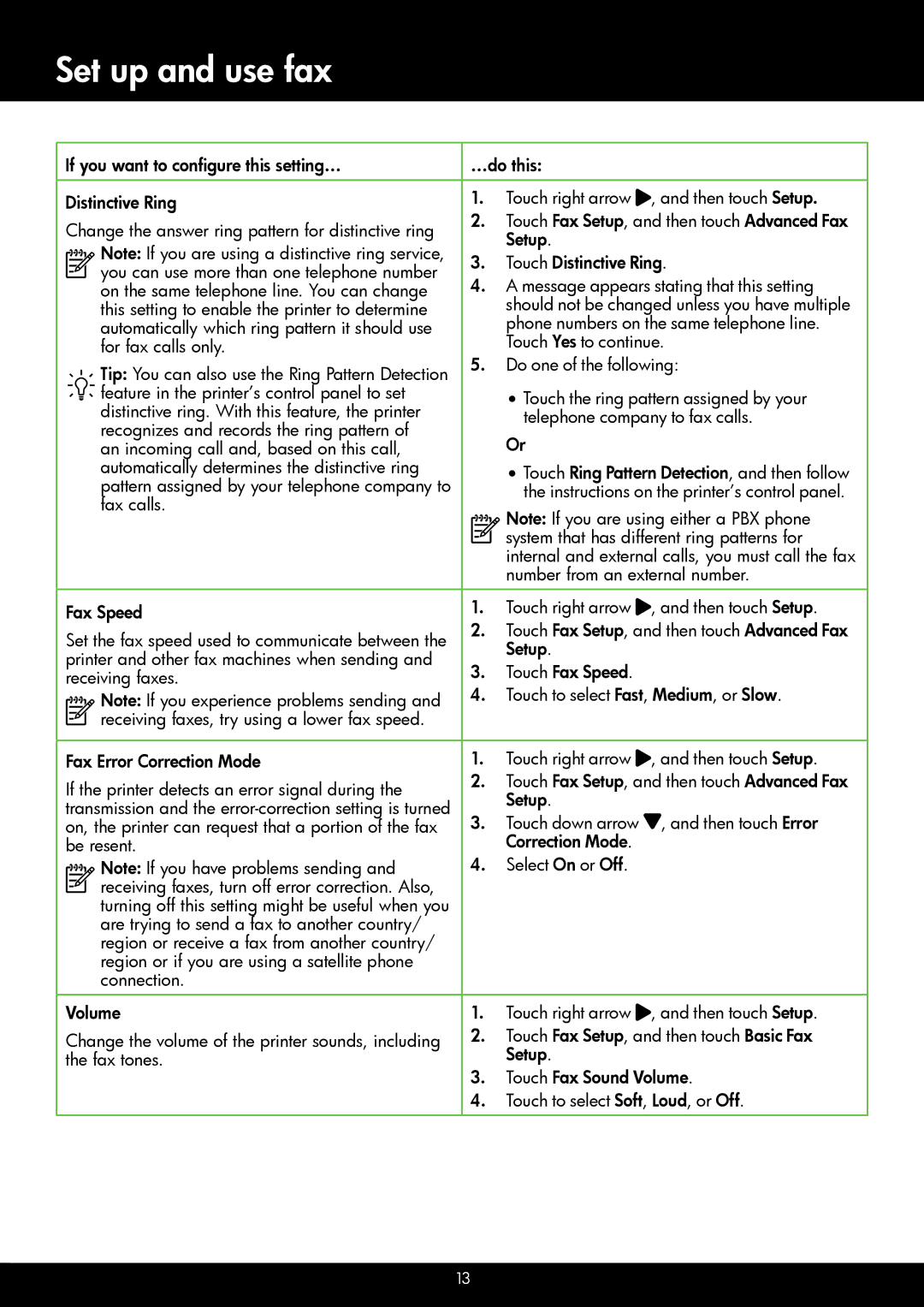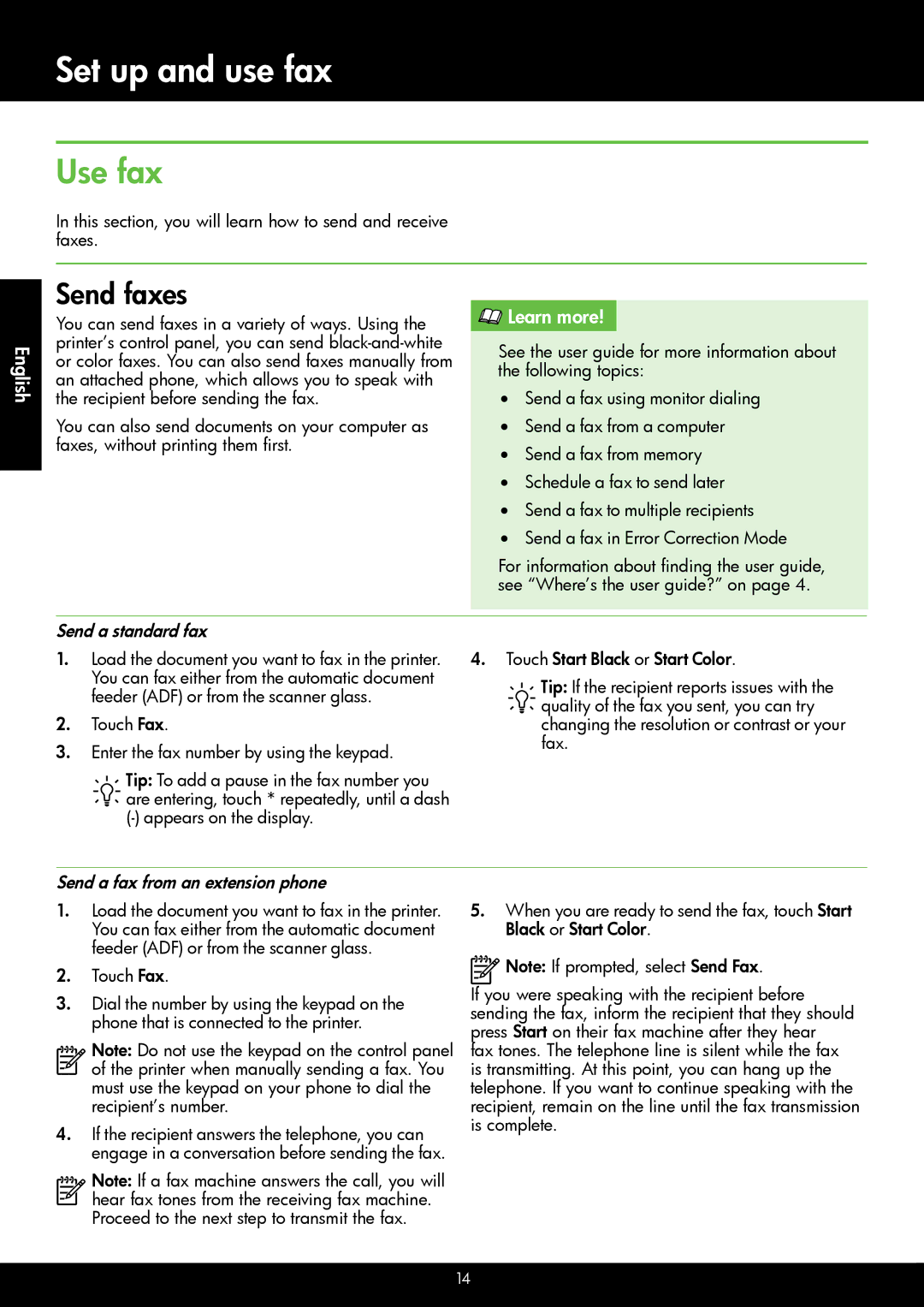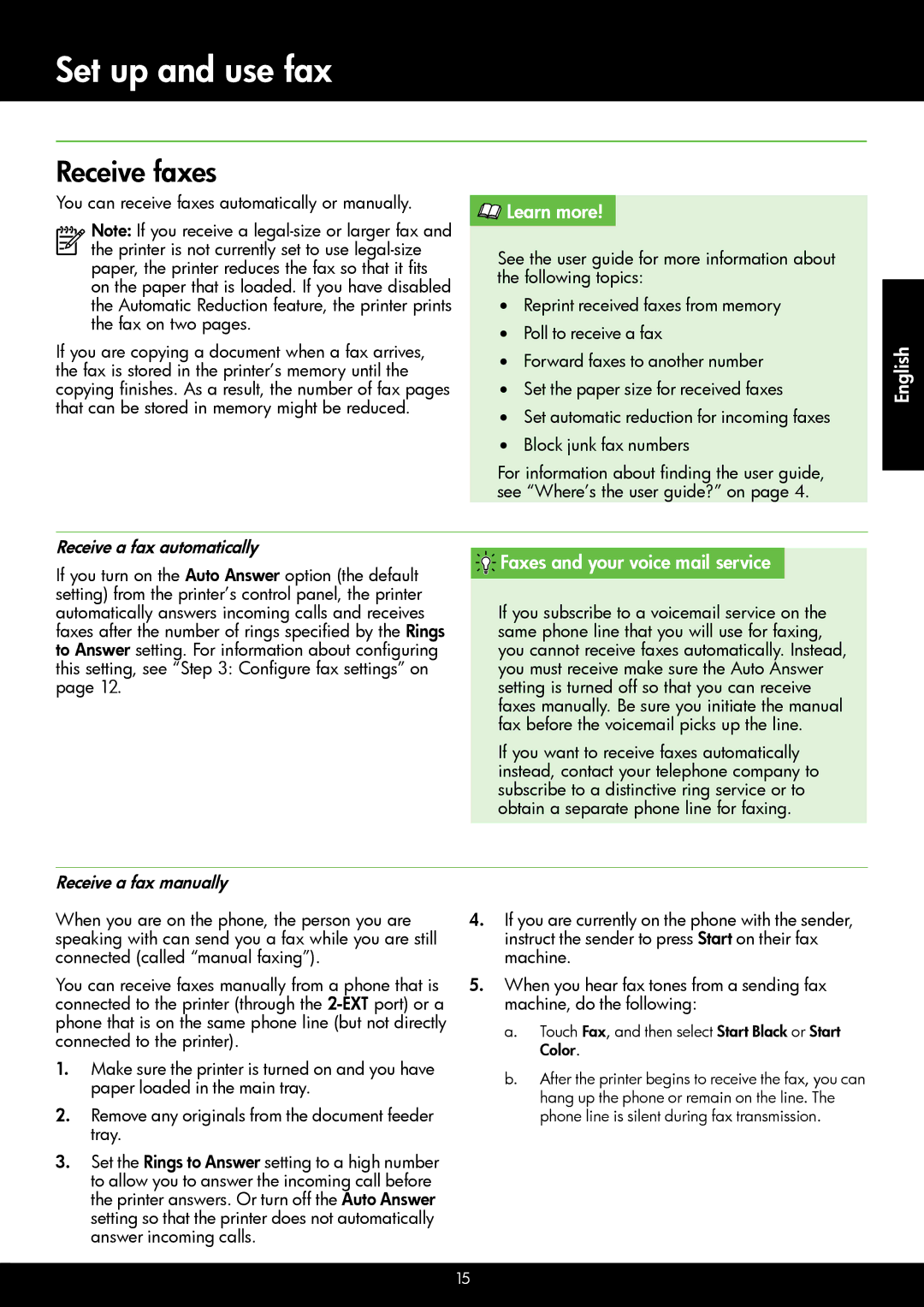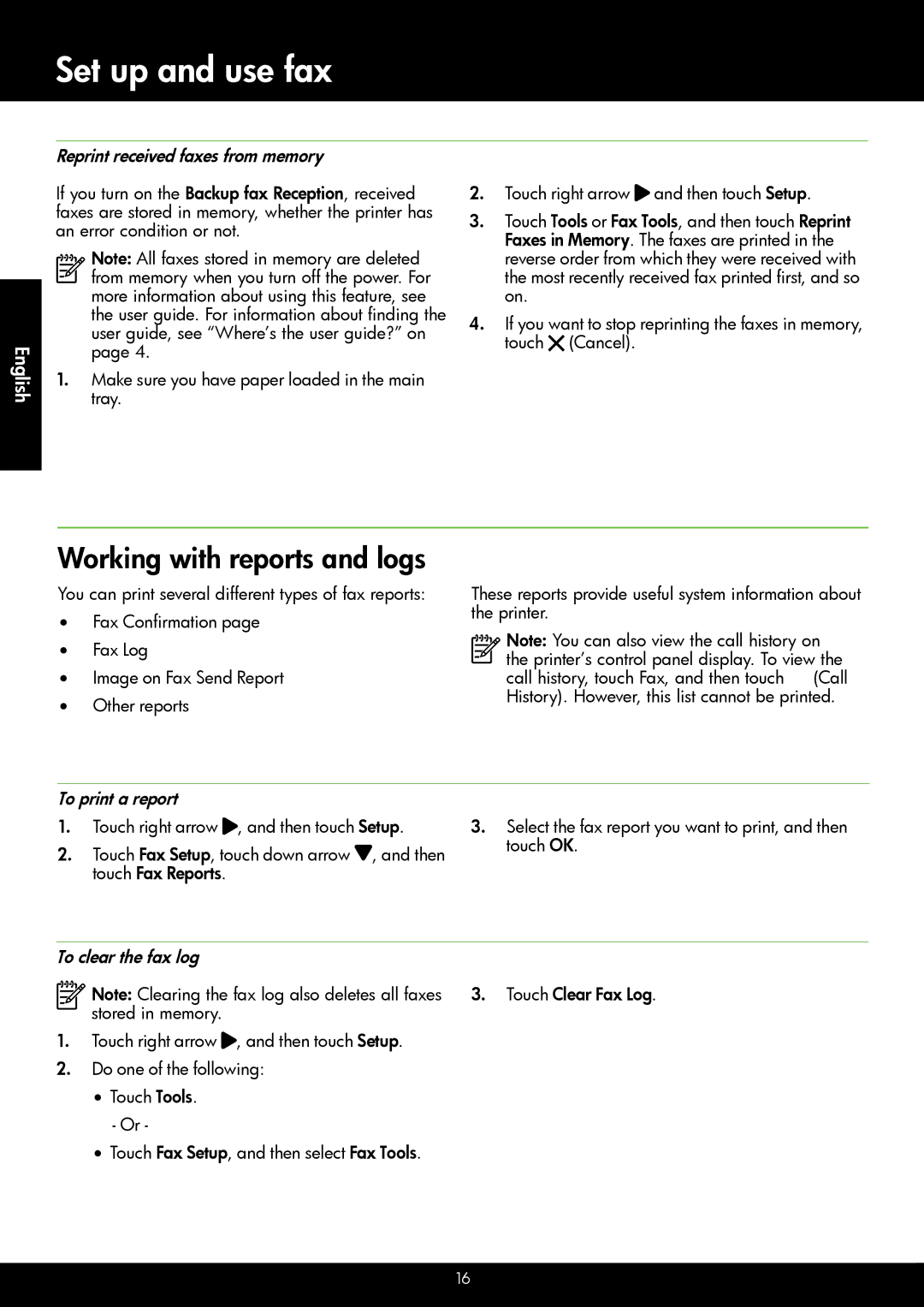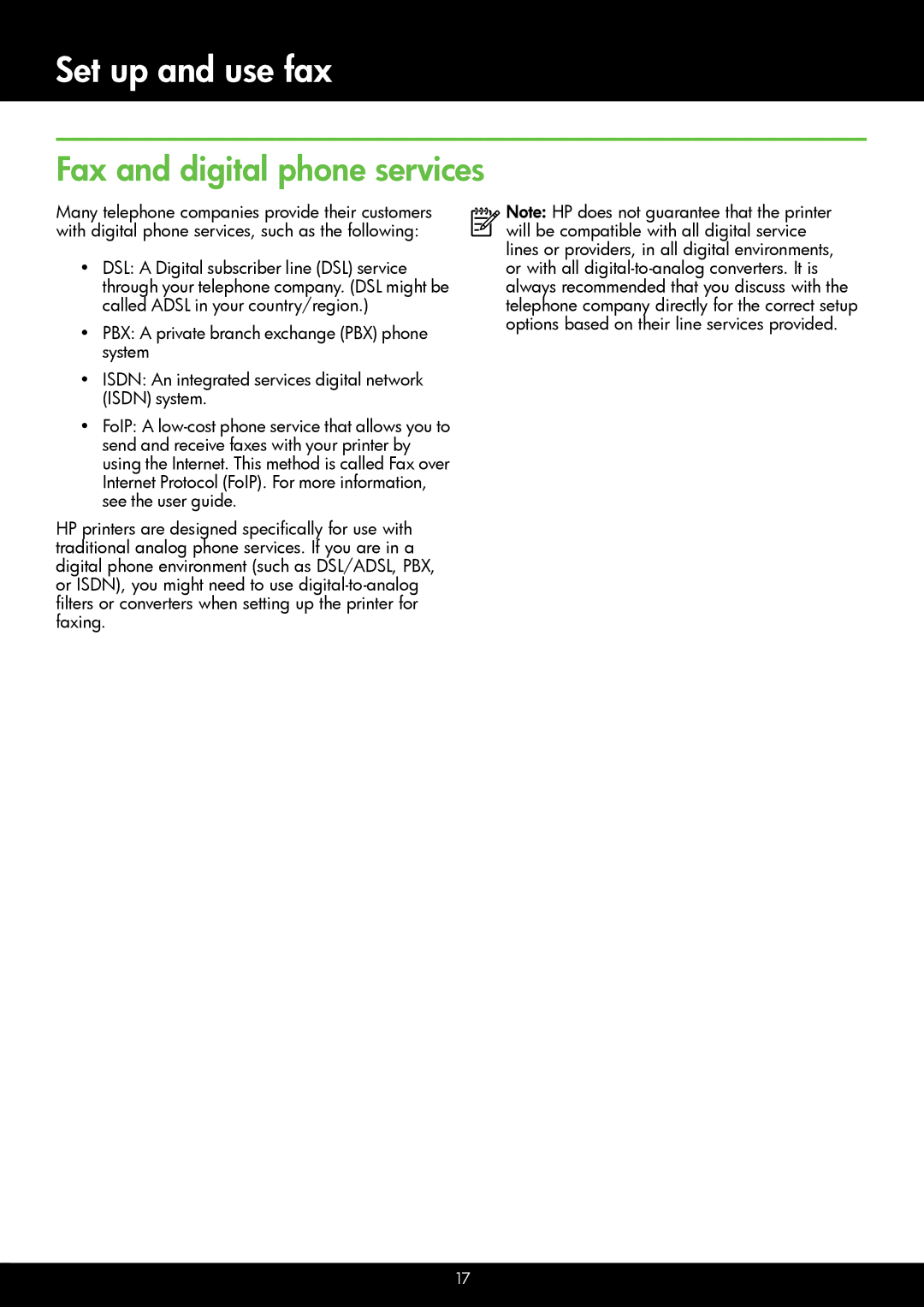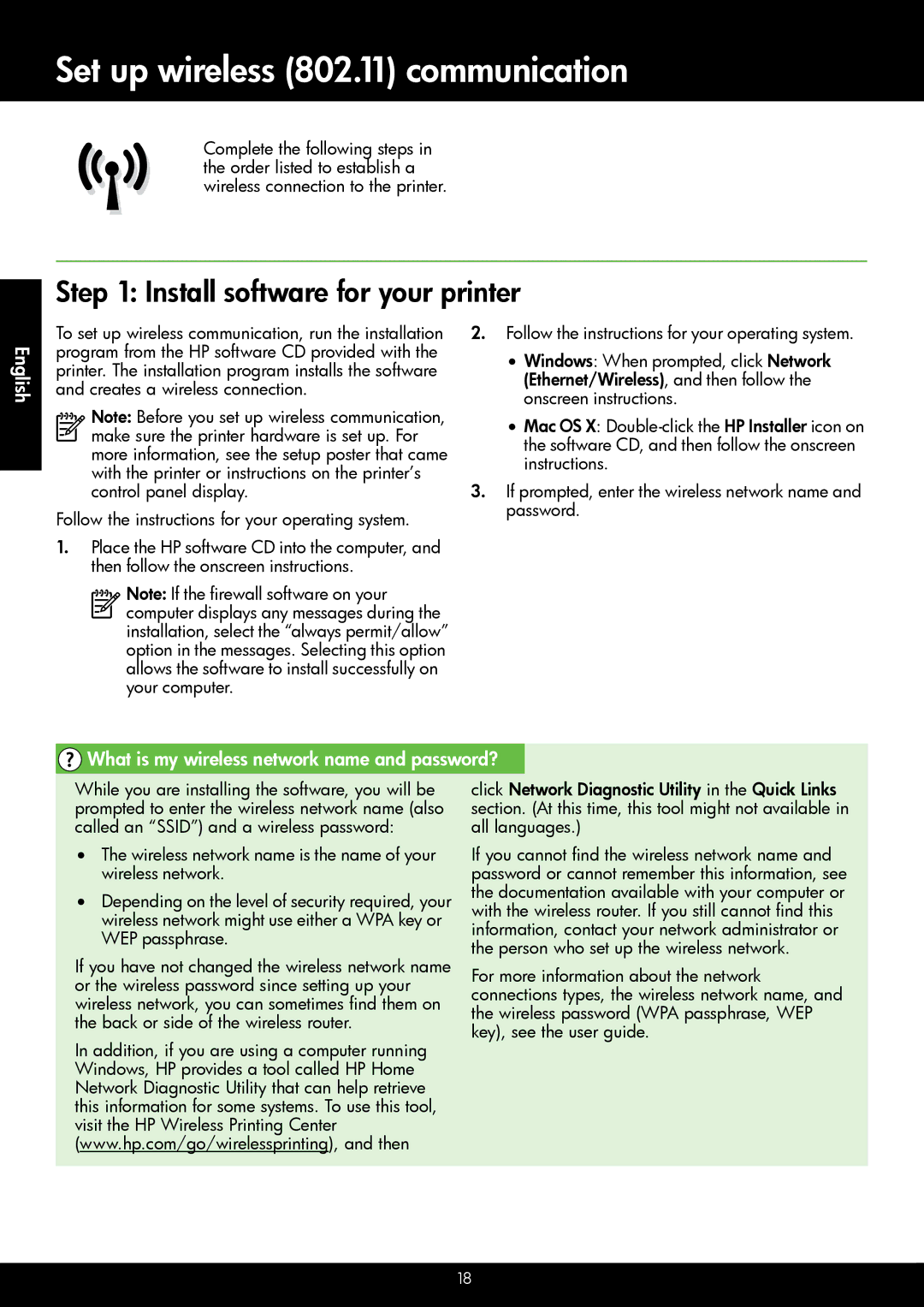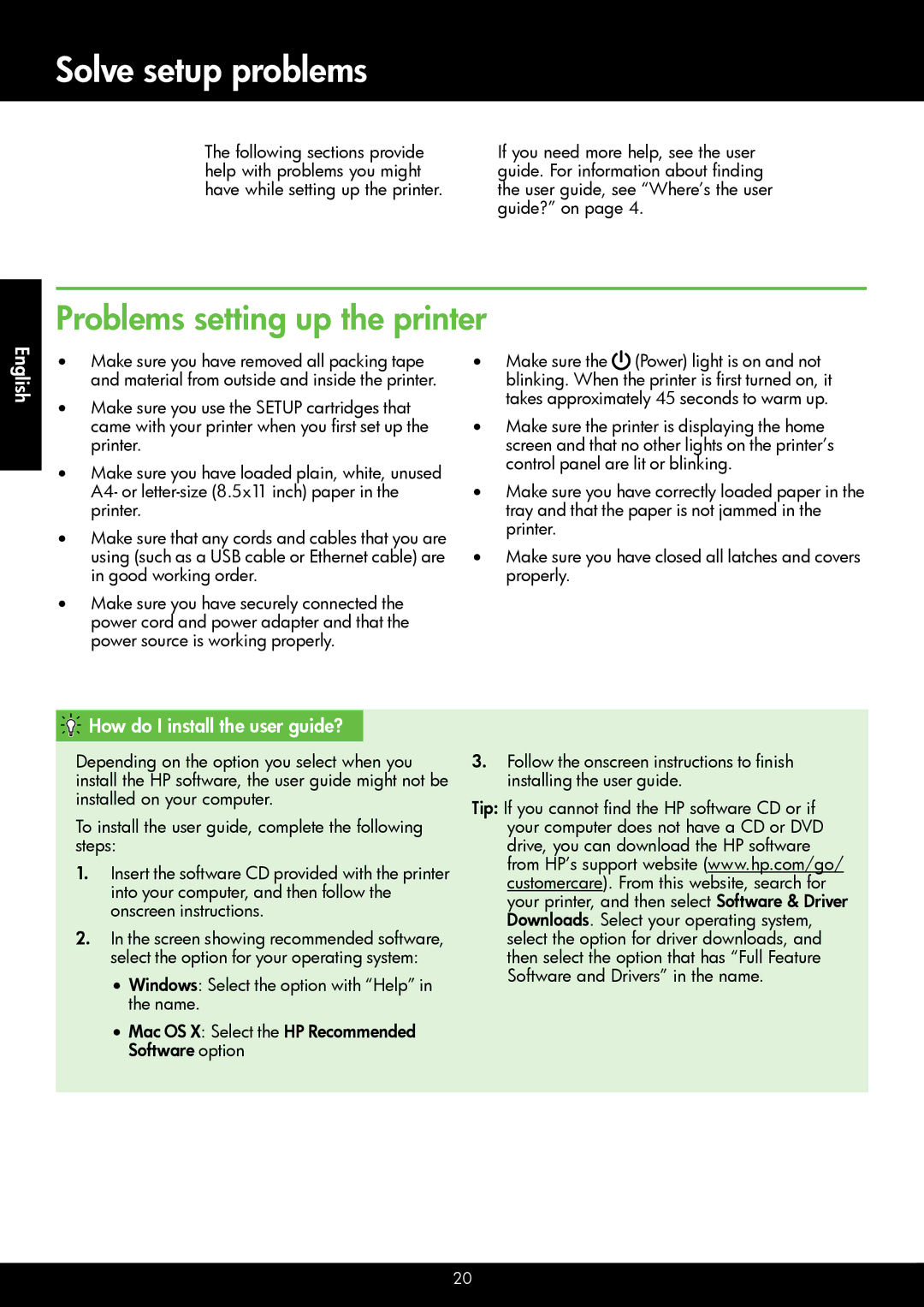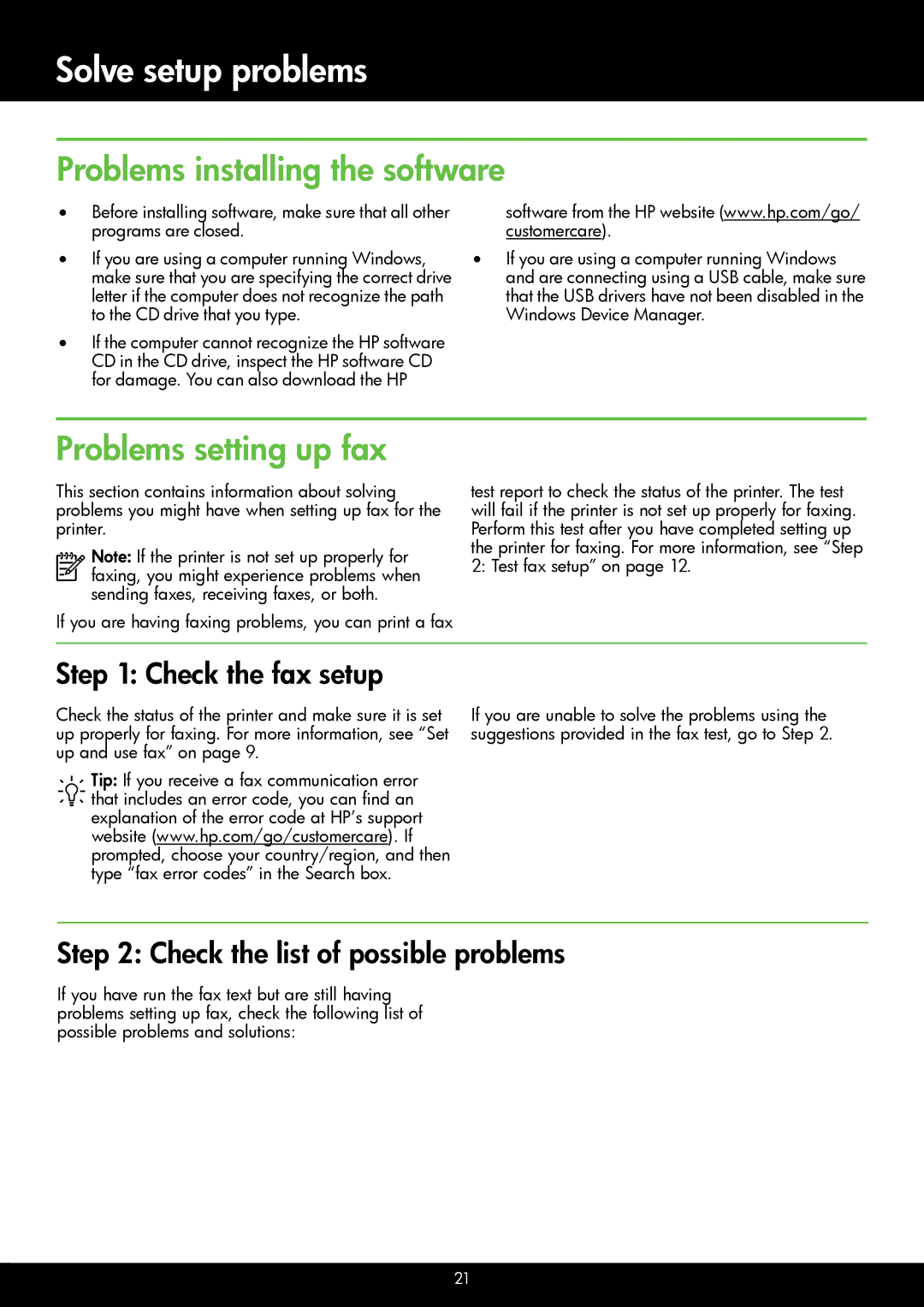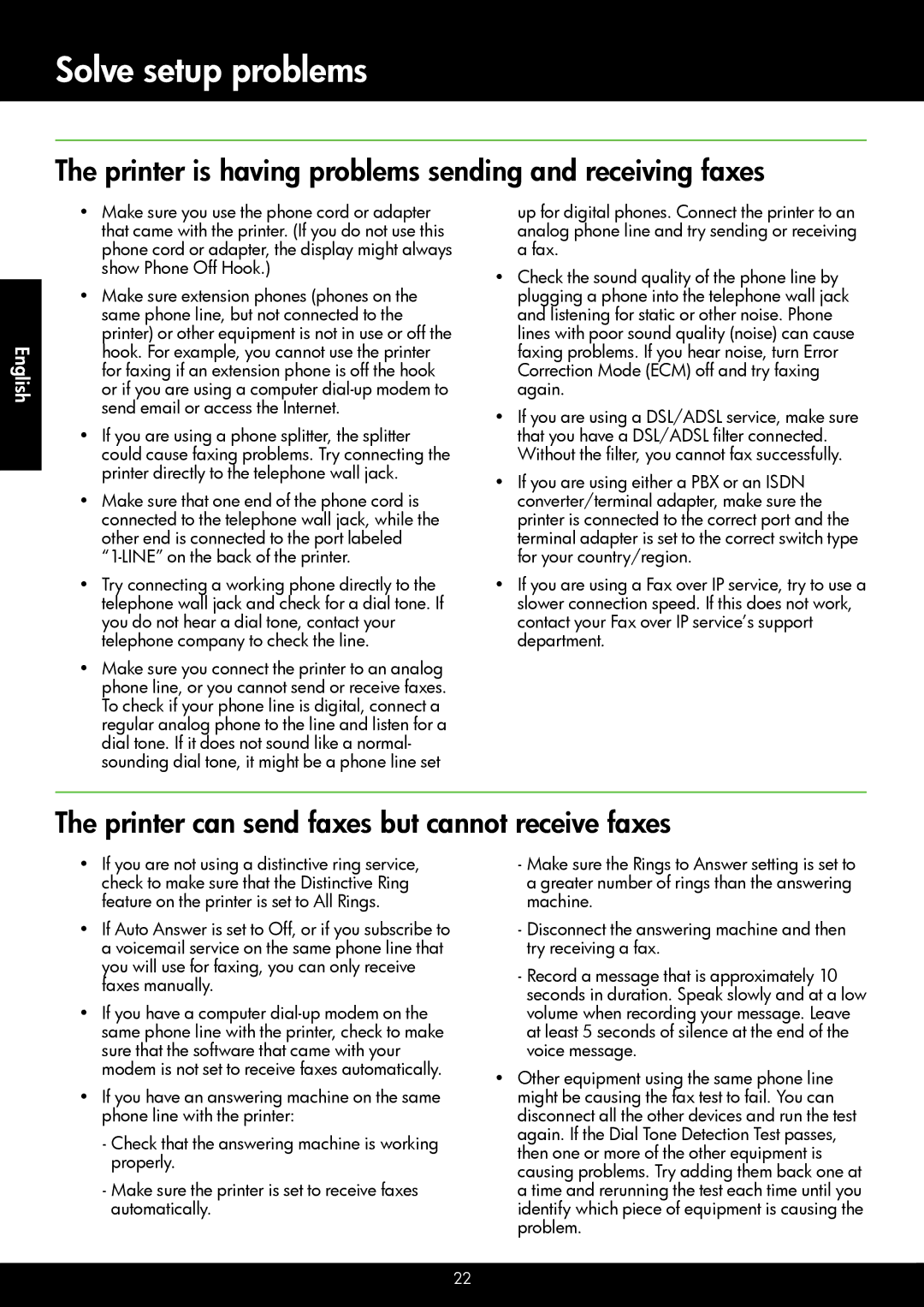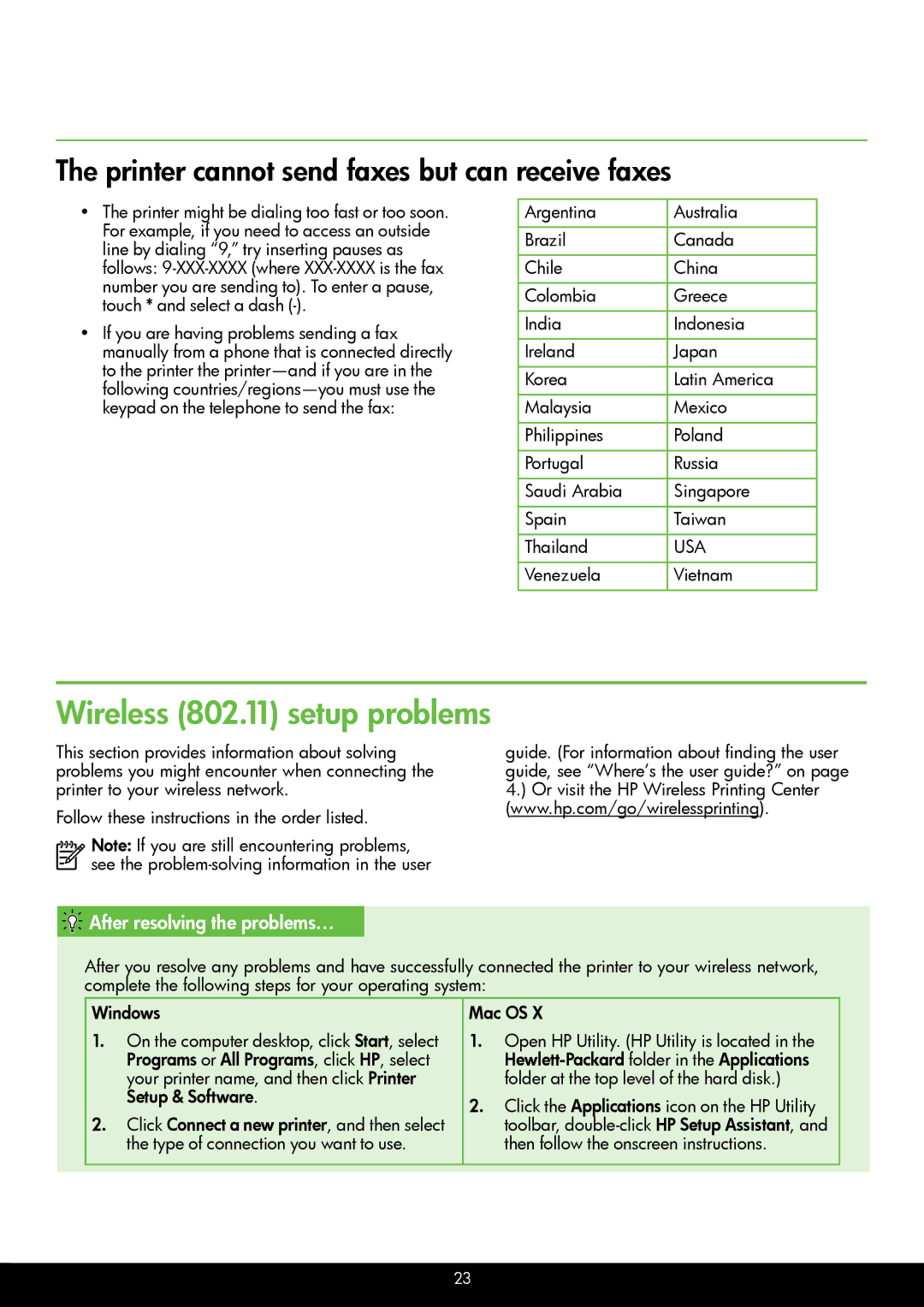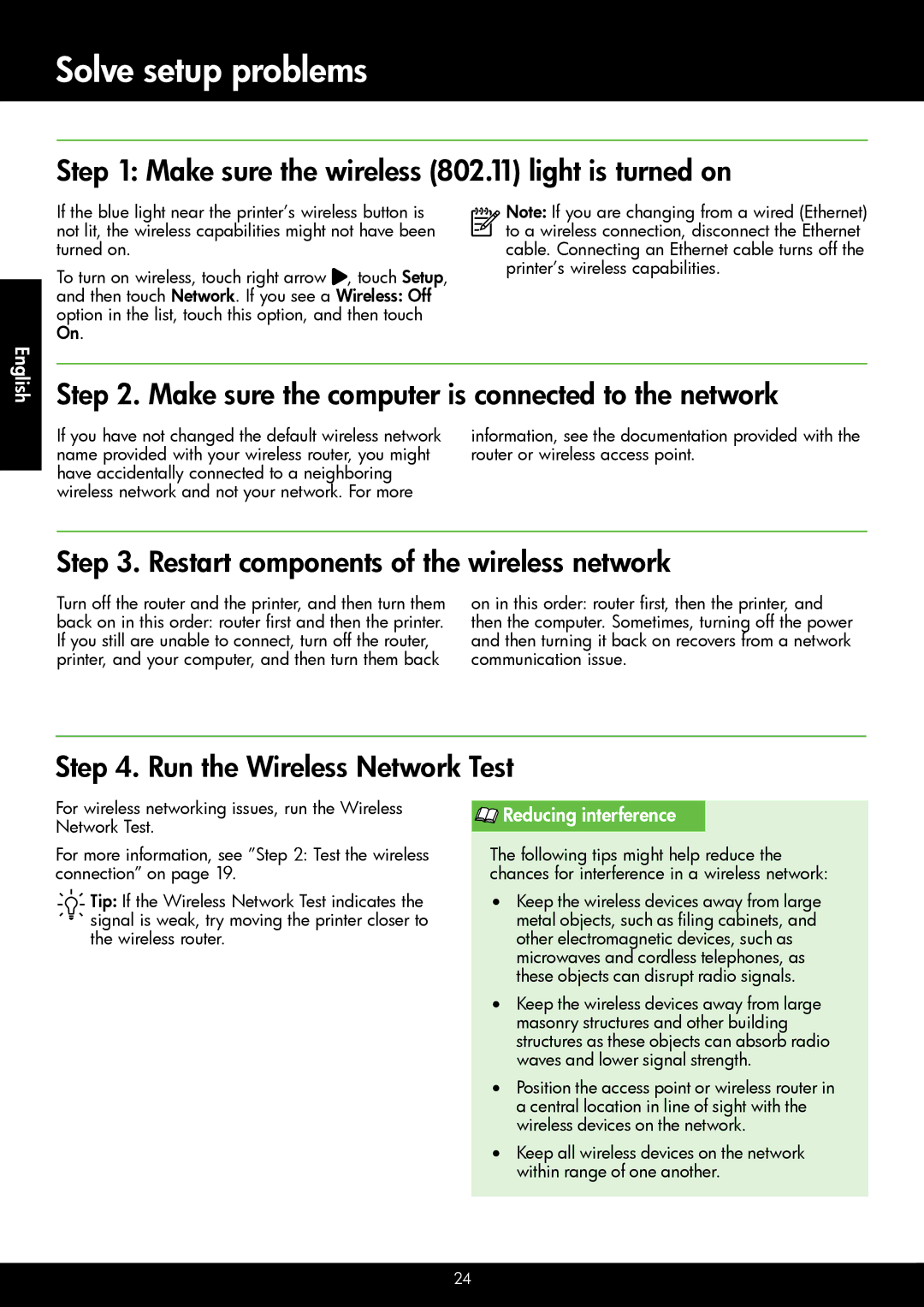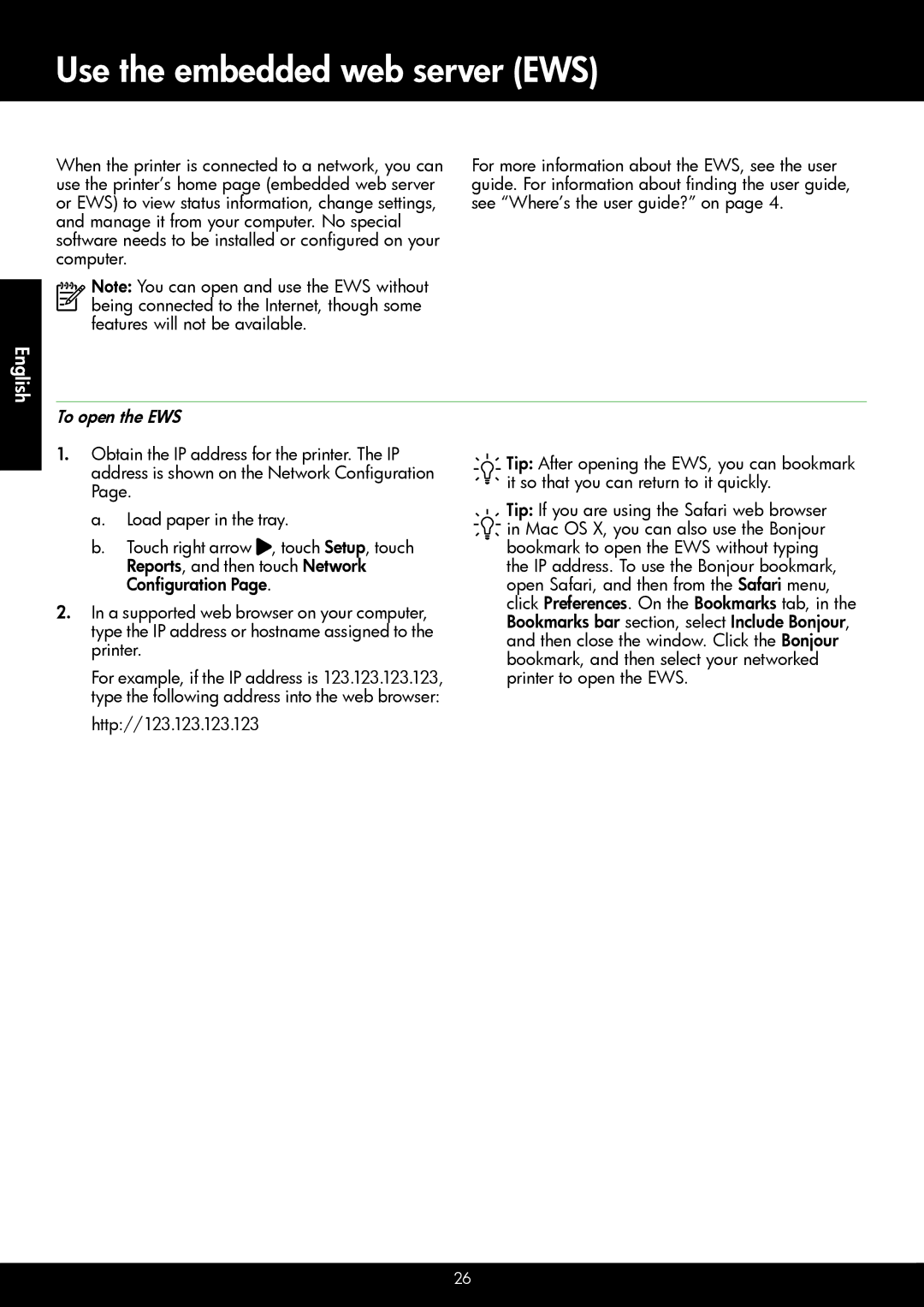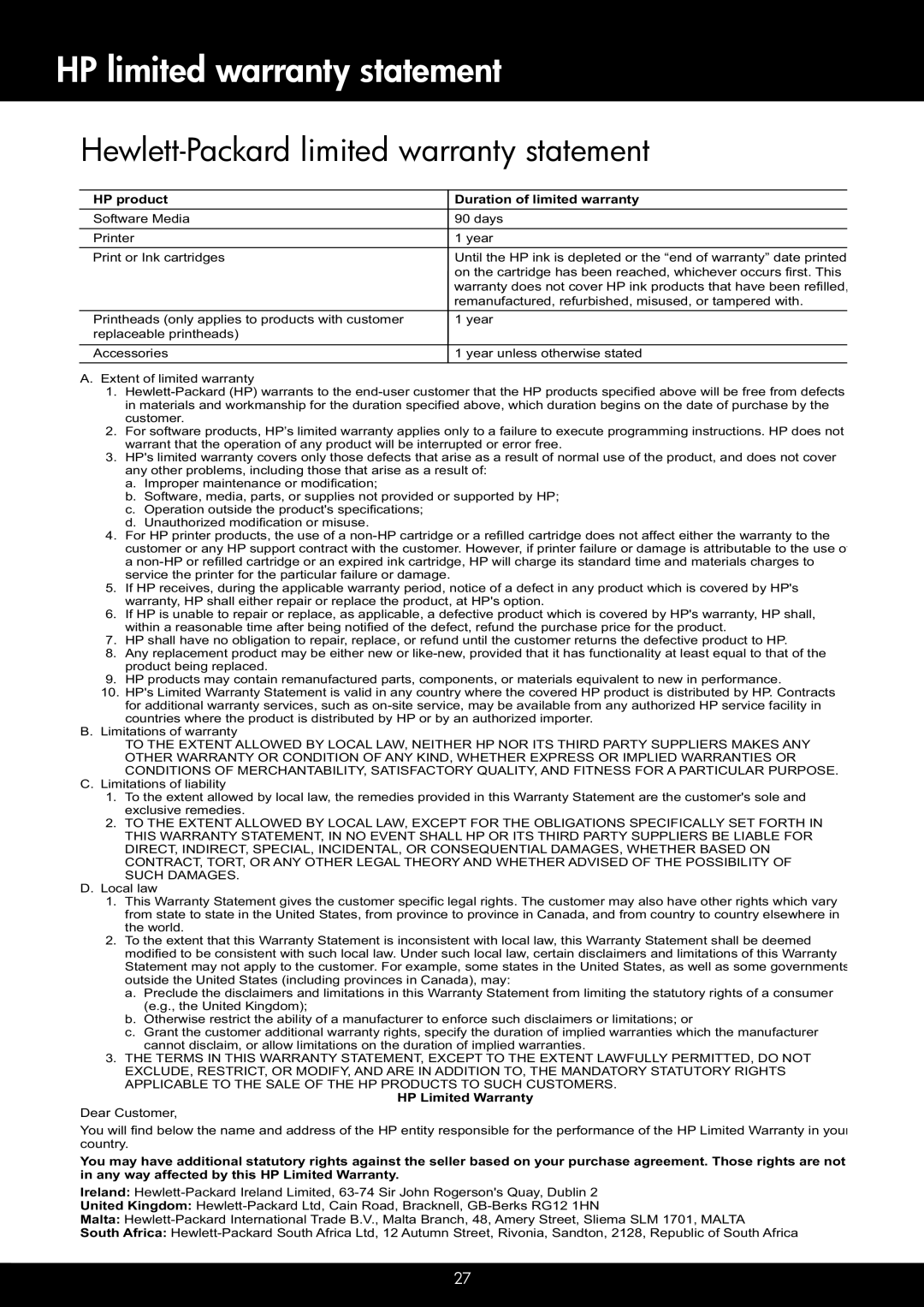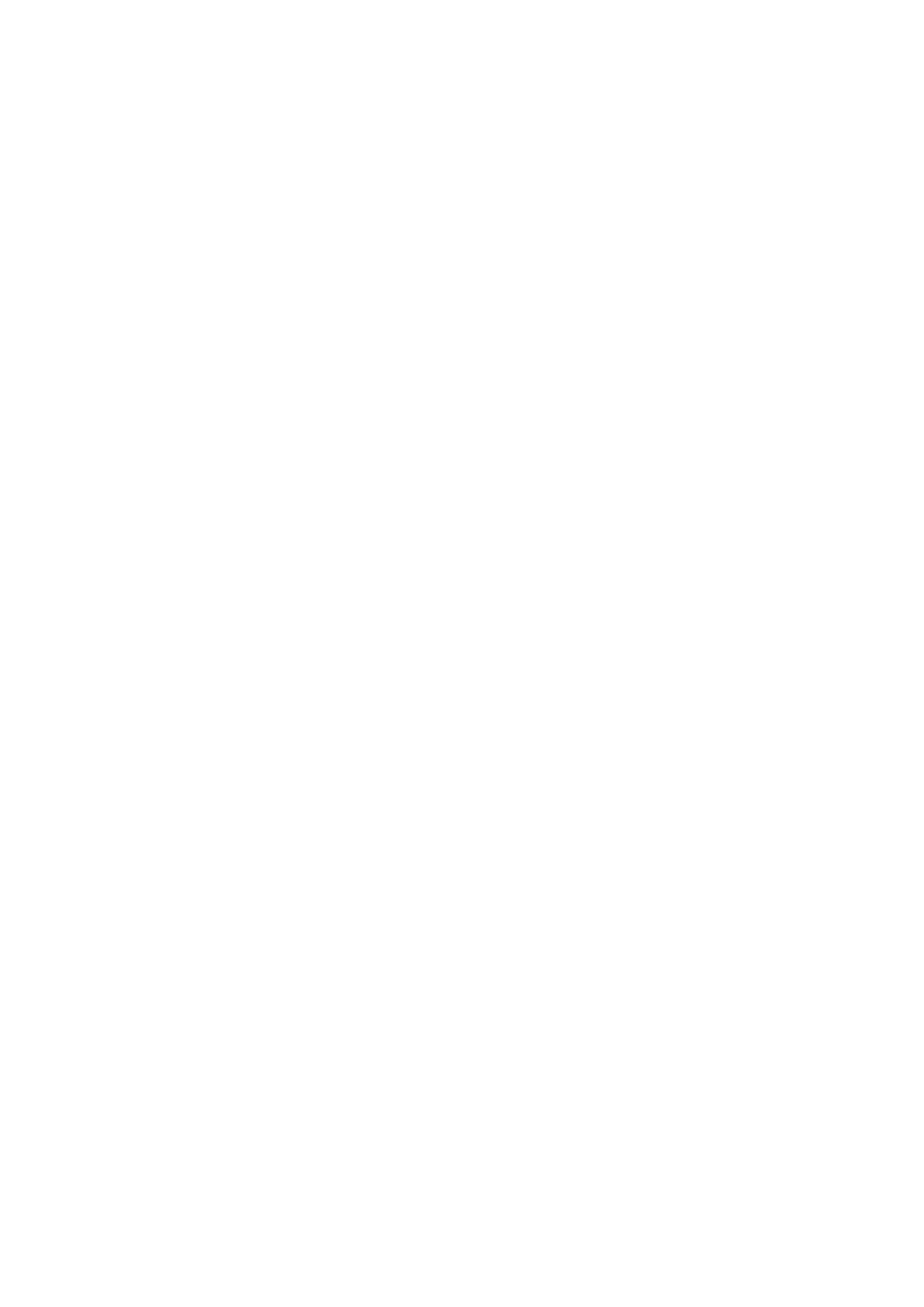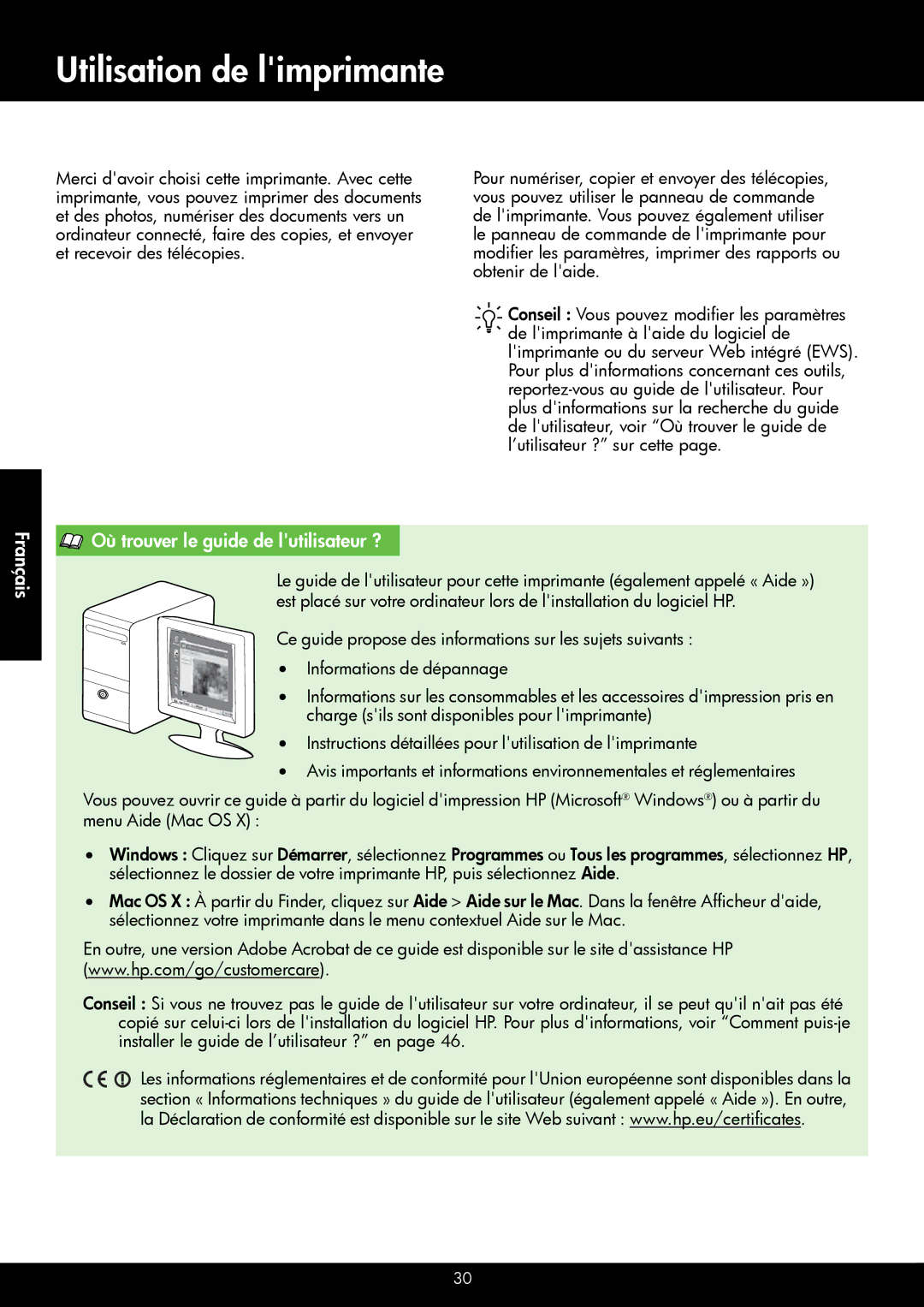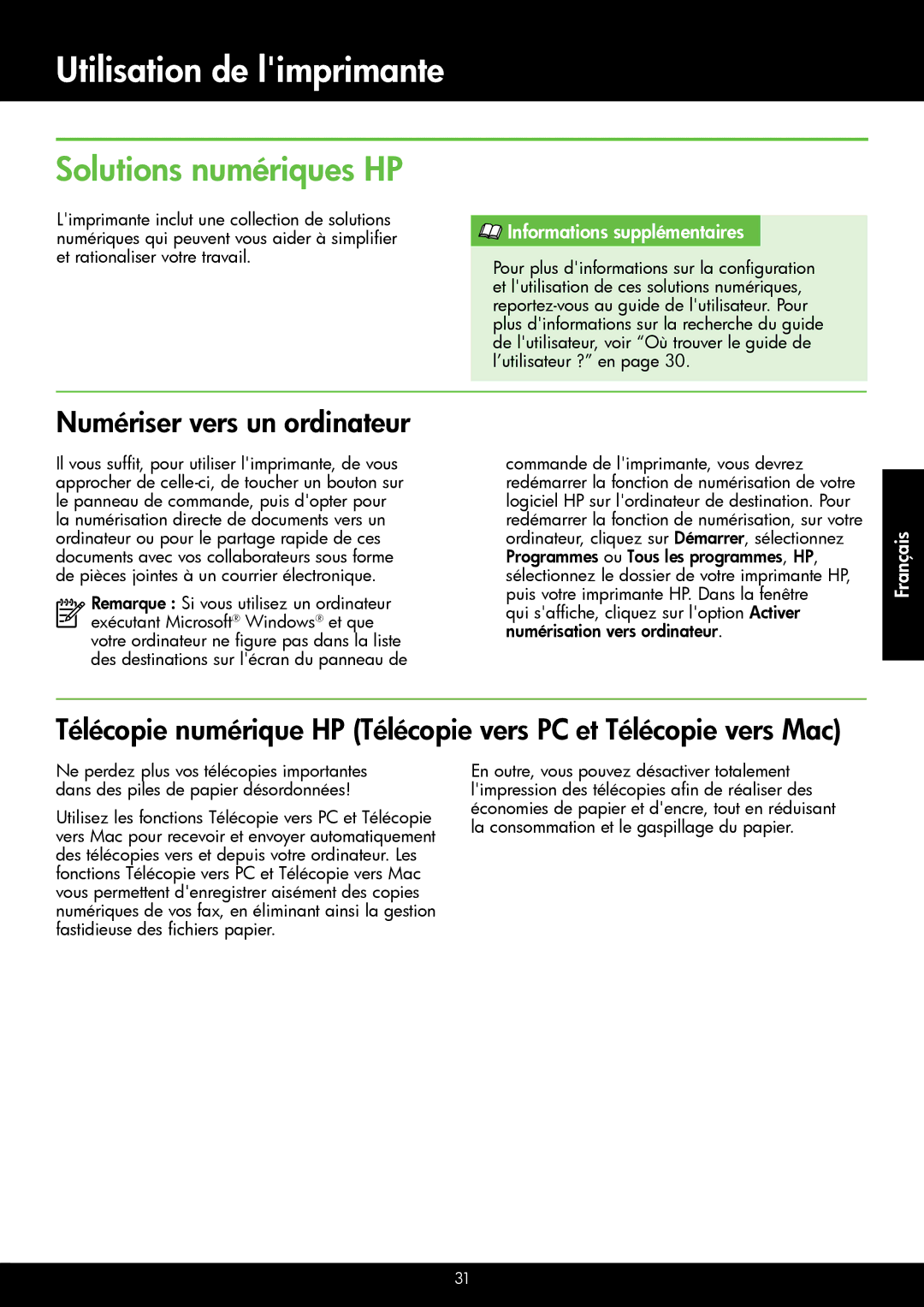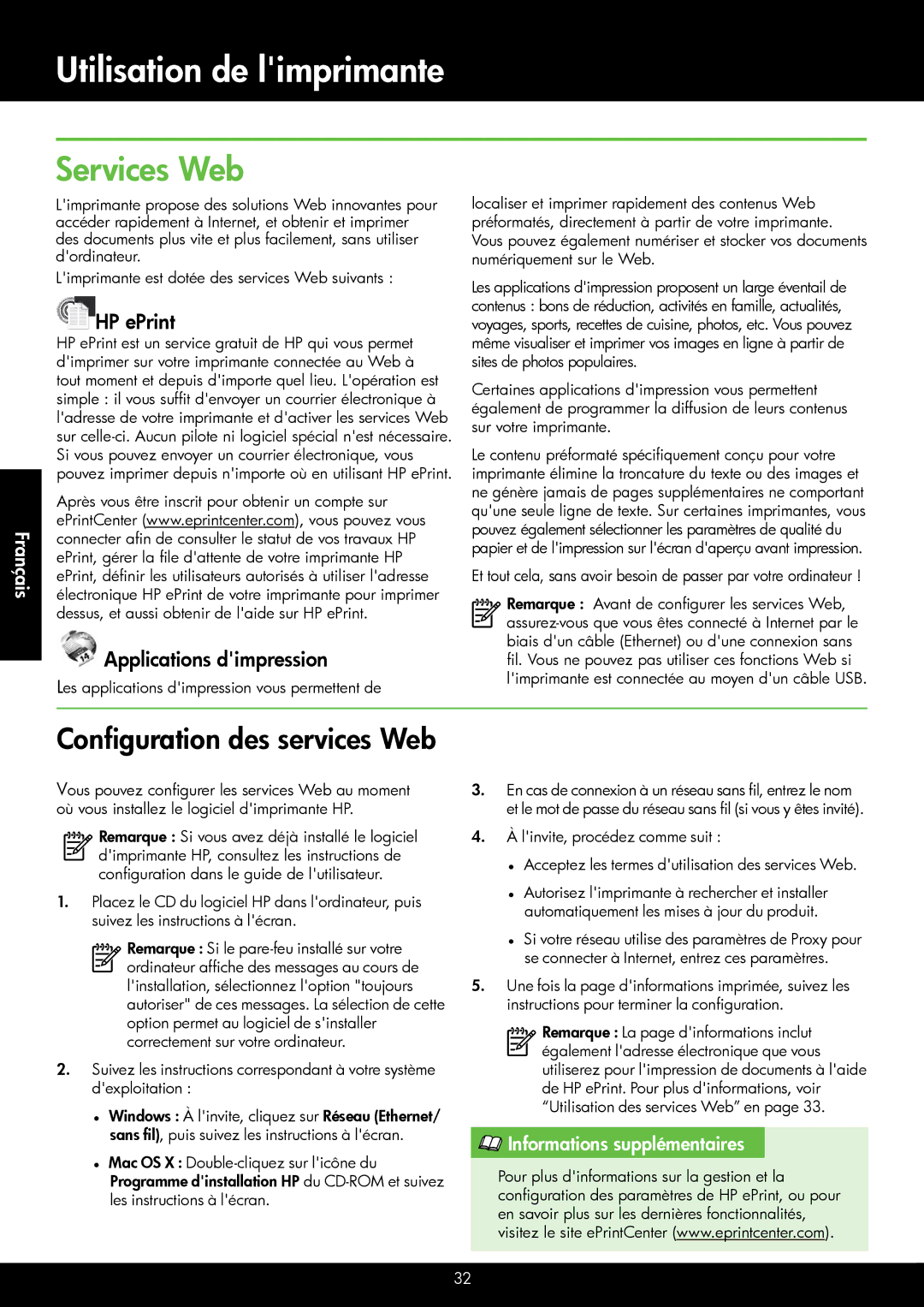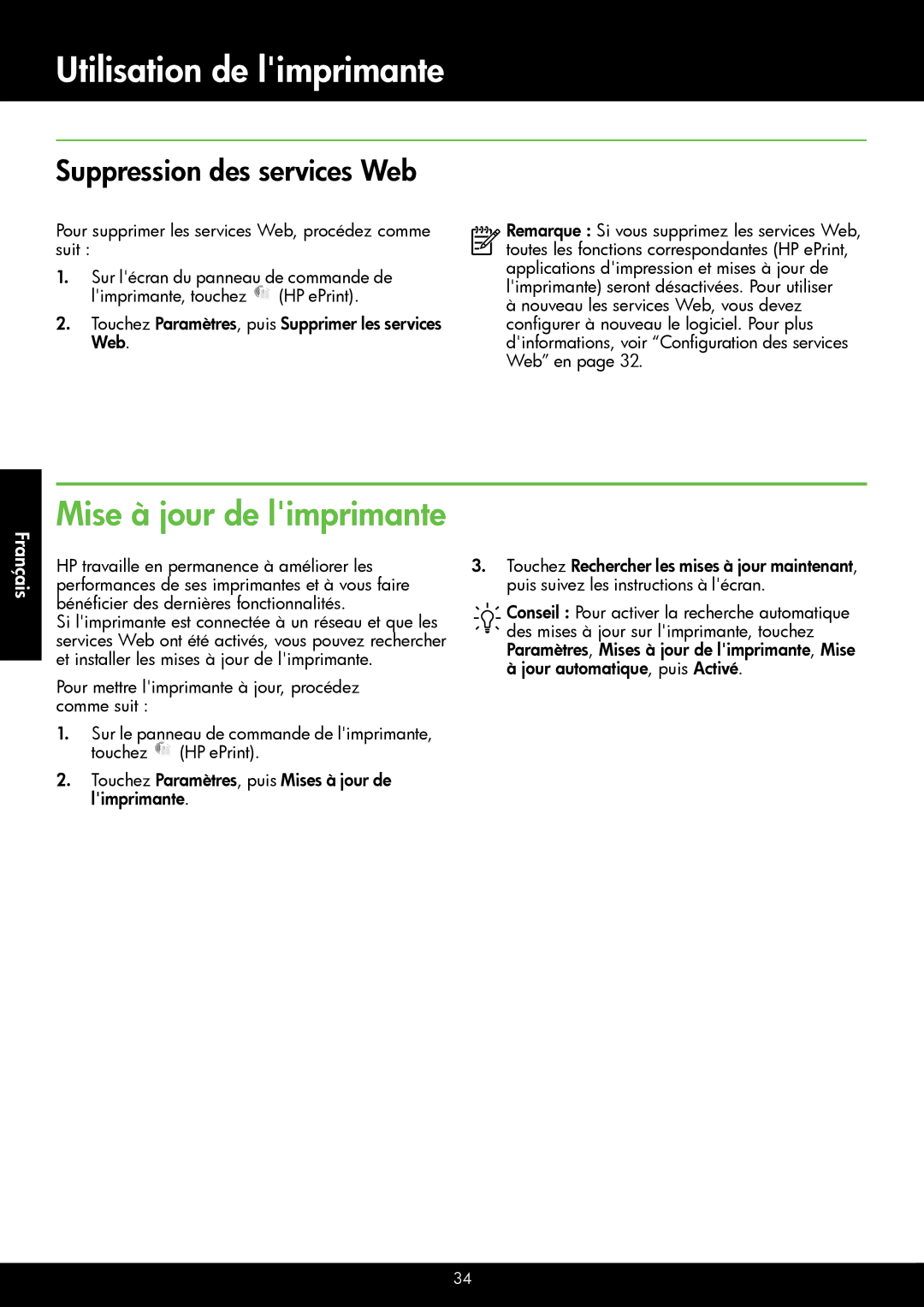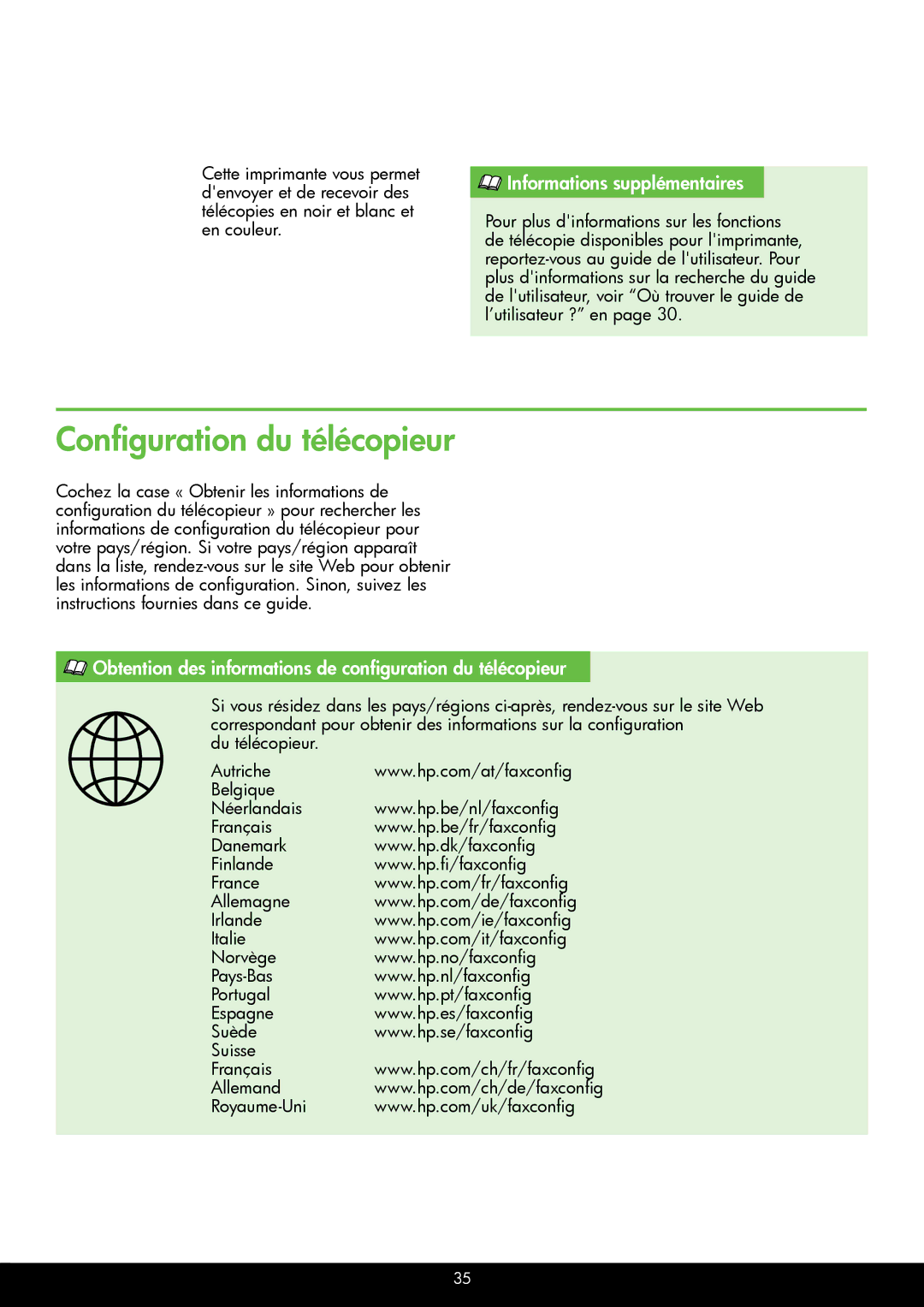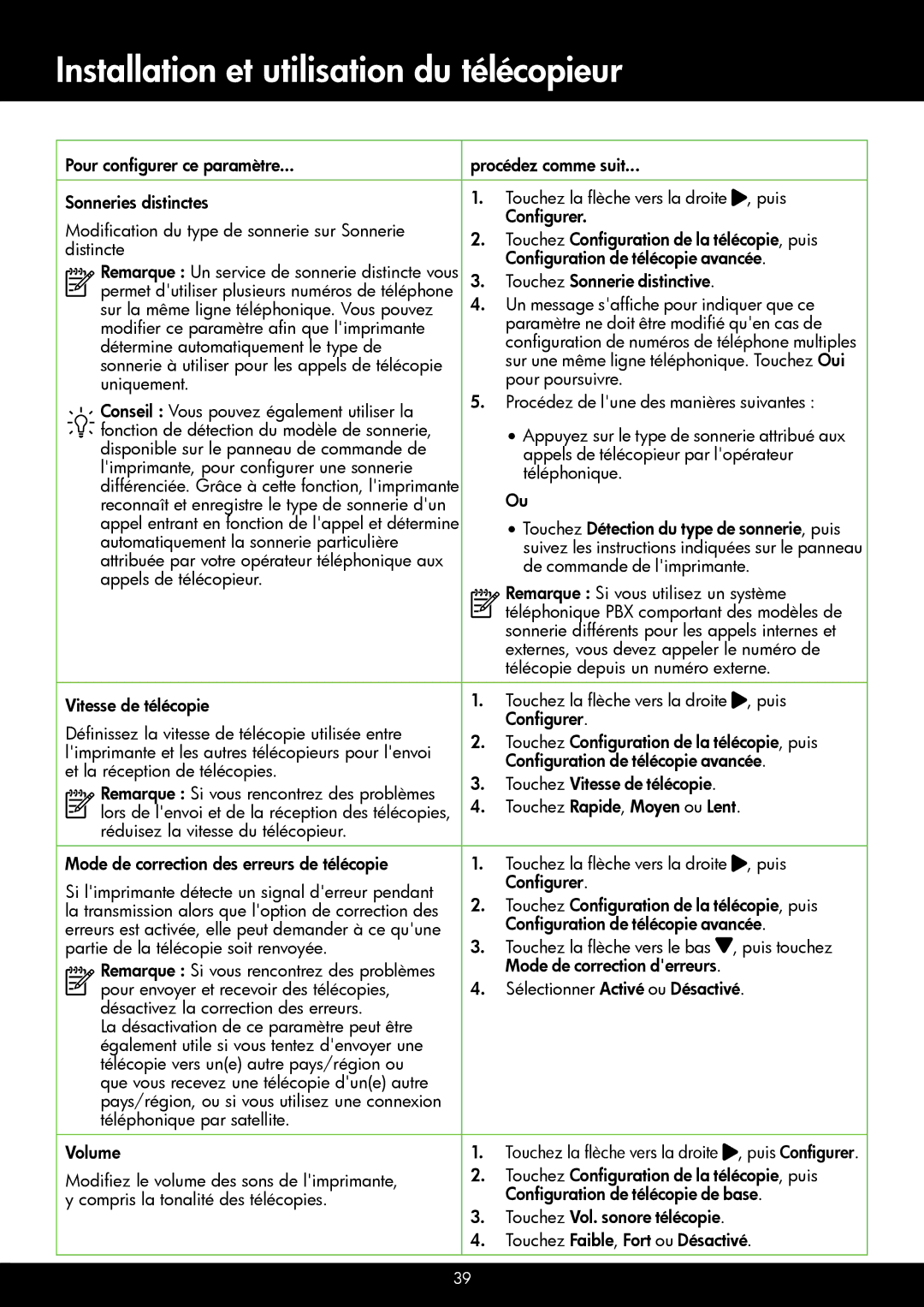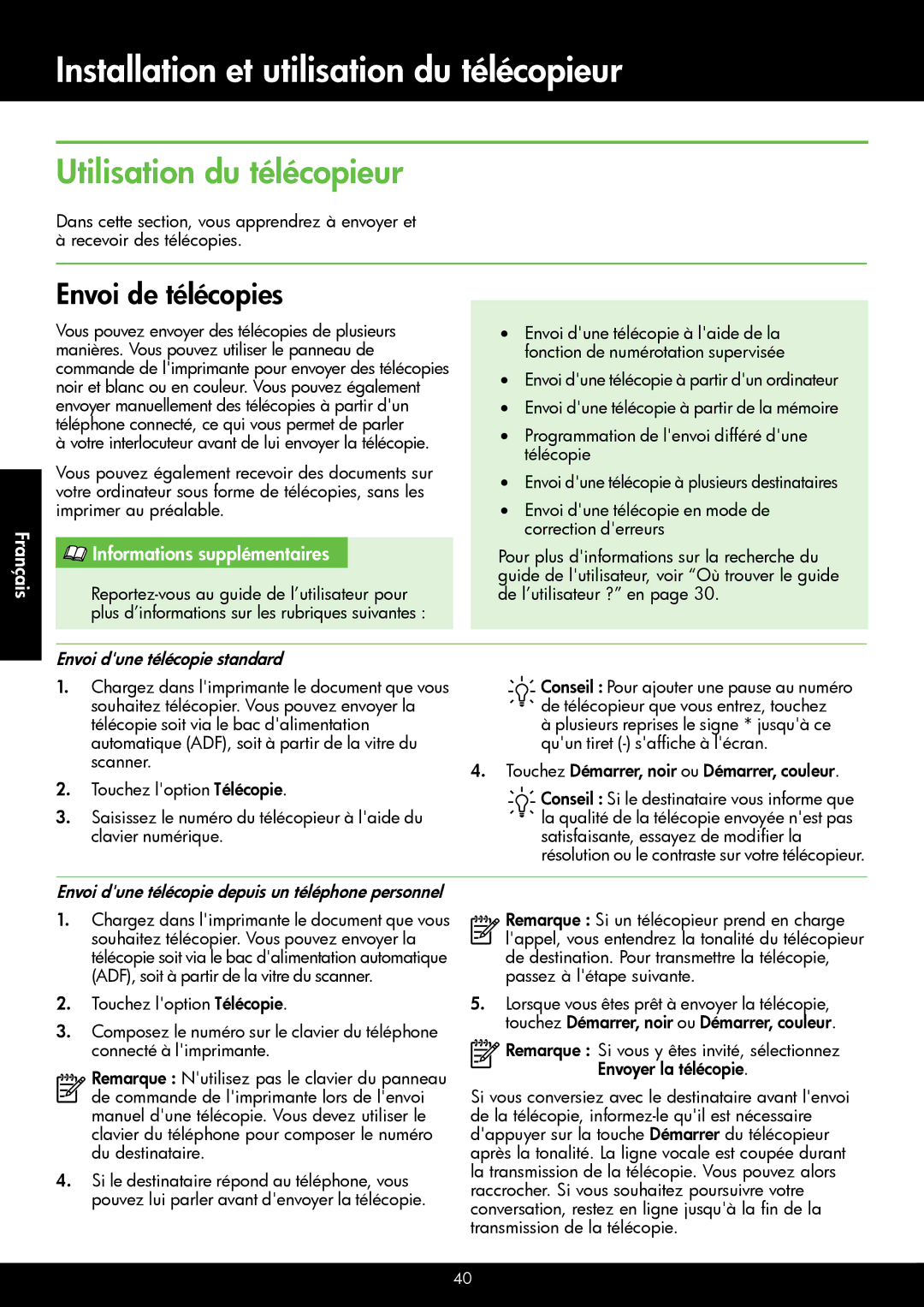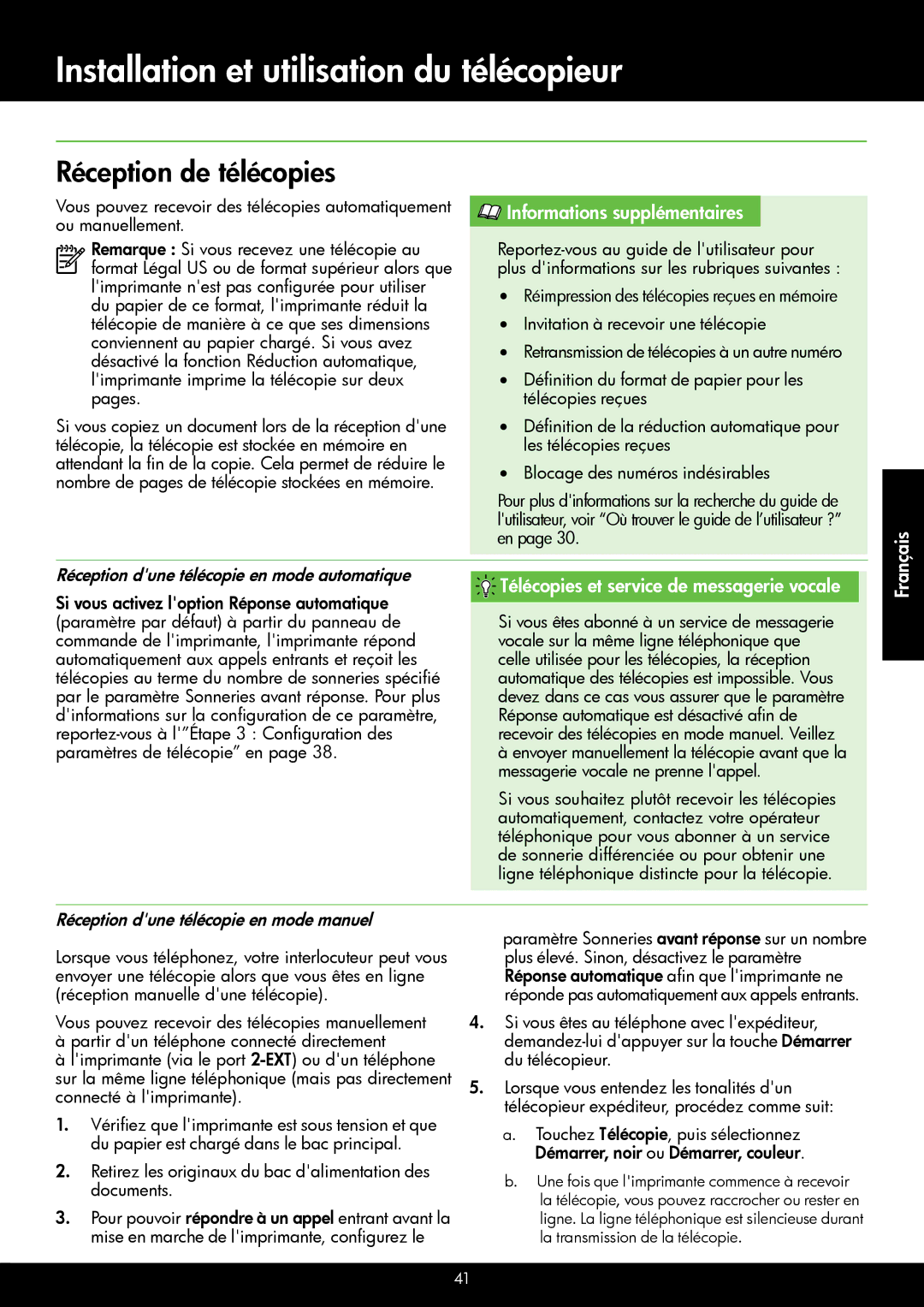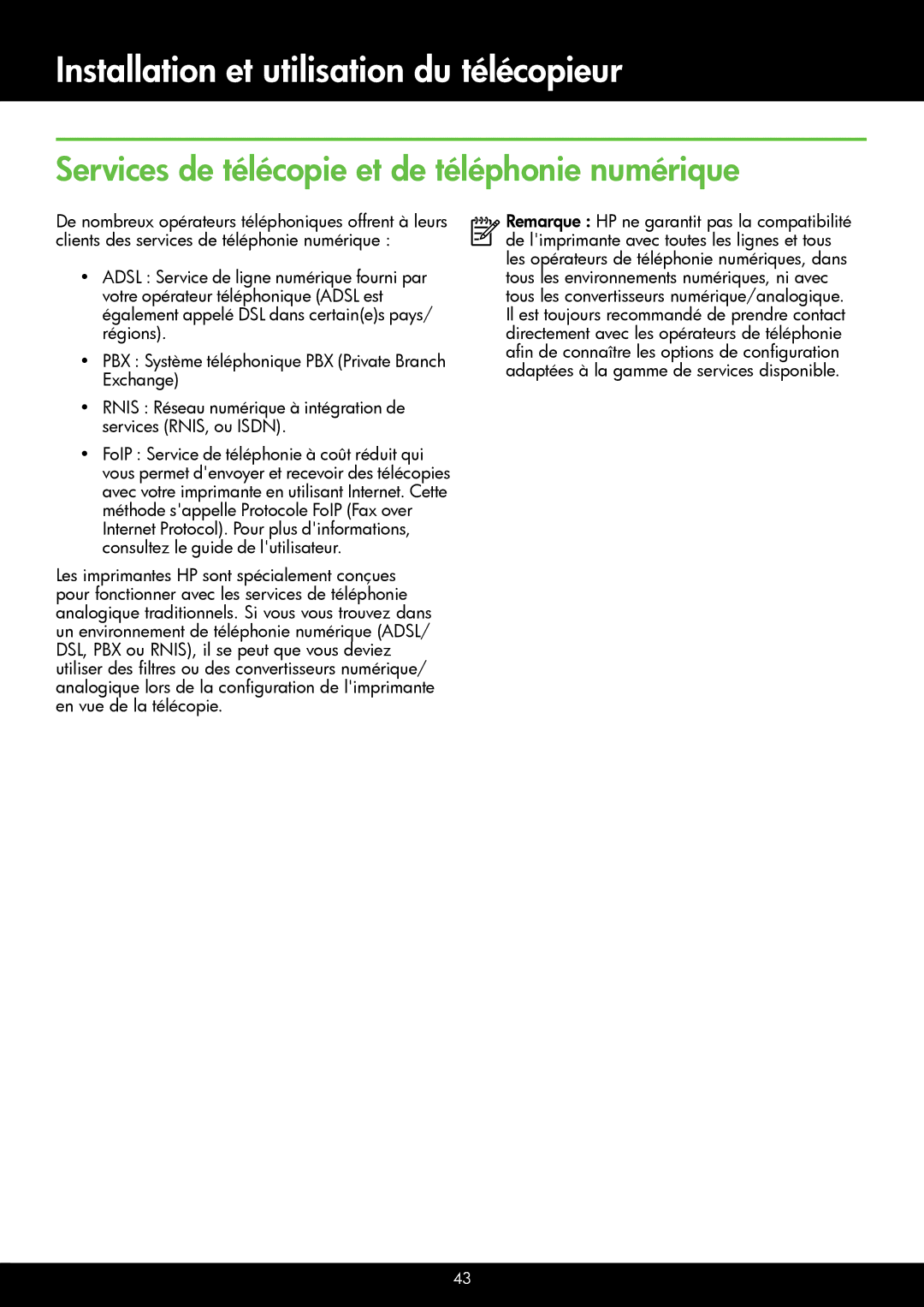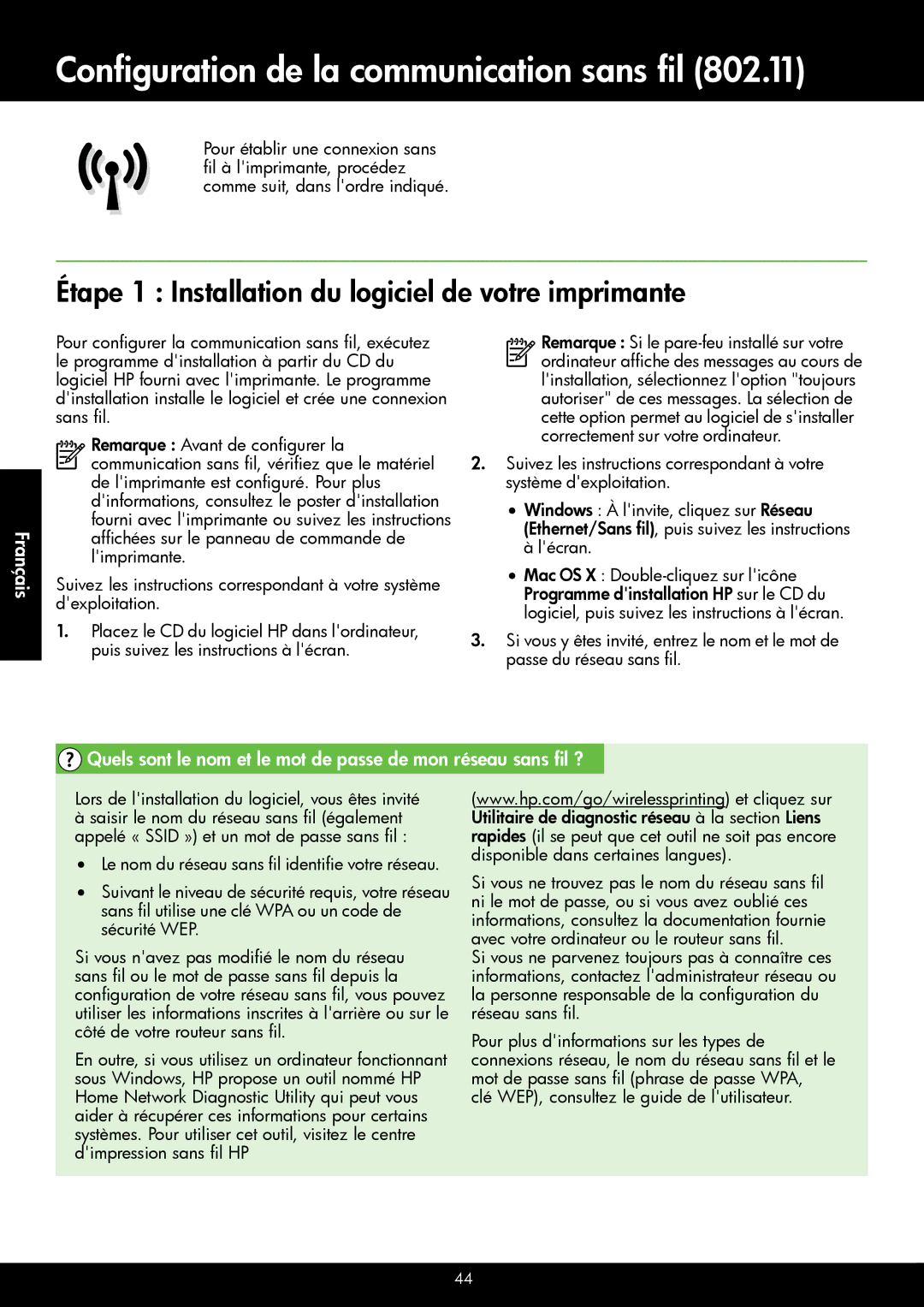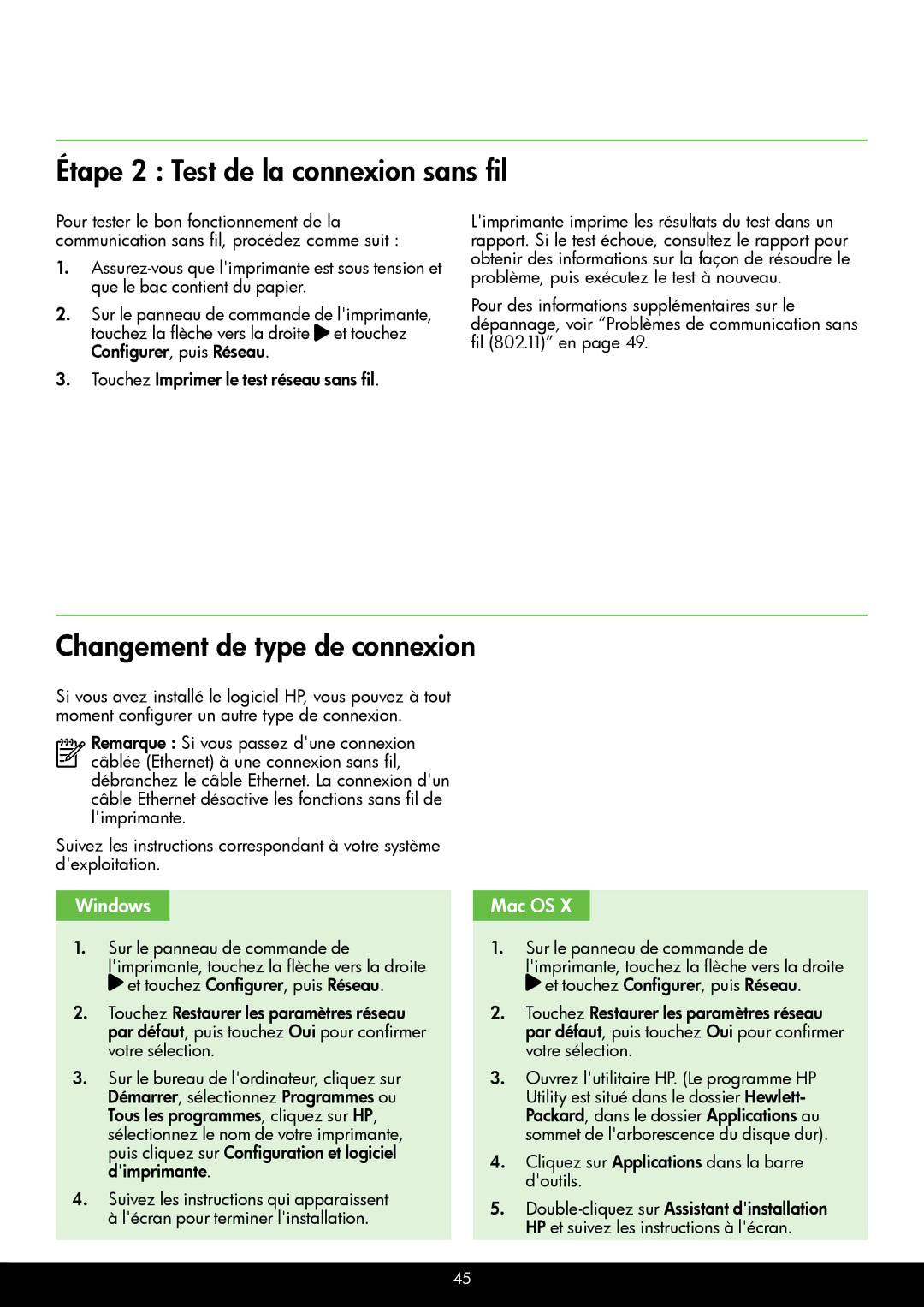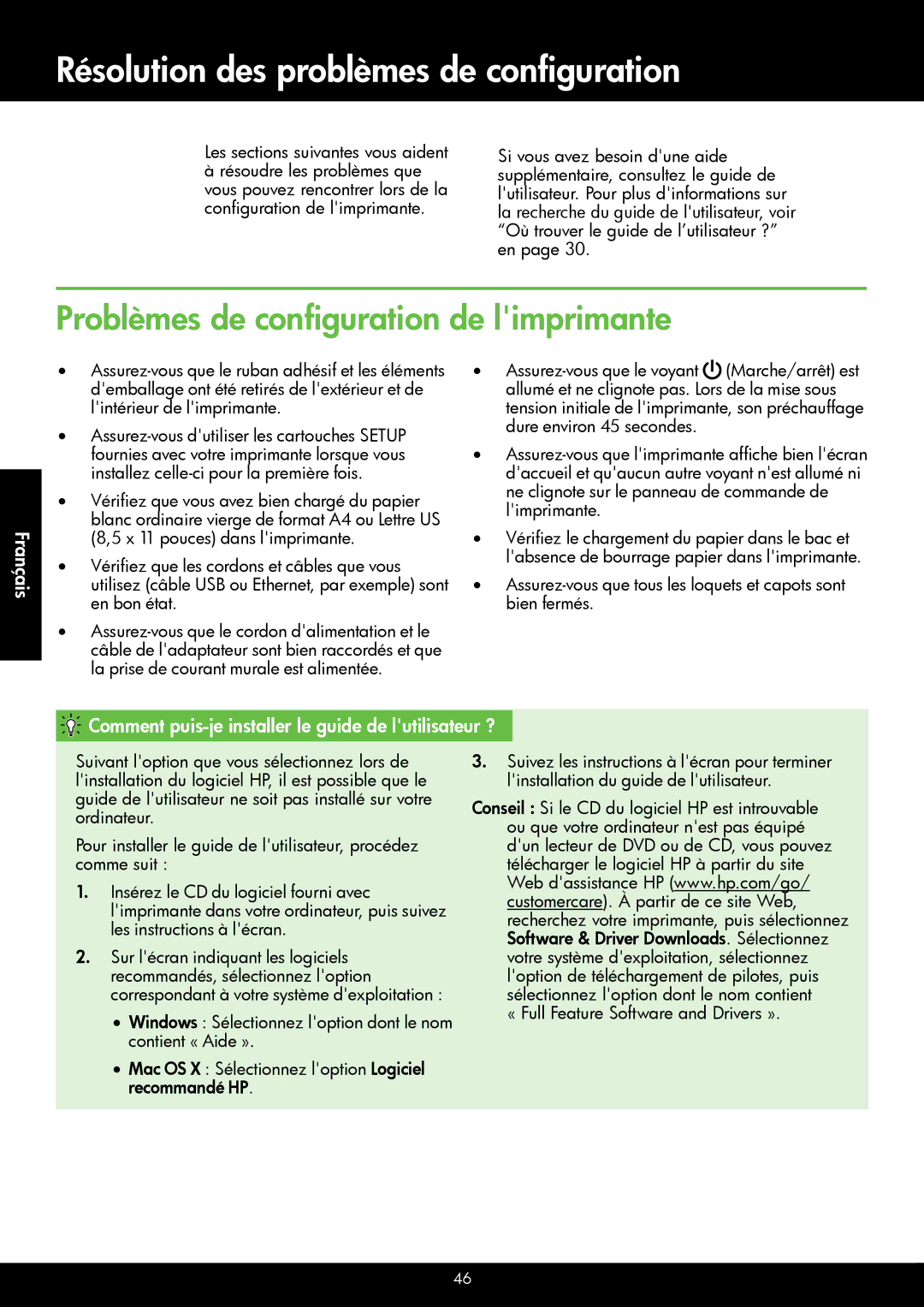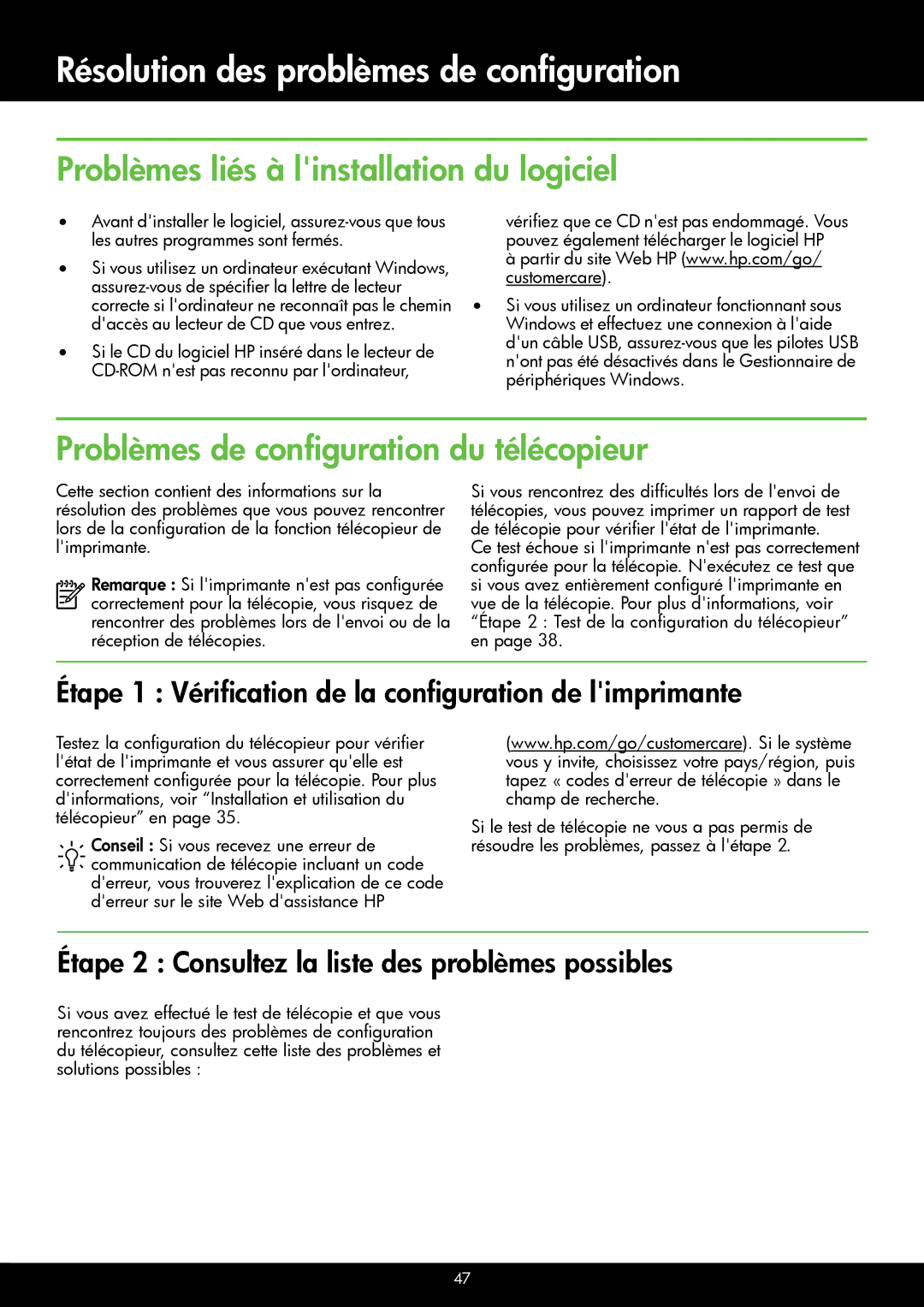6700 - H7, 6600 - H7 specifications
The HP 6700 - H7 is a high-performance all-in-one printer that caters to both personal and professional use. This versatile machine combines advanced technology and user-friendly features, making it an ideal choice for home offices and small businesses.One of the standout features of the HP 6700 is its ability to print in vibrant color at impressive speeds. With a print resolution of up to 4800 x 1200 optimized dpi, it ensures sharp text and vivid images, perfect for producing high-quality documents, brochures, and presentations. The printer supports a variety of media sizes and types, including plain paper, photo paper, and cardstock, providing flexibility for diverse printing needs.
Another significant attribute of the HP 6700 is its multifunction capabilities. It includes essential functions such as scanning, copying, and faxing, all of which are easily accessible via a straightforward touchscreen interface. This integration saves space and simplifies workflow, allowing users to tackle various tasks without needing multiple devices.
In terms of connectivity, the HP 6700 offers several options to enhance convenience. It features built-in Wi-Fi that enables wireless printing from smartphones and tablets using HP's Smart app or Apple AirPrint. Additionally, with Ethernet and USB connectivity, users can easily connect to their local network or directly to a computer.
The printer is also designed with efficiency in mind. It has automatic two-sided printing, which reduces paper use and costs. Moreover, the HP 6700 utilizes high-capacity ink cartridges that offer a lower cost per page, making it an economical choice for those who require high-volume printing.
One noteworthy technology incorporated into the HP 6700 is its use of HP Thermal Inkjet technology. This innovation helps create precise ink droplets, ensuring consistent quality and reliable performance. The printer is also built with energy efficiency in mind, meeting ENERGY STAR standards to minimize environmental impact.
Overall, the HP 6700 - H7 combines quality, utility, and convenience into a single device. Its impressive features, multifunctional capabilities, and efficient design make it a strong contender for anyone seeking a reliable and effective printing solution. With exceptional performance and modern technology, this all-in-one printer meets the demands of today's fast-paced work environments.