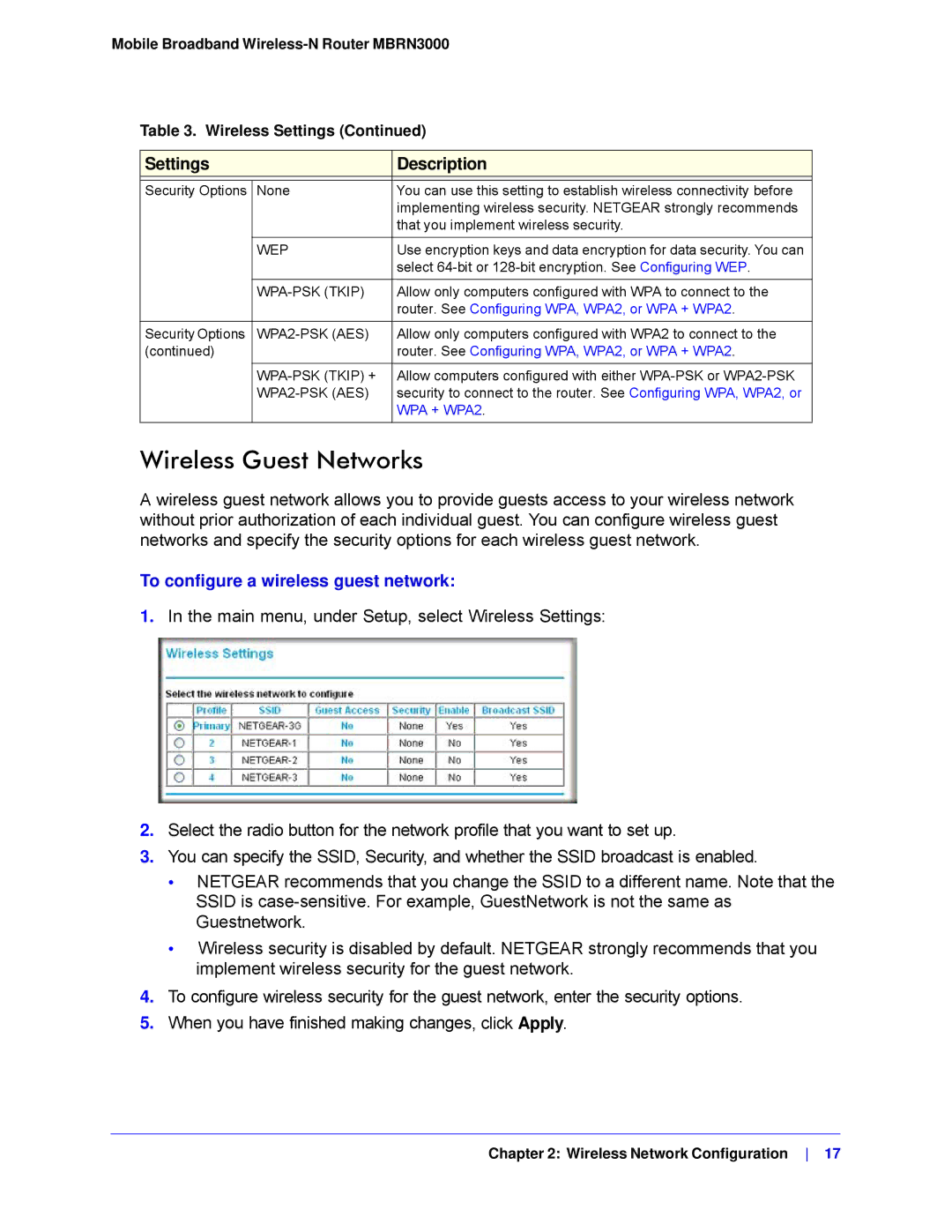Mobile Broadband
Table 3. Wireless Settings (Continued)
Settings |
| Description |
|
|
|
Security Options | None | You can use this setting to establish wireless connectivity before |
|
| implementing wireless security. NETGEAR strongly recommends |
|
| that you implement wireless security. |
|
|
|
| WEP | Use encryption keys and data encryption for data security. You can |
|
| select |
|
|
|
|
| Allow only computers configured with WPA to connect to the |
|
| router. See Configuring WPA, WPA2, or WPA + WPA2. |
|
|
|
Security Options |
| Allow only computers configured with WPA2 to connect to the |
(continued) |
| router. See Configuring WPA, WPA2, or WPA + WPA2. |
|
|
|
| Allow computers configured with either | |
| security to connect to the router. See Configuring WPA, WPA2, or | |
|
| WPA + WPA2. |
|
|
|
Wireless Guest Networks
A wireless guest network allows you to provide guests access to your wireless network without prior authorization of each individual guest. You can configure wireless guest networks and specify the security options for each wireless guest network.
To configure a wireless guest network:
1.In the main menu, under Setup, select Wireless Settings:
2.Select the radio button for the network profile that you want to set up.
3.You can specify the SSID, Security, and whether the SSID broadcast is enabled.
•NETGEAR recommends that you change the SSID to a different name. Note that the SSID is
•Wireless security is disabled by default. NETGEAR strongly recommends that you implement wireless security for the guest network.
4.To configure wireless security for the guest network, enter the security options.
5.When you have finished making changes, click Apply.
Chapter 2: Wireless Network Configuration 17