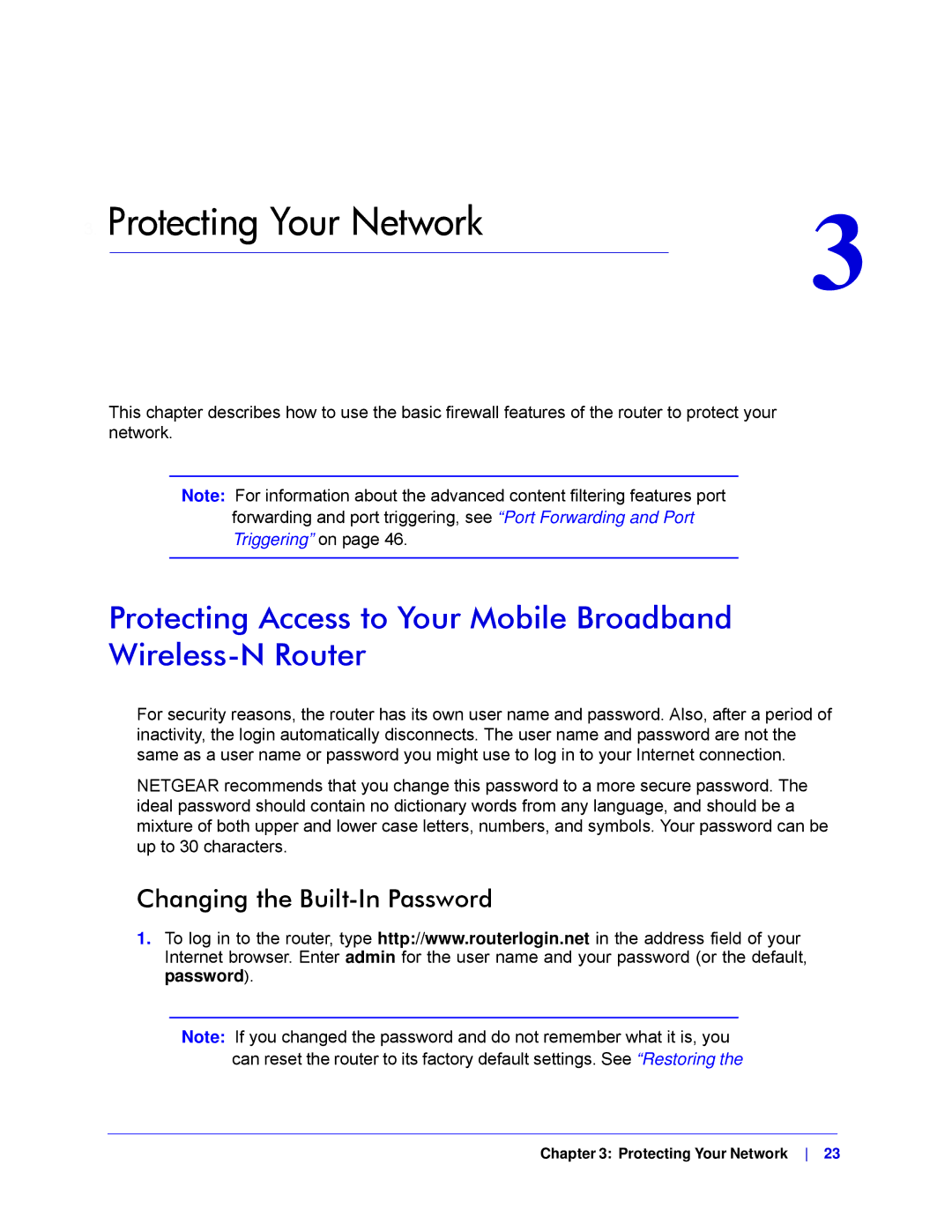3. Protecting Your Network | 3 |
|
This chapter describes how to use the basic firewall features of the router to protect your network.
Note: For information about the advanced content filtering features port forwarding and port triggering, see “Port Forwarding and Port
Triggering” on page 46.
Protecting Access to Your Mobile Broadband Wireless-N Router
For security reasons, the router has its own user name and password. Also, after a period of inactivity, the login automatically disconnects. The user name and password are not the same as a user name or password you might use to log in to your Internet connection.
NETGEAR recommends that you change this password to a more secure password. The ideal password should contain no dictionary words from any language, and should be a mixture of both upper and lower case letters, numbers, and symbols. Your password can be up to 30 characters.
Changing the Built-In Password
1.To log in to the router, type http://www.routerlogin.net in the address field of your Internet browser. Enter admin for the user name and your password (or the default, password).
Note: If you changed the password and do not remember what it is, you can reset the router to its factory default settings. See “Restoring the
Chapter 3: Protecting Your Network 23