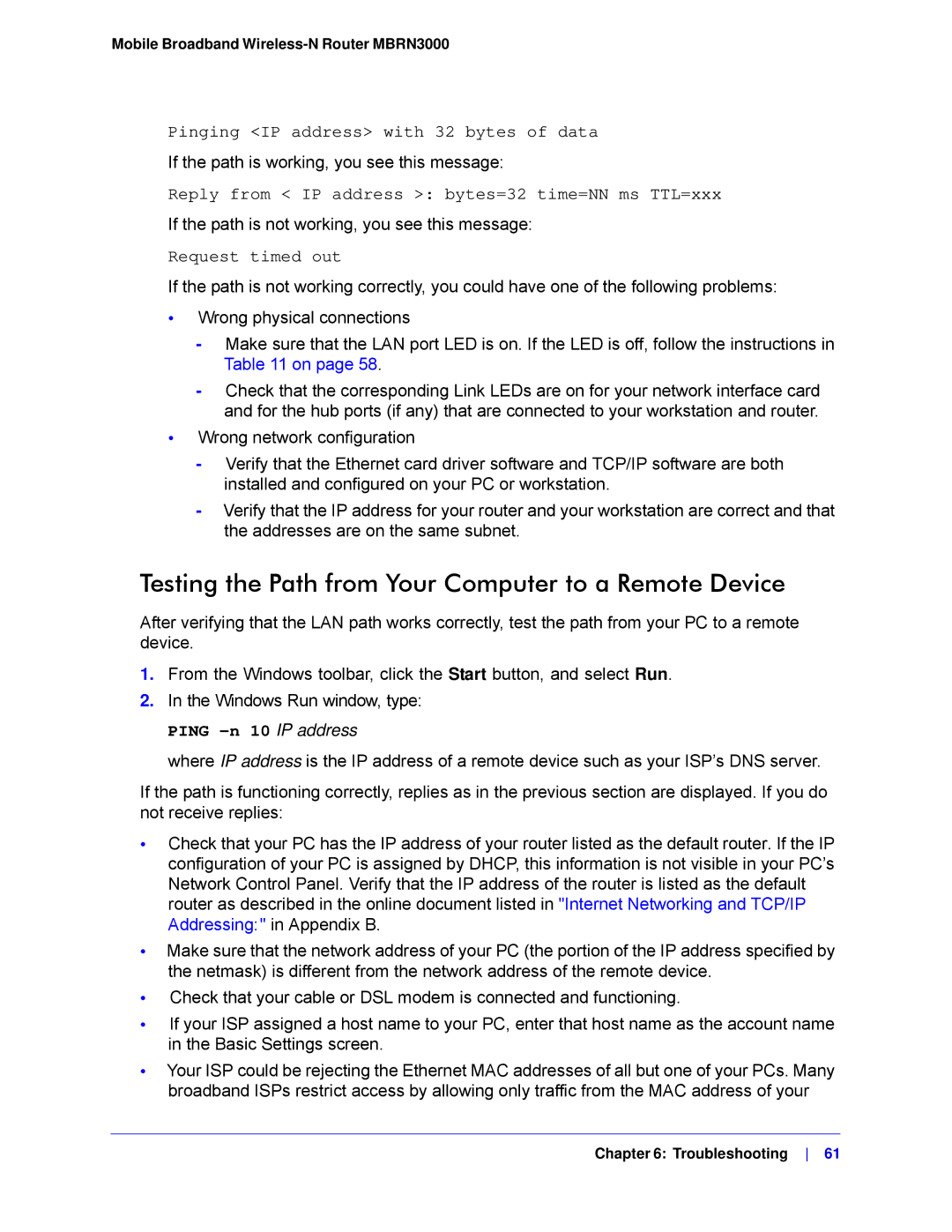Mobile Broadband Wireless-N Router MBRN3000
Pinging <IP address> with 32 bytes of data
If the path is working, you see this message:
Reply from < IP address >: bytes=32 time=NN ms TTL=xxx
If the path is not working, you see this message:
Request timed out
If the path is not working correctly, you could have one of the following problems:
•Wrong physical connections
-Make sure that the LAN port LED is on. If the LED is off, follow the instructions in Table 11 on page 58.
-Check that the corresponding Link LEDs are on for your network interface card and for the hub ports (if any) that are connected to your workstation and router.
•Wrong network configuration
-Verify that the Ethernet card driver software and TCP/IP software are both installed and configured on your PC or workstation.
-Verify that the IP address for your router and your workstation are correct and that the addresses are on the same subnet.
Testing the Path from Your Computer to a Remote Device
After verifying that the LAN path works correctly, test the path from your PC to a remote device.
1.From the Windows toolbar, click the Start button, and select Run.
2.In the Windows Run window, type:
PING -n 10 IP address
where IP address is the IP address of a remote device such as your ISP’s DNS server.
If the path is functioning correctly, replies as in the previous section are displayed. If you do not receive replies:
•Check that your PC has the IP address of your router listed as the default router. If the IP configuration of your PC is assigned by DHCP, this information is not visible in your PC’s Network Control Panel. Verify that the IP address of the router is listed as the default router as described in the online document listed in "Internet Networking and TCP/IP Addressing:" in Appendix B.
•Make sure that the network address of your PC (the portion of the IP address specified by the netmask) is different from the network address of the remote device.
•Check that your cable or DSL modem is connected and functioning.
•If your ISP assigned a host name to your PC, enter that host name as the account name in the Basic Settings screen.
•Your ISP could be rejecting the Ethernet MAC addresses of all but one of your PCs. Many broadband ISPs restrict access by allowing only traffic from the MAC address of your
Chapter 6: Troubleshooting 61