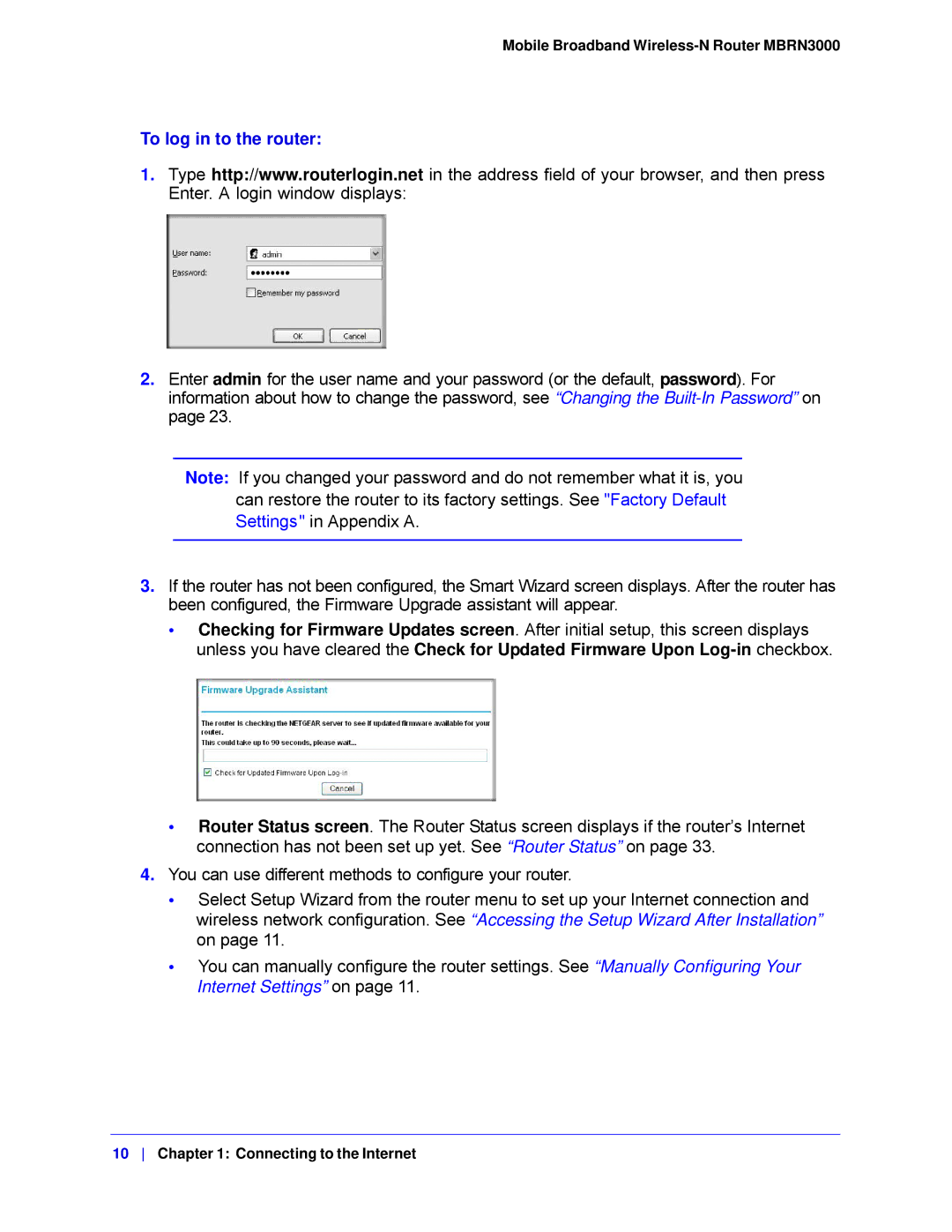Mobile Broadband Wireless-N Router MBRN3000
To log in to the router:
1.Type http://www.routerlogin.net in the address field of your browser, and then press Enter. A login window displays:
2.Enter admin for the user name and your password (or the default, password). For information about how to change the password, see “Changing the
Note: If you changed your password and do not remember what it is, you can restore the router to its factory settings. See "Factory Default Settings" in Appendix A.
3.If the router has not been configured, the Smart Wizard screen displays. After the router has been configured, the Firmware Upgrade assistant will appear.
•Checking for Firmware Updates screen. After initial setup, this screen displays unless you have cleared the Check for Updated Firmware Upon
•Router Status screen. The Router Status screen displays if the router’s Internet connection has not been set up yet. See “Router Status” on page 33.
4.You can use different methods to configure your router.
•Select Setup Wizard from the router menu to set up your Internet connection and wireless network configuration. See “Accessing the Setup Wizard After Installation” on page 11.
•You can manually configure the router settings. See “Manually Configuring Your Internet Settings” on page 11.
10 Chapter 1: Connecting to the Internet