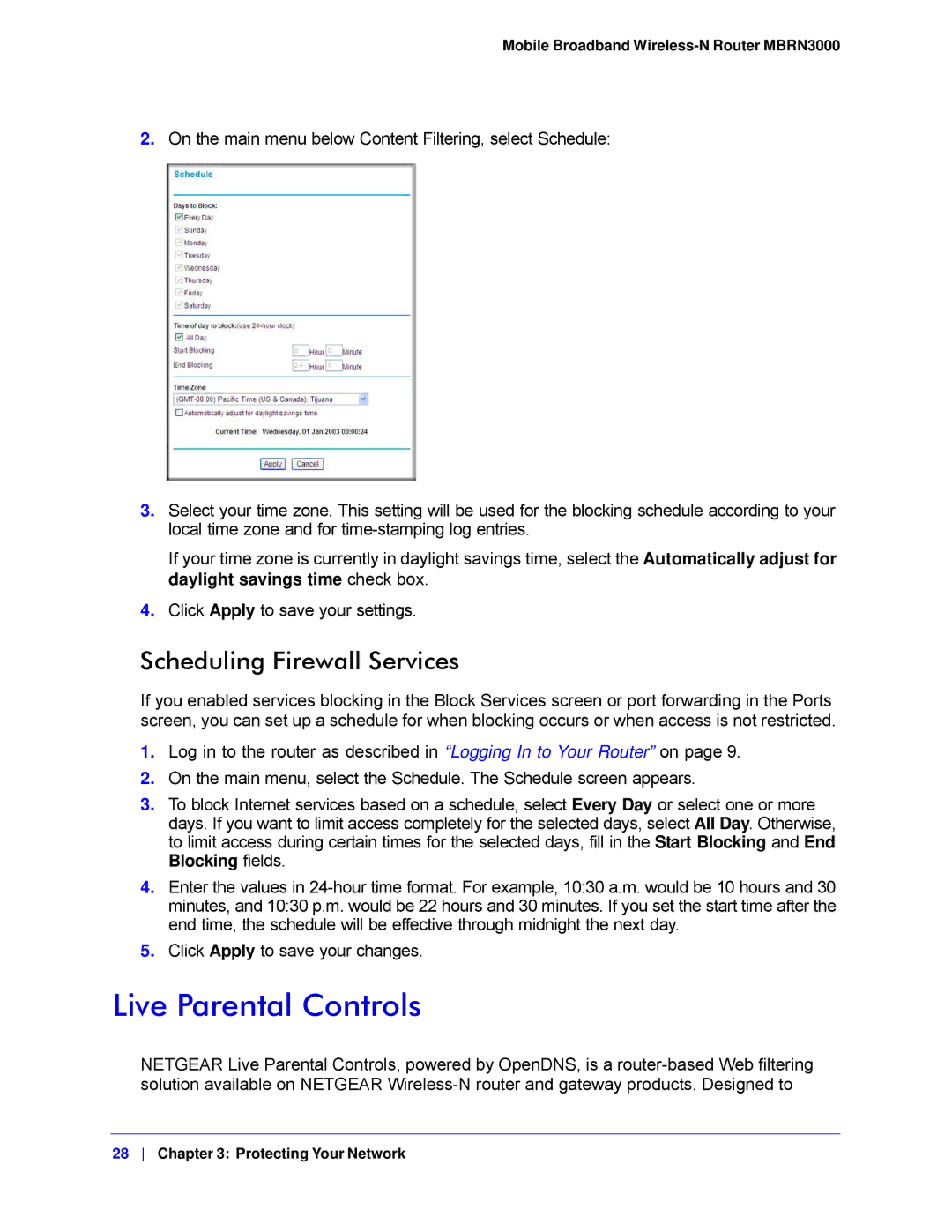Mobile Broadband Wireless-N Router MBRN3000
2.On the main menu below Content Filtering, select Schedule:
3.Select your time zone. This setting will be used for the blocking schedule according to your local time zone and for
If your time zone is currently in daylight savings time, select the Automatically adjust for daylight savings time check box.
4.Click Apply to save your settings.
Scheduling Firewall Services
If you enabled services blocking in the Block Services screen or port forwarding in the Ports screen, you can set up a schedule for when blocking occurs or when access is not restricted.
1.Log in to the router as described in “Logging In to Your Router” on page 9.
2.On the main menu, select the Schedule. The Schedule screen appears.
3.To block Internet services based on a schedule, select Every Day or select one or more days. If you want to limit access completely for the selected days, select All Day. Otherwise, to limit access during certain times for the selected days, fill in the Start Blocking and End Blocking fields.
4.Enter the values in
5.Click Apply to save your changes.
Live Parental Controls
NETGEAR Live Parental Controls, powered by OpenDNS, is a
28 Chapter 3: Protecting Your Network