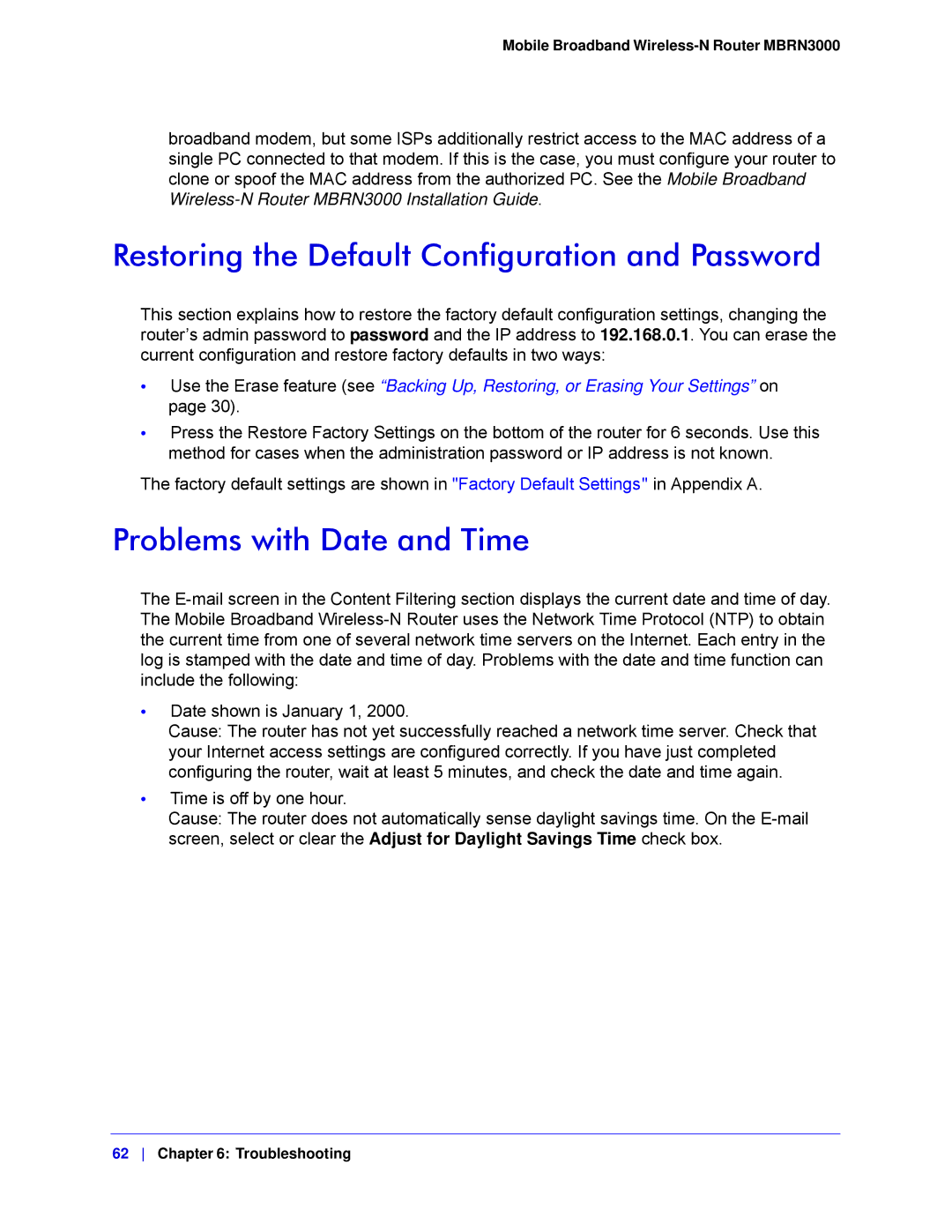Mobile Broadband Wireless-N Router MBRN3000
broadband modem, but some ISPs additionally restrict access to the MAC address of a single PC connected to that modem. If this is the case, you must configure your router to clone or spoof the MAC address from the authorized PC. See the Mobile Broadband
Restoring the Default Configuration and Password
This section explains how to restore the factory default configuration settings, changing the router’s admin password to password and the IP address to 192.168.0.1. You can erase the current configuration and restore factory defaults in two ways:
•Use the Erase feature (see “Backing Up, Restoring, or Erasing Your Settings” on page 30).
•Press the Restore Factory Settings on the bottom of the router for 6 seconds. Use this method for cases when the administration password or IP address is not known.
The factory default settings are shown in "Factory Default Settings" in Appendix A.
Problems with Date and Time
The
•Date shown is January 1, 2000.
Cause: The router has not yet successfully reached a network time server. Check that your Internet access settings are configured correctly. If you have just completed configuring the router, wait at least 5 minutes, and check the date and time again.
•Time is off by one hour.
Cause: The router does not automatically sense daylight savings time. On the
62 Chapter 6: Troubleshooting