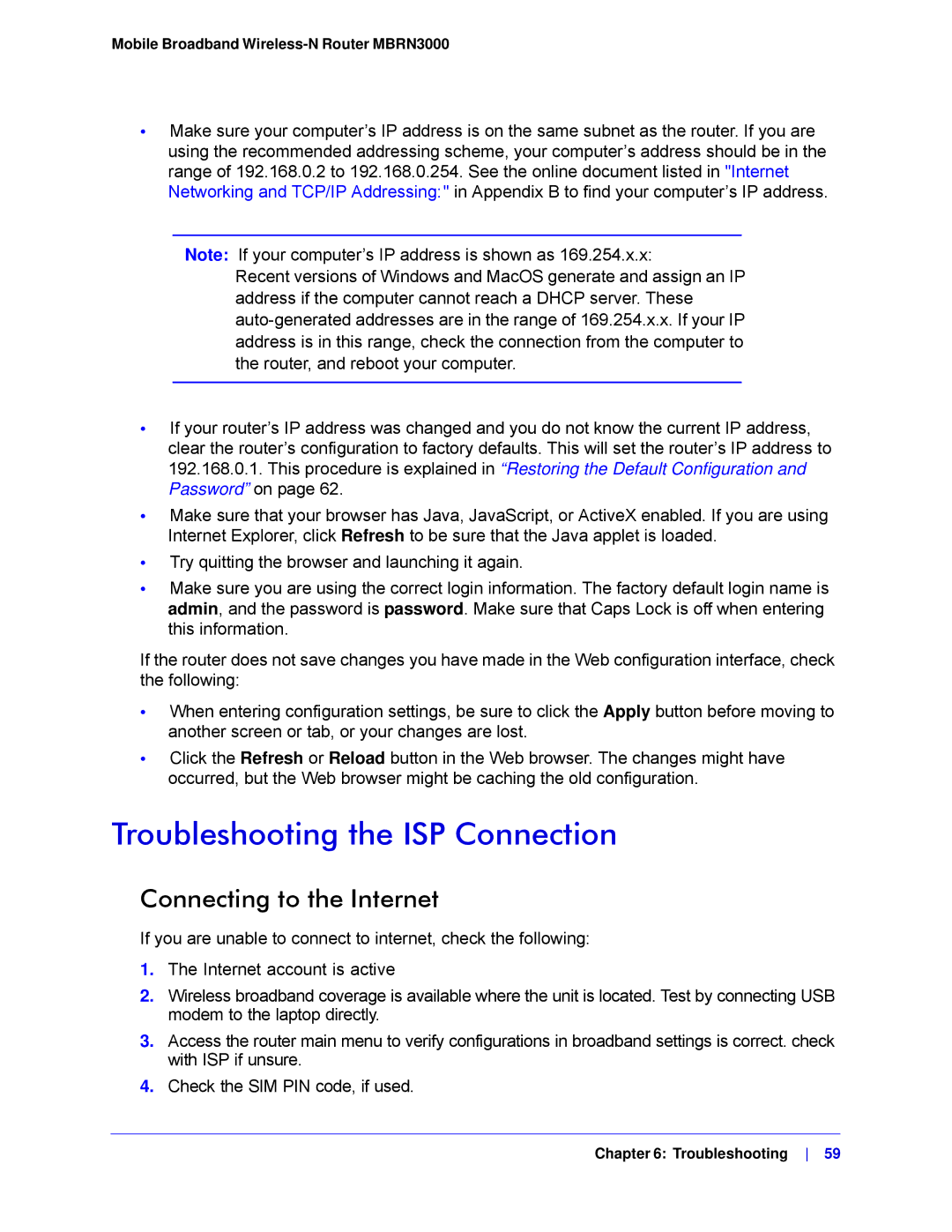Mobile Broadband Wireless-N Router MBRN3000
•Make sure your computer’s IP address is on the same subnet as the router. If you are using the recommended addressing scheme, your computer’s address should be in the range of 192.168.0.2 to 192.168.0.254. See the online document listed in "Internet Networking and TCP/IP Addressing:" in Appendix B to find your computer’s IP address.
Note: If your computer’s IP address is shown as 169.254.x.x:
Recent versions of Windows and MacOS generate and assign an IP address if the computer cannot reach a DHCP server. These
•If your router’s IP address was changed and you do not know the current IP address, clear the router’s configuration to factory defaults. This will set the router’s IP address to 192.168.0.1. This procedure is explained in “Restoring the Default Configuration and Password” on page 62.
•Make sure that your browser has Java, JavaScript, or ActiveX enabled. If you are using Internet Explorer, click Refresh to be sure that the Java applet is loaded.
•Try quitting the browser and launching it again.
•Make sure you are using the correct login information. The factory default login name is admin, and the password is password. Make sure that Caps Lock is off when entering this information.
If the router does not save changes you have made in the Web configuration interface, check the following:
•When entering configuration settings, be sure to click the Apply button before moving to another screen or tab, or your changes are lost.
•Click the Refresh or Reload button in the Web browser. The changes might have occurred, but the Web browser might be caching the old configuration.
Troubleshooting the ISP Connection
Connecting to the Internet
If you are unable to connect to internet, check the following:
1.The Internet account is active
2.Wireless broadband coverage is available where the unit is located. Test by connecting USB modem to the laptop directly.
3.Access the router main menu to verify configurations in broadband settings is correct. check with ISP if unsure.
4.Check the SIM PIN code, if used.
Chapter 6: Troubleshooting 59