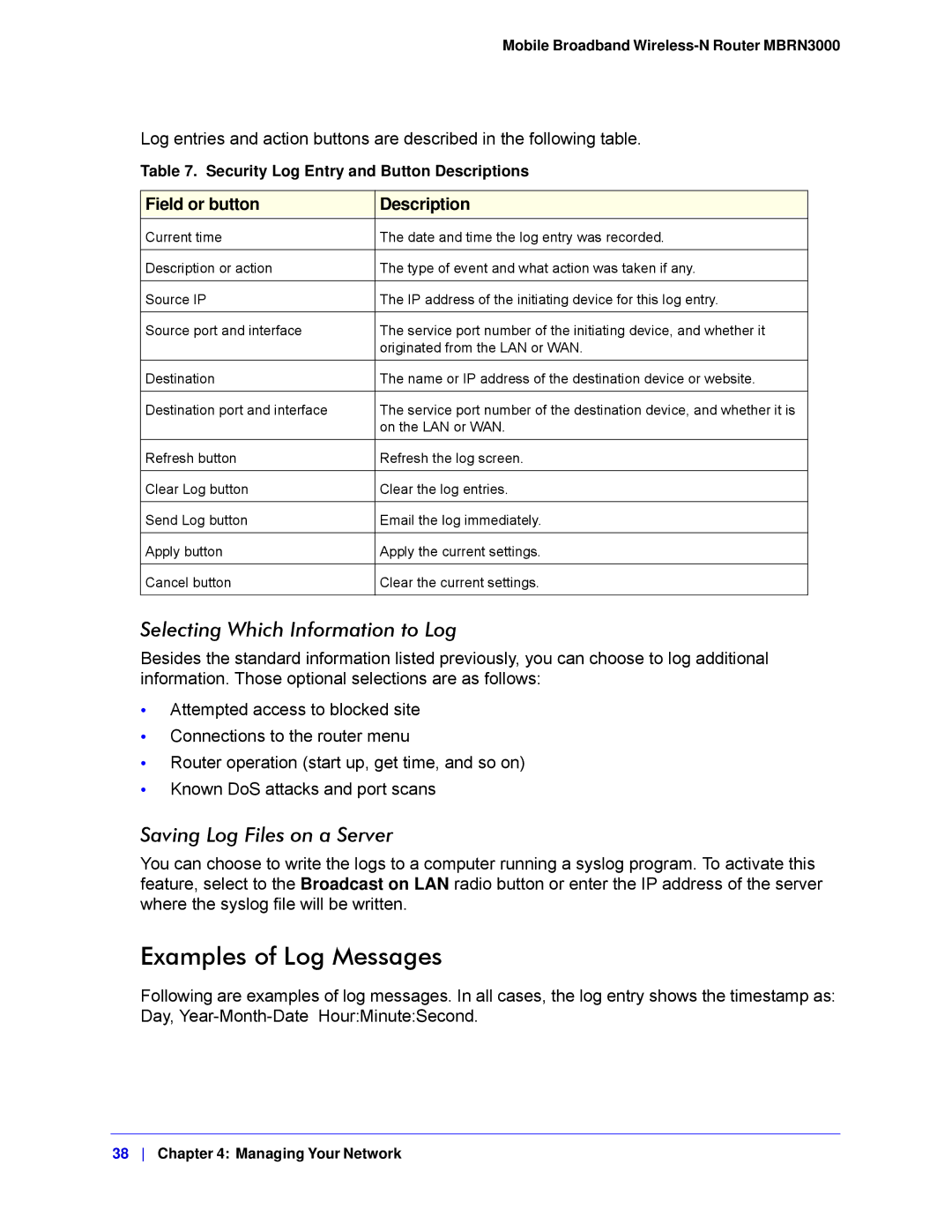Mobile Broadband Wireless-N Router MBRN3000
Log entries and action buttons are described in the following table.
Table 7. Security Log Entry and Button Descriptions
Field or button | Description |
|
|
Current time | The date and time the log entry was recorded. |
|
|
Description or action | The type of event and what action was taken if any. |
|
|
Source IP | The IP address of the initiating device for this log entry. |
|
|
Source port and interface | The service port number of the initiating device, and whether it |
| originated from the LAN or WAN. |
|
|
Destination | The name or IP address of the destination device or website. |
|
|
Destination port and interface | The service port number of the destination device, and whether it is |
| on the LAN or WAN. |
|
|
Refresh button | Refresh the log screen. |
|
|
Clear Log button | Clear the log entries. |
|
|
Send Log button | Email the log immediately. |
|
|
Apply button | Apply the current settings. |
|
|
Cancel button | Clear the current settings. |
|
|
Selecting Which Information to Log
Besides the standard information listed previously, you can choose to log additional information. Those optional selections are as follows:
•Attempted access to blocked site
•Connections to the router menu
•Router operation (start up, get time, and so on)
•Known DoS attacks and port scans
Saving Log Files on a Server
You can choose to write the logs to a computer running a syslog program. To activate this feature, select to the Broadcast on LAN radio button or enter the IP address of the server where the syslog file will be written.
Examples of Log Messages
Following are examples of log messages. In all cases, the log entry shows the timestamp as: Day,
38 Chapter 4: Managing Your Network