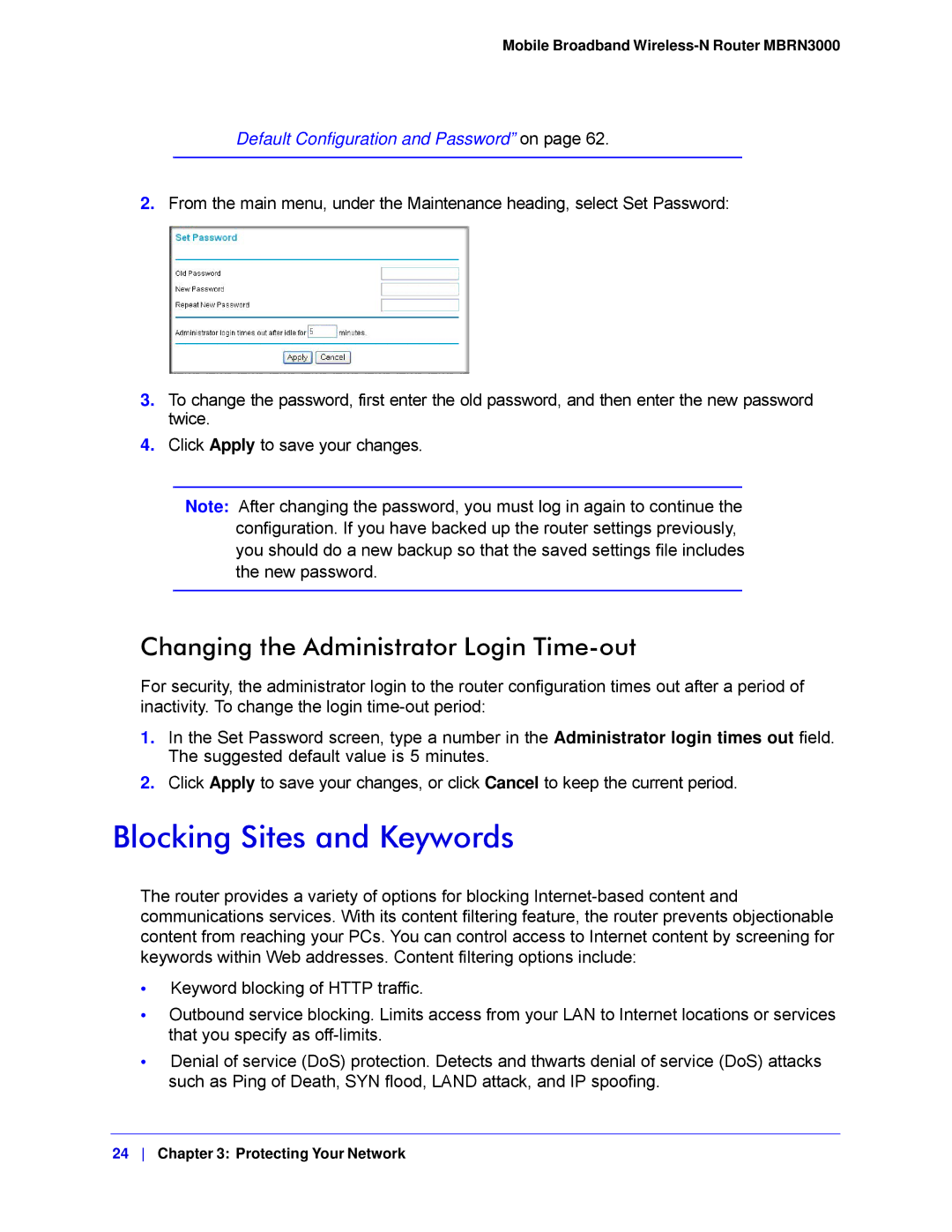Mobile Broadband Wireless-N Router MBRN3000
Default Configuration and Password” on page 62.
2.From the main menu, under the Maintenance heading, select Set Password:
3.To change the password, first enter the old password, and then enter the new password twice.
4.Click Apply to save your changes.
Note: After changing the password, you must log in again to continue the configuration. If you have backed up the router settings previously, you should do a new backup so that the saved settings file includes the new password.
Changing the Administrator Login Time-out
For security, the administrator login to the router configuration times out after a period of inactivity. To change the login
1.In the Set Password screen, type a number in the Administrator login times out field. The suggested default value is 5 minutes.
2.Click Apply to save your changes, or click Cancel to keep the current period.
Blocking Sites and Keywords
The router provides a variety of options for blocking
•Keyword blocking of HTTP traffic.
•Outbound service blocking. Limits access from your LAN to Internet locations or services that you specify as
•Denial of service (DoS) protection. Detects and thwarts denial of service (DoS) attacks such as Ping of Death, SYN flood, LAND attack, and IP spoofing.
24 Chapter 3: Protecting Your Network