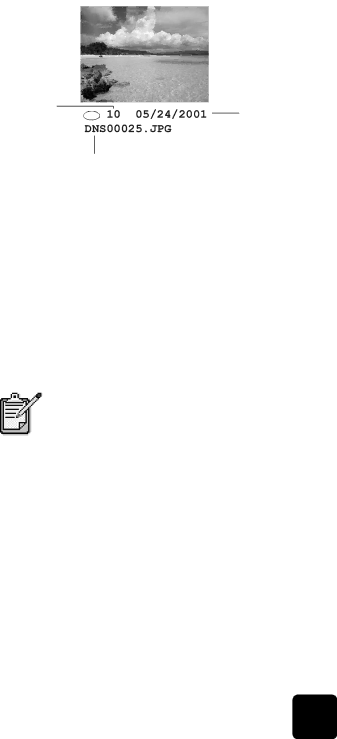
print individual photos
hp psc 2200 series
If you don’t know the photo index number, you may want to print a photo Proof Sheet before selecting individual photos to print.
Index number
Date
File name
1Insert the photo card into the appropriate slot on your printer. The Photo Card button lights up.
2Press 2 to Print Photos.
3Press Enter to select Photos on Card.
4Press ![]() until Select Photos appears, then press Enter.
until Select Photos appears, then press Enter.
5Enter the photo index numbers for the photos you want to print.
A comma is inserted automatically as the cursor advances to the right.
Tip! You can specify a range by pressing the Symbols button to enter a dash
You can erase index number by pressing ![]() . As the bottom line gets filled, the data entry field scrolls left to show the number as it is entered.
. As the bottom line gets filled, the data entry field scrolls left to show the number as it is entered.
6Press Enter when you are finished entering the photo index numbers.
7Press Options or Photo Card repeatedly to scroll through, and modify, Photo Card options.
8Press Start Black or Start Color.
print a DPOF file | The Digital Print Order Format (DPOF) is an |
| request that can be created by some digital cameras. See your digital |
| camera documentation to see if it supports Digital Print Order Format |
| (DPOF). |
print selected photos directly from a photo card | 21 |