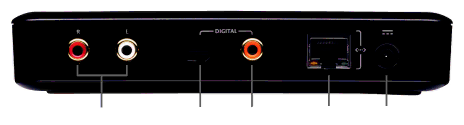
8 | Logitech® |
|
|
Connect Squeezebox Receiver
For this step, you’ll need:
•Squeezebox Receiver
•AC adapter for Squeezebox Receiver
•Plug adapter for your region
•RCA stereo cables or your own optical or coaxial S/PDIF cable
•Your own ethernet cable (for “hybrid” and “bridged” installations)
Next, you should connect Squeezebox Receiver to your stereo or powered speakers, and if you’re using a wired network connection (either a hybrid or bridged installation), you should connect the ethernet cable as well.
1.Connect your stereo or powered speakers to the Receiver, using the supplied
2.Optional: Connect your ethernet cable to the Receiver and your network switch or jack.
3.Fit the plug adapter onto the AC adapter of the Receiver, making sure the plug adapter snaps firmly into place.
4.Plug the AC adapter into an electrical outlet, and then insert the barrel plug into the Receiver. The button on the front of the Receiver should blink red, indicating that the Receiver is powered up, but is not yet programmed for your network.
Analog | Digital | Digital | Ethernet | Power |
Audio Out | Optical | Coax |
|
|
(RCA) | Output | Output |
|
|