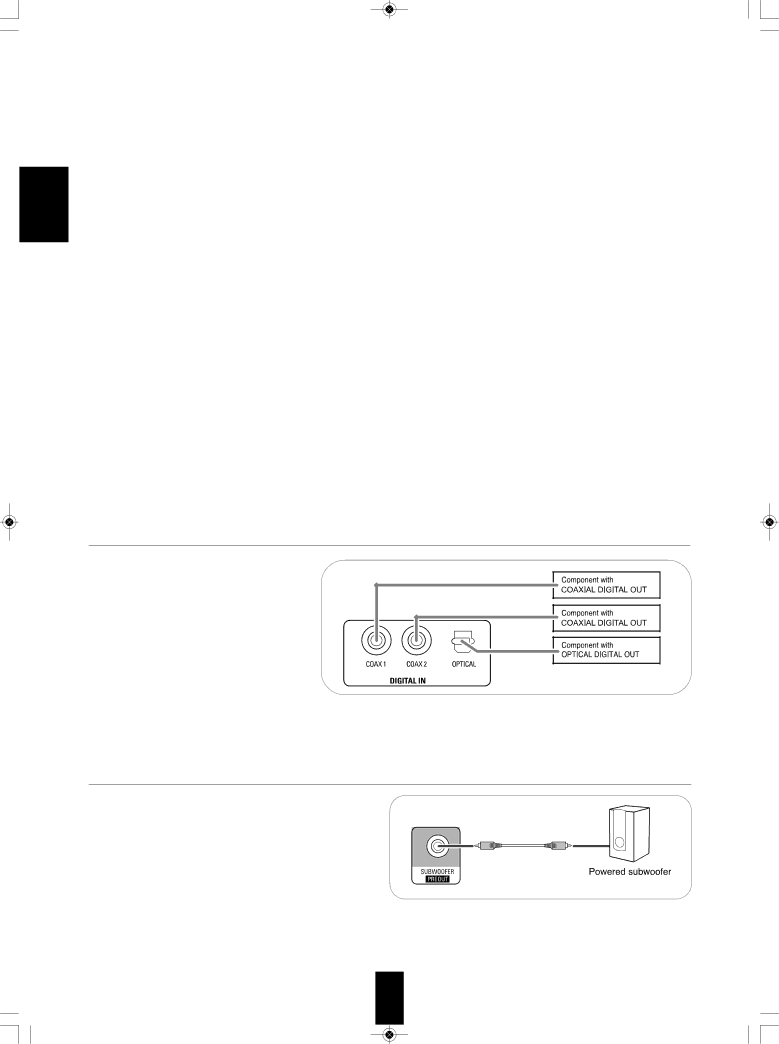
![]()
ENGLISH
Continued
■HDmI (High Definition multimedia Interface) connection : (*1)
•You can connect the source component (BD player, etc.) to the display component (TV, projector, etc.) through this receiver with using a commercially available HDMI cord.
•The HDMI connection can carry uncompressed digital video signals and digital audio signals.
•The HDMI video stream signals (video signals) are theoretically compatible with
■Copyright protection system
•This unit supports HDCP
•This unit is HDMI Ver. 1.3 compatible.
•HDMI, the HDMI logo and
■Notes :
•For stable signal transfer, we recommend using HDMI cords that are a maximum of 5 meters in length.
•Among the components that support HDMI, some components can control other components via the HDMI connector.
However, this unit cannot be controlled by another component via the HDMI connector.
•The audio signals from the HDMI connector (including the sampling frequency and bit length) may be limited by the component that is connected.
•The video signals will not be output properly if a component incompatible with HDCP is connected.
•If the resolutions of the video signals which are output from the MONITOR OUTs and your monitor TV are not matched, the picture is not clear, natural or displayed. In this case, change the setting of the resolution on the source component (DVD player, etc.) to one which the monitor TV can handle. (For details, refer to the operating instructions of the source component.)
•When you want to enjoy only the picture on your TV, not the sound, you should set the “HDMI” to AMP not to output the digital audio signal from the HDMI MONITOR OUT of this receiver. (For details, refer to “When selecting the “HDMI (HDMI Audio Out)” on page 24.)
4. CONNECTING DIGITAL INS
• The OPTICAL and the COAXIAL DIGITAL OUTs of the components that are connected to this unit can be connected to these DIGITAL INs.
• When making the COAXIAL DIGITAL connection, be sure to use a 75 Ω COAXIAL cord, not a conventional AUDIO cord.
■Notes :
• Be sure to make either a OPTICAL or a COAXIAL DIGITAL connection on each component. (You don’t need to do both.)
•If you connect the DIGITAL INs to your components, you should assign the DIGITAL INs correctly. (For details, refer to “When CD, AUX, VIDEO 1, VIDEO 2(“V2/IPOD”) is selected as an input source” on page 19.)
5. CONNECTING SUBWOOFER PRE OUT
•To emphasize the deep bass sounds, connect a powered subwoofer.
6