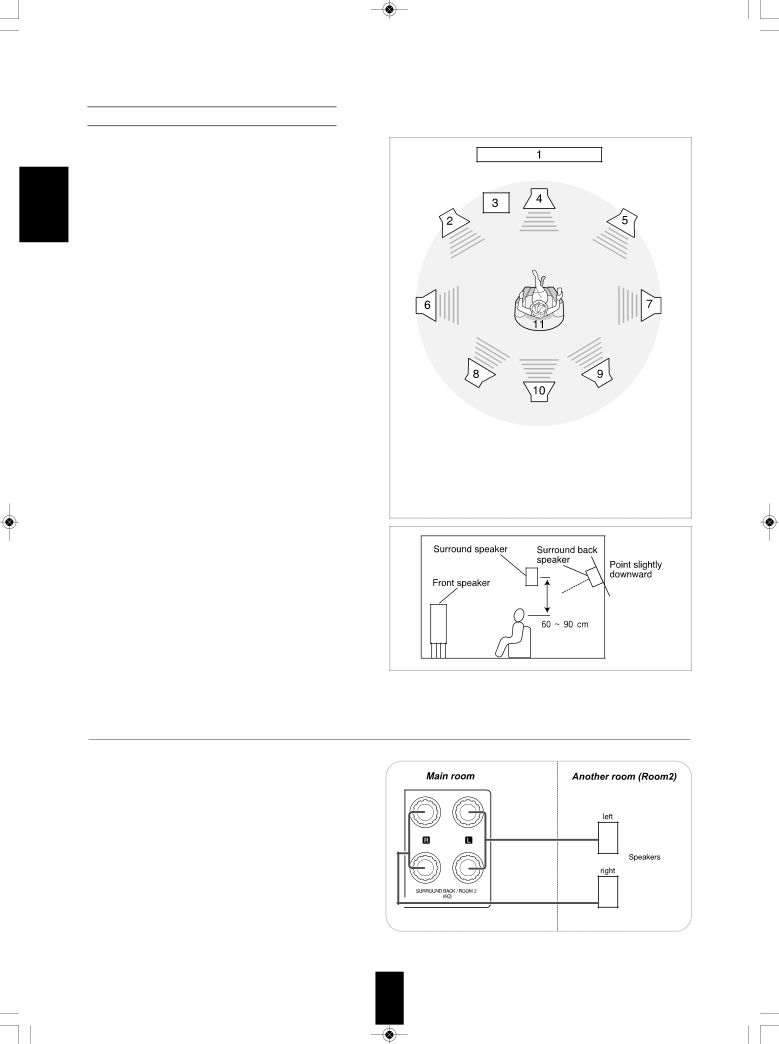
![]()
ENGLISH
Speaker placement
Ideal speaker placement varies depending on the size of your room and the wall coverings, etc. The typical example of speaker placement and recommendations are as follows :
■Front left and right speakers and center speaker
•Place the front speakers with their front surfaces as flush with TV or monitor screen as possible.
•Place the center speaker between the front left and right speakers and no further from the listening position than the front speakers.
•Place each speaker so that sound is aimed at the location of the listener’s ears when at the main listening position.
■Surround left and right speakers
•Place the surround speakers approximately 1 meter (40 inches) above the ear level of a seated listener on the direct left and right of them or slightly behind.
■Surround back left and right speakers
•Place the surround back speakers at the back facing the front at a narrower distance than front speakers.
•When using a single surround back speaker, place it at the rear center facing the front at a slightly higher position (0 to 20 cm ) than the surround speakers.
•We recommend installing the surround back speaker(s) at a slightly downward facing angle. This effectively prevents the surround back channel signals from reflecting off the TV or screen at the front center, resulting in interference and making the sense of movement from the front to the back less sharp.
■Subwoofer
•The subwoofer reproduces powerful deep bass sounds. Place a subwoofer anywhere in the front as desired.
■Notes :
•When using a conventional TV, to avoid interference with the TV picture, use only magnetically shielded front
left and right and center speakers.
•To obtain the best surround effects, the speakers except the subwoofer should be full range speakers.
1. | TV or Screen | 7. | Surround right speaker | |
2. | Front left speaker | 8. | Surround back left speaker | |
3. | Subwoofer | 9. | Surround back right speaker | |
4. | Center speaker | 10. | Surround center speaker | |
5. | Front right speaker | 11. | Listening position | |
6. | Surround left speaker |
|
|
|
7. CONNECTING ROOm2 SPEAkERS
•ROOM2 playback feature allows you to play a different program source in another room as well as one source in the main room at the same time.
•For ROOM2 playback, connect the ROOM2 speakers to the SURROUND BACK/ROOM2 terminals.
•Because this receiver cannot drive the surround back speakers and the ROOM2 speakers simultaneously, you should assign their power amplifier correctly depending on how to use them. (For details, refer to “When selecting the AMP ASSIGN” on page 35.)
8