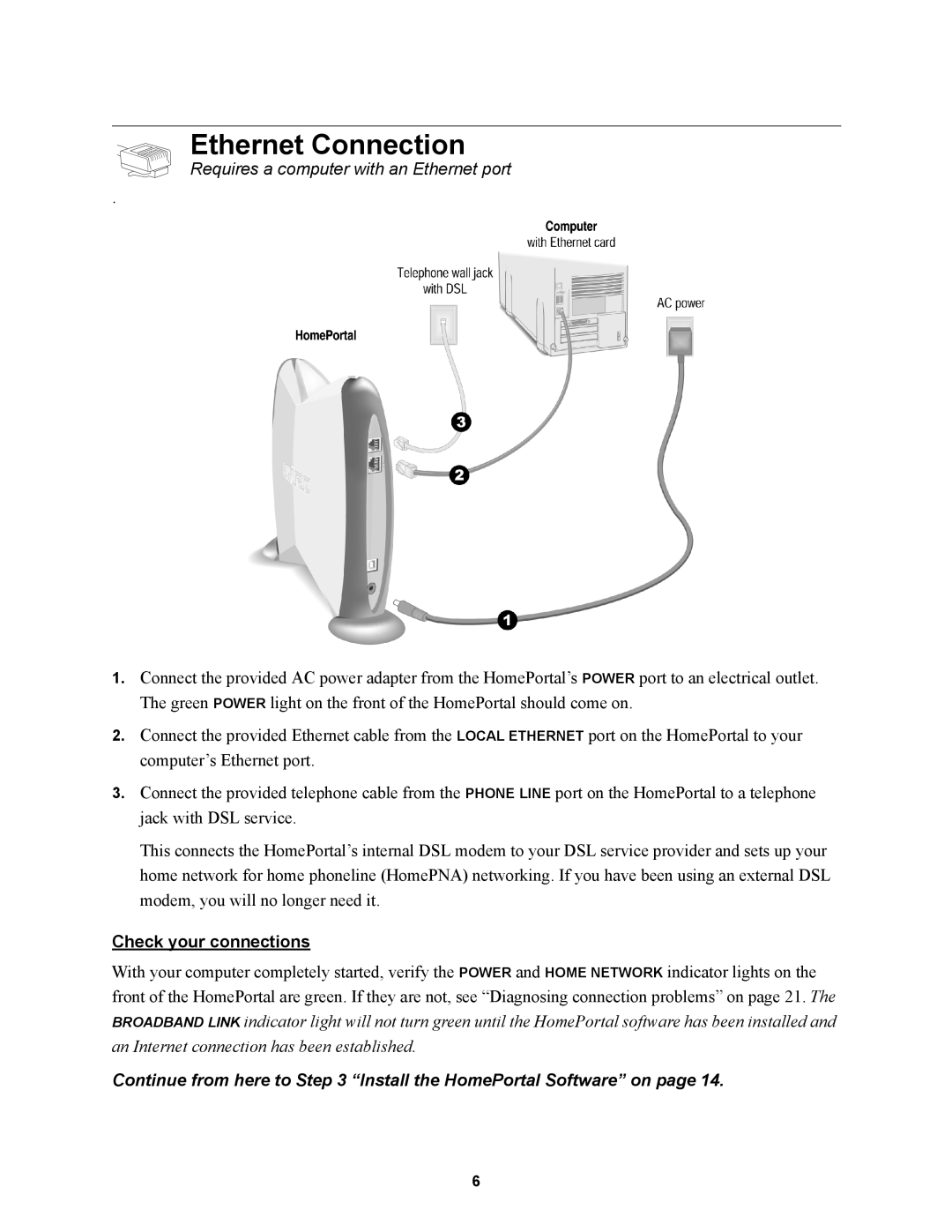Ethernet Connection
Requires a computer with an Ethernet port
.
1.Connect the provided AC power adapter from the HomePortal’s POWER port to an electrical outlet. The green POWER light on the front of the HomePortal should come on.
2.Connect the provided Ethernet cable from the LOCAL ETHERNET port on the HomePortal to your computer’s Ethernet port.
3.Connect the provided telephone cable from the PHONE LINE port on the HomePortal to a telephone jack with DSL service.
This connects the HomePortal’s internal DSL modem to your DSL service provider and sets up your home network for home phoneline (HomePNA) networking. If you have been using an external DSL modem, you will no longer need it.
Check your connections
With your computer completely started, verify the POWER and HOME NETWORK indicator lights on the front of the HomePortal are green. If they are not, see “Diagnosing connection problems” on page 21. The BROADBAND LINK indicator light will not turn green until the HomePortal software has been installed and an Internet connection has been established.
Continue from here to Step 3 “Install the HomePortal Software” on page 14.
6