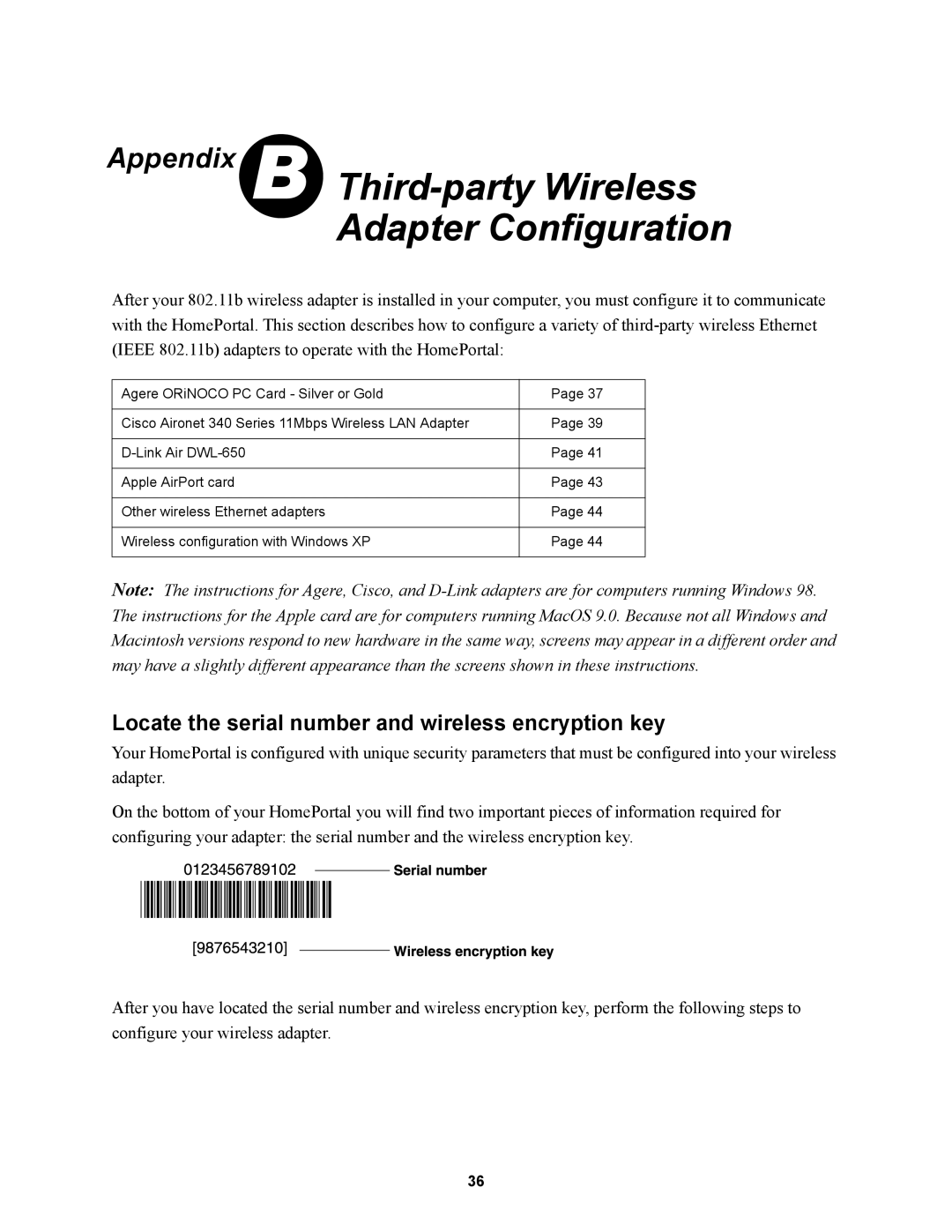Appendix B
Third-party Wireless
Adapter Configuration
After your 802.11b wireless adapter is installed in your computer, you must configure it to communicate with the HomePortal. This section describes how to configure a variety of
Agere ORiNOCO PC Card - Silver or Gold | Page 37 |
|
|
Cisco Aironet 340 Series 11Mbps Wireless LAN Adapter | Page 39 |
|
|
Page 41 | |
|
|
Apple AirPort card | Page 43 |
|
|
Other wireless Ethernet adapters | Page 44 |
|
|
Wireless configuration with Windows XP | Page 44 |
|
|
Note: The instructions for Agere, Cisco, and
Locate the serial number and wireless encryption key
Your HomePortal is configured with unique security parameters that must be configured into your wireless adapter.
On the bottom of your HomePortal you will find two important pieces of information required for configuring your adapter: the serial number and the wireless encryption key.
After you have located the serial number and wireless encryption key, perform the following steps to configure your wireless adapter.
36