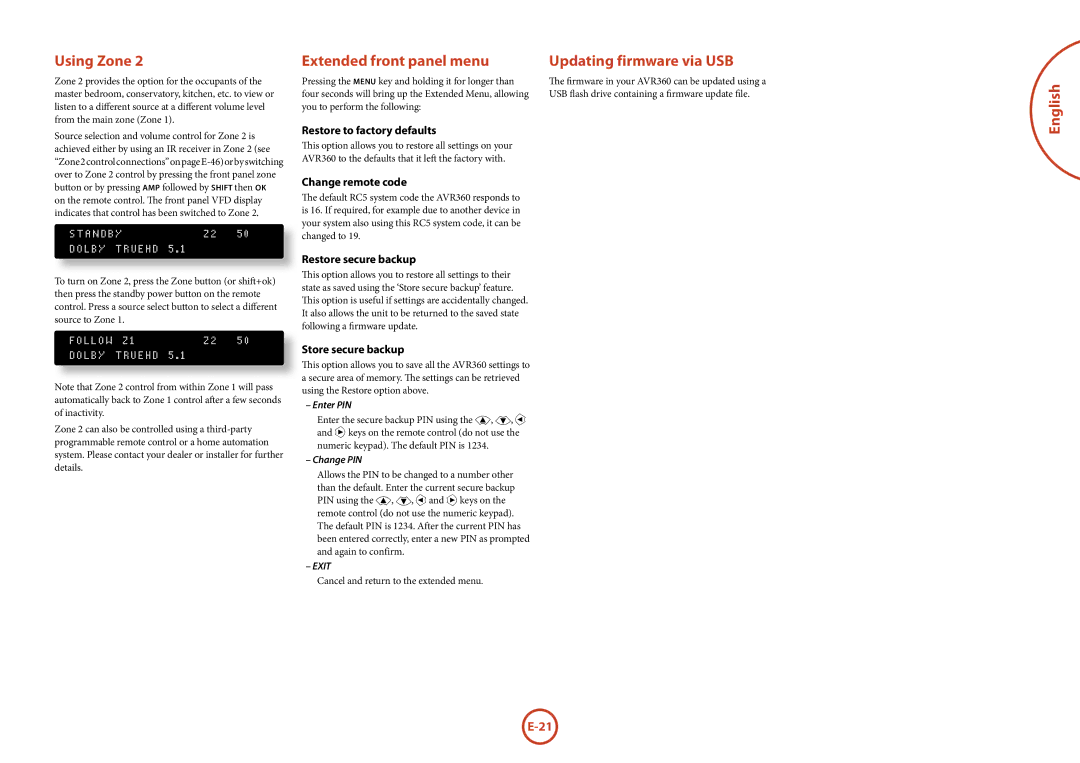Using Zone 2
Zone 2 provides the option for the occupants of the master bedroom, conservatory, kitchen, etc. to view or listen to a different source at a different volume level from the main zone (Zone 1).
Source selection and volume control for Zone 2 is achieved either by using an IR receiver in Zone 2 (see
S T A N D B Y | Z 2 | 5 0 |
D O L B Y T R U E H D 5 . 1 |
|
|
|
|
|
To turn on Zone 2, press the Zone button (or shift+ok) then press the standby power button on the remote control. Press a source select button to select a different source to Zone 1.
F O L L O W Z 1 | Z 2 | 5 0 |
D O L B Y T R U E H D 5 . 1 |
|
|
Note that Zone 2 control from within Zone 1 will pass automatically back to Zone 1 control after a few seconds of inactivity.
Zone 2 can also be controlled using a
Extended front panel menu
Pressing the menu key and holding it for longer than four seconds will bring up the Extended Menu, allowing you to perform the following:
Restore to factory defaults
This option allows you to restore all settings on your AVR360 to the defaults that it left the factory with.
Change remote code
The default RC5 system code the AVR360 responds to is 16. If required, for example due to another device in your system also using this RC5 system code, it can be changed to 19.
Restore secure backup
This option allows you to restore all settings to their state as saved using the ‘Store secure backup’ feature. This option is useful if settings are accidentally changed. It also allows the unit to be returned to the saved state following a firmware update.
Store secure backup
This option allows you to save all the AVR360 settings to a secure area of memory. The settings can be retrieved using the Restore option above.
– Enter PIN
Enter the secure backup PIN using the ', ,, < and > keys on the remote control (do not use the numeric keypad). The default PIN is 1234.
– Change PIN
Allows the PIN to be changed to a number other than the default. Enter the current secure backup PIN using the ', ,, <and > keys on the remote control (do not use the numeric keypad). The default PIN is 1234. After the current PIN has been entered correctly, enter a new PIN as prompted and again to confirm.
– EXIT
Cancel and return to the extended menu.
Updating firmware via USB
The firmware in your AVR360 can be updated using a USB flash drive containing a firmware update file.