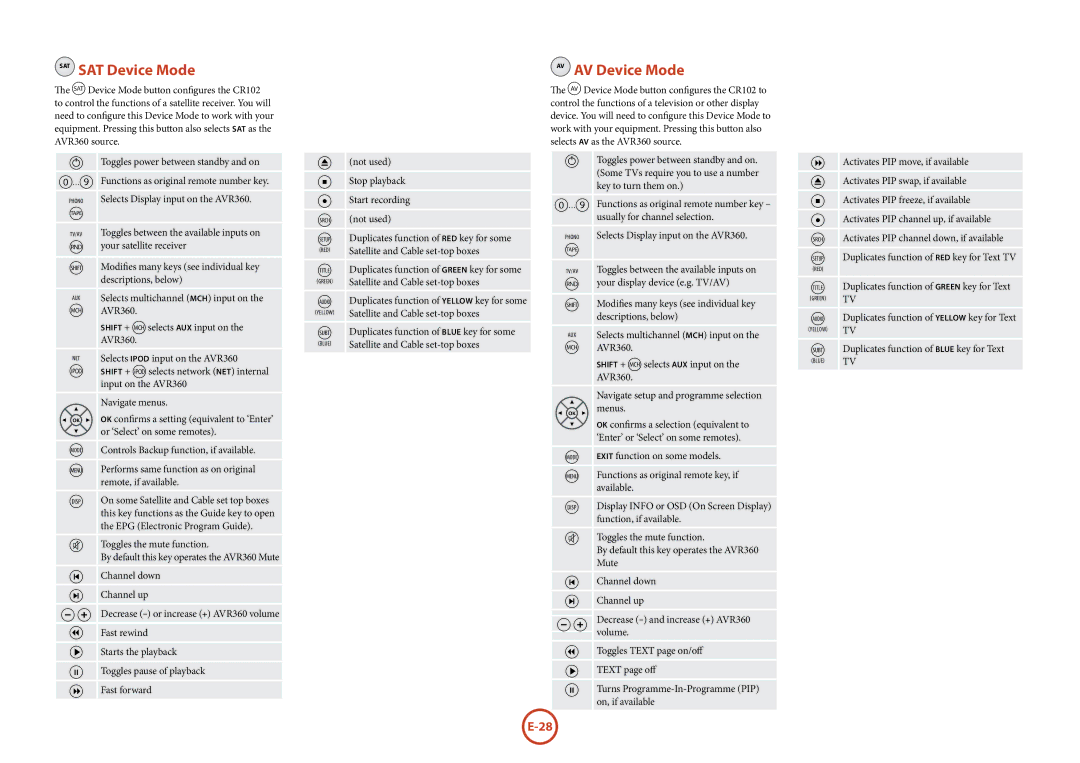SAT SAT Device Mode
The zDevice Mode button configures the CR102 to control the functions of a satellite receiver. You will need to configure this Device Mode to work with your equipment. Pressing this button also selects SAT as the AVR360 source.
PToggles power between standby and on
0…9 | Functions as original remote number key. |
PHONO | Selects Display input on the AVR360. |
E |
|
TV/AV | Toggles between the available inputs on |
ryour satellite receiver
SModifies many keys (see individual key descriptions, below)
AUX | Selects multichannel (MCH) input on the |
HAVR360.
AVR360.SHIFT + Hselects AUX input on the
NET | Selects iPOD input on the AVR360 |
eSHIFT + eselects network (net) internal input on the AVR360
Navigate menus.
OK confirms a setting (equivalent to ‘Enter’ or ‘Select’ on some remotes).
MControls Backup function, if available.
UPerforms same function as on original remote, if available.
DOn some Satellite and Cable set top boxes this key functions as the Guide key to open the EPG (Electronic Program Guide).
@Toggles the mute function.
By default this key operates the AVR360 Mute
]Channel down
[Channel up
- + Decrease
)Fast rewind
$Starts the playback
&Toggles pause of playback
(Fast forward
!(not used)
#Stop playback
%Start recording
h(not used)
uDuplicates function of RED key for some
Satellite and Cable
tDuplicates function of GREEN key for some
(Green) | Satellite and Cable |
|
oDuplicates function of YELlOW key for some
(Yellow) | Satellite and Cable |
|
bDuplicates function of BLUE key for some
Satellite and Cable
AV AV Device Mode
The aDevice Mode button configures the CR102 to control the functions of a television or other display device. You will need to configure this Device Mode to work with your equipment. Pressing this button also selects AV as the AVR360 source.
PToggles power between standby and on. (Some TVs require you to use a number key to turn them on.)
0…9 | Functions as original remote number key – |
| usually for channel selection. |
Phono | Selects Display input on the AVR360. |
E |
|
TV/AV | Toggles between the available inputs on |
ryour display device (e.g. TV/AV)
SModifies many keys (see individual key descriptions, below)
AUX | Selects multichannel (MCH) input on the |
HAVR360.
AVR360.SHIFT + Hselects AUX input on the
Navigate setup and programme selection menus.
OK confirms a selection (equivalent to ‘Enter’ or ‘Select’ on some remotes).
MEXIT function on some models.
UFunctionsavailable. as original remote key, if
DDisplay INFO or OSD (On Screen Display) function, if available.
@Toggles the mute function.
By default this key operates the AVR360 Mute
]Channel down
[Channel up
Decrease
-+ volume.
)Toggles TEXT page on/off
$TEXT page off
&Turns
(Activates PIP move, if available
!Activates PIP swap, if available
#Activates PIP freeze, if available
%Activates PIP channel up, if available
hActivates PIP channel down, if available
uDuplicates function of RED key for Text TV
(RED)
tDuplicatesTV function of GREEN key for Text(Green)
oDuplicatesTV function of YELlOW key for Text(Yellow)
bDuplicatesTV function of BLUE key for Text(Blue)