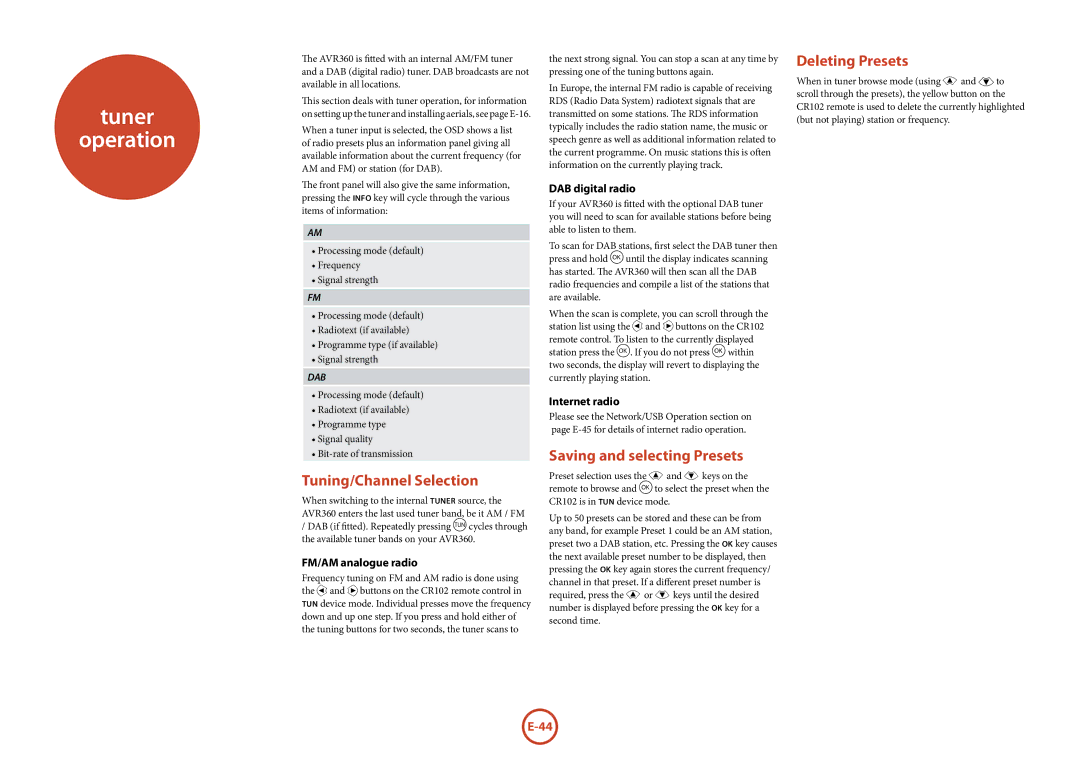tuner
operation
The AVR360 is fitted with an internal AM/FM tuner and a DAB (digital radio) tuner. DAB broadcasts are not available in all locations.
This section deals with tuner operation, for information on setting up the tuner and installing aerials, see page
When a tuner input is selected, the OSD shows a list of radio presets plus an information panel giving all available information about the current frequency (for AM and FM) or station (for DAB).
The front panel will also give the same information, pressing the INFO key will cycle through the various items of information:
AM
•Processing mode (default)
•Frequency
•Signal strength
FM
•Processing mode (default)
•Radiotext (if available)
•Programme type (if available)
•Signal strength
DAB
•Processing mode (default)
•Radiotext (if available)
•Programme type
•Signal quality
•
Tuning/Channel Selection
When switching to the internal TUNER source, the AVR360 enters the last used tuner band, be it AM / FM
/DAB (if fitted). Repeatedly pressing Tcycles through the available tuner bands on your AVR360.
FM/AM analogue radio
Frequency tuning on FM and AM radio is done using the <and >buttons on the CR102 remote control in TUN device mode. Individual presses move the frequency down and up one step. If you press and hold either of the tuning buttons for two seconds, the tuner scans to
the next strong signal. You can stop a scan at any time by pressing one of the tuning buttons again.
In Europe, the internal FM radio is capable of receiving RDS (Radio Data System) radiotext signals that are transmitted on some stations. The RDS information typically includes the radio station name, the music or speech genre as well as additional information related to the current programme. On music stations this is often information on the currently playing track.
DAB digital radio
If your AVR360 is fitted with the optional DAB tuner you will need to scan for available stations before being able to listen to them.
To scan for DAB stations, first select the DAB tuner then press and hold Ountil the display indicates scanning has started. The AVR360 will then scan all the DAB radio frequencies and compile a list of the stations that are available.
When the scan is complete, you can scroll through the station list using the <and >buttons on the CR102 remote control. To listen to the currently displayed station press the O. If you do not press Owithin two seconds, the display will revert to displaying the currently playing station.
Internet radio
Please see the Network/USB Operation section on page
Saving and selecting Presets
Preset selection uses the B and C keys on the remote to browse and Oto select the preset when the CR102 is in TUN device mode.
Up to 50 presets can be stored and these can be from any band, for example Preset 1 could be an AM station, preset two a DAB station, etc. Pressing the OK key causes the next available preset number to be displayed, then pressing the OK key again stores the current frequency/ channel in that preset. If a different preset number is required, press the B or C keys until the desired number is displayed before pressing the OK key for a second time.
Deleting Presets
When in tuner browse mode (using B and ,to scroll through the presets), the yellow button on the CR102 remote is used to delete the currently highlighted (but not playing) station or frequency.