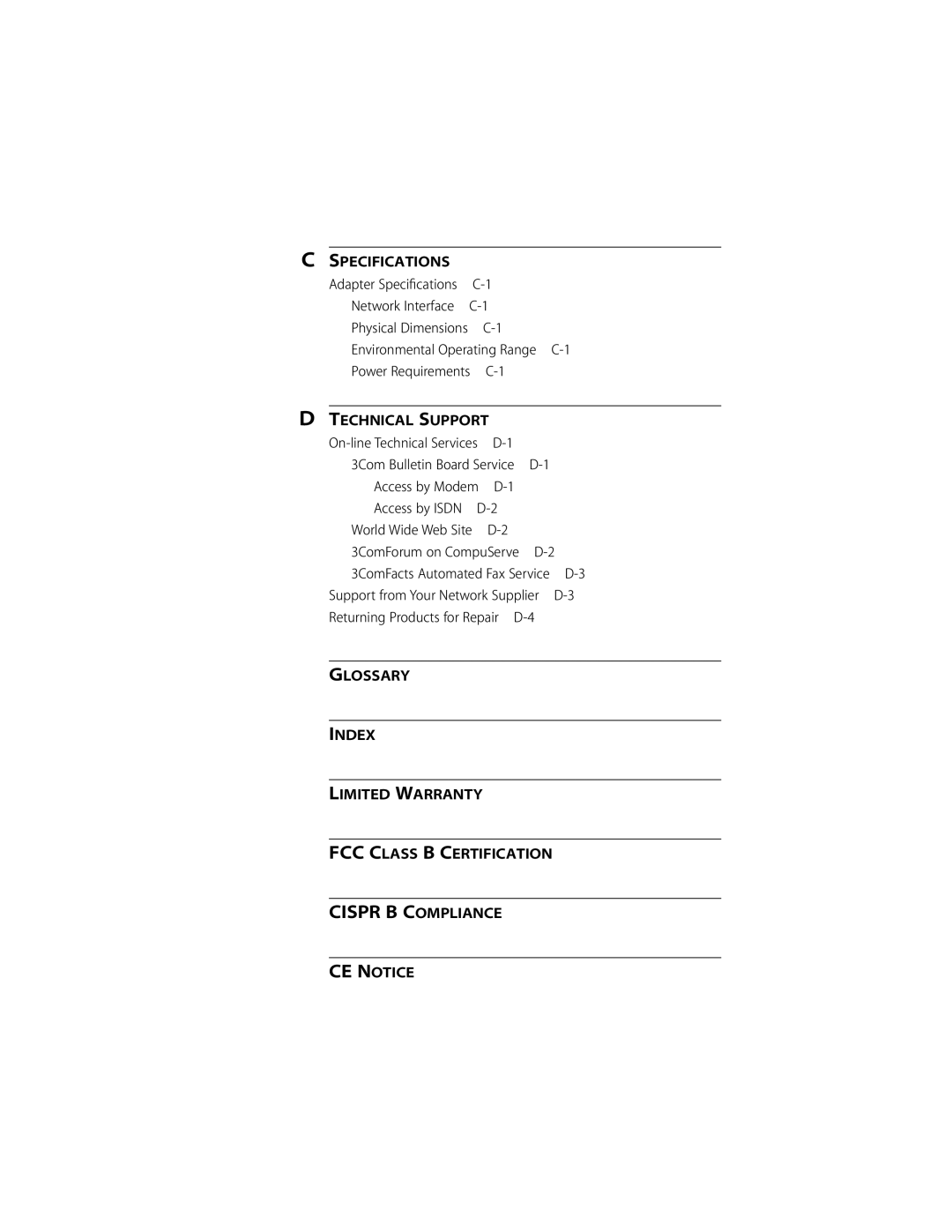Contents
Adapters
Fast Etherlink Parallel Tasking
Network Adapter
User Guide
3Com Corporation 5400 Bayfront Plaza Santa Clara, California
Lifetime Warranty
Asia
Contents
Configuring Software Settings
Cispr B Compliance
Figures
Tables
About this Guide
How to Use This Guide
Introduction
Print Autolink.log
Conventions
Introduction
Adapter automatically senses and switches to either
10/100BASE-T4 PCI Adapter
Adapter Features
PCI Technology
Inspecting the Adapter
Installing the Adapter
3C59X EtherDisk diskette version 5.1 or above
Installing the Adapter
Installing the Boot Prom
PCI Computer with PCI and Eisa Slots
Connecting to the Network
RJ-45 connector
Connecting to the Network
Loading the Network
Summary of Driver Loading Procedures
Drivers
Accessing DOS
Using the EtherDisk Diskette
Using Windows
This confirms the adapter’s installation
Confirming Adapter Installation for Windows
System Properties box appears, detailing your system setup
Name of the installed 3Com adapter appears, as follows
One Adapter in a Client
Using NetWare ODI
AutoLink Requirements
At the prompt, type
AutoLink Installation
Alternatively, at the prompt, type
Read the screen and press Enter
ESC=Cancel
Multiple Adapters in a Client
FEA0
Main menu appears
Select Configuration and Diagnostic Program and press Enter
One or More Adapters in a Server
Loading Ndis Drivers
Auto Select Media Type
Updating Ndis Drivers
Follow the instructions displayed in the subsequent screens
Desktop Management Interface
Transcend PC Link SmartAgent Driver Agents
Troubleshooting with the Diagnostic Tests
Performing Troubleshooting Diagnostic Tests
Fast EtherLink 10/100BASE-T4 PCI adapter
After performing the diagnostic tests, reboot your computer
Before Running the Tests
Types of Tests
Running the Group 1 Tests
Starting the Diagnostic Program
Running the Group 3 Test
Setting Up an Echo Server
3C59XCFG
Getting Help If a Test Fails
To print the file, type
Miscellaneous Checks
Changing the Test Setup
To change the test parameters, follow these steps
LED
LEDs
Adapter Cabling Requirements
Pin assignments for the RJ-45 connector
When properly connected to a 10BASE-T network,
Cabling
Twisted-Pair Cable
10BASE-T Specifications
10BASE-T Operation
100BASE-TX Operation
100BASE-T Standard
100BASE-TX designates the Ieee 802.3 specification for
100BASE-FX Operation
100BASE-T4 Operation
Figure A-1 shows the RJ-45 connector pin assignments
RJ-45 Connector Pin Assignments
Settings
To change the software option settings, follow these steps
Changing Software Settings
Type at the prompt
Select Adapter Installed Adapters
Press Tab to highlight OK. Press Enter
Continue this procedure with any of the other options
\CONFIG\3C595.SET
Adapter Specifications
Specifications
3Com Bulletin Board Service
On-line Technical Services
Technical Support
Press Return to see the 3ComForum main menu
World Wide Web Site
3ComForum on CompuServe
To use 3ComForum Log on to CompuServe
Support from Your Network Supplier
3ComFacts Automated Fax Service
Local numbers are available within the following countries
Details about recent configuration changes, if applicable
Returning Products for Repair
To obtain an RMA number, call or fax
100BASE-T
Glossary
Bus
Auto Select Media Type
EMM386
EIA/TIA
MAC
STP
Numerics
Index
DOS Ndis
Network Driver Optimization option setting B-2
Windows 3.X 3-3 Windows
Limited Warranty
3Com Corporation Bayfront Plaza
Interference Handbook
CE Notice