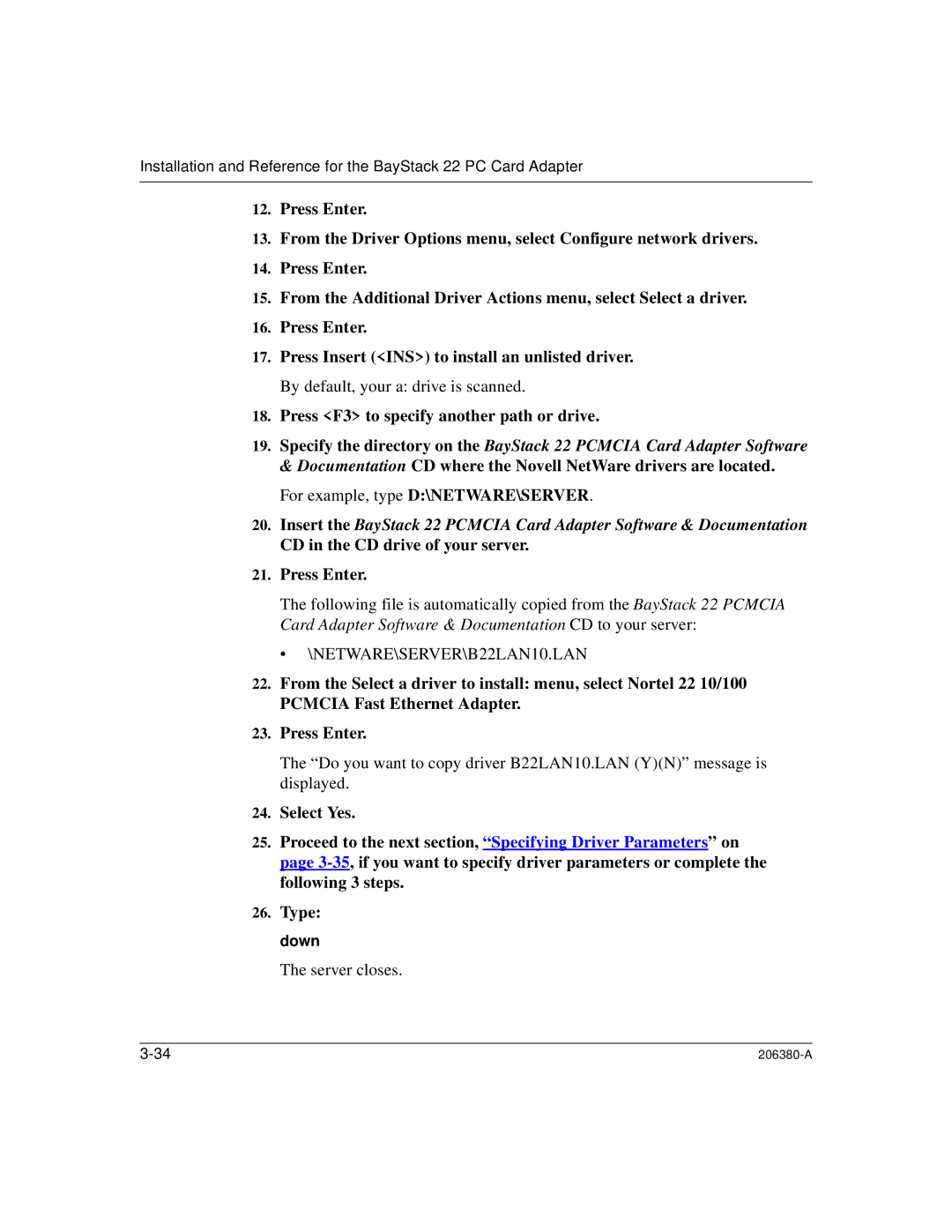206380-A specifications
The 3Com 206380-A is a versatile network device that has garnered attention for its reliability and robust performance in various networking environments. Primarily designed as a multi-layer switch, the 3Com 206380-A offers an array of features and technologies that cater to the needs of modern businesses seeking to optimize their network infrastructures.One of the standout features of the 3Com 206380-A is its Layer 3 routing capabilities. This functionality allows for efficient traffic management and segmentation, enabling the device to handle both Layer 2 switching and Layer 3 routing seamlessly. With support for various protocols, including IPv4 and IPv6, the switch ensures that organizations can easily transition to newer networking standards without requiring significant infrastructure changes.
Security is another critical aspect of the 3Com 206380-A. The device incorporates advanced security features such as VLAN support, which helps in isolating network segments for different departments or user groups. This ability to partition the network enhances security and reduces the risk of unauthorized access to sensitive information. Additionally, the switch supports features like access control lists (ACLs) and port security, further fortifying the network against potential threats.
Performance is key in any networking solution, and the 3Com 206380-A does not disappoint. The switch is designed to provide high throughput with minimal latency, which is essential for real-time applications such as video conferencing and online gaming. Its architecture allows for multiple simultaneous connections, facilitating efficient data transfers even under heavy loads.
Scalability is another noteworthy characteristic of the 3Com 206380-A. As businesses grow, their networking needs evolve, and this switch is engineered to accommodate such changes effectively. The ability to stack multiple switches allows organizations to expand their network infrastructure without significant downtime or disruption.
Moreover, the 3Com 206380-A boasts an intuitive management interface that simplifies network configuration and monitoring. Administrators can easily set up and manage the device using a web-based interface or command-line access, reducing the complexity often associated with network management.
In summary, the 3Com 206380-A is a powerful multi-layer switch that combines routing, security, performance, and scalability. Its advanced features make it suitable for various networking environments, ensuring that organizations can maintain a robust and secure network infrastructure to meet their operational demands. Whether for small businesses or larger enterprises, the 3Com 206380-A stands out as a reliable choice for efficient network management.