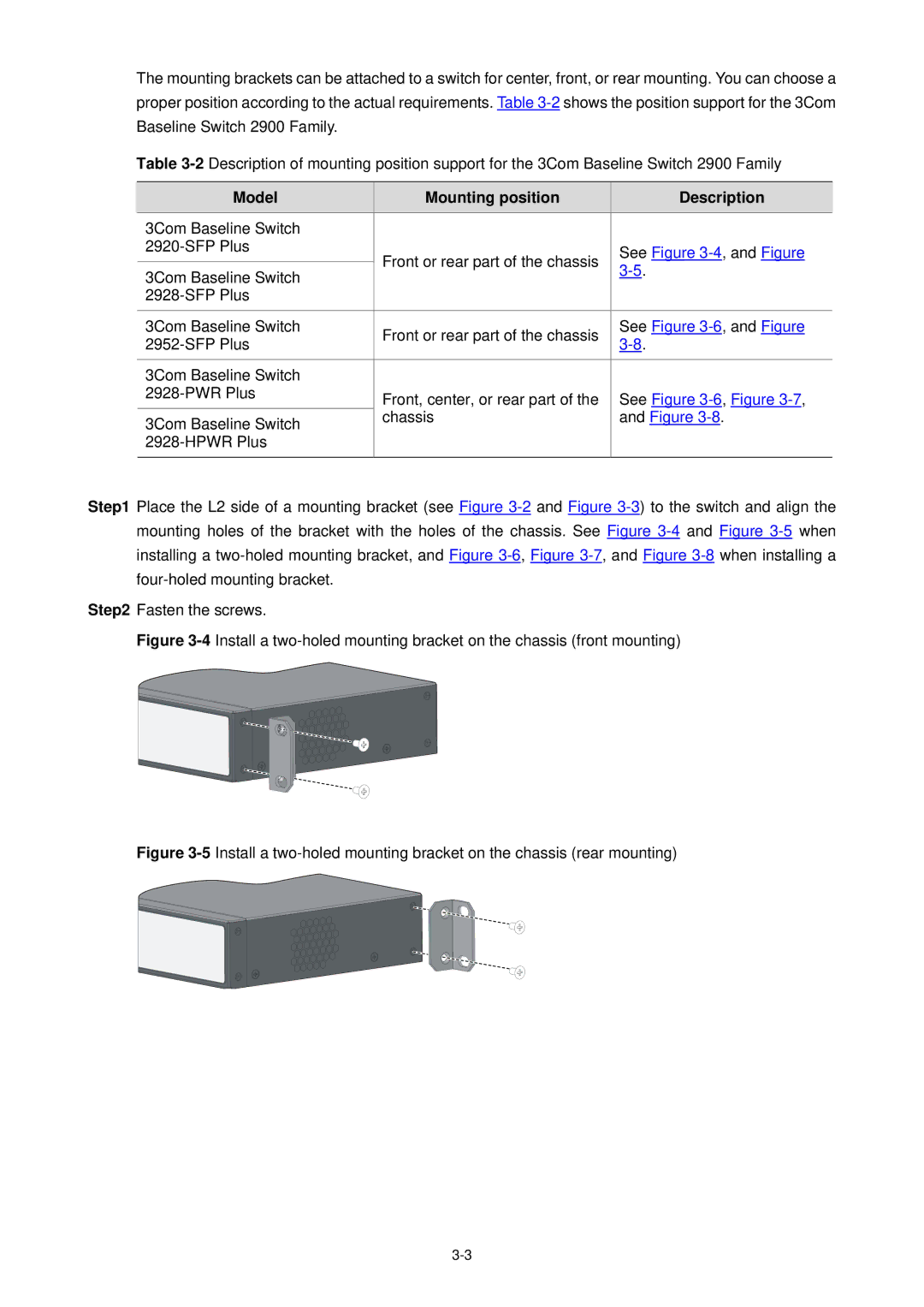The mounting brackets can be attached to a switch for center, front, or rear mounting. You can choose a proper position according to the actual requirements. Table 3-2 shows the position support for the 3Com Baseline Switch 2900 Family.
Table 3-2Description of mounting position support for the 3Com Baseline Switch 2900 Family
| | Model | Mounting position | | Description | |
| | 3Com Baseline Switch | | | | |
| | 2920-SFP Plus | Front or rear part of the chassis | See Figure 3-4, and Figure |
| | |
| | 3Com Baseline Switch | 3-5. | |
| | | |
| | | | | |
| | 2928-SFP Plus | | | | |
| | | | |
| | 3Com Baseline Switch | Front or rear part of the chassis | See Figure 3-6, and Figure |
| | 2952-SFP Plus | 3-8. | |
| | | |
| | | | | | |
| | 3Com Baseline Switch | | | | |
| | 2928-PWR Plus | Front, center, or rear part of the | |
| | |
| | 3Com Baseline Switch | chassis | | and Figure 3-8. |
| | | | | |
| | 2928-HPWR Plus | | | | |
| | | | | | |
Step1 Place the L2 side of a mounting bracket (see Figure 3-2 and Figure 3-3) to the switch and align the mounting holes of the bracket with the holes of the chassis. See Figure 3-4 and Figure 3-5 when installing a two-holed mounting bracket, and Figure 3-6, Figure 3-7, and Figure 3-8 when installing a four-holed mounting bracket.
Step2 Fasten the screws.
Figure 3-4Install a two-holed mounting bracket on the chassis (front mounting)
Figure 3-5Install a two-holed mounting bracket on the chassis (rear mounting)
3-3