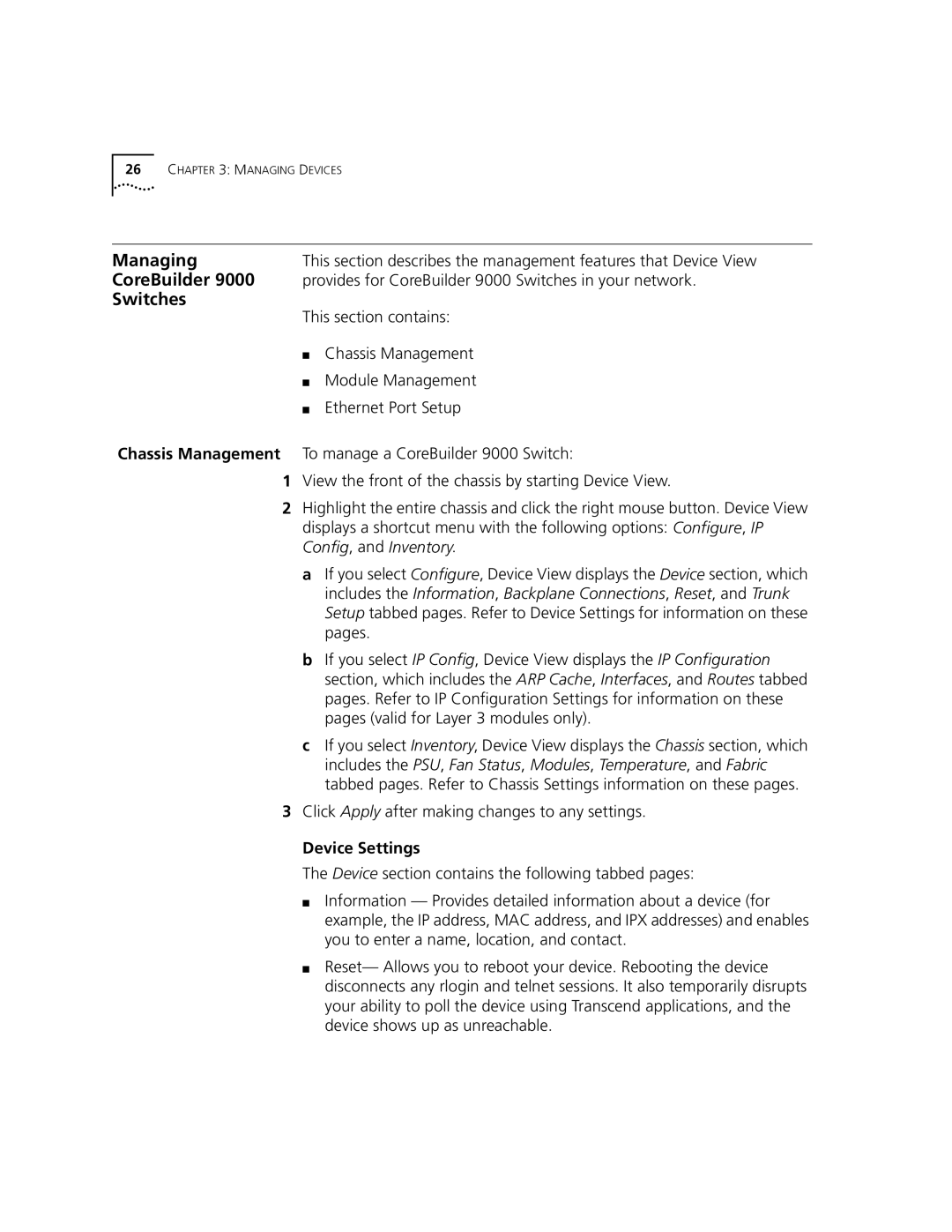26CHAPTER 3: MANAGING DEVICES
Managing | This section describes the management features that Device View | |
CoreBuilder 9000 | provides for CoreBuilder 9000 Switches in your network. | |
Switches | This section contains: | |
| ||
| ■ | Chassis Management |
| ■ | Module Management |
| ■ | Ethernet Port Setup |
Chassis Management To manage a CoreBuilder 9000 Switch:
1View the front of the chassis by starting Device View.
2Highlight the entire chassis and click the right mouse button. Device View displays a shortcut menu with the following options: Configure, IP Config, and Inventory.
a If you select Configure, Device View displays the Device section, which includes the Information, Backplane Connections, Reset, and Trunk Setup tabbed pages. Refer to Device Settings for information on these pages.
b If you select IP Config, Device View displays the IP Configuration section, which includes the ARP Cache, Interfaces, and Routes tabbed pages. Refer to IP Configuration Settings for information on these pages (valid for Layer 3 modules only).
c If you select Inventory, Device View displays the Chassis section, which includes the PSU, Fan Status, Modules, Temperature, and Fabric tabbed pages. Refer to Chassis Settings information on these pages.
3Click Apply after making changes to any settings.
Device Settings
The Device section contains the following tabbed pages:
■Information — Provides detailed information about a device (for example, the IP address, MAC address, and IPX addresses) and enables you to enter a name, location, and contact.
■Reset— Allows you to reboot your device. Rebooting the device disconnects any rlogin and telnet sessions. It also temporarily disrupts your ability to poll the device using Transcend applications, and the device shows up as unreachable.